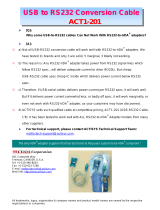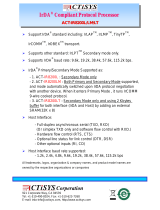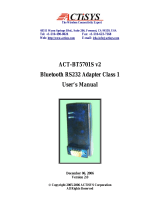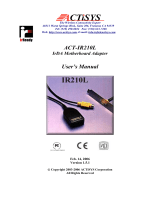921 Corporate Way, Fremont, CA 94539, USA
Tel: +1
-
510
-
490
-
802
4
,
Fax:+1
-
510
-
62
3
-
726
8
Web: http://www.actisys.com, E-mail: ir[email protected]
ACT-IRx24UN-Lx / ACT-IRx24UN-Lx-LE
USB to RAW SIR Serial Adapter
User’s Manual
ACT-IR224UN
ACT-IR424UN
March 24, 2014
Version 1.3.4
Copyright 2005-2014 ACTiSYS Corporation
All Rights Reserved
Warning! Please Install Driver BEFORE
you plug in the Dongle to USB port.

The Wireless Connectivity Expert
ACT-IRx24UN-Lx / ACT-IRx24UN-Lx-LE
User’s Manual
Copyright 2005-2014 ACTiSYS Corp
Page 2 of 28
Mar. 24, 2014
Version 1.3.4
Confid
ential Informatio
n
TABLE OF CONTENTS
REVISION HISTORY .......................................................................................................3
1. OVERVIEW......................................................................................................................4
2. FEATURES .......................................................................................................................4
3. PACKAGE CONTENT......................................................................................................4
4. SPECIAL NOTICE & SYSTEM REQUIREMENT............................................................5
4.1 Special Notice...........................................................................................................5
4.2 System Requirement..................................................................................................5
5. FAQ (FREQUENTLY ASKED QUESTIONS).....................................................................6
6. GENERAL SETUP PROCEDURE – WINDOWS, MAC, ANDROID & LINUX..................7
7. INSTALLATION UNDER WINDOWS ..............................................................................7
7.1 Definition of “New Chip Inside”.................................................................................7
7.2 General Notes – Windows vs. Chip Inside ...................................................................8
7.3 CD Installation Steps.................................................................................................8
7.4 Driver Installation .....................................................................................................8
8. INSTALLATION UNDER MAC OS.................................................................................13
9. INSTALLATION CHECK ...............................................................................................15
9.1 Check “Add or Remove Programs” or “Programs and Features” in Windows ................15
9.2 Device Manager Check in Windows..........................................................................15
9.3 Terminal Check in Mac Machine ..............................................................................16
9.4 Android And Linux Based Equipments......................................................................17
10. UN-INSTALL THE DRIVER ...........................................................................................18
10.1 Driver Un-installation For Windows 98/ME/2000/XP.................................................18
10.2 Driver Un-installation For Windows Vista /Win 7/8 (32 & 64 bits)...............................20
10.3 Uninstall The Driver From Mac OS ..........................................................................23
11. OPERATION OF IR DONGLE........................................................................................24
12. LED BEHAVIOR.............................................................................................................24
13. IR DONGLE DIMENSIONS............................................................................................24
14. CHARACTERISTICS AND SPECIFICATION................................................................24
15. APPENDIX : TURN UAC ON/OFF IN WINDOWS VISTA /WIN 7/8................................25
15.1 Check current UAC (User Account Control) Status.....................................................25
15.2 Turn On / Off UAC .................................................................................................25
16. WARRANTY INFORMATION........................................................................................27
17. CONTACT INFORMATION ...........................................................................................28

The Wireless Connectivity Expert
ACT-IRx24UN-Lx / ACT-IRx24UN-Lx-LE
User’s Manual
Copyright 2005-2014 ACTiSYS Corp
Page 3 of 28
Mar. 24, 2014
Version 1.3.4
Confid
ential Informatio
n
REVISION HISTORY
Revision History
Revision Date Comment
1.0 10/30/2006 Initial release
1.0.1 01/03/2007 Extracted Chapt. of detailed description for models & IR pulse format
1.1 01/25/2007
Added new configuration models and re-edited the chapter
Expanded function models to include competitors’ compatible models
1.1.1 04/14/2007 Removed IrReady label from dongle case; added CRoHS logo
1.1.2 04/25/2007
Revised Un-installation Chapters for utility & driver; added FAQ
Modification in Installation Package for one time removal of both utility & driver at a
click
1.1.3 05/16/2007 Not released officially. Only for Internal use
1.1.4 05/22/2007
Modification In Utility GUI (COM Port Listing, Check For IR224UN During Launching
Etc)
Removed Installation Package For Utility Program.
Modified Chapter Of Installation & deleted section of Configuration insatallation &
Chapter of Configuration un-installation
Modified Chapter 14 for USB spec 2.0
1.1.4.1 05/30/2007
Rewrite Chapter of General setup procedure. Added section of “Using configuration
utility to check”
1.1.5 08/28/2007
Included Driver installation/un-installation procedure under Windows Vista OS.
Included “UAC” Security features of Windows Vista OS in FAQ section & Appendix.
Omitted IR mate 210 function
1.1.6 09/27/2007
Firmware upgraded from version 1.2 to 1.3
Modified in Configuration Utility (based on firmware change)
FAQ updated in User Manual
1.1.7 10/17/2007 Added Chapter 4 Special Notice & System Requirement
1.1.8 10/28/2008 System reqirement included Win 98, ME, Win CE, Linux, & Mac
1.1.9 7/22/2009
Added installation chapter, installation check section and uninstallation section for Mac.
Added Factory Default Setting section. Modification in Configuration Utility.
1.2.0 7/15/2010
Update all-in-1 driver installer v1.2.10 (4/08/2010) for Windows series which Win 7
included.
1.2.0.1 8/17/2010 Updated for IR224UN-Lx
1.2.0.2 6/20/2011 Included Android. Combined Manual for IR224UN-Lx & IR224UN-Lx-LE
1.3.0 8/15/2012
Updated driver installer to v1.5.0 (2011-10-21) for Win, and v1.4.0 for Mac; rewrte all
for Mac.
1.3.1 9/17/2012 Combined with all IR424UN sub-models IR424UN-Lx/Lx-LE
1.3.2 12/11/2012 Updated to include Windows 8
1.3.3 1/31/2013 Updated installation procedure for New/Old Chip Inside, for Windows 8, etc.
1.3.4 3/24/2014 Extended Mac OS support up to 10.9
ACTiSYS reserves the right to make changes without further notice to any products herein to improve reliability, function or
design. ACTiSYS does not assume any liability arising out of the application or use of any product or circuit described herein.
All trademarks, logos, organization & company names and product model names are the properties of their respective owners.

The Wireless Connectivity Expert
ACT-IRx24UN-Lx / ACT-IRx24UN-Lx-LE
User’s Manual
Copyright 2005-2014 ACTiSYS Corp
Page 4 of 28
Mar. 24, 2014
Version 1.3.4
Confid
ential Informatio
n
1. OVERVIEW
ACT-IR224UN-Lx or ACT-IR224UN-Lx-LE is an USB-to-Raw-IR adapter. It generates a virtual COM
port to transmit data with other RAW IR devices. The Only Difference between ACT-IR224UN-Lx
series and ACT-IR224UN-Lx-LE series is their LED behavior. Please refer to Chapter 12. LED
Behavior for detailed comparison.
ACT-IR424UN-Lx & ACT-IR424UN-Lx-LE are the thumb sized models of above. All play the same
function except the size is different. ACT-IR424UN series is smaller.
In brief, hereafter ACT-x24UN-Lx/IRx24UN-Lx-LE
represents either model series: IR224UN or
IR424UN series.
2. FEATURES
a. ACT-IRx24UN-Lx series includes all customized sub-models, i.e., ACT-IRx24UN-Li,
ACT-IRx24UN-L+, & ACT-IRx24UN-LNnn, where nn is the specified Baud Rate: LN96 for 9.6k bps,
LN19 for 19.2k bps, LN38 for 38.4k bps, LN57 for 57.6k bps, LN115 for 115.2k bps. The same
phylosophy applies to the model names of ACT-IRx24UN-Lx-LE series. i.e., it includes
ACT-IRx24UN-LN96-LE, ACT-IRx24UN-LN19-LE, ACT-IRx24UN-LN38-LE etc., etc.
b. Supports 8 baud rates: 1.2k, 2.4k, 4.8k, 9.6k, 19.2k, 38.4k, 57.6k and 115.2k bps, depending on
what sub-model you sepecified.
c. 1.63 μs IR pulse.
d. Supports No IrDA
®
protocols, only Raw IR.
e. Compatible with and replaces RS232 Raw IR adapters: ACT-IR220L+, ACT-IR220L, ACT-IR220Li
and ACT-IR220LN.
f. Supports Virtual COM port. Nothing or minimum changes in user’s sofware which are already
working with RS232 adapters originally.
g. Less Latency time, average is 1.5 ms. The latency of a real COM port is about 0.5ms.
h. Fully compliant with USB 2.0 (Full speed, 12 Mbps).
i. 256 bytes outbound buffer and 256 bytes inbound buffer.
j. Supports Windows 98/ME/2000, Win XP SP2/Vista/Win 7/8 /Win Server 2003/Win Server 2008 (32
& 64 bits), Mac OS X 10.1 to 10.9 (includes 64-bit) Also supports Mac OS X Lion 10.7, Linux,
Android & Windows-CE (ARM & x86).
3. PACKAGE CONTENT
IR Adapter (ACT-IRx24UN-Lx / ACT-IRx24UN-Lx-LE) x1; separated USB cable for ACT-IR424UN.
Installation CD x1, which includes:
a. Device driver installer b. User’s Manual
c. Quick Start Guide

The Wireless Connectivity Expert
ACT-IRx24UN-Lx / ACT-IRx24UN-Lx-LE
User’s Manual
Copyright 2005-2014 ACTiSYS Corp
Page 5 of 28
Mar. 24, 2014
Version 1.3.4
Confid
ential Informatio
n
4. SPECIAL NOTICE & SYSTEM REQUIREMENT
4.1 Special Notice
4.1.1. Timing of COM Port Closing
ACT-IRx24UN-Lx / ACT-IRx24UN-Lx-LE uses DTR and RTS signals to configure IR communication
speed and has 256 bytes inbound buffer & 256 bytes outbound buffer. Normally this Raw IR transmitting
dongle has no flow control protocol. So, if the sending side has completed its sending but some data in
dongle buffer still pending transmission before you close the COM port, DTR and RTS signal will get
change consequently. This will also cause the baud rate change. In such a case the receiver will get junk
data. To prevent this, we recommend giving some delay time before closing the port, which ensures all
pending data being sent out completely.
4.1.2. Improve the Throughput
We recommend sending bulk of data rather than byte-by-byte data to achieve good throughput. E.g.,
send the entire data as a whole, instead of calling the write API one byte at a time. If your data size is too
big, then you can send them in multiple blocks.
4.2 System Requirement
1. Windows 98/ME/2000 SP4, Win XP SP2/Vista (32 & 64 bit), Windows 7/8 (32 & 64 bit), Windows
Server 2003/2008 (32 & 64 bit), Win CE, Mac, Android or Linux..
2. At least 256MB RAM (512MB is recommended).
3. Processor Speed 1.8 GHz.
4. USB 1.1 port (or above).

The Wireless Connectivity Expert
ACT-IRx24UN-Lx / ACT-IRx24UN-Lx-LE
User’s Manual
Copyright 2005-2014 ACTiSYS Corp
Page 6 of 28
Mar. 24, 2014
Version 1.3.4
5. FAQ (Frequently Asked Questions)
Q1: When we use this dongle, occasionally at the end of communication, a few bytes show as junk in
receiver side. Why? And how to solve?
A1
: Please refer to 4.1.1 “Timing of COM Port Closing” in section 4.1 Special Notice.
Q2
: How to improve the channel utilization or throughput?
A2
: Please refer to 4.1.2 “Improve the Throughput” in section 4.1 Special Notice.
Q3
: While un-installing the Driver, Windows prompts to Restart. Do I need to restart the PC?
A3
: Yes! We highly recommend restarting the PC so that you can complete the un-installation
successfully.
Q4
: In some Windows XP, while Un-installing the driver (from “Add or Remove Programs”), it is not
restarting automatically when I select “Yes” to restart. Why?
A4
: We recommend Method 1 in Chapter 10 to un-install the driver. If system still doesn’t restart
automatically, it is highly recommended to restart manually.
Q5
: In Windows Vista, I am getting an “elevation prompt” of the administrator permission each
time I perform any new driver installation/un-installation or running any new application. Why?
A5: Windows Vista/Win 7/8 have added a new Security Feature called as “UAC (User Account
Control)”. So, in such OS, if
UAC has been turned on (refer to Appendix) then you will get an
“elevation prompt” of the administrator permission each time you perform any new driver
installation/un-installation like follows. In that case, Press Allow button and continue your driver
installation/un-installation.
In general, with “Administrator Approval Mode”, Windows Vista/Win 7/8 will run most applications
with standard user permissions even if the user is an administrator. If a user wishes to run a
program that requires administrator permissions, they must give consent through a User Account
Control prompt.
Confid
ential Informatio
n

The Wireless Connectivity Expert
ACT-IRx24UN-Lx / ACT-IRx24UN-Lx-LE
User’s Manual
Copyright 2005-2014 ACTiSYS Corp
Page 7 of 28
Mar. 24, 2014
Version 1.3.4
Confid
ential Informatio
n
6. GENERAL SETUP PROCEDURE – Windows, Mac, Android & Linux
a) Make sure USB dongle is NOT plugged into PC until you have installed the driver.
b) From “Add or Remove Program” in Control Panel of Win 98/ME/2K/XP, or from “Programs and
Features” in Control Panel of Windows Vista /Win 7/8, check if “PL-2303 USB-to-Serial” or
“PL-2303 Vista Driver Installer” exists. If exists, please remove it first
.
c) Insert the installation CD and it will install driver for Windows 98/ME/2K/XP/Vista/Win 7/8
automatically.
d) Manually SETUP under WinCE, Mac, Android or Linux OS:
Run SETUP yourself under WinCE, Mac, Android or Linux since it will not autorun for you.
Please direct browse the installation CD to find the path: D:\Driver (assume D:\ is your CD driver).
Then select the right folder under it , say “Linux_RedHat” for example and extract the packaged file
for use.
Note: Google Android OS is also based on Linux kernel actually.
Linux driver is for RedHat 7.3/8.0/9.0 Only. No need to install drivers for the followings:
Linux Kernel 2.4.10 and above
already includes built-in drivers for PL-2303H;
Linux Kernel 2.4.31 and above
already includes built-in drivers for PL-2303H, PL-2303HXD
and PL-2303XA/HXA.
e) Sometimes you may find it not AUTORUN in Windows, especially in Vista/Win 7/8. Make sure the
“AUTORUN” option under “Control Panel=> AUTOPLAY” has been selected in Vista/Win 7/8.
Otherwise please browse the CD and run
ACT-IR224UN-DriverInstaller_v#.#.#-YYYYMMDD.exe manually.
f) Plug the IR adapter into USB port. It will lead you to a “Found New Hardware” procedure to
complete the installation.
7. INSTALLATION UNDER WINDOWS
7.1 Definition of “New Chip Inside”
For those dongles which their SN (S
erial Number on the SN label, at the back side of the dongle)
has Prefix “TA”, say, S/N: TA000168
, these dongles have “New Chip Inside”. The new chip
inside is PL2303TA.
Else, say, S/N: LI001357, or S/N: UN002468, etc., these are with Old Chip inside: PL2303HXA.

The Wireless Connectivity Expert
ACT-IRx24UN-Lx / ACT-IRx24UN-Lx-LE
User’s Manual
Copyright 2005-2014 ACTiSYS Corp
Page 8 of 28
Mar. 24, 2014
Version 1.3.4
Confid
ential Informatio
n
7.2 General Notes – Windows vs. Chip Inside
Windows 8 User, New Chip Inside:
Please skip below CD installation steps. Just plug the dongle and OS will auto find the hardware for
you. Just in case not succesful, please run the latest version of Driver Installer, v1.7.0.
Windows 8 User, Old Chip Inside:
Please Disable “Auto Update”
option on your Windows Update. DO NOT let system go updating to
its native driver for you from Windows Update! Because the native driver of Windows 8 does Not
support Old Chip! Do also Not run Driver Installer v1.7.0, because it does Not Support Old Chip, either!
Please run Driver Installer v1.5.0.
instead.
Windows Vista / 7, either New Chip or Old Chip Inside:
Please follow Case1
.
Windows XP and under, either New Chip or Old Chip inside:
Please directly run Driver Installer v1.7.0, from installation CD.
7.3 CD Installation Steps
1. Insert the installation CD. In most cases this should start the installation automatically.
And the first step it will copy the following files to the path:
“C:\Program Files\ACTiSYS\ACT-IRx24UN\
”
o ACT-IRx24UN-Lx / ACT-IRx24UN-Lx-LE Quick Guide & User’s Manual.
o ACT-IRx24UN-Lx / ACT-IRx24UN-Lx-LE DriverInstaller is copied to the subdirectory named
“Driver”.
2. If the installation Does start automatically, go to the next section: Driver Installation
.
3. Else, explore the CD.
4. Double click “Autorun.bat”, or “Autorun.exe” for Windows.
7.4 Driver Installation
7.4.1 Driver Installation – Windows 8 (32 & 64 bit)
Please refer to section 7.1 Definition of New Chip Inside. Check your chip inside first.
If your chip inside is New, follow above section Case1.
Else, follow above section Case2
, for Old Chip inside.

The Wireless Connectivity Expert
ACT-IRx24UN-Lx / ACT-IRx24UN-Lx-LE
User’s Manual
Copyright 2005-2014 ACTiSYS Corp
Page 9 of 28
Mar. 24, 2014
Version 1.3.4
7.4.2 Windows Vista /Win 7 (32 & 64 bit)
1. When start the driver installation, you may get “elevation prompt” of “(UAC)” if UAC has been turned
ON in your Windows Vista OS (see FAQ
for details). Else a welcome screen for PL-2303 Driver
installer will show up. Click “Next” to continue.
2. You will see the Vista Driver Installer under processing:
Confid
ential Informatio
n

The Wireless Connectivity Expert
ACT-IRx24UN-Lx / ACT-IRx24UN-Lx-LE
User’s Manual
Copyright 2005-2014 ACTiSYS Corp
Page 10 of 28
Mar. 24, 2014
Version 1.3.4
3. When this Installation completes, click “Finish” to close the Wizard window.
4. Now plug IR adapter to USB port. System will pop up a “Found New Hardware “ bubble window at
the right corner of Tool Bar and display the message: ”Prolific USB-to-Serial Comm Port “ the first
time you plug in.
5. This completes the driver installation. Now confirm this installation per Chapter of “Installation
Check”.
Confid
ential Informatio
n

The Wireless Connectivity Expert
ACT-IRx24UN-Lx / ACT-IRx24UN-Lx-LE
User’s Manual
Copyright 2005-2014 ACTiSYS Corp
Page 11 of 28
Mar. 24, 2014
Version 1.3.4
7.4.3 Driver installation - Windows 98/ME/2000/XP
1. When start the driver installation, a welcome screen for PL-2303 Driver installer will show up. Click
“N
ext” to continue.
2. It will go very quick to complete, click “Finish” to close the Wizard window.
3. Now plug IR adapter to USB port. System will pop up a “Found New Hardware“ bubble window at
the right corner of Tool Bar and display the message: ”Prolific USB-to-Serial Comm Port“ at the
first time you plug in.
Confid
ential Informatio
n

The Wireless Connectivity Expert
ACT-IRx24UN-Lx / ACT-IRx24UN-Lx-LE
User’s Manual
Copyright 2005-2014 ACTiSYS Corp
Page 12 of 28
Mar. 24, 2014
Version 1.3.4
4. This completes the driver installation. Now you can confirm the installation per chapter 9 “Installation
Check”.
Confid
ential Informatio
n

The Wireless Connectivity Expert
ACT-IRx24UN-Lx / ACT-IRx24UN-Lx-LE
User’s Manual
Copyright 2005-2014 ACTiSYS Corp
Page 13 of 28
Mar. 24, 2014
Version 1.3.4
8. INSTALLATION UNDER Mac OS
1. Insert the CD into your Mac Machine. The PL-2303 Mac OS X driver package contains the
DMG compressed image file. Click on the DMG file to extract the driver installer package.
2. Double click the driver installation file “PL2303.1.4.0” to start the installation.
3. You will see the Welcome
Window as below: Click “Continue”.
Confid
ential Informatio
n

The Wireless Connectivity Expert
ACT-IRx24UN-Lx / ACT-IRx24UN-Lx-LE
User’s Manual
Copyright 2005-2014 ACTiSYS Corp
Page 14 of 28
Mar. 24, 2014
Version 1.3.4
4.
At the end of the installation, you will need to restart your computer. Close all programs and
click [Restart] to complete installation and reboot the system
.
5. After rebooting the system,you can now plug ACT-IRx24UN to the USB port.You can first run
the System Profiler program under the Applications-Utilities folder. Click USB hardware
inside System Profiler and look for “USB-Serial Controller” or “USB-Serial Controller D”.
This means that the hardware device is detected by your Mac computer.
Confid
ential Informatio
n

The Wireless Connectivity Expert
ACT-IRx24UN-Lx / ACT-IRx24UN-Lx-LE
User’s Manual
Copyright 2005-2014 ACTiSYS Corp
Page 15 of 28
Mar. 24, 2014
Version 1.3.4
9. INSTALLATION CHECK
9.1 Check “Add or Remove Programs” or “Programs and Features” in Windows
9.1.1 Check Programs in Windows 98/ME/2000/XP
You can open “Add or Remove Programs” window from “Control Panel” in Windows. Check if
“PL-2303 USB-to-Serial” is listed as shown below:
9.1.2 Check Programs in Windows Vista / Win 7/8
In Windows Vista /Win 7/8, you can open “Programs and Features” window from “Control Panel” and
see “PL-2303 USB-to-Serial” as below.
9.2 Device Manager Check in Windows
1. You should have plugged IR Dongle to USB Port.
2. To confirm if the installation is successful, you can also open “Device Manager”.
3. You will see the device described as “Prolific USB-to-Serial Comm Port (COMx)” installed under
Ports (COM & LPT), where COMx is the COM port number, COM3 for this example. This is the
place you can check which vitual COM port
this device has been connected. See below.
Confid
ential Informatio
n

The Wireless Connectivity Expert
ACT-IRx24UN-Lx / ACT-IRx24UN-Lx-LE
User’s Manual
Copyright 2005-2014 ACTiSYS Corp
Page 16 of 28
Mar. 24, 2014
Version 1.3.4
9.3 Terminal Check in Mac Machine
1. You can then proceed to check if ACT-IRx24UN is setup properly. You can run the Terminal
program under Applications-Utilities folder and type the following commands:
cd /dev
ls tty.usbserial*
You should see the “tty.usbserial” device which means the USB serial device is already setup
properly. If you try to plug another ACT-IRx24UN device, you should also see several
“tty.usbserialx” listed where “x” is the assigned device number similar to Windows COM port
assignment.
2. NOTE: Mac OS may also pop-up a new network interface when it detects a new USB-Serial
Controller device. See chapter of “Using ACT-IRx24UN UNDER MAC OS X
” for more
explanation.
Confid
ential Informatio
n

The Wireless Connectivity Expert
ACT-IRx24UN-Lx / ACT-IRx24UN-Lx-LE
User’s Manual
Copyright 2005-2014 ACTiSYS Corp
Page 17 of 28
Mar. 24, 2014
Version 1.3.4
Confid
ential Informatio
n
9.4 Android And Linux Based Equipments
1. Google Android OS is actually also based on Linux kernel.
2. After you installed the driver or the OS kernal itself has build-in driver, plug in IR dongle to USB
port. You will then get a “ttyusb0” device

The Wireless Connectivity Expert
ACT-IRx24UN-Lx / ACT-IRx24UN-Lx-LE
User’s Manual
Copyright 2005-2014 ACTiSYS Corp
Page 18 of 28
Mar. 24, 2014
Version 1.3.4
10. UN-INSTALL THE DRIVER
Note: This un-installation will only remove the Dongle Driver alone. As to all the other files copied to the
folder under C:\Program Files\ACTiSYS\ACT-IRx24UN\, you have to delete them manually when needed.
10.1 Driver Un-installation For Windows 98/ME/2000/XP
10.1.1 Method 1 - Add or Remove Programs
1. Double click “Add or Remove Program” under “Control Panel”.
2. Select “PL-2303 USB-to-Serial” and click “Remove
” to remove the drivers. It will pop up a
Welcome window as below. Select “R
emove”, then click “Next>”.
3. It will ask you to confirm as below window. Click “Y
es” to continue.
Confid
ential Informatio
n

The Wireless Connectivity Expert
ACT-IRx24UN-Lx / ACT-IRx24UN-Lx-LE
User’s Manual
Copyright 2005-2014 ACTiSYS Corp
Page 19 of 28
Mar. 24, 2014
Version 1.3.4
4. After seeing “Uninstall Complete” window, click “Finish” to close the wizard.
10.1.2 Method 2 - Driver Installer
1. From C:\Program Files\actisys\ACT-IRx24UN\Driver, run
“ACT-IR224UN-DriverInstaller_v#.#.#-YYYYMMDD.exe”.
2. It will lead you to the same procedure as step 2 to 4 of Method 1.
Note:
Instead of running above file, if you insert Installation CD the second time, the CD will auto
run again and system will then detect the driver installed already and ask you to confirm the
same removal procedure.
Confid
ential Informatio
n

The Wireless Connectivity Expert
ACT-IRx24UN-Lx / ACT-IRx24UN-Lx-LE
User’s Manual
Copyright 2005-2014 ACTiSYS Corp
Page 20 of 28
Mar. 24, 2014
Version 1.3.4
10.2 Driver Un-installation For Windows Vista /Win 7/8 (32 & 64 bits)
10.2.1 Method 1 – Programs and Features
1. Double click “Programs and Features” under “Control Panel”.
2. Right click on “PL-2303 USB-to-Serial” and then click on Uninstall to remove the driver. You may
get “elevation prompt” of “(UAC)” if UAC has been turned ON in your Windows Vista/Win 7/8 OS
(see FAQ
for details). Else a Welcome window will pop up as follows. Select “Remove” and click
“Next>”.
3. Click Y
es button to continue.
Confid
ential Informatio
n
Page is loading ...
Page is loading ...
Page is loading ...
Page is loading ...
Page is loading ...
Page is loading ...
Page is loading ...
Page is loading ...
/