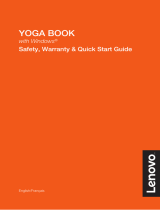Page is loading ...

YOGA A12
Safety, Warranty & Quick Start Guide
Lenovo YB-Q501F
Lenovo YB-Q501L
Read this guide carefully before using your device.
All information labeled with * in this guide only refers to the WLAN + LTE
model (Lenovo YB-Q501L).

Reading before using your device
Reading first - regulatory information
Device models equipped with wireless communications comply with the radio frequency
and safety standards of any country or region in which it has been approved for wireless
use. In addition, if your product contains a telecom modem, it complies with the
requirements for connection to the telephone network in your country.
Be sure to read the Regulatory Notice for your country or region before using the wireless
devices contained in your device. To obtain a PDF version of the Regulatory Notice, refer
to the “Downloading publications” section below.
Getting support
To get support on network service and billing, contact your wireless network operator.
To learn how to use your device and view its technical specifications, go to
http://support.lenovo.com.
Downloading publications
Electronic versions of your publications are available from http://support.lenovo.com. To
download the publications for your device, go to http://support.lenovo.com and follow the
instructions on the screen.
Accessing your User Guide
Your User Guide contains detailed information about your device. To access your User
Guide, go to http://support.lenovo.com and follow the instructions on the screen.
Legal notices
Lenovo and the Lenovo logo are trademarks of Lenovo in the United States, other
countries, or both.
Other company, product, or service names may be trademarks or service marks of others.
Manufactured under license from Dolby Laboratories. Dolby, Dolby Atmos, and the
double-D symbol are trademarks of Dolby Laboratories.
LIMITED AND RESTRICTED RIGHTS NOTICE: If data or software is delivered pursuant a
General Services Administration “GSA” contract, use, reproduction, or disclosure is
subject to restrictions set forth in Contract No. GS-35F-05925.

1
Model Version
WLAN
WLAN + LTE
Lenovo YB-Q501F
Lenovo YB-Q501L
6
Halo Keyboard
9
Camera indicator
3
Headset connector
12
Volume down button
5
Touchpad
14
Charging indicator
8
Microphone
Camera
2
11
On/Off button
4
Card slot
13
Volume up button
8
Type C USB 3.0
connector
7
1
Touch screen
10
Speakers
1
2
3
4
6
5
6
7
11
12 13
7
8
10
10
14
9
Device overview
● The WLAN version (Lenovo YB-Q501F) does not have a Nano-SIM card slot.
● Your keyboard layout may vary based on your location and language.

2
Use a microSD card (sold separately) for extra storage.
*To access cellular networks with your device (LTE version only - model number
Lenovo YB-Q501L), insert a Nano-SIM card provided by your carrier into the slot.
Step 1. Open the card slot cover.
Step 2. Insert the *Nano-SIM and microSD cards as shown.
Step 3. Replace the card slot cover.
Only Nano-SIM cards work with your device.
Do not insert or remove the Nano-SIM card while your device is on. Doing so may
cause permanent damage to your Nano-SIM card or device.
microSD
SIM
microSD
Lenovo YB-Q501F Lenovo YB-Q501L
Preparing your device

3
Connect your device to a power outlet using the cable and USB power adapter provided.
Low battery Fully charged Charging
Charging indicator
Using your device for the first time
You might need to charge the battery before using your device.
Insert the charger into the charging port as shown below.
Indicator Indicator status
Red
Off
Green
Meaning
Charging
The device is not connected to the adapter.
The device is charging.
The device is connected to the adapter and fully
charged.

4
Turning on/off
Taking screenshots
Turn on: Press and hold the On/Off button until the Lenovo
logo appears on the screen.
Turn off: Press and hold the On/Off button for a few seconds,
then tap Power off.
Force shutdown: Press and hold the On/Off button for about
10 seconds until the device turns off.
Press and hold the On/Off and Volume down buttons simultaneously.
Positioning the display panel
Type Mode
Suitable for tasks that require the keyboard and touchpad (such as
creating documents, writing emails, and so on).
Watch Mode
Suitable for tasks that require limited interaction with the touch screen
(such as viewing photos, watching videos, and so on).
Browse Mode
Suitable for tasks that require frequent use of the touch screen (such as
surfing the Web, playing games, and so on).
On/Off
button

5
Halo Keyboard
Your device is equipped with a backlit keyboard and a touchpad at the bottom. You can
use the keyboard and touchpad to perform several operations.
Changing your keyboard layout and input method
Your keyboard layout may vary based on your location and language. To change your
keyboard, do any of the following:
● Go to Settings > Language & input > Halo Keyboard, and then choose the
keyboard you want. Or tap SET UP KEYBOARD LATOUTS, choose the keyboard
you want and add it to the layout list.
● Press F10 Key to choose the input method.
● Press Shift+Space to switch between input languages.
Setting up your Halo Keyboard
Go to Settings > Halo Keyboard, and then you can do any of the following:
● To adjust the brightness of the backlights, go to Brightness adjustment.
● To turn on or off the touch tone when you type, tap the Touch tone switch.
● To set the vibration intensity, go to Vibration intensity, or tap the Vibrate on
keypress switch to turn it on or off.

6
Multi-window mode
By using the multi-window function, you can run multiple applications on the screen
simultaneously.
Open an app, and then you can do any of the following:
● To switch between the multi-window mode and the full screen mode, double tap
the title bar.
● To move a window, press and hold the title bar, drag it to where you want to place
it, and then release it.
● To switch to the full screen mode, press and hold the title bar, and then drag it to
the top of the screen.
● To minimize the window, tap the app icon in the taskbar. Tap the icon again to
display the window.
● To pin or unpin the app, tap or .
● To close the app, tap or drag the window to Close at the bottom of the screen.
Some apps may not support this feature.
File manager Gmail
New in Gmail

7
Important safety and handling information
Plastic bag notice
Danger: Plastic bags can be dangerous. Keep plastic bags away from babies and
children to avoid danger of suffocation.
Built-in rechargeable battery notice
Danger: Do not attempt to replace the internal rechargeable lithium ion battery. Risk of
explosion if the battery is replaced with an incorrect type. Contact Lenovo Support for
factory replacement.
Caution about high volume usage
Warning: Exposure to loud noise from any source for extended periods of time may
affect your hearing. The louder the sound, the less time is required before your hearing
could be affected. To protect your hearing:
● Limit the amount of time you use headsets or headphones at high volume.
● Avoid turning up the volume to block out noisy surroundings.
● Turn the volume down if you can’t hear people speaking near you.
If you experience hearing discomfort, including the sensation of pressure or fullness in
your ears, ringing in your ears or muffled speech, you should stop listening to the device
through your headset or headphones and have your hearing checked.
European Union compliance statement
European Union conformity
EU contact: Lenovo, Einsteinova 21, 851 01 Bratislava, Slovakia
2200

8
Compliance with the R&TTE Directive
This product is in compliance with the essential requirements and other relevant
provisions of the EU Council Radio and Telecommunications Terminal Equipment (R&TTE)
Directive, 1999/5/EC. The Declaration of Conformity information is located in the
Regulatory Notices, which you can download from the Lenovo Support Web site. See
“Downloading publications” in this document for additional information.
NOTE: R&TTE 1999/5/EC remains in force during the transition period of Radio
Equipment Directive (RED) 2014/53/EU until 12 June, 2017. After then, RED
2014/53/EU will take the place of R&TTE 1999/5/EC.
Service and support information
The following information describes the technical support that is available for your
product, during the warranty period or throughout the life of your product. Refer to the
Lenovo Limited Warranty (LLW) for a full explanation of Lenovo warranty terms. See
“Lenovo Limited Warranty notice” later in this document for details on accessing the full
warranty.
Online technical support
Online technical support is available during the lifetime of a product at:
http://www.lenovo.com/support
Telephone technical support
You can get help and information from the Customer Support Center by telephone.
Before contacting a Lenovo technical support representative, please have the following
information available: model and serial number, the exact wording of any error message,
and a description of the problem.
Your technical support representative might want to walk you through the problem while
you are at your device during the call.
Worldwide Lenovo support telephone list
Important: Telephone numbers are subject to change without notice. The most
up-to-date telephone list for the Customer Support Center is always available at:
http://www.lenovo.com/support/phone
If the telephone number for your country or region is not listed, contact your Lenovo
reseller or Lenovo marketing representative.

9
Warranty information
Lenovo Limited Warranty notice
This product is covered by the terms of the LLW, version L505-0010-02 08/2011. You
can read the LLW at http://www.lenovo.com/warranty/llw_02. You can read the LLW in a
number of languages from this Web site. If you cannot view the LLW from the Web site,
contact your local Lenovo office or reseller to obtain a printed version of the LLW.
Warranty period and type of warranty service
United States of America, Canada, Mexico,
Japan
1,4
Parts and Labor - 1 year
Battery Pack - 1 year
4
1,5
Panama 2,4
Taiwan, South Korea 3,4
Brazil 2,5
Parts and Labor - 1 year
Battery Pack - 1 year
Parts and Labor - 1 year
Battery Pack - 1 year
Parts and Labor - 1 year
Battery Pack - 1 year
Parts and Labor - 1 year
Battery Pack - 1 year
Parts and Labor - 1 year
Battery Pack - 1 year
Parts and Labor - 2 years
Battery Pack - 1 year
1,3
1,5
Parts and Labor - 2 years
Battery Pack - 1 year
1,3
Parts and Labor - 1 year
Battery Pack - 1 year
Germany, Italy, Austria, United Kingdom,
Israel, Australia, New Zealand
Guatemala, Costa Rica, Venezuela, Peru,
Uruguay, Ecuador, Colombia, Chile, Argentina,
Indonesia, Vietnam, India, Malaysia, Thailand,
Philippines, Singapore, Hong Kong, El Salvador
Spain, Switzerland, Portugal, Netherlands,
Belgium, Sweden, Denmark, Norway, Finland,
Estonia, Latvia, Lithuania, Iceland, France
Czech Republic, Hungary, Romania, Bulgaria,
Greece, Croatia, Slovenia, Slovakia, Cyprus,
Poland
Russia, Ukraine, Egypt, Lebanon, Morocco,
South Africa, T
unisia, Mauritius, Mozambique,
United Arab Emirates, Jordan, Kenya, Nigeria,
Uganda, Ghana, Oman, Tanzania, Namibia
Type of warranty
service
Warranty period Country or region

10
* Excludes some components. 90-day limited warranty for power adapters, keyboards,
plastics and hinges.
Type of warranty service
1. Customer Replaceable Unit (“CRU”) Service
2. On-site Service
3. Courier or Depot Service
4. Customer Carry-In Service
5. Mail-in Service
6. Customer Two-Way Mail-in Service
7. Product Exchange Service
For a full explanation of the types of warranty service, refer to the full warranty. See
“Lenovo Limited Warranty notice” for details on accessing the full warranty.
EurAsia compliance mark
Parts and Labor - 2 years
Battery Pack - 2 years
Parts and Labor - 2 years
Battery Pack - 1 year
Turkey
Saudi Arabia
Serbia
1,4
4
3,4
Parts and Labor - 2 years
Battery Pack - 2 years
Type of warranty
service
Warranty period Country or region

11
Environmental, recycling, and disposal information
General recycling statement
Lenovo encourages owners of information technology (IT) equipment to responsibly
recycle their equipment when it is no longer needed. Lenovo offers a variety of programs
and services to assist equipment owners in recycling their IT products. For information on
recycling Lenovo products, go to http://www.lenovo.com/recycling.
Important battery and WEEE information
Recycling information for Japan
Recycling and disposal information for Japan is available at:
http://www.lenovo.com/recycling/japan
Additional recycling statements
Additional information about recycling device components and batteries is in your User
Guide. See “Accessing your User Guide” for details.
Battery recycling marks
Battery recycling information for Taiwan
Battery recycling information for the United States and Canada
廢電池請回收
Batteries and electrical and electronic equipment marked with the symbol of
a crossed-out wheeled bin may not be disposed as unsorted municipal waste.
Batteries and waste of electrical and electronic equipment (WEEE) shall be
treated separately using the collection framework available to customers for the
return, recycling, and treatment of batteries and WEEE. When possible, remove
and isolate batteries from WEEE prior to placing WEEE in the waste collection
stream. Batteries are to be collected separately using the framework available
for the return, recycling, and treatment of batteries and accumulators.
Country-specific information is available at:
http://www.lenovo.com/recycling

12
Energy efficiency mark
Restriction of Hazardous Substances Directive (RoHS)
Turkey
The Lenovo product meets the requirements of the Republic of Turkey Directive on the
Restriction of the Use of Certain Hazardous Substances in Waste Electrical and Electronic
Equipment (WEEE).
Türkiye AEEE Yönetmeliğine Uygunluk Beyanı
Bu Lenovo ürünü, T.C. Çevre ve Orman Bakanlığı’nın “Atık Elektrikli ve Elektronik Eşya Bazı
Zararlı Maddelerin Kullanımının Sınırlandırılmasına Dair Yönetmelik (AEEE)” direktierine
uygundur.
AEEE Yönetmeliğine Uygundur.
Ukraine
Цим підтверджуємо, що продукція Леново відповідає вимогам нормативних актів
України, які обмежують вміст небезпечних речовин
India
RoHS compliant as per E-Waste (Management & Handling) Rules, 2011.
Vietnam
Lenovo products sold in Vietnam, on or after September 23, 2011, meet the
requirements of the Vietnam Circular 30/2011/TT-BCT (“Vietnam RoHS”).
European Union
Lenovo products sold in the European Union, on or after 3 January 2013 meet the
requirements of Directive 2011/65/EU on the restriction of the use of certain hazardous
substances in electrical and electronic equipment (“RoHS recast” or “RoHS 2”).
For more information about Lenovo progress on RoHS, go to:
http://www.lenovo.com/social_responsibility/us/en/RoHS_Communication.pdf
Battery recycling information for the European Union

© Copyright Lenovo 2016.
HQ6011Y023000
Printed in China
V1.0_20161202
MC
/