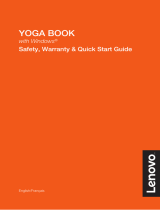Page is loading ...

YOGA BOOK
with Windows
®
Safety, Warranty & Quick Start Guide
English/Deutsch/Français/Italiano/Português/Nederlands/Dansk/
Svenska/Norsk bokmål/Suomi/España/Eesti/Latviešu/Lietuvių/Íslenska

Contents
English ...............................................................................................1
Deutsch ............................................................................................13
Français ............................................................................................19
Italiano ..............................................................................................32
Português .........................................................................................38
Nederlands ....................................................................................... 50
Dansk ............................................................................................... 62
Svenska ...........................................................................................68
Norsk bokmål ...................................................................................74
Suomi ...............................................................................................80
España .............................................................................................92
Eesti ...............................................................................................104
Latviešu .......................................................................................... 116
Lietuvių ..........................................................................................128
Íslenska ..........................................................................................140

1
Reading first - regulatory information
Device models equipped with wireless communications comply with the radio frequency
and safety standards of any country or region in which it has been approved for wireless
use. In addition, if your product contains a telecom modem, it complies with the
requirements for connection to the telephone network in your country.
Be sure to read the Regulatory Notice for your country or region before using the wireless
devices contained in your device. To obtain a PDF version of the Regulatory Notice, refer
to the “Downloading publications” section below.
Getting support
To get support on network services and billing, contact your wireless network operator.
To learn how to use your tablet and view its technical specifications, go to
http://support.lenovo.com/.
Downloading publications
Electronic versions of your publications are available from http://support.lenovo.com.
To download the publications for your tablet, go to http://support.lenovo.com and
follow the instructions on the screen.
Accessing your User Guide
Your User Guide contains detailed information about your tablet. To access your
User Guide, use one of the following methods:
• Go to http://support.lenovo.com and follow the instructions on the screen.
• Start your device and access the User Guide app.
Legal notices
Lenovo and the Lenovo logo are trademarks of Lenovo in the United States, other
countries, or both.
Other company, product, or service names may be trademarks or service marks of
others.
Manufactured under license from Dolby Laboratories. Dolby, Dolby Audio, Pro Logic,
and the double-D symbol are trademarks of Dolby Laboratories.
LIMITED AND RESTRICTED RIGHTS NOTICE: If data or software is delivered pursuant
a General Services Administration “GSA” contract, use, reproduction, or disclosure is
subject to restrictions set forth in Contract No. GS-35F-05925.
Read this guide carefully before using your tablet.
English

2
1 1
2
3
4
5
6
7
8 9 10 11
9
12 14 15
13
YOGA BOOK with Windows
®
overview
• The WLAN model (Lenovo YB1-X91F) does not have a Nano-SIM card slot.
• Your keyboard layout may be different depending on your location and language.
1
Microphone
2
Front-facing camera
3
Touch screen
4
Pen button
5
Main camera
6
Halo Keyboard/Create Pad
7
Touchpad
8
On/Off button
9
Speakers
10
Volume buttons
11
Headset jack
12
Micro USB connector
13
Indicator
14
Card tray
15
Micro HDMI connector
Model Version
Lenovo YB1-X91F WLAN
Lenovo YB1-X91L WLAN + LTE

3
• Only Nano-SIM cards work with your tablet.
• Turn off your tablet before you remove or insert the Nano-SIM card.
Preparing your tablet
You can use cellular services with the WLAN + LTE model (Lenovo YB1-X91L) by
inserting the Nano-SIM card provided by your carrier.
Install the Nano-SIM and microSD cards as shown.
1. Insert the eject tool that comes with your tablet into the hole in the card tray.
2. Pull out the card tray.
3. Put a Nano-SIM card in Slot 1 and a microSD card in Slot 2.
4. Carefully insert the tray with the installed cards back into the slot.
1
4
3
2
SIM
microSD
Slot1
Slot2
SIM
microSD

4
Turning on/off
Starting to use your tablet
You might need to charge the battery before using your tablet.
Charge the battery as shown.
The best way to charge your device is to connect your tablet to a power outlet using the
included cable and USB power adapter.
Low battery Fully charged Charging
Turn on: Press and hold the On/Off button until the Lenovo
logo appears.
Turn off: Tap
> Power off.

5
Replacing your Real Pen refill
Your Real Pen refill kit contains refills for replacement. Choose a refill that suits your
writing method and replace the refill as shown.
1. Use the Real Pen cap as a refill remover. Insert the refill into the hole on the top of the
cap.
2. Tilt the pen until the refill is locked.
3. Pull out the refill directly.
4. Insert the refill into the pen until it is locked into place.
3
1
4
2

6
Replacing your BOOK Pad paper
BOOK Pad is designed for use with the paper that fits your tablet.
When the paper is fully used up, change the paper as shown.
1. Lift the BOOK Pad cover.
2. Take out the used paper.
3. Put the new paper into the pad and replace the cover.
1
3
2

7
Important safety and handling information
Plastic bag notice
Danger: Plastic bags can be dangerous. Keep plastic bags away from babies and
children to avoid danger of suffocation.
Built-in rechargeable battery notice
Danger: Do not attempt to replace the internal rechargeable lithium ion battery. Contact
Lenovo Support for factory replacement.
Caution about high volume usage
Warning: Exposure to loud noise from any source for extended periods of time may affect
your hearing. The louder the sound, the less time is required before your hearing could be
affected. To protect your hearing:
• Limit the amount of time you use headsets or headphones at high volume.
• Avoid turning up the volume to block out noisy surroundings.
• Turn the volume down if you can’t hear people speaking near you.
If you experience hearing discomfort, including the sensation of pressure or fullness in
your ears, ringing in your ears or muffled speech, you should stop listening to the device
through your headset or headphones and have your hearing checked.
European Union compliance statement
European Union conformity
EU contact: Lenovo, Einsteinova 21, 851 01 Bratislava, Slovakia
0560

8
Compliance with the R&TTE Directive
This product is in compliance with the essential requirements and other relevant
provisions of the EU Council Radio and Telecommunications Terminal Equipment
(R&TTE) Directive, 1999/5/EC. The Declaration of Conformity information is located in the
Regulatory Notices, which you can download from the Lenovo Support Web site. See
“Downloading publications” in this document for additional information.
NOTE: R&TTE 1999/5/EC remains in force during the transition period of Radio
Equipment Directive (RED) 2014/53/EU until 12 June, 2017. After then, RED 2014/53/
EU will take the place of R&TTE 1999/5/EC.
Service and support information
The following information describes the technical support that is available for your
product, during the warranty period or throughout the life of your product. Refer to the
Lenovo Limited Warranty (LLW) for a full explanation of Lenovo warranty terms. See
“Lenovo Limited Warranty notice” later in this document for details on accessing the full
warranty.
Online technical support
Online technical support is available during the lifetime of a product at:
http://www.lenovo.com/support
Telephone technical support
You can get help and information from the Customer Support Center by telephone.
Before contacting a Lenovo technical support representative, please have the following
information available: model and serial number, the exact wording of any error message,
and a description of the problem.
Your technical support representative might want to walk you through the problem while
you are at your device during the call.
Worldwide Lenovo Support telephone list
Important: Telephone numbers are subject to change without notice. The most up-to-
date telephone list for the Customer Support Center is always available at:
http://www.lenovo.com/support/phone
If the telephone number for your country or region is not listed, contact your Lenovo
reseller or Lenovo marketing representative.

9
Warranty information
Lenovo Limited Warranty notice
This product is covered by the terms of the LLW, version L505-0010-02 08/2011. Read
the LLW at http://www.lenovo.com/warranty/llw_02. You can read the LLW in a number
of languages from this Web site. If you cannot view the LLW from the Web site, contact
your local Lenovo office or reseller to obtain a printed version of the LLW.
Warranty period and type of warranty service
Country or region Warranty period
Type of warranty
service
Germany, Italy, Austria, United Kingdom,
Israel, Australia, New Zealand
Parts and Labor - 1 year
Battery Pack - 1 year
1,3
Guatemala, Costa Rica, Venezuela, Peru,
Uruguay, Ecuador, Colombia, Chile,
Argentina, Indonesia, Vietnam, India,
Malaysia, Thailand, Philippines, Singapore,
Hong Kong, El Salvador, Taiwan
Parts and Labor - 1 year
Battery Pack - 1 year
1,4
Russia, Ukraine, Egypt, Lebanon, Morocco,
South Africa, Tunisia, Mauritius, Mozambique,
United Arab Emirates, Jordan, Kenya, Nigeria,
Uganda, Ghana, Oman, Tanzania, Namibia
Parts and Labor - 1 year
Battery Pack - 1 year
4
United States of America, Canada, Mexico,
Japan
Parts and Labor - 1 year
Battery Pack - 1 year
1,5
Panama
Parts and Labor - 1 year
Battery Pack - 1 year
2,4
South Korea
Parts and Labor - 1 year
Battery Pack - 1 year
3,4
Brazil
Parts and Labor - 1 year
Battery Pack - 1 year
2,5
Spain, Switzerland, Portugal, Netherlands,
Belgium, Sweden, Denmark, Norway, Finland,
Estonia, Latvia, Lithuania, Iceland, France
Parts and Labor - 2 years
Battery Pack - 1 year
1,3
Czech Republic, Hungary, Romania, Bulgaria,
Greece, Croatia, Slovenia, Slovakia, Cyprus,
Poland
Parts and Labor - 2 years
Battery Pack - 1 year
1,5

10
* Excludes some components. 90-day limited warranty for power adapters, keyboards,
plastics, and hinges.
Type of warranty service
1. Customer Replaceable Unit (“CRU”) Service
2. On-site Service
3. Courier or Depot Service
4. Customer Carry-In Service
5. Mail-in Service
6. Customer Two-Way Mail-in Service
7. Product Exchange Service
For a full explanation of the types of warranty service, refer to the full warranty.
See “Lenovo Limited Warranty notice” for details on accessing the full warranty.
EurAsia compliance mark
Country or region Warranty period
Type of warranty
service
Turkey
Parts and Labor - 2 years
Battery Pack - 1 year
3,4
Saudi Arabia
Parts and Labor - 2 years
Battery Pack - 1 year
4
Serbia
Parts and Labor - 2 years
Battery Pack - 1 year
1,4

11
Environmental, recycling, and disposal information
General recycling statement
Lenovo encourages owners of information technology (IT) equipment to responsibly
recycle their equipment when it is no longer needed. Lenovo offers a variety of programs
and services to assist equipment owners in recycling their IT products. For information on
recycling Lenovo products, go to http://www.lenovo.com/recycling.
Important battery and WEEE information
Recycling information for Japan
Recycling and disposal information for Japan is available at:
http://www.lenovo.com/recycling/japan
Additional recycling statements
Additional information about recycling device components and batteries is in your User
Guide. See “Accessing your User Guide” for details.
Battery recycling marks
Battery recycling information for Taiwan
ᔘ䴱⊖䄁ഔ᭬
Battery recycling information for the United States and Canada
Batteries and electrical and electronic equipment marked with the symbol
of a crossed-out wheeled bin may not be disposed as unsorted municipal
waste. Batteries and waste of electrical and electronic equipment (WEEE)
shall be treated separately using the collection framework available to
customers for the return, recycling, and treatment of batteries and WEEE.
When possible, remove and isolate batteries from WEEE prior to placing
WEEE in the waste collection stream. Batteries are to be collected separately
using the framework available for the return, recycling, and treatment of
batteries and accumulators.
Country-specific information is available at: http://www.lenovo.com/recycling

12
Battery recycling information for the European Union
Energy efficiency mark
Restriction of Hazardous Substances Directive (RoHS)
Turkey
The Lenovo product meets the requirements of the Republic of Turkey Directive on the
Restriction of the Use of Certain Hazardous Substances in Waste Electrical and Electronic
Equipment (WEEE).
Türkiye AEEE Yönetmeligine Uygunluk Beyanı
Bu Lenovo ürünü, T.C. Çevre ve Orman Bakanlıgı’nın “Atık Elektrikli ve Elektronik Esya Bazı
Zararlı Maddelerin Kullanımının Sınırlandırılmasına Dair Yönetmelik (AEEE)” direktierine
uygundur.
AEEE Yönetmeligine Uygundur.
Ukraine
Цим підтверджуємо, що продукція Леново відповідає вимогам нормативних актів
України, які обмежують вміст небезпечних речовин
India
RoHS compliant as per E-Waste (Management & Handling) Rules, 2011.
Vietnam
Lenovo products sold in Vietnam, on or after September 23, 2011, meet the requirements
of the Vietnam Circular 30/2011/TT-BCT (“Vietnam RoHS”).
European Union
Lenovo products sold in the European Union, on or after 3 January 2013 meet the
requirements of Directive 2011/65/EU on the restriction of the use of certain hazardous
substances in electrical and electronic equipment (“RoHS recast” or “RoHS 2”). For more
information about Lenovo progress on RoHS, go to:
http://www.lenovo.com/social_responsibility/us/en/RoHS_Communication.pdf

13
Zuerst lesen: Vorschriften und Gesetze
Mit drahtloser Kommunikationstechnik ausgestattete Gerätemodelle erfüllen die
Funkfrequenz- und Sicherheitsnormen aller Länder oder Regionen, in denen
sie für den drahtlosen Gebrauch zugelassen wurden. Wenn Ihr Produkt ein
Telekommunikationsmodem enthält, erfüllt es außerdem die Anforderungen hinsichtlich
des Anschlusses an das Telefonnetz Ihres Landes.
Lesen Sie unbedingt die Gesetzlichen Hinweise für Ihr Land oder Ihre Region, bevor Sie
die in Ihrem Gerät enthaltenen drahtlosen Geräte verwenden. Wie Sie eine PDF-Version
der Gesetzlichen Hinweise erhalten können, erfahren Sie im nachfolgenden Abschnitt
„Veröffentlichungen herunterladen“.
Support
Für Unterstützung bei Netzwerkdiensten und Rechnungsstellung kontaktieren Sie den
Betreiber Ihres Mobilfunk-Netzwerks. Informationen zur Verwendung Ihres Tablets und zu
den technischen Spezifikationen erhalten Sie auf http://support.lenovo.com/.
Veröffentlichungen herunterladen
Die elektronischen Versionen Ihrer Veröffentlichungen sind verfügbar unter
http://support.lenovo.com.
Zum Herunterladen der Veröffentlichungen für Ihr Tablet rufen Sie
http://support.lenovo.com auf, und folgen Sie den Anweisungen auf dem Bildschirm.
Zugriff auf das Benutzerhandbuch
Ihr Benutzerhandbuch enthält ausführliche Informationen zu Ihrem Tablet. Führen Sie
einen der folgenden Schritte aus, um auf das Benutzerhandbuch zuzugreifen:
• Besuchen Sie http://support.lenovo.com, und befolgen Sie die Bildschirmanweisungen.
• Fahren Sie das Gerät hoch, und starten Sie dann die Anwendung Benutzerhandbuch.
Rechtshinweise
Lenovo und das Lenovo-Logo sind Marken von Lenovo in den USA und/oder anderen
Ländern.
Sonstige Unternehmens-, Produkt- oder Dienstleistungsnamen können Marken oder
Dienstleistungsmarken anderer Markeninhaber sein.
Hergestellt unter Lizenz der Firma Dolby Laboratories. Dolby, Dolby Audio, Pro Logic
und das Doppel-D-Symbol sind Markenzeichen von Dolby Laboratories.
HINWEISE ZU EINGESCHRÄNKTEN RECHTEN (LIMITED AND RESTRICTED RIGHTS
NOTICE): Werden Daten oder Software gemäß einem GSA-Vertrag (General Service
Administration) ausgeliefert, unterliegt die Verwendung, Vervielfältigung oder Offenlegung
den in Vertrag-Nr. GS-35F-05925 ausgeführten Einschränkungen.
Lesen Sie diese Anleitung vor der Verwendung Ihres Tablets sorgfältig durch.
Deutsch

14
1 1
2
3
4
5
6
7
8 9 10 11
9
12 14 15
13
YOGA BOOK with Windows
®
– Übersicht
• Das WLAN-Modell (Lenovo YB1-X91F) weist keinen Nano-SIM-Kartenschlitz auf.
• Je nach Region und Sprache kann Ihre Tastatur eine unterschiedliche
Tastenanordnung haben.
1
Mikrofon
2
Nach vorne zeigende
Kamera
3
Touchscreen
4
Pen-Taste
5
Hauptkamera
6
Halo Keyboard/Create Pad
7
Touchpad
8
Taste „Ein/Aus“
9
Lautsprecher
10
Lautstärketasten
11
Headset-Buchse
12
Mikro-USB-Anschluss
13
Anzeige
14
Kartenhalter
15
Mikro-HDMI-Anschluss
Modell Version
Lenovo YB1-X91F WLAN
Lenovo YB1-X91L WLAN + LTE

15
• Sie können nur Nano-SIM-Karten in Ihr Tablet einsetzen.
• Schalten Sie Ihr Tablet aus, bevor Sie die Nano-SIM-Karte entfernen oder
einsetzen.
Vorbereitung Ihres Tablets
Sie können mit dem Modell WLAN+LTE (Lenovo YB1-X91L) Mobilfunkdienste nutzen,
indem Sie die Nano-SIM-Karte Ihres Betreibers einsetzen.
Setzen Sie die Nano-SIM- und microSD-Karten ein wie hier gezeigt.
1. Führen Sie das Werkzeug zum Auswerfen der Karte aus dem Lieferumfang Ihres
Tablets in das Loch am Kartenhalter ein.
2. Ziehen Sie den Kartenhalter heraus.
3. Setzen Sie eine microSD-Karte in Kartenschlitz 1 und eine Mikro-SD-Karte in
Kartenschlitz 2 ein.
4. Setzen Sie den Halter mit den Karten vorsichtig wieder an seinem Steckplatz ein.
1
4
3
2
SIM
microSD
Slot1
Slot2
SIM
microSD

16
Ein-/Ausschalten
Inbetriebnahme Ihres Tablets
Gegebenenfalls müssen Sie den Akku aufladen, bevor Sie das Tablet starten können.
Laden Sie den Akku wie abgebildet auf.
Am besten laden Sie Ihr Gerät auf, indem Sie Ihr Tablet mithilfe des mitgelieferten Kabels
und USB-Netzteils mit einer Steckdose verbinden.
Niedrige Akkuladung Vollständig geladen Wird geladen
Einschalten: Drücken und halten Sie die Taste „Ein/Aus“, bis
das Lenovo-Logo erscheint.
Ausschalten: Tippen Sie auf
> Ausschalten.

17
Austauschen Ihrer Real Pen-Mine
Ihr Real Pen Minen-Kit enthält Austauschminen. Wählen Sie die passende Mine für Ihre
Schreibmethode und nehmen Sie den Austausch wie folgt vor.
1. Verwenden Sie die Real Pen-Kappe zum Entfernen der Mine. Stecken Sie die Mine in
das Loch in der Oberseite der Kappe.
2. Kippen Sie den Stift schräg, bis die Mine eingerastet ist.
3. Ziehen Sie die Mine heraus.
4. Schieben Sie die Ersatzmine soweit in den Stift, bis sie einrastet.
3
1
4
2

18
Austauschen Ihres BOOK Pad-Papiers
BOOK Pad ist für die Verwendung des zu Ihrem Tablet passenden Papiers vorgesehen.
Wenn das Papier verbraucht ist, tauschen Sie es wie dargestellt aus.
1. Heben Sie die BOOK Pad-Abdeckung an.
2. Nehmen Sie das gebrauchte Papier heraus.
3. Legen Sie neues Papier in das Pad und bringen Sie die Abdeckung wieder an.
1
3
2
/