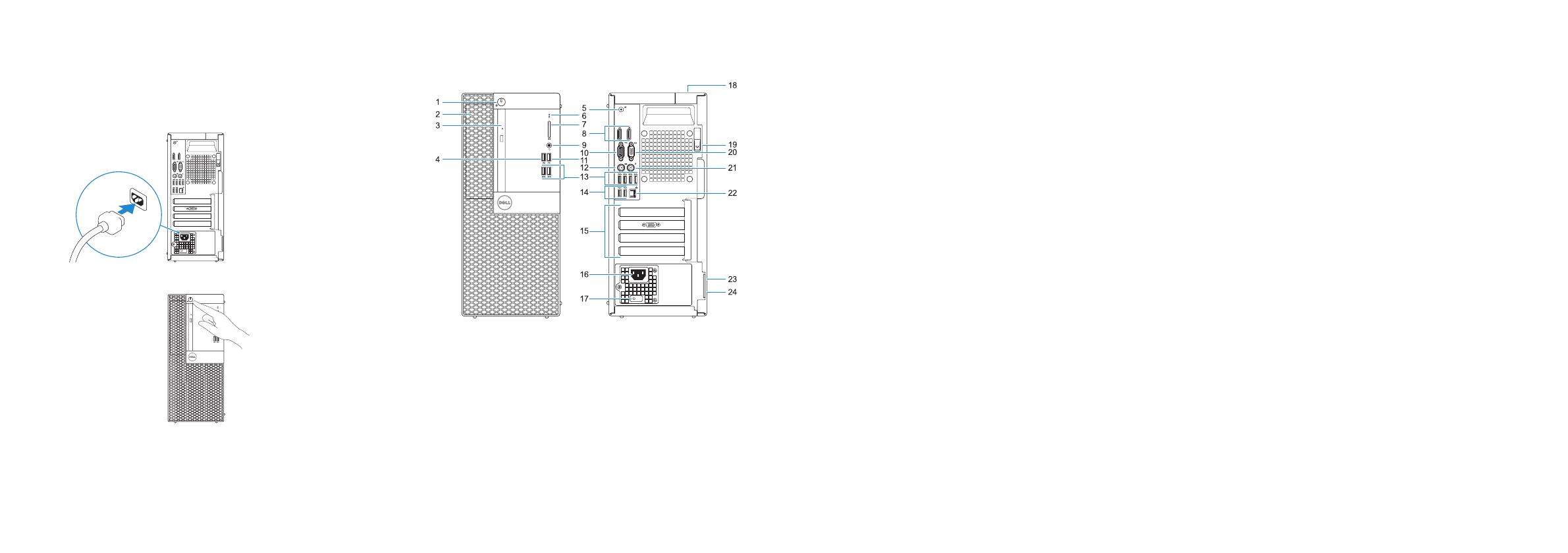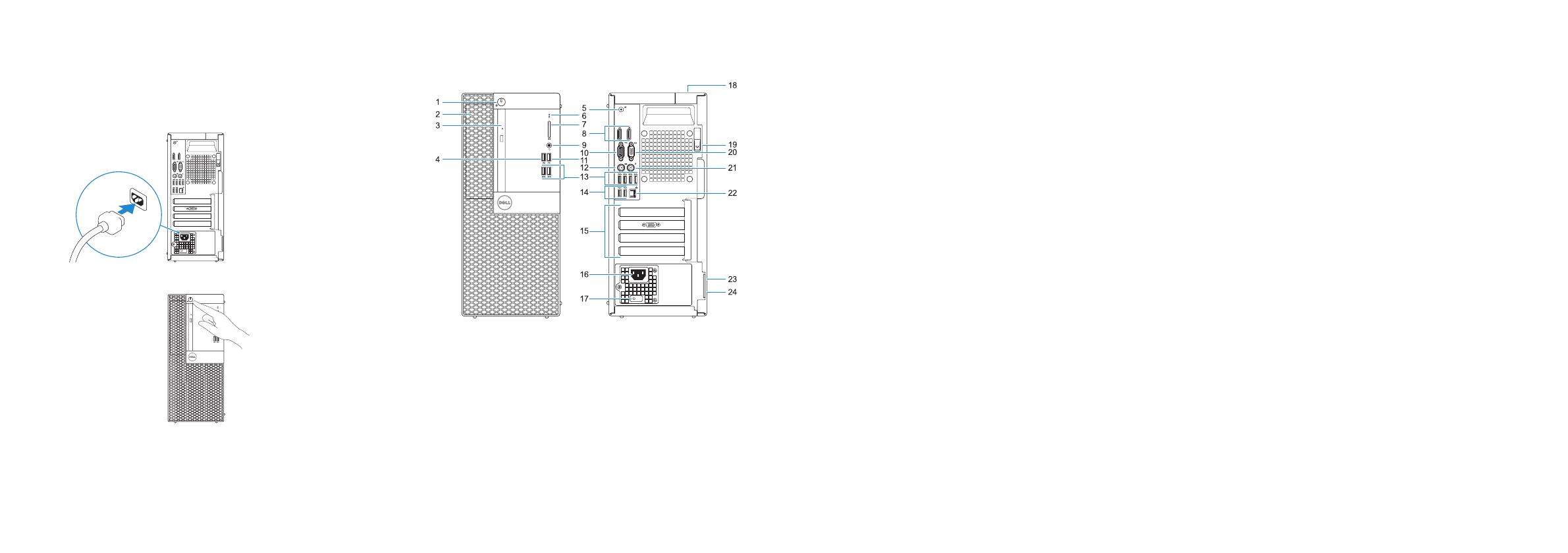
Features
Recursos
1. Power button and power light
2. 5.25-inch internal bay
3. Optical drive (optional)
4. USB 2.0 port with PowerShare
5. Line-out port
6. Hard-drive activity light
7. Memory card reader (optional)
8. DisplayPorts
9. Headset port
10. Serial port
11. USB 2.0 port
12. PS/2 keyboard port
13. USB 3.1 Gen 1 ports
14. USB 2.0 ports (supports Smart
Power On)
15. Expansion card slots
16. Power connector port
17. Power supply diagnostic light
18. Cable cover lock slot
19. Release latch
20. VGA port (optional)
21. PS/2 mouse port
22. Network port
23. Kensington security cable slot
24. Padlock ring
1. Botão liga/desliga e luz de energia
2. Compartimento interno de 5,25”
3. Unidade óptica (opcional)
4. porta USB 2.0 com PowerShare
5. Porta de saída de linha
6. Luz de atividade do disco rígido
7. Leitor de cartão de memória
(opcional)
8. DisplayPorts
9. Porta para headset
10. Porta serial
11. Porta USB 2.0
12. Porta de teclado PS/2
13. Portas USB 3.1 de 1ª geração
14. Portas USB 2.0 (compatível com
Smart Power On, ativação
inteligente)
15. Slots da placa de expansão
16. Porta do conector de alimentação
17. Luz de diagnóstico da fonte de
alimentação
18. Slot de trava da tampa de cabos
19. Trava de liberação
20. Porta VGA (opcional)
21. Porta de mouse PS/2
22. Porta de rede
23. Encaixe do cabo de segurança
Kensington
24. Anel de cadeado
4 Connect the power cable and
press the power button
Conecte o cabo de alimentação e pressione o botão liga/desliga