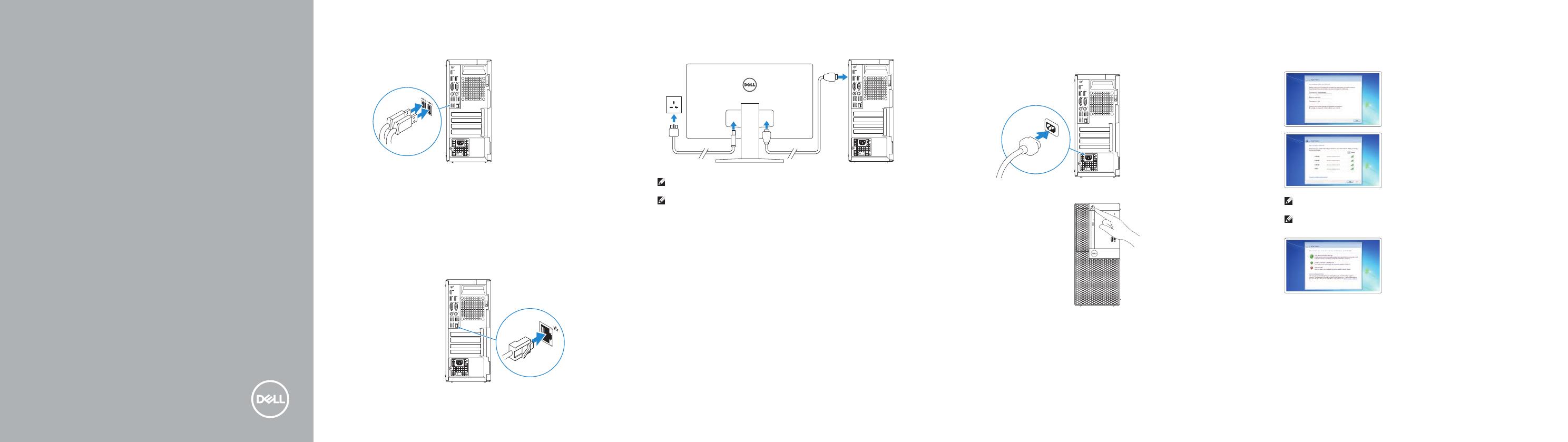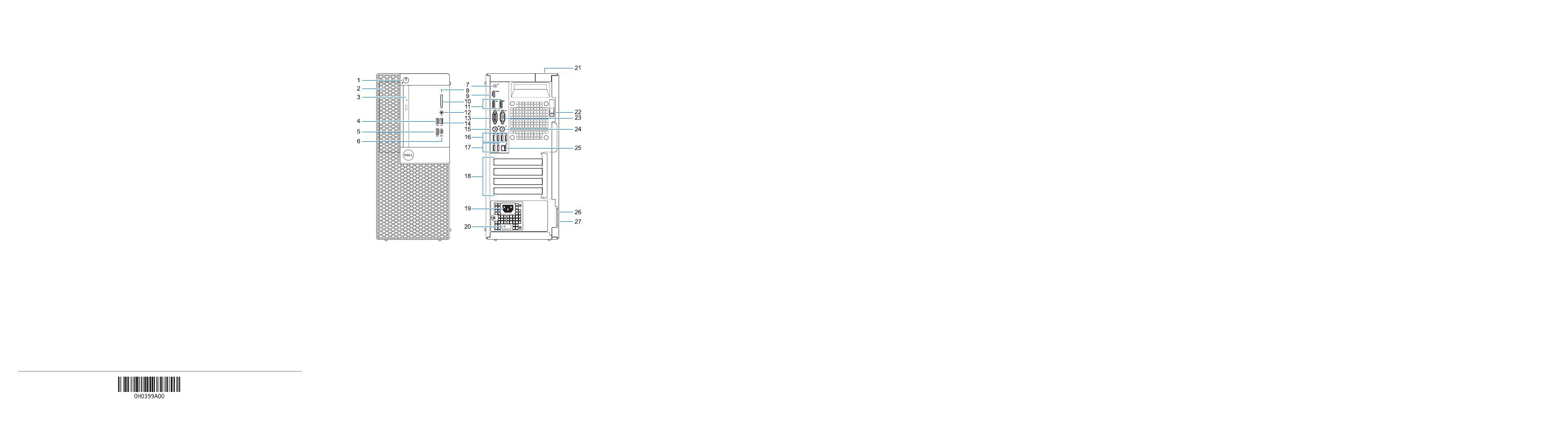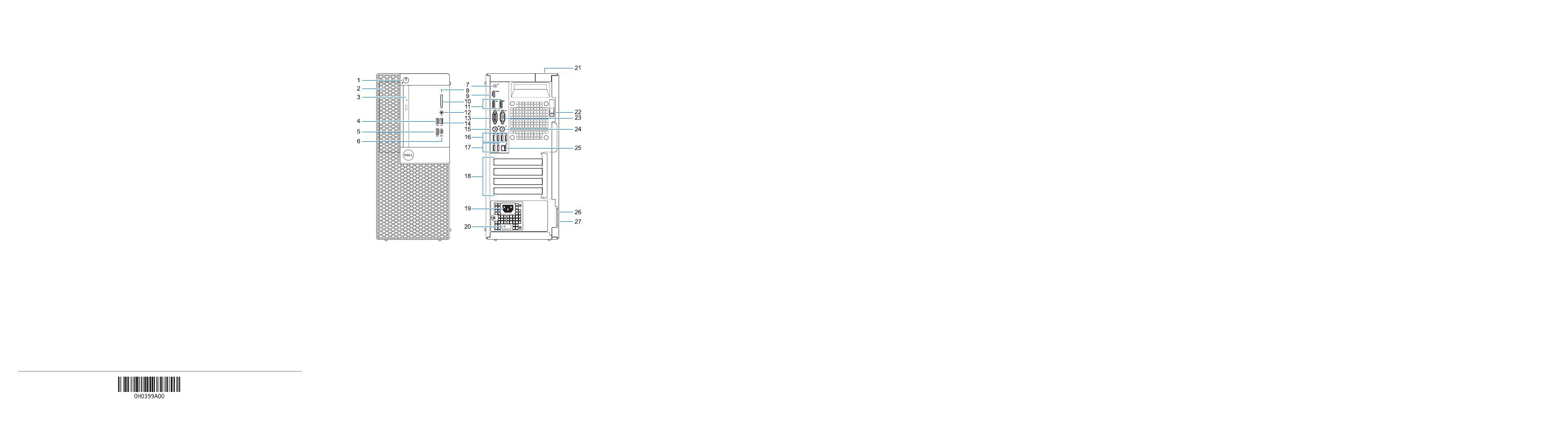
Features
Recursos
Product support and manuals
Suporte ao produto e manuais
Dell.com/support
Dell.com/support/manuals
Dell.com/support/windows
Contact Dell
Entre em contato com a Dell
Dell.com/contactdell
Regulatory and safety
Normatização e segurança
Dell.com/regulatory_compliance
Regulatory model
Modelo normativo
D18M
Regulatory type
Tipo normativo
D18M003
Computer model
Modelo do computador
OptiPlex 7050 Tower
© 2016 Dell Inc.
© 2016 Microsoft Corporation.
© 2016 Canonical Ltd.
Printed in China.
2016-11
1. Botão liga/desliga e luz de energia
2. Compartimento externo da unidade
de 5,25 polegadas
3. Unidade óptica (opcional)
4. Porta USB 2.0 com PowerShare
5. Porta USB 3.0
6. Porta USB 3.0 Tipo C
7. Porta de saída de linha
8. Luz de atividade do disco rígido
9. Porta HDMI
10. Leitor de cartão de memória
(opcional)
11. DisplayPort
12. Porta para fone de ouvido
13. Porta serial
14. Porta USB 2.0
15. Porta de teclado PS/2
16. Portas USB 3.0
17. Portas USB 2.0 (suportam Smart
Power On, ativação inteligente)
18. Slots da placa de expansão
19. Porta do conector de alimentação
20. Luz de diagnóstico da fonte de
alimentação
21. Encaixe da trava da tampa do cabo
22. Trava de liberação
23. Porta VGA (opcional)
24. Porta de mouse PS/2
25. Porta de rede
26. Encaixe do cabo de segurança
Kensington
27. Anel de cadeado
1. Power button and power light
2. 5.25-inch external bay
3. Optical drive (optional)
4. USB 2.0 port with PowerShare
5. USB 3.0 port
6. USB 3.0 Type-C port
7. Line-out port
8. Hard drive activity light
9. HDMI port
10. Memory card reader (optional)
11. DisplayPort
12. Headset port
13. Serial port
14. USB 2.0 port
15. PS/2 keyboard port
16. USB 3.0 ports
17. USB 2.0 ports (supports Smart
Power On)
18. Expansion card slots
19. Power connector port
20. Power supply diagnostic light
21. Cable cover lock slot
22. Release latch
23. VGA port (optional)
24. PS/2 mouse port
25. Network port
26. Kensington security cable slot
27. Padlock ring