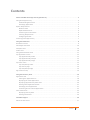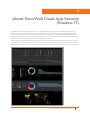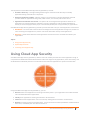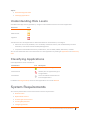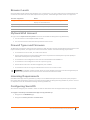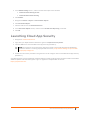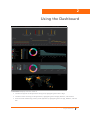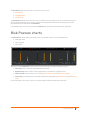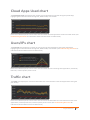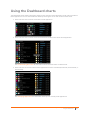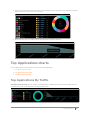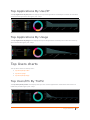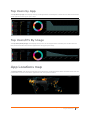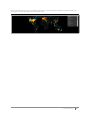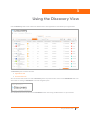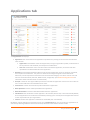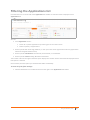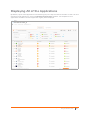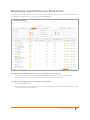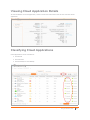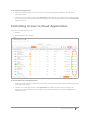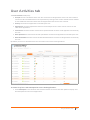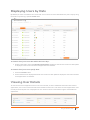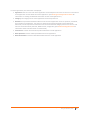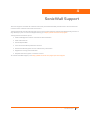SonicWALL Cloud App Security is a cloud-based security service that enables organizations to monitor and manage cloud application usage, and reduce the risk of 'shadow IT'. Delivered through SonicWall Capture Security Center, Cloud App Security seamlessly integrates with your existing SonicWall infrastructure. It provides real-time visibility and control of cloud application usage, a comprehensive dashboard enables administrators to monitor usage of risky applications, track user activity, and set block and unblocked policies on sanctioned and unsanctioned applications.
SonicWALL Cloud App Security is a cloud-based security service that enables organizations to monitor and manage cloud application usage, and reduce the risk of 'shadow IT'. Delivered through SonicWall Capture Security Center, Cloud App Security seamlessly integrates with your existing SonicWall infrastructure. It provides real-time visibility and control of cloud application usage, a comprehensive dashboard enables administrators to monitor usage of risky applications, track user activity, and set block and unblocked policies on sanctioned and unsanctioned applications.




















-
 1
1
-
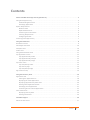 2
2
-
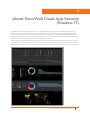 3
3
-
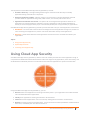 4
4
-
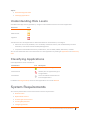 5
5
-
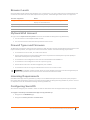 6
6
-
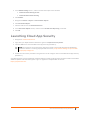 7
7
-
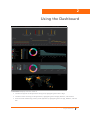 8
8
-
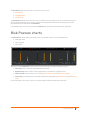 9
9
-
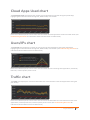 10
10
-
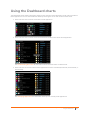 11
11
-
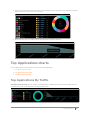 12
12
-
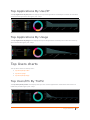 13
13
-
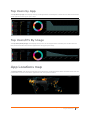 14
14
-
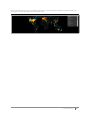 15
15
-
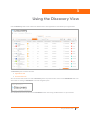 16
16
-
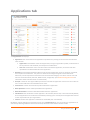 17
17
-
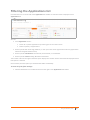 18
18
-
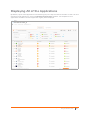 19
19
-
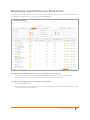 20
20
-
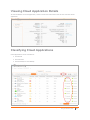 21
21
-
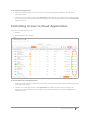 22
22
-
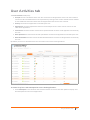 23
23
-
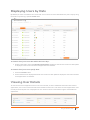 24
24
-
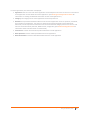 25
25
-
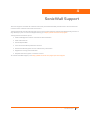 26
26
-
 27
27
SonicWALL Cloud App Security is a cloud-based security service that enables organizations to monitor and manage cloud application usage, and reduce the risk of 'shadow IT'. Delivered through SonicWall Capture Security Center, Cloud App Security seamlessly integrates with your existing SonicWall infrastructure. It provides real-time visibility and control of cloud application usage, a comprehensive dashboard enables administrators to monitor usage of risky applications, track user activity, and set block and unblocked policies on sanctioned and unsanctioned applications.
Ask a question and I''ll find the answer in the document
Finding information in a document is now easier with AI
Related papers
-
SonicWALL Analytics Quick start guide
-
SonicWALL CSC Firewall Management Quick start guide
-
SonicWALL NSA 2400 User manual
-
SonicWALL Home Security System NSA 5000 User manual
-
SonicWALL Capture Client Operations Guide
-
SonicWALL Content Security Manager 2200 User manual
-
SonicWALL Capture Client Operations Guide
-
SonicWALL NSv 200 Quick start guide
-
SonicWALL NSv 200 Quick start guide
-
SonicWALL WiFi Cloud Manager Quick start guide