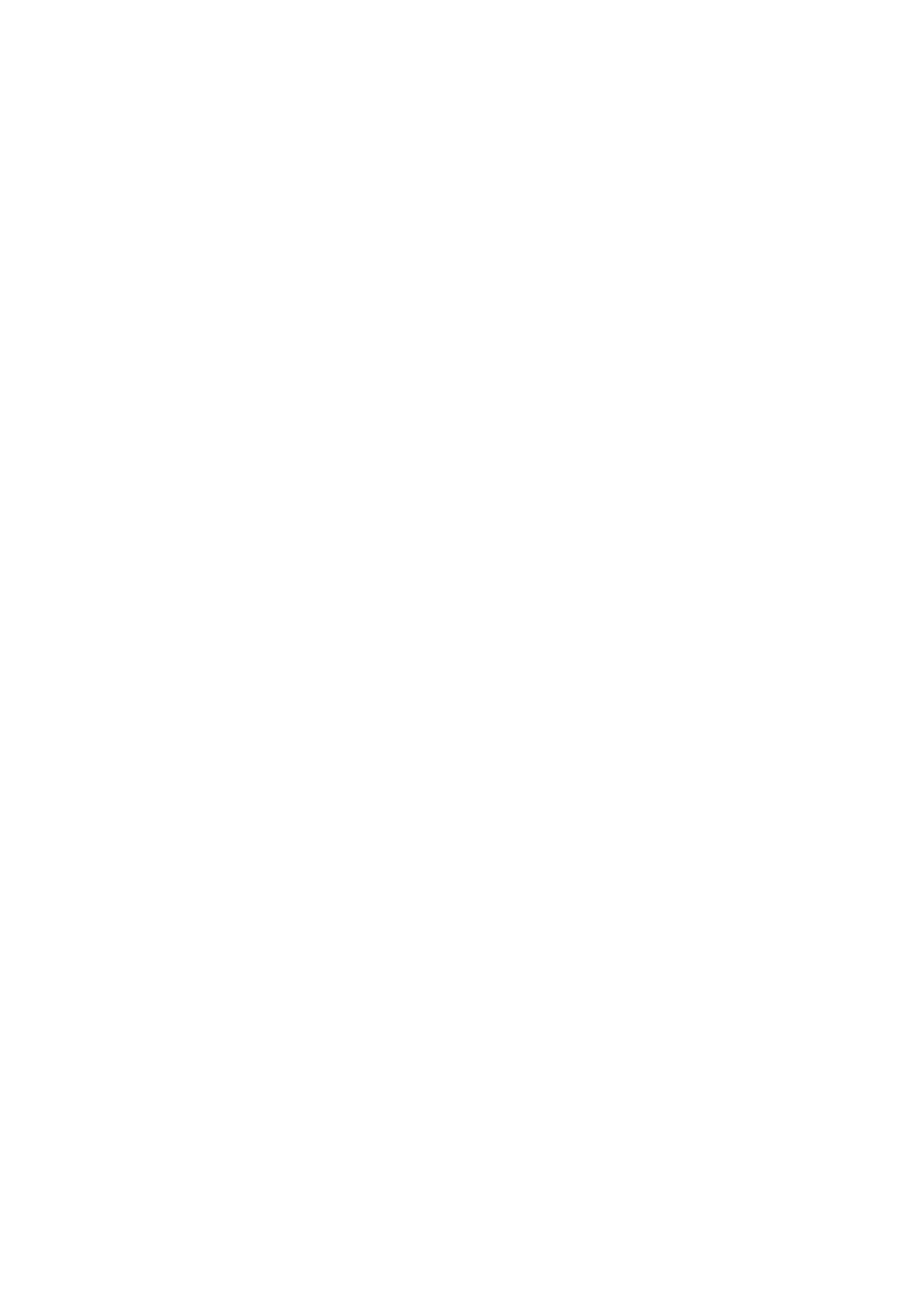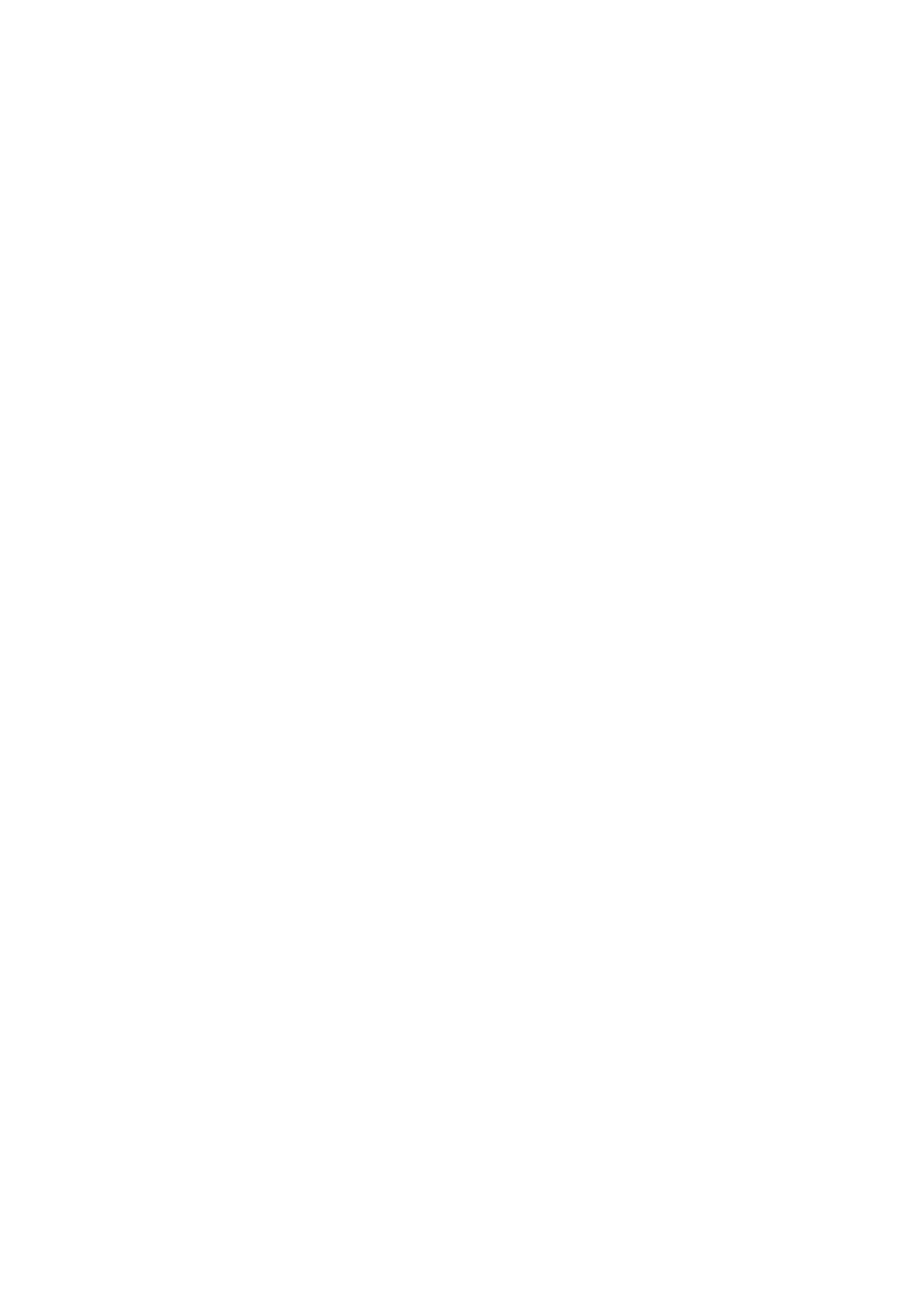
Connecting to Host Servers with SAS HBAs.................................................................................................................. 42
Cable the Storage System with 4-Port SAS HBAs to Host Servers using One SAS HBA per Server...............42
Labeling the Front-End Cables.................................................................................................................................... 43
Attach Host Servers (Fibre Channel)............................................................................................................................... 44
Attach the Host Servers (iSCSI).......................................................................................................................................44
Attach the Host Servers (SAS).........................................................................................................................................45
Connect the Management Ports to the Management Network.................................................................................. 45
Labeling the Ethernet Management Cables...............................................................................................................45
4 Connect the Back-End Cabling.................................................................................................... 47
Expansion Enclosure Cabling Guidelines...........................................................................................................................47
Back-End SAS Redundancy......................................................................................................................................... 47
Back-End Connections to Expansion Enclosures............................................................................................................47
SCv3000 and SCv3020 and One SCv300 and SCv320 Expansion Enclosure..................................................... 48
SCv3000 and SCv3020 and Two SCv300 and SCv320 Expansion Enclosures...................................................49
SCv3000 and SCv3020 Storage System and One SCv360 Expansion Enclosure.............................................. 50
SCv3000 and SCv3020 Storage System and Two SCv360 Expansion Enclosures............................................ 50
Label the Back-End Cables.................................................................................................................................................51
Attach the Serial Cable.......................................................................................................................................................52
5 Deploy the Storage Center.......................................................................................................... 53
Preparing for Deployment.................................................................................................................................................. 53
IPv Addresses.................................................................................................................................................................53
Connect Power Cables and Turn On the Storage System...................................................................................... 53
Locate Your Service Tag.............................................................................................................................................. 54
Record System Information......................................................................................................................................... 55
Deploying the Storage Center Using Unisphere..............................................................................................................55
Open the Initialize Storage Center Wizard.................................................................................................................55
Install Tab........................................................................................................................................................................55
Configure Tab.................................................................................................................................................................57
Connect Tab...................................................................................................................................................................60
Unisphere Discovery Utility.................................................................................................................................................61
Introduction to Storage Center Initial Configuration................................................................................................. 61
Discover Storage Centers............................................................................................................................................. 61
Welcome to the Storage Center................................................................................................................................. 62
Configure the Management Network Settings......................................................................................................... 62
Set the Password and Finish the Installation............................................................................................................. 63
Complete the Installation..............................................................................................................................................63
Deploying the Storage Center Using Storage Manager Client......................................................................................63
Install and Use the Storage Manager Client...............................................................................................................63
Introduction to Storage Center Initial Configuration.................................................................................................64
Select a Storage Center to Initialize............................................................................................................................64
Welcome Page...............................................................................................................................................................65
Customer Installation Authorization............................................................................................................................65
Set System Information................................................................................................................................................65
Set Administrator Information..................................................................................................................................... 66
Confirm the Storage Center Configuration................................................................................................................66
Deploy the Storage Center.......................................................................................................................................... 66
Configure Key Management Server Settings............................................................................................................66
4
Contents