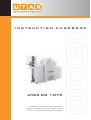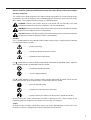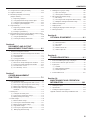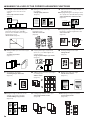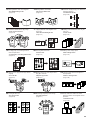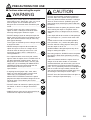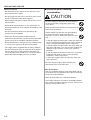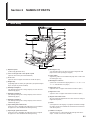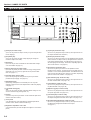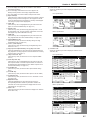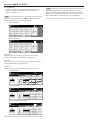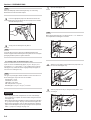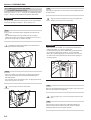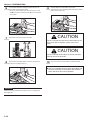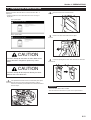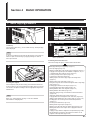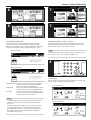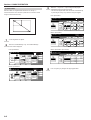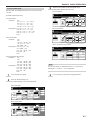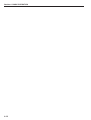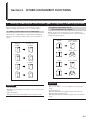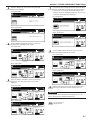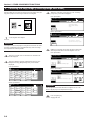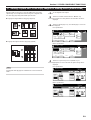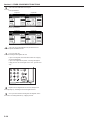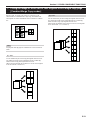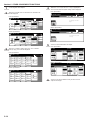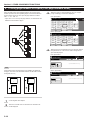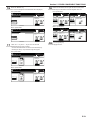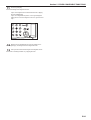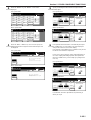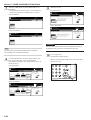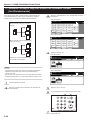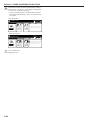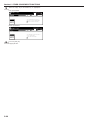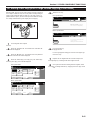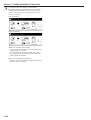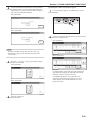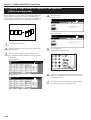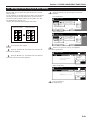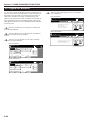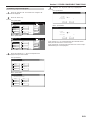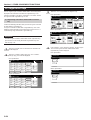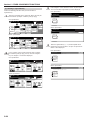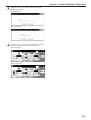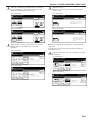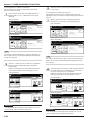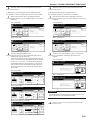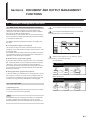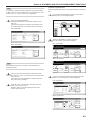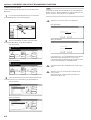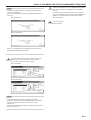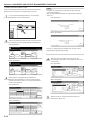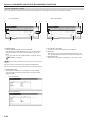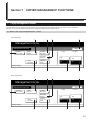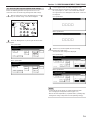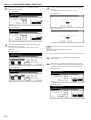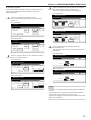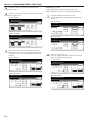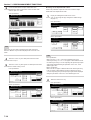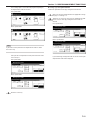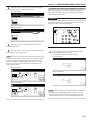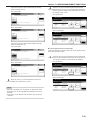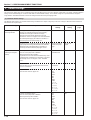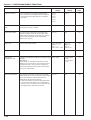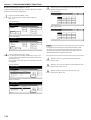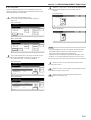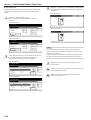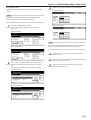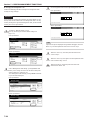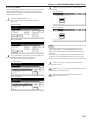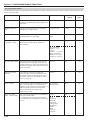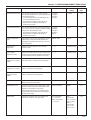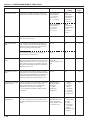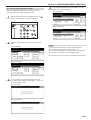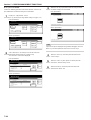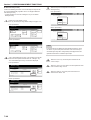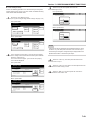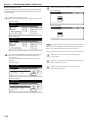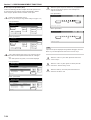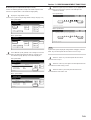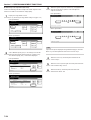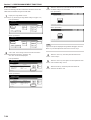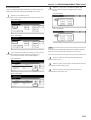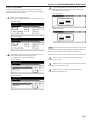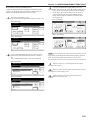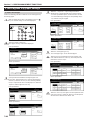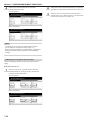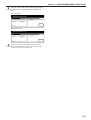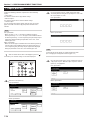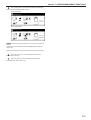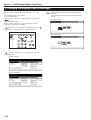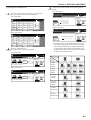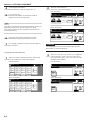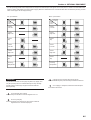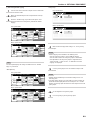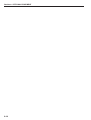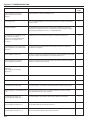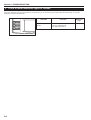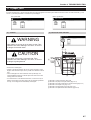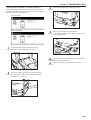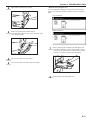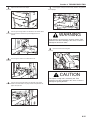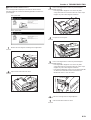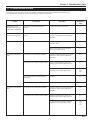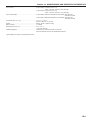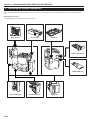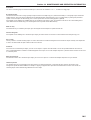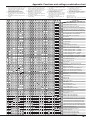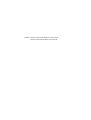Triumph Adler CD 1075 Operating instructions
- Category
- Copiers
- Type
- Operating instructions
This manual is also suitable for

UTAX CD 1075
INSTRUCTION HANDBOOK
please read the instruction handbook
carefully before using this machine. keep it
close to the machine for easy reference.

<IMPORTANT>
The instructions contained herein are based on the 75 cpm CD 1075 copier.
NOTE:
This Operation Guide contains information that corresponds to using both the inch and metric versions of this copier.
Within the text we have generally indicated messages by listing that for the inch version followed, in brackets, by the
corresponding information for the metric version. However, when a message is essentially the same, or when the difference
is only one of upper- and lower-case spelling, we have listed the information specifically as it is displayed in the inch
version of this machine.
All rights reserved. No part of this material may be reproduced or transmitted in any form or by any means, electronic or
mechanical, including photocopying, recording or by any information storage and retrieval system, without permission in
writing from the Publisher.
Legal Restriction On Copying
• It may be prohibited to copy copyrighted material without permission of the copyright owner.
• It is prohibited under any circumstances to copy domestic or foreign currencies.
• Copying other items may be prohibited.
We have determined as a participating company in the International
Energy Star Program that this product is compliant with the standards
laid out in the International Energy Star Program.
About the International Energy Star Program
International Energy Star Program has as its basic goals the
promotion of efficient energy use and the reduction of the
environmental pollution that accompanies energy consumption by
promoting the manufacture and sale of products that fulfill program
standards.
International Energy Star Program standards require that copies
come equipped with a “Low Power Mode” where energy consumption
is reduced after a certain amount of time elapses since the device
was last used, as well as an “Off Mode” where the device
automatically turns itself off after there is no activity within a set
amount of time. When the copier includes printer and fax functions,
the printer and fax must enter a “Low Power Mode” where power
consumption is automatically reduced after a certain amount of time
elapses since they were last used, and they must also support a
“Sleep Mode” where power consumption is reduced to a minimum
when there is no activity within a set amount of time.
This product is equipped with the following features as a result of its
compliance with International Energy Star Program standards.
● Low Power Mode
The device automatically enters “Low Power Mode” when 15 minutes
have passed since the device was last used. The amount of time of
no activity that must pass before “Low Power Mode” is activated may
be lengthened. See “Energy-saving preheat function” for more
information.
● Off Mode
The device automatically enters “Off Mode” when 90 minutes have
passed since the device was last used. The amount of time of no
activity that must pass before “Off Mode” is activated may be
lengthened. For more information see “Auto shut-off function”.
● Sleep Mode (If the copier has printer and/or facsimile function)
The device automatically enters “Sleep Mode” when 90 minutes have
passed since the device was last used. The amount of time of no
activity that must pass before “Sleep Mode” is activated may be
lengthened. For more information see “Auto shut-off function”.
● Automatic 2-Sided Copy Function
The Energy Star Program encourages the use of 2-sided copying
which reduces the load on the environment and this device includes 2-
sided copying as a standard function. For example, by copying two 1-
sided originals onto a single sheet of paper as a 2-sided copy, it is
possible to lower the amount of paper used.
For more information see “Making 2-sided copies from various types
of originals [2-sided copy modes]”.
● Paper Recycling
The Energy Star Program encourages the use of environmentally
friendly recycled paper. Your sales or service representative can
provide information about recommended paper types.

i
Please read this Operation Guide before using the copier. Keep it close to the copier
for easy reference.
The sections of this guide and parts of the copier marked with symbols are safety warnings meant
to protect the user, other individuals and surrounding objects, and ensure correct and safe usage
of the copier. The symbols and their meanings are indicated below.
DANGER: Indicates that serious injury or even death will very possibly result from
insufficient attention to or incorrect compliance with the related points.
WARNING: Indicates that serious injury or even death may result from insufficient attention
to or incorrect compliance with the related points.
CAUTION: Indicates that personal injury or mechanical damage may result from insufficient
attention to or incorrect compliance with the related points.
Symbols
The m symbol indicates that the related section includes safety warnings. Specific points of attention
are indicated inside the symbol.
................. [General warning]
................. [Warning of danger of electrical shock]
................. [Warning of high temperature]
The symbol indicates that the related section includes information on prohibited actions. Specifics
of the prohibited action are indicated inside the symbol.
.................. [Warning of prohibited action]
................... [Disassembly prohibited]
The ● symbol indicates that the related section includes information on actions which must be
performed. Specifics of the required action are indicated inside the symbol.
.................. [Alert of required action]
.................. [Remove the power plug from the outlet]
.................. [Always connect the copier to an outlet with a ground connection]
Please contact your service representative to order a replacement if the safety warnings in this
Operation Guide are illegible or if the guide itself is missing. (fee required)
<Note>
An original which resembles a bank note closely may not be copied properly in some rare cases
because this copier is equipped with a counterfeiting prevention function.

ii
CONTENTS
Section 1
IMPORTANT! PLEASE READ FIRST. .. 1-1
CAUTION LABELS ............................................................. 1-1
INSTALLATION PRECAUTIONS ........................................ 1-2
PRECAUTIONS FOR USE ................................................ 1-3
Section 2
NAMES OF PARTS ............................... 2-1
1. Main body ........................................................................... 2-1
2. Operation panel .................................................................. 2-4
3. Touch panel ........................................................................ 2-6
Section 3
PREPARATIONS ................................... 3-1
1. Loading paper .................................................................... 3-1
(1) Note when adding paper ........................................... 3-1
(2) Loading paper into drawers[cassettes] No.1 ............. 3-2
(3) Loading paper into drawers[cassettes]
No.2 and No.3 ........................................................... 3-3
(4) Setting paper on the multi-bypass tray ...................... 3-4
(5) Loading paper into the Side Feeder (an optional
drawer[cassette] ) ...................................................... 3-6
2. Setting originals .................................................................. 3-7
(1) Setting originals in the Document Processor ............ 3-7
(2) Setting originals on the platen ................................... 3-8
3. Adding toner ....................................................................... 3-9
4. Replacing the waste toner box ......................................... 3-11
Section 4
BASIC OPERATION.............................. 4-1
1. Basic copying procedure .................................................... 4-1
2. Enlarging/reducing the copy image .................................... 4-5
(1) Auto magnification selection mode ............................ 4-5
(2) Zoom mode ............................................................... 4-6
(3) Preset zoom mode .................................................... 4-7
(4) XY zoom mode .......................................................... 4-8
3. Interrupt copying ................................................................. 4-9
4. Job reservation ................................................................. 4-10
5. Energy-saving preheat function ........................................ 4-11
6. Auto shut-off function ....................................................... 4-11
Section 5
OTHER CONVENIENT FUNCTIONS .... 5-1
1. Making 2-sided copies from various types of originals
[2-sided copy modes] ......................................................... 5-1
(1) Making 2-sided copies from a 2-sided original .......... 5-1
(2) Making 2-sided copies from an
open-faced (books, etc.) original ............................... 5-1
(3) Making 2-sided copies from one-sided originals ......... 5-2
2. Copying two-page originals onto separate sheets
[Page separation/Split copy modes] ................................... 5-4
(1) Page separation/Split copy from book originals ........ 5-4
(2) Page separation/Split copy from 2-sided originals .... 5-4
3. Making a margin space on the copies [Margin mode] ........ 5-6
(1) Standard margin .......................................................... 5-6
(2) Separate front and back margin settings ..................... 5-6
4. Centering the copy image [Centering/Image shift mode] ... 5-8
5. Adding a space next to the copy images for making notes
[Memo mode] ..................................................................... 5-9
6. Making copies with clean edges [Border erase modes] ... 5-11
(1) Erasing blemishes from edges of copies
(Sheet erase mode) ................................................. 5-11
(2) Erasing blemishes from the edges and middle
of copies made from books (Book erase mode) ...... 5-11
7. Fitting the image of either two or four originals onto
a single copy page [Combine/Merge Copy modes] .......... 5-13
(1) 2 in 1 ........................................................................ 5-13
(2) 4 in 1 ........................................................................ 5-13
8. Printing page numbers on copies
[Print page numbers mode] .............................................. 5-16
9. Overlaying one image over another
[Form overlay mode] ......................................................... 5-20
10. Making booklets from sheet originals
[Booklet/Stitching mode] .................................................. 5-22
11. Making booklets from book originals
[Book to Booklet mode] .................................................... 5-25
12. Automatic sorting of copy sets without the
Document Finisher [Sort/Finished mode] ......................... 5-28
13. Auto rotation function ....................................................... 5-29
14. Auto selection/Filing mode ............................................... 5-30
15. Adding a front and/or back cover to your copy sets
[Cover mode] .................................................................... 5-32
16. Original size selection mode ............................................ 5-35
17. Feeding paper as a backing sheet for OHP transparencies
[Transparency + backing sheet mode] .............................. 5-37
18. Inverting black and white [Invert mode] ............................ 5-39
19. Making mirror image copies [Mirror image mode] ............ 5-40
20. Making a test copy prior to large volume copying
[Proof mode] ..................................................................... 5-41
21. Making more of the same copies after a copy job is finished
[Repeat copy mode] ......................................................... 5-43
(1) Registering a copy job for repeat copying ............... 5-43
(2) Printing out with the repeat copy mode ................... 5-44
22. Copying a large volume of originals in one operation
[Batch scanning mode] ..................................................... 5-48

iii
CONTENTS
23. Saving on toner use [Eco print mode] .............................. 5-49
24. Original set direction ........................................................ 5-50
25. Memorizing frequently used settings
[Program function] ............................................................ 5-51
(1) Registering a program ............................................. 5-51
(2) Using programmed settings to make copies ........... 5-52
(3) Changing a registered program name ..................... 5-52
(4) Deleting a registered program ................................. 5-53
26. Registration keys .............................................................. 5-54
(1) Registering a function or mode
under a function key ................................................ 5-54
(2) Deleting a registration key ....................................... 5-56
27. Easily add covers and insert sheets between various sets of
originals in one operation [Job build mode] ...................... 5-58
(1) Using the job build mode ......................................... 5-58
(2) Selecting the settings and functions ........................ 5-63
Section 6
DOCUMENT AND OUTPUT
MANAGEMENT FUNCTIONS ............... 6-1
1. Document management functions .................................... 6-1
(1) What are the “document management” functions? ... 6-1
(2) Form registration ....................................................... 6-1
(3) Shared data box ........................................................ 6-4
(4) Synergy print boxes ................................................... 6-9
2. Output management functions ......................................... 6-20
(1) What are the “output management” functions? ....... 6-20
(2) Display of the output management functions .......... 6-20
(3) The “Print status” screen ......................................... 6-21
(4) The “Job history” screen .......................................... 6-22
Section 7
COPIER MANAGEMENT
FUNCTIONS .......................................... 7-1
1. Copy management mode ................................................... 7-1
(1) What’s in the “copy management mode” screen? ..... 7-1
(2) Accessing the copy management mode settings ...... 7-3
(3) Making copy management settings ........................... 7-4
(4) Making copies when copy management is
turned ON ................................................................ 7-13
2. Weekly timer ..................................................................... 7-14
(1) Settings for the weekly timer ................................... 7-14
(2) Accessing the weekly timer settings ........................ 7-14
(3) Making weekly timer settings .................................. 7-15
3. Default settings ................................................................. 7-18
(1) Machine default settings .......................................... 7-18
(2) Accessing the machine default settings .................. 7-21
(3) Making machine default settings ............................. 7-22
(4) Copy default settings ............................................... 7-36
(5) Accessing the copy default settings ........................ 7-39
(6) Making copy default settings .................................. 7-40
4. Multi-bypass tray paper settings....................................... 7-66
(1) Paper size and type ................................................. 7-66
(2) Selecting other standard sizes ................................ 7-67
5. Box management default settings .................................... 7-69
(1) Box settings ............................................................. 7-69
(2) Accessing the box management default settings .... 7-69
(3) Making box management default settings ............... 7-70
6. Hard disk management .................................................... 7-74
7. Report print out................................................................. 7-76
8. Changing the language used for messages ..................... 7-78
9. Entering characters .......................................................... 7-79
Section 8
OPTIONAL EQUIPMENT ...................... 8-1
(1) Side Feeder ............................................................... 8-1
(2) Document Finisher .................................................... 8-1
(3) Key Counter .............................................................. 8-7
(4) Printer Kit ................................................................... 8-7
(5) Network Scanner Kit .................................................. 8-7
(6) Tandem Copier Kit ..................................................... 8-8
Section 9
TROUBLESHOOTING........................... 9-1
1. If one of the following messages is displayed .................... 9-1
2. If one of these indicators lights or flashes .......................... 9-6
3. If paper jams ...................................................................... 9-7
(1) Cautions .................................................................... 9-7
(2) Misfeed location indicators ........................................ 9-7
(3) Removal procedures ................................................. 9-8
4. If other trouble occurs ...................................................... 9-21
Section 10
MAINTENANCE AND OPERATION
INFORMATION .................................... 10-1
1. Cleaning the copier .......................................................... 10-1
2. Specifications ................................................................... 10-2
3. Installing the optional equipment ...................................... 10-4
Appendix: Functions and settings combination chart ............. 10-6

iv
● MAKING FULL USE OF THE COPIER'S ADVANCED FUNCTIONS
1 Having the copier automatically select
copy paper of the same size as the
original
<Auto paper selection mode>
(Page 4-2)
2 Making clear reproductions of
photographs
<Image quality selection>
(Page 4-3)
3 Various functions for making enlarged
and reduced copies
■ Enlarging/reducing the copy image to fit the
size of paper in a specified drawer[cassette]
<Auto magnification selection mode>
(Page 4-5)
■ Enlarging/reducing the copy image to a
desired size between 25% and 400%
(between 25% and 200% when using the
Document Processor)
<Zoom mode> (Page 4-6)
■ One-touch selection of the copy
magnification ratio
<Preset zoom mode>
(Page 4-7)
■ Enlarging/reducing the length and width of
the image to separate magnification ratios
<XY zoom mode>
(Page 4-8)
4 Making 2-sided copies from various types
of originals
<2-sided copy modes>
(Page 5-1)
5 Copying each image of open-faced
(books, etc.) or 2-sided originals onto
separate sheets
<Page separation/Split copy modes>
(Page 5-4)
6 Creating a margin on the copies
<Margin mode>
(Page 5-6)
8 Adding a space next to the copy images
for making notes
<Memo mode>
(Page 5-9)
7 Centering the copy image
<Centering/Image shift mode>
(Page 5-8)
9 Making copies with clean edges
<Border erase modes>
(Page 5-11)
abcdefghijk
abcdefghijk
abcdefghijk
abcdefghijk
abcdefghijk
abcdefghijk
abcdefghijk
abcdefghijk
abcdefghijk
abc
defghi
jkmn
64% (70%)5
1/2
"✕8
1/2
" (A5)
8
1/2
"✕11" (A4)
11"✕17" (A3)
129% (141%)
25%
400%
M
M
Y %
X %
5
4
3
2
1
1
2
3
4
5
12
12
1
2
12
10
Fitting the image of either two or four
originals onto a single copy page
<Combine/Merge Copy modes>
(Page 5-13)
11
Printing page numbers on the copies
<Print page numbers mode>
(Page 5-16)
12
Overlaying one image over another
<Form overlay mode>
(Page 5-20)
D
C
B
A
D
C
B
A
-4-
-3-
-2-
-1-
A
B
C
B
C
A
iv

v
13
Making booklets from sheet originals
<Booklet/Stitching mode>
(Page 5-22)
14
Making booklets from books
<Book to Booklet mode>
(Page 5-25)
15
Automatic sorting of copy sets without the
Document Finisher
<Sort/Finished mode>
(Page 5-28)
16
Automatic rotation of the copy image
<Auto rotation function>
(Page 5-29)
17
Copying different sized originals at the
same time
<Auto Selection/Filing mode>
(Page 5-30)
18
Adding a front and/or back cover to your
copy sets
<Cover mode>
(Page 5-32)
19
Feeding paper as a backing sheet for
OHP transparencies
<Transparency + backing sheet mode>
(Page 5-37)
20
Inverting black and white
<Invert mode>
(Page 5-39)
21
Making mirror image copies
<Mirror image mode>
(Page 5-40)
22
Making a test copy prior to large volume
copying
<Proof mode>
(Page 5-41)
23
Making more of the same copies after a
copy job is finished
<Repeat copy mode>
(Page 5-43)
24
Copying a large volume of originals in
one operation
<Batch scanning mode>
(Page 5-48)
b
b
a
a
B
A
B
A
3
2
1
3
2
1
3
2
1
3
2
1
1
1
1
3
3
3
2
2
2
3
2
1
AB 1
AB 1
AB
1
6
1
5
3
4
6
1
2
5
4
3
2
1
B
A
A B C
C
B
A
v
25
Saving on toner use
<Eco print mode>
(Page 5-49)
26
Memorizing frequently used settings
<Program function>
(Page 5-51)
27
Easily add covers and insert sheets
between various sets of originals in one
operation
<Job build mode>
(Page 5-58)

vi
28
Registering images to be used for form
overlay
<Form registration>
(Page 6-1)
29
Managing shared forms
<Shared data box>
(Page 6-4)
30
Printing out different stored originals in
one operation
<Synergy print boxes>
(Page 6-9)
English
Español
vi
31
Using department ID-codes to manage
the number of copies made by each
department
<Copy management mode>
(Page 7-1)
32
Turning the power to the copier ON/OFF
automatically on a set schedule
<Weekly timer function>
(Page 7-14)
33
Changing the language used in the touch
panel
<Language selection function>
(Page 7-78)
34
A full range of optional equipment is
available
■ Side Feeder
(Page 8-1)
■ Document Finisher
(Page 8-1)
■ Document Finisher + Multi Job Tray +
Center-Folding Unit
(Page 8-1)
■ Key Counter
(Page 8-7)
■ Printer Kit
(Page 8-7)
■ Network Scanner Kit
(Page 8-7)
■ Tandem Copier Kit
(Page 8-8)

1-1
Caution labels have been attached to the copier at the following locations for safety purposes.
BE SUFFICIENTLY CAREFUL to avoid fire or electric shock when removing a paper jam or when replacing toner.
CAUTION LABELS
NOTE: DO NOT remove these labels.
Section 1 IMPORTANT! PLEASE READ FIRST.
Label 4
DO NOT touch the support area for
the Document Processor as there
is a danger that your fingers or
other objects may become caught
or pinched, and this can result in
injury. .............................................
Label 1
High voltage inside. NEVER touch
parts in this area, because there is
a danger of electric shock. ............
Label 2
High temperature inside. Do not
touch parts in this area, because
there is a danger of getting
burned. ..........................................
Label 5
DO NOT attempt to incinerate the
toner bottle or the waste toner box.
Dangerous sparks may cause
burns. ............................................
Label 3
High temperature inside. Do not
touch parts in this area, because
there is a danger of getting
burned. ..........................................

1-2
• During copying, some ozone is released, but the amount
does not cause any ill effect to one's health. If, however,
the copier is used over a long period of time in a poorly
ventilated room or when making an extremely large
number of copies, the smell may become unpleasant. To
maintain the appropriate environment for copy work, it is
suggested that the room be properly ventilated.
■ Power supply/Grounding the copier
WARNING
• DO NOT use a power supply with a voltage other
than that specified. Avoid multiple connections in
the same outlet. These types of situations
present a danger of fire or electrical shock. .........
• Plug the power cord securely into the outlet. If
metallic objects come in contact with the prongs
on the plug, it may cause a fire or electric shock.
• Always connect the copier to an outlet with a
ground connection to avoid the danger of fire or
electrical shock in case of an electric short. If an
earth connection is not possible, contact your
service representative. .........................................
Other precautions
• Connect the power plug to the closest outlet possible to
the copier.
• The power supply cord is used as the main disconnect
device. Ensure that the socket/outlet is located/installed
near the equipment and is easily accessible.
■ Handling of plastic bags
WARNING
• Keep the plastic bags that are used with the
copier away from children. The plastic may cling
to their nose and mouth causing suffocation. .......
INSTALLATION PRECAUTIONS
■ Environmment
CAUTION
•Avoid placing the copier on or in locations which
are unstable or not level. Such locations may
cause the copier to fall down or fall over. This
type of situation presents a danger of personal
injury or damage to the copier. .............................
•Avoid locations with humidity or dust and dirt. If
dust or dirt become attached to the power plug,
clean the plug to avoid the danger of fire or
electrical shock.....................................................
•Avoid locations near radiators, heaters, or other
heat sources, or locations near flammable items,
to avoid the danger of fire. ...................................
•To keep the copier cool and facilitate changing of
parts and maintenance, allow access space as
shown below. Leave adequate space, especially
around the vents, to allow air to be properly
ventilated out of the copier. ..................................
• Always use the caster stoppers to stabilize the
copier once it is in place to keep it from moving
and/or falling over and causing injury. ..................
Other precautions
• Adverse environmental conditions may affect the safe
operation and performance of the copier. Install in an air-
conditioned room (recommended room temperature:
around 68F (20C), humidity: around 65%) and avoid
the following locations when selecting a site for the
copier.
.
Avoid locations near a window or with exposure to
direct sunlight.
.
Avoid locations with vibrations.
.
Avoid locations with drastic temperature fluctuations.
.
Avoid locations with direct exposure to hot or cold air.
.
Avoid poorly ventilated locations.
• If the floor is delicate against casters, when this product
is moved after installation, the floor material may be
damaged.
Rear:
>
=
3 15/16"
10 cm
Left:
>
=
23 5/8"
60 cm
Front:
>
=
39 3/8"
100 cm
Right:
>
=
27 9/16"
70 cm

1-3
CAUTION
• DO NOT pull the power cord when removing it
from the outlet. If the power cord is pulled, the
wires may become broken and there is a danger
of fire or electrical shock. (ALWAYS grasp the
power plug when removing the power cord from
the outlet.) ............................................................
•ALWAYS remove the power plug from the outlet
when moving the copier. If the power cord is
damaged, there is a danger of fire or electrical
shock. ...................................................................
• If the copier will not be used for a short period of
time (overnight, etc.), turn the main switch OFF
(O).
If it will not be used for an extended period of
time (vacations, etc.), remove the power plug
from the outlet for safety purposes during the
time the copier is not in use. ................................
•ALWAYS hold the designated parts only when
lifting or moving the copier. ..................................
• For safety purposes, ALWAYS remove the power
plug from the outlet when performing cleaning
operations. ...........................................................
• If dust accumulates within the copier, there is a
danger of fire or other trouble. It is therefore
recommended that you consult with your service
representative in regard to cleaning of internal
parts. This is particularly effective if accomplished
prior to seasons of high humidity. Consult with
your service representative in regard to the cost
of cleaning the internal parts of the copier. ..........
• DO NOT leave the Document Processor open as
there is a danger of personal injury. .....................
■ Cautions when using the copier
WARNING
• DO NOT place metallic objects or containers with
water (flower vases, flower pots, cups, etc.) on or
near the copier. This of situation presents a
danger of fire or electrical shock should they fall
inside. ...................................................................
• DO NOT remove any of the covers from the
copier as there is a danger of electrical shock
from high voltage parts inside the copier. ............
• DO NOT damage, break or attempt to repair the
power cord. DO NOT place heavy objects on the
cord, pull it, bend it unnecessarily or cause any
other type of damage.
These types of situations present a danger of fire
or electrical shock. ...............................................
• NEVER attempt to repair or disassemble the
copier or its parts as there is a danger of fire,
electrical shock or damage to the laser. If the
laser beam escapes, there is a danger of it
causing blindness.................................................
• If the copier becomes excessively hot, smoke
appears from the copier, there is an odd smell, or
any other abnormal situation occurs, there is a
danger of fire or electrical shock. Turn the main
switch OFF (O) immediately, BE ABSOLUTELY
CERTAIN to remove the power plug from the
outlet and then contact your service
representative. .....................................................
• If anything harmful (paper clips, water, other
fluids, etc.) falls into the copier, turn the main
switch OFF (O) immediately. Next, BE
ABSOLUTELY CERTAIN to remove the power
plug from the outlet to avoid the danger of fire or
electrical shock. Then contact your service
representative. .....................................................
• DO NOT remove or connect the power plug with
wet hands, as there is a danger of electrical
shock. ...................................................................
•ALWAYS contact your service representative for
maintenance or repair of internal parts. ...............
PRECAUTIONS FOR USE

1-4
■ Cautions when handling
consumables
CAUTION
• DO NOT attempt to incinerate the toner bottle or
the waste toner box. Dangerous sparks may
cause burns..........................................................
• Keep the toner bottle and the waste toner box out
of the reach of children.........................................
• If toner happens to spill from the toner bottle or
the waste toner box, avoid inhalation and
ingestion, as well as contact with your eyes and
skin. ......................................................................
.
If you do happen to inhale toner, move to a place with
fresh air and gargle thoroughly with a large amount of
water. If coughing develops, contact a physician.
.
If you do happen to ingest toner, rinse your mouth out
with water and drink 1 or 2 cups of water to dilute the
contents of your stomach. If necessary, contact a
physician.
.
If you do happen to get toner in your eyes, flush them
thoroughly with water. If there is any remaining
tenderness, contact a physician.
.
If toner does happen to get on your skin, wash with
soap and water.
• DO NOT attempt to force open or destroy the
toner bottle or the waste toner box. ......................
Other precautions
• After use, ALWAYS dispose of the toner bottle and the
waste toner box in accordance with Federal, State and
Local rules and regulations.
• Store all consumables in a cool, dark location.
• If the copier will not be used for an extended period of
time, remove the paper from the cassette, return it to its
original package and reseal it.
PRECAUTIONS FOR USE
Other precautions
• DO NOT place heavy objects on the copier or cause
other damage to the copier.
• DO NOT open the front cover, turn off the main switch,
or pull out the power plug during copying.
•When lifting or moving the copier, contact your service
representative.
• Do not touch electrical parts, such as connectors or
printed circuit boards. They could be damaged by static
electricity.
• DO NOT attempt to perform any operations not
explained in this handbook.
• CAUTION : Use of controls or adjustments or
performance of procedures other than those specified
herein may result in hazardous radiation exposure.
• Do not look directly at the light from the scanning lamp
as it may cause your eyes to feel tired or painful.
• This copier comes equipped with an HDD (hard disk).
DO NOT attempt to move the copier while the power is
still ON; Since any resulting shock or vibration may
cause damage to the hard disk, be sure to turn off the
power BEFORE attempting to move the copier.

2-1
Section 2 NAMES OF PARTS
1. Main body
1 Operation panel
(Perform copy operations here.)
2 Cover on the right side of the operation panel
(Open this cover when you need to add toner.)
3 Front cover
(Open this cover if a paper misfeed occurs inside the copier.)
4 Original tray
(Depending upon the country or region where you purchased your
copier, this part may not be included.)
5 Drawer[Cassette] No.1
(This drawer[cassette] has a storage capacity of 3,000 sheets of
standard copy paper.)
6 Drawer[Cassette] No.2
(This drawer[cassette] has a storage capacity of 500 sheets of
standard copy paper.)
7 Drawer[Cassette] No.3
(This drawer[cassette] has a storage capacity of 500 sheets of
standard copy paper.)
8 Paper width guide release levers
(Pinch these levers and adjust the guide plates to fit the width of
the paper that is to be loaded in that drawer[cassette].)
9 Paper length guide release levers
(Pinch these levers and adjust the guide plate to fit the length of
the paper that is to be loaded in that drawer[cassette].)
0 Multi-bypass tray
(Set copy paper on this tray when you want to copy onto small
paper sizes or onto special types of paper.)
! Insert guides
(Align these guides to fit the width of the paper that is to be set on
the multi-bypass tray.)
@ Multi-bypass extension
(Pull out this extension when copying onto 8 1/2" x 11", 8 1/2" x 14",
11" x 17", A4R, B4 or A3 size paper.)
# Right upper cover
(Open this cover if a paper misfeed occurs inside the copier.)
$ Right lower cover
(Open this cover if a paper misfeed occurs inside the copier.)
% Original size indicator lines
(Be sure to align the original with these lines whenever setting an
original on the platen.)
^ Platen
(Set originals here for copying. Lay originals face-down and align
the edges with the size indicator lines located on the left and rear
sides of the platen.)
& Handles for transport
(Pull these bars out - two on both the left and right sides of the
copier - in order to use them as handles.)

Section 2 NAMES OF PARTS
2-2
* Original table
(Set originals to be copied on this table.)
( Original insert guides
(Align these guides to fit the width of the originals to be copied.)
) Document Processor cover
(Open this cover if an original misfeed occurs.)
⁄ Original set indicator
(This indicator lights when originals are set in the Document
Processor.)
¤ Original eject table
(Originals that have been copied are ejected and stored here.)
‹ Document Processor handle
(Hold this handle when you want to open the Document
Processor.)
› Ejection extension
(Open this extension when using larger sized originals such as
8 1/2" x 14", 11" x 17", B4 and A3.)
fi Total counter
(This counter displays the total number of copies made on the
copier up to this point.)
fl Fixing unit handle
(Operate this handle out if a paper misfeed occurs inside the
copier.)
‡ Transfer unit handle
(Operate this handle out if a paper misfeed occurs inside the
copier.)
— Transfer unit release lever
(Operate this lever when you need to pull out the transfer unit.)
· Transfer unit
(Pull this unit out if a paper misfeed occurs inside the copier.)
‚ Fixing unit
ΠDuplex Unit
(Pull this unit out if a paper misfeed occurs inside the copier.)

Section 2 NAMES OF PARTS
2-3
„ Main switch
(Turn this switch ON ( | ) before copying.)
´ Left cover
(Open this cover if a paper misfeed occurs inside the copier.)
‰ Copy eject tray
(Finished copies are ejected and stored on this tray.)
ˇ Waste toner box
Á Waste toner box cover
(Open this cover when replacing the waste toner box.)
¨ Handles for transport
(Pull these bars out - two on both the left and right sides of the
copier - in order to use them as handles.)

Section 2 NAMES OF PARTS
2-4
2. Operation panel
7
6 5 4
9
1
8 3
2
$%^&*0@ !
#
1 [Start] key & indicator lamp
(Press this key when the lamp in that key is lit green and you want
to start copying.)
2 [Stop/Clear] key
(Press this key when you want to stop copying or change the
number of copies to be made.)
3 [Reset] key
(Press this key to reset all functions to their initial mode settings.
See “Initial mode” on page 2-5.)
4 [Energy Saver] key & indicator lamp
(Press this key when you want to turn the energy-saving preheat
mode ON. Press the same key again to turn the preheat mode
OFF. See page 4-11.)
5 [Interrupt] key & indicator lamp
(Press this key to light the lamp in that key when you want to
perform interrupt copying. See page 4-9.)
6 [Management] key
(When copy management is turned ON, press this key after
copying in order to return to the department ID-code entry display.
See page 7-1.)
7 [ ] (default setting) key
(Press this key when you want to perform default settings as well
as those related to copy management, etc.)
8 Keypad
(Use these keys when you want to set the number of copies to be
made or enter other values.)
9 Touch panel
(This panel displays such information as operation procedures,
machine status, and the various function keys.)
0 Brightness adjustment control dial
(Turn this dial when you want to adjust the brightness of the touch
panel.)
! [Copier] key & indicator lamp
(Press this key to light the lamp in that key when you want to use
the copier functions of this machine.)
@ [Printer] key & indicator lamp
(Press this key when you want to use the optional printer functions
of this machine. The lamp in that key will light when the machine is
in the printer operation mode. The indicator to the left of the key
will either light green or orange, or will flash, depending upon the
status of the machine. See page 9-6.)
# [Scanner] key & indicator lamp
(Press this key when you want to use the optional scanner
functions of this machine. The lamp in that key will light when the
machine is in the scanner operation mode. The indicator to the left
of the key will either light green or orange, or will flash, depending
upon the status of the machine. See page 9-6.)
$ [Auto Selection] key & indicator lamp
(Press this key to light the lamp in that key when you want to use
the auto selection mode. See page 5-30.)
% [Job Build] key & indicator lamp
(Press this key to light the lamp in that key when you want to use
the job build mode. See page 5-58.)
^ [Repeat Copy] key & indicator lamp
(Press this key to light the lamp in that key when you want to use
the repeat copy mode. See page 5-43.)
& [Job Queue] key & indicator lamp
(Press this key to light the lamp in that key when you want to use
the output management functions of the copier. See page 6-20.)
* [Document Management] key & indicator lamp
(Press this key to light the lamp in that key when you want to use
the document management functions of the copier.
See page 6-1.)

Section 2 NAMES OF PARTS
2-5
● Initial mode (at the end of warm-up or when the [Reset] key is
pressed)
In the default settings prepared at the factory, paper of the same size
as the original is selected automatically and the copy magnification
ratio is set to “100%” [1:1] (under the auto paper selection mode), the
number of copies to be made is set to “1” and the image quality is set
to the text+photo mode.
NOTES
• The default settings for the initial mode can be changed using the
corresponding “copy default settings” procedure.
• It is possible for you to change the default setting for the copy
exposure in the initial mode from the “manual exposure mode” to the
“auto exposure mode”. (See “Exposure mode” on page 7-40.)
● Auto clear function
Once a designated amount of time has passed after copying stops
(between 10 and 270 seconds), the auto clear function will
automatically engage and the copier will return to the same settings
as those after warm up (initial mode settings). (However, the copy
exposure mode and the image quality mode will not change.) Copies
can continually be made using the same settings (copy mode,
number of copies and exposure mode) if the next batch of copying is
started before the auto clear function engages.
● Automatic drawer[cassette] switching function
If two drawers[cassettes] contain the same size of paper in the same
orientation and the paper in one drawer[cassette] runs out during
copying, the automatic drawer[cassette] switching function will switch
paper feed from the empty drawer[cassette] to the other
drawer[cassette] that still contains paper.
It is also possible to designate which drawers[cassettes] will hold the
same size and type of paper for automatic switching.
NOTE
The automatic drawer[cassette] switching function can be turned OFF.
(See “Auto drawer[cassette] switching ON/OFF” on page 7-22.)

Section 2 NAMES OF PARTS
2-6
3. Touch panel
Combine
AMS
Reduce
/Enlarge
APS
Orig.image
quality
Reduce
/Enlarge
Exposure
mode
Auto
Exposure
Ready to copy.
Set
Paper Size
Bypass
Color
Recycled
Plain Plain
Plain
Sort/
Finished
Sort:Off
Sort:On
Basic User choice
Program
Function
11x8
1
/
2
"
8
1
/
2
x11"
11x8
1
/
2
"
11x8
1
/
2
"
11x8
1
/
2
"
APS
Bypass
Plain
Plain
Color Plain
11x8
1
/
2
"
11x8
1
/
2
"
11x8
1
/
2
"
3
6
*
&
5
#
9
7
8 )( $
2
1
4
^
%
! @
0
Merge copy
AMS
Reduce/
Enlarge
APS
Image
quality
Reduce/
Enlarge
Exposure
mode
Auto
Exposure
Ready to copy.
Set
Paper Size
Bypass
Color
Recycled
Plain Plain
Plain
Sort/
Finished
Sort:Off
Sort:On
Basic User choice
Program
Function
APS
Bypass
Plain
Plain
Colour Plain
3
6
*
&
5
#
9
7
8 )( $
2
1
4
^
%
! @
0
Inch specifications
Metric specifications

Section 2 NAMES OF PARTS
2-7
1 This area displays messages on the machine's status and on
operational procedures.
2 This area displays information on the size of paper in the
drawer[cassette] and the current copy magnification ratio.
3 This area displays the current number of copies to be made.
4 Paper size keys
(Touch these keys when you want to change the currently selected
drawer[cassette] in order to change the size of paper that will be
used. The drawer[cassette] that holds the currently selected paper
size and type of paper will be highlighted.)
5 “APS” key
(Touch this key until it is highlighted when you want to have the
paper size selected automatically. See page 4-2.)
6 “Bypass” key
(Touch this key when you want to copy onto paper that is set on
the multi-bypass tray. The type of paper registered for use on the
multi-bypass tray will be indicated in the key.)
7 “AMS” key
(Touch this key until it is highlighted when you want to have the
copy magnification ratio selected automatically. See page 4-5.)
8 “Reduce/Enlarge” key
(Touch this key when you want to manually change the copy
magnification ratio. See page 4-6.)
9 “100%” (same size) key
(Touch this key when you want to copy the original image at its
actual size “100%”.)
0 Copy exposure adjustment keys / Copy exposure scale
(Touch the appropriate key when you want to manually adjust the
copy exposure. The copy exposure scale will indicate the currently
selected setting. See page 4-2.)
! “Exposure mode” key
(Touch this key when you want to access the “Exposure Mode”
screen.)
@ “Auto Exposure” key
(Touch this key until it is highlighted when you want to select the
auto exposure mode. In the auto exposure mode, the contrast of
the original will be detected and the most suitable exposure level
selected automatically. See page 4-2.)
# “Sort:OFF” key
(Touch this key when you want to make copies without sorting
them.)
$ “Sort:ON” key
(Touch this key when you want to make copies in the sort mode.)
% “Sort/Finish” key
(Touch this key when you want to access the “Sort/Finish” screen.
See page 5-28.)
^ Registration keys
(Touch the appropriate key when you want to access the
corresponding function or mode. Any function or mode in the
“Function” tab can be registered to be displayed as one of the
registration key. See page 5-54.)
& “Basic” tab
(Touch this tab when you want to return the display to the contents
of the “Basic” tab.)
* “User choice” tab
(Touch this tab when you want to display the contents of the “User
choice” tab.)
( “Function” tab
(Touch this tab when you want to display the contents of the
“Function” tab.)
2 sided /
Separation
User choice
Function
Program
Basic
Select
orig. size
Border
Erase
Cover
Mode
Proof Copy
Form
Overlay
Orig. image
quality
2-sided /
Split
User choice
Function
Program
Basic
Erase
Mode
Cover
Mode
Test copy
Form
overlay
Image
quality
Select
size orig.
Inch specifications
Metric specifications
2 sided/
Separation
Select
paper
Combine
Reduce
/Enlarge
Margin/
Centering
Forms
Overlay
Page #
Function
Basic User choice Program
Cover
Mode
Booklet
Sort/
Finished
Border
Erase
Exposure
mode
Orig.image
quality
Ready to copy.
Select
orig. size
Auto
Selection
Batch
scanning
Up
Down
Set
Paper size
11x8
1
/2"
Invert Mirror
Modify
Copy
Proof Copy
Memo
pages
Orig. set
direction
Ready to copy.
Up
Down
Set
Paper size
Eco Print
Auto
Rotation
Function
Basic User choice Program
OHP
backing
11x8
1
/2"
Select of
Output
Select
paper
2-sided/
Split
Merge copy
Reduce/
Enlarge
Margin/
Imag. shift
Page
numbering
Function
Basic User choice Program
Cover
Mode
Booklet
Erase
Mode
Exposure
mode
Image
quality
Sort/
Finished
Ready to copy.
Select
size orig.
Auto
selection
Large # of
originals
Form
overlay
Up
Down
Set
Paper size
Invert Mirror
Modify
copy
Select of
Output
Test copy
Memo
pages
Orig. set
direction
Ready to copy.
Up
Down
Set
Paper size
Eco Print
Auto
Rotation
Function
Basic User choice Program
OHP back
Inch specifications
Metric specifications

Section 2 NAMES OF PARTS
2-8
) “Program” tab
(Touch this tab when you want to register the currently selected
settings as a program, or to delete a previously registered
program. See page 5-51.)
NOTE
If you press any key that has an arrow (
PP
PP
P) in its bottom right corner,
the corresponding setting screen will be displayed.
Inch specifications
2 sided/
Separation
Select
paper
Combine
Reduce
/Enlarge
Margin/
Centering
Forms
Overlay
Page #
Function
Basic User choice Program
Cover
Mode
Booklet
Sort/
Finished
Border
Erase
Exposure
mode
Orig.image
quality
Ready to copy.
Select
orig. size
Auto
Selection
Batch
scanning
Up
Down
Set
Paper size
11x8
1
/
2
"
Metric specifications
Select
paper
2-sided/
Split
Merge copy
Reduce/
Enlarge
Margin/
Imag. shift
Page
numbering
Function
Basic User choice Program
Cover
Mode
Booklet
Erase
Mode
Exposure
mode
Image
quality
Sort/
Finished
Ready to copy.
Select
size orig.
Auto
selection
Large # of
originals
Form
overlay
Up
Down
Set
Paper size
“Register” key
(Touch this key when you want to register the currently selected
function or mode under a registration key. See page 5-54.)
“Back” key
(Touch this key when you want to return the settings for the currently
selected mode back to their previous values.)
“Close” key
(Touch this key when you want to return to the previous screen.)
Inch specifications
Reduce/Enlarge
Standard
Zoom
Ready to copy.
BackRegister
XY zoom
Close
# Keys
AMS
Set
Paper size
100%
(25~400)
100 %
100%
400%
200%
154%
129%
121%
78%
77%
64%
50%
25%
5
1
/
2
x8
1
/
2
"➔11x17"
8
1
/
2
x11"➔11x17"
5
1
/
2
x8
1
/
2
"➔8
1
/
2
x14"
11x8
1
/
2
"
8
1
/
2
x14"➔11x17"
11x17"➔8
1
/
2
x11"
11x17"➔8
1
/
2
x14"
11x17"➔5
1
/
2
x8
1
/
2
"
8
1
/
2
x14"➔8
1
/
2
x11"
Metric specifications
Reduce/Enlarge
Standard
Zoom
Ready to copy.
BackRegister
XY zoom
Close
#-Keys
AMS
Set
Paper size
100%
(25~400)
100 %
100%
400%
200%
141%
127%
106%
90%
75%
70%
50%
25%
A 5➔A 3
Folio➔A 3
A 5➔A 4
A 4➔A 3
11x15"➔A 3
Folio➔A 4
11x15"➔A 4
A 3➔A 4
A 4➔A 5
Metric specifications (Asia Pacific)
Reduce/Enlarge
Standard
Zoom
Ready to copy.
BackRegister
XY zoom
Close
#-Keys
AMS
Set
Paper size
100%
(25~400)
100 %
100%
400%
200%
141%
122%
115%
86%
81%
70%
50%
25%
A 5➔A 3
A 5➔B 5
B 5➔B 4
A 4➔A 3
B 5➔A 4
A 4➔B 5
B 4➔A 3
A 3➔B 4
B 5➔A 5
A 4➔B 4
B 4➔A 4
A 3➔A 4
B 4➔B 5
NOTE
You can change or add new keys to those displayed in the “Basic”
and the “User choice” tabs by following the “Customize screen layout
(Main functions)” procedure on page 7-64 or the “Customize screen
layout (Add functions)” procedure on page 7-65, as appropriate.
Page is loading ...
Page is loading ...
Page is loading ...
Page is loading ...
Page is loading ...
Page is loading ...
Page is loading ...
Page is loading ...
Page is loading ...
Page is loading ...
Page is loading ...
Page is loading ...
Page is loading ...
Page is loading ...
Page is loading ...
Page is loading ...
Page is loading ...
Page is loading ...
Page is loading ...
Page is loading ...
Page is loading ...
Page is loading ...
Page is loading ...
Page is loading ...
Page is loading ...
Page is loading ...
Page is loading ...
Page is loading ...
Page is loading ...
Page is loading ...
Page is loading ...
Page is loading ...
Page is loading ...
Page is loading ...
Page is loading ...
Page is loading ...
Page is loading ...
Page is loading ...
Page is loading ...
Page is loading ...
Page is loading ...
Page is loading ...
Page is loading ...
Page is loading ...
Page is loading ...
Page is loading ...
Page is loading ...
Page is loading ...
Page is loading ...
Page is loading ...
Page is loading ...
Page is loading ...
Page is loading ...
Page is loading ...
Page is loading ...
Page is loading ...
Page is loading ...
Page is loading ...
Page is loading ...
Page is loading ...
Page is loading ...
Page is loading ...
Page is loading ...
Page is loading ...
Page is loading ...
Page is loading ...
Page is loading ...
Page is loading ...
Page is loading ...
Page is loading ...
Page is loading ...
Page is loading ...
Page is loading ...
Page is loading ...
Page is loading ...
Page is loading ...
Page is loading ...
Page is loading ...
Page is loading ...
Page is loading ...
Page is loading ...
Page is loading ...
Page is loading ...
Page is loading ...
Page is loading ...
Page is loading ...
Page is loading ...
Page is loading ...
Page is loading ...
Page is loading ...
Page is loading ...
Page is loading ...
Page is loading ...
Page is loading ...
Page is loading ...
Page is loading ...
Page is loading ...
Page is loading ...
Page is loading ...
Page is loading ...
Page is loading ...
Page is loading ...
Page is loading ...
Page is loading ...
Page is loading ...
Page is loading ...
Page is loading ...
Page is loading ...
Page is loading ...
Page is loading ...
Page is loading ...
Page is loading ...
Page is loading ...
Page is loading ...
Page is loading ...
Page is loading ...
Page is loading ...
Page is loading ...
Page is loading ...
Page is loading ...
Page is loading ...
Page is loading ...
Page is loading ...
Page is loading ...
Page is loading ...
Page is loading ...
Page is loading ...
Page is loading ...
Page is loading ...
Page is loading ...
Page is loading ...
Page is loading ...
Page is loading ...
Page is loading ...
Page is loading ...
Page is loading ...
Page is loading ...
Page is loading ...
Page is loading ...
Page is loading ...
Page is loading ...
Page is loading ...
Page is loading ...
Page is loading ...
Page is loading ...
Page is loading ...
Page is loading ...
Page is loading ...
Page is loading ...
Page is loading ...
Page is loading ...
Page is loading ...
Page is loading ...
Page is loading ...
Page is loading ...
Page is loading ...
Page is loading ...
Page is loading ...
Page is loading ...
Page is loading ...
Page is loading ...
Page is loading ...
Page is loading ...
Page is loading ...
Page is loading ...
Page is loading ...
Page is loading ...
Page is loading ...
Page is loading ...
Page is loading ...
Page is loading ...
Page is loading ...
Page is loading ...
Page is loading ...
Page is loading ...
Page is loading ...
Page is loading ...
Page is loading ...
Page is loading ...
Page is loading ...
Page is loading ...
Page is loading ...
Page is loading ...
Page is loading ...
Page is loading ...
Page is loading ...
Page is loading ...
Page is loading ...
Page is loading ...
Page is loading ...
Page is loading ...
Page is loading ...
Page is loading ...
Page is loading ...
Page is loading ...
Page is loading ...
Page is loading ...
Page is loading ...
Page is loading ...
Page is loading ...
Page is loading ...
Page is loading ...
Page is loading ...
Page is loading ...
Page is loading ...
Page is loading ...
Page is loading ...
Page is loading ...
Page is loading ...
Page is loading ...
Page is loading ...
Page is loading ...
Page is loading ...
Page is loading ...
Page is loading ...
Page is loading ...
Page is loading ...
Page is loading ...
Page is loading ...
Page is loading ...
Page is loading ...
Page is loading ...
Page is loading ...
Page is loading ...
Page is loading ...
Page is loading ...
Page is loading ...
Page is loading ...
Page is loading ...
Page is loading ...
Page is loading ...
Page is loading ...
Page is loading ...
Page is loading ...
Page is loading ...
Page is loading ...
Page is loading ...
Page is loading ...
Page is loading ...
Page is loading ...
Page is loading ...
Page is loading ...
Page is loading ...
-
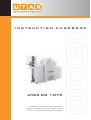 1
1
-
 2
2
-
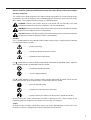 3
3
-
 4
4
-
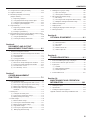 5
5
-
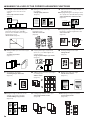 6
6
-
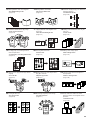 7
7
-
 8
8
-
 9
9
-
 10
10
-
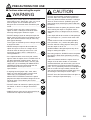 11
11
-
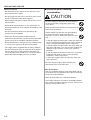 12
12
-
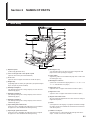 13
13
-
 14
14
-
 15
15
-
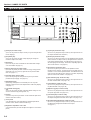 16
16
-
 17
17
-
 18
18
-
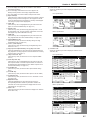 19
19
-
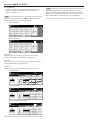 20
20
-
 21
21
-
 22
22
-
 23
23
-
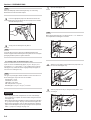 24
24
-
 25
25
-
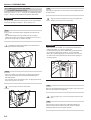 26
26
-
 27
27
-
 28
28
-
 29
29
-
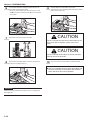 30
30
-
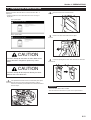 31
31
-
 32
32
-
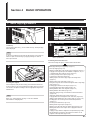 33
33
-
 34
34
-
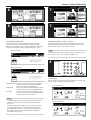 35
35
-
 36
36
-
 37
37
-
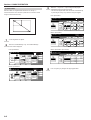 38
38
-
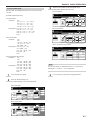 39
39
-
 40
40
-
 41
41
-
 42
42
-
 43
43
-
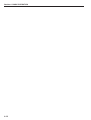 44
44
-
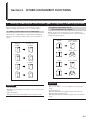 45
45
-
 46
46
-
 47
47
-
 48
48
-
 49
49
-
 50
50
-
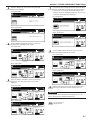 51
51
-
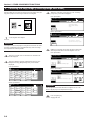 52
52
-
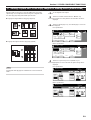 53
53
-
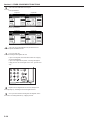 54
54
-
 55
55
-
 56
56
-
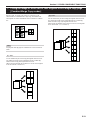 57
57
-
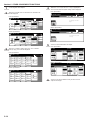 58
58
-
 59
59
-
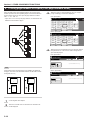 60
60
-
 61
61
-
 62
62
-
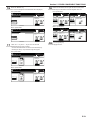 63
63
-
 64
64
-
 65
65
-
 66
66
-
 67
67
-
 68
68
-
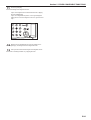 69
69
-
 70
70
-
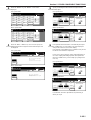 71
71
-
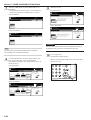 72
72
-
 73
73
-
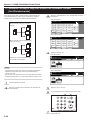 74
74
-
 75
75
-
 76
76
-
 77
77
-
 78
78
-
 79
79
-
 80
80
-
 81
81
-
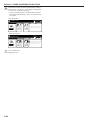 82
82
-
 83
83
-
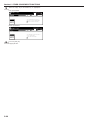 84
84
-
 85
85
-
 86
86
-
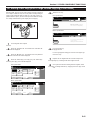 87
87
-
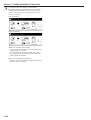 88
88
-
 89
89
-
 90
90
-
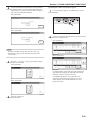 91
91
-
 92
92
-
 93
93
-
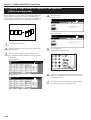 94
94
-
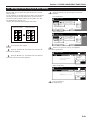 95
95
-
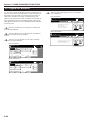 96
96
-
 97
97
-
 98
98
-
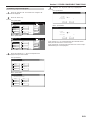 99
99
-
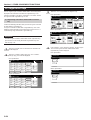 100
100
-
 101
101
-
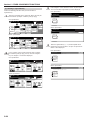 102
102
-
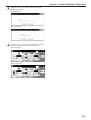 103
103
-
 104
104
-
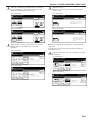 105
105
-
 106
106
-
 107
107
-
 108
108
-
 109
109
-
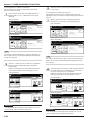 110
110
-
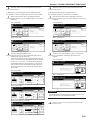 111
111
-
 112
112
-
 113
113
-
 114
114
-
 115
115
-
 116
116
-
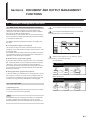 117
117
-
 118
118
-
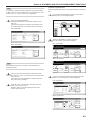 119
119
-
 120
120
-
 121
121
-
 122
122
-
 123
123
-
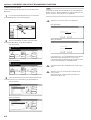 124
124
-
 125
125
-
 126
126
-
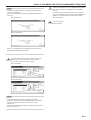 127
127
-
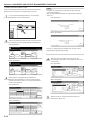 128
128
-
 129
129
-
 130
130
-
 131
131
-
 132
132
-
 133
133
-
 134
134
-
 135
135
-
 136
136
-
 137
137
-
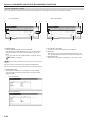 138
138
-
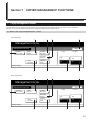 139
139
-
 140
140
-
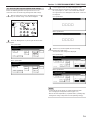 141
141
-
 142
142
-
 143
143
-
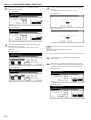 144
144
-
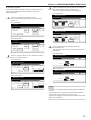 145
145
-
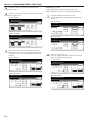 146
146
-
 147
147
-
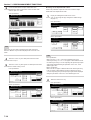 148
148
-
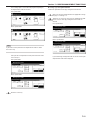 149
149
-
 150
150
-
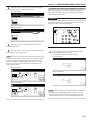 151
151
-
 152
152
-
 153
153
-
 154
154
-
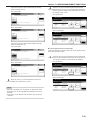 155
155
-
 156
156
-
 157
157
-
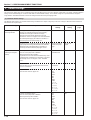 158
158
-
 159
159
-
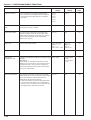 160
160
-
 161
161
-
 162
162
-
 163
163
-
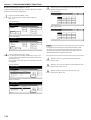 164
164
-
 165
165
-
 166
166
-
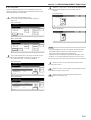 167
167
-
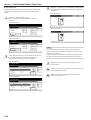 168
168
-
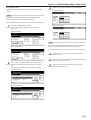 169
169
-
 170
170
-
 171
171
-
 172
172
-
 173
173
-
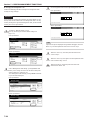 174
174
-
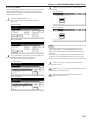 175
175
-
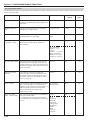 176
176
-
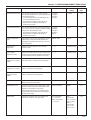 177
177
-
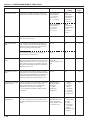 178
178
-
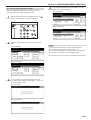 179
179
-
 180
180
-
 181
181
-
 182
182
-
 183
183
-
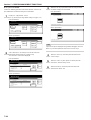 184
184
-
 185
185
-
 186
186
-
 187
187
-
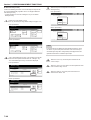 188
188
-
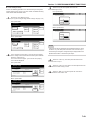 189
189
-
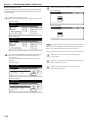 190
190
-
 191
191
-
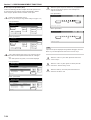 192
192
-
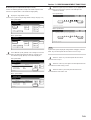 193
193
-
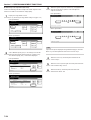 194
194
-
 195
195
-
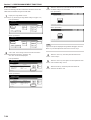 196
196
-
 197
197
-
 198
198
-
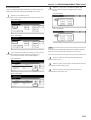 199
199
-
 200
200
-
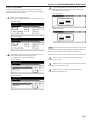 201
201
-
 202
202
-
 203
203
-
 204
204
-
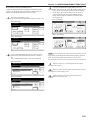 205
205
-
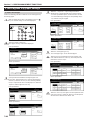 206
206
-
 207
207
-
 208
208
-
 209
209
-
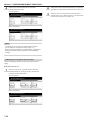 210
210
-
 211
211
-
 212
212
-
 213
213
-
 214
214
-
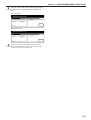 215
215
-
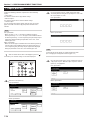 216
216
-
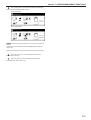 217
217
-
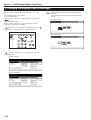 218
218
-
 219
219
-
 220
220
-
 221
221
-
 222
222
-
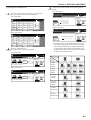 223
223
-
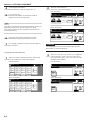 224
224
-
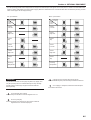 225
225
-
 226
226
-
 227
227
-
 228
228
-
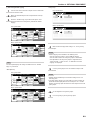 229
229
-
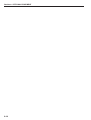 230
230
-
 231
231
-
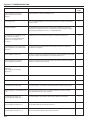 232
232
-
 233
233
-
 234
234
-
 235
235
-
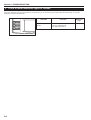 236
236
-
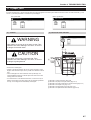 237
237
-
 238
238
-
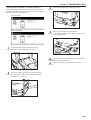 239
239
-
 240
240
-
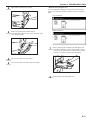 241
241
-
 242
242
-
 243
243
-
 244
244
-
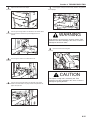 245
245
-
 246
246
-
 247
247
-
 248
248
-
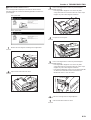 249
249
-
 250
250
-
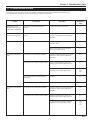 251
251
-
 252
252
-
 253
253
-
 254
254
-
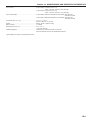 255
255
-
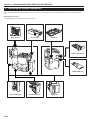 256
256
-
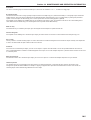 257
257
-
 258
258
-
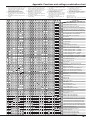 259
259
-
 260
260
-
 261
261
-
 262
262
-
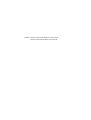 263
263
Triumph Adler CD 1075 Operating instructions
- Category
- Copiers
- Type
- Operating instructions
- This manual is also suitable for
Ask a question and I''ll find the answer in the document
Finding information in a document is now easier with AI
Related papers
Other documents
-
KYOCERA CS-4035 User manual
-
Utax CD 1055 Operating instructions
-
KYOCERA KM-3035 User manual
-
Utax CD 1030 Operating instructions
-
KYOCERA 3035 - QCP Cell Phone Operating instructions
-
Utax CD 1016 Operating instructions
-
Olivetti d-Copia 16 Owner's manual
-
Utax CD 1025 Operating instructions
-
Utax CDC 1526 Operating instructions
-
Olivetti d-Copia 600 Owner's manual