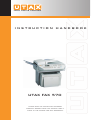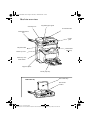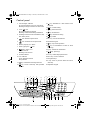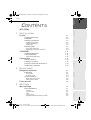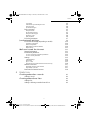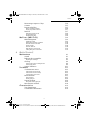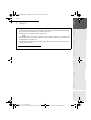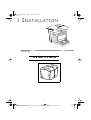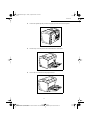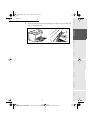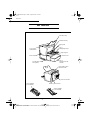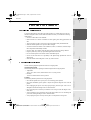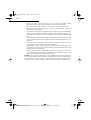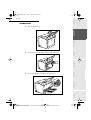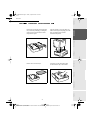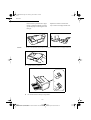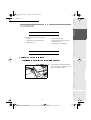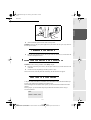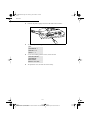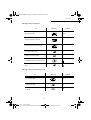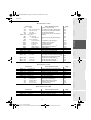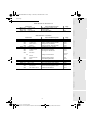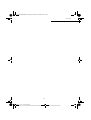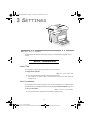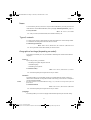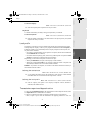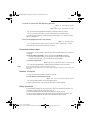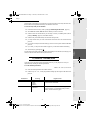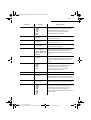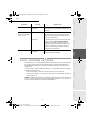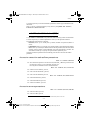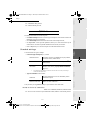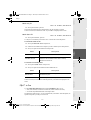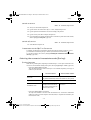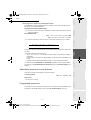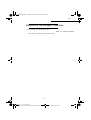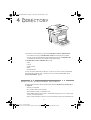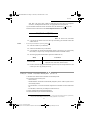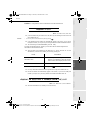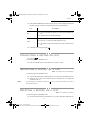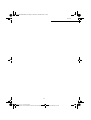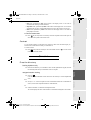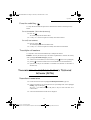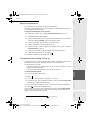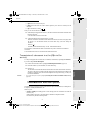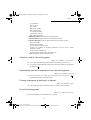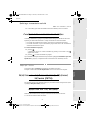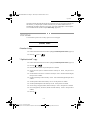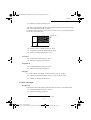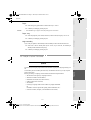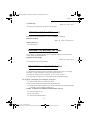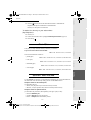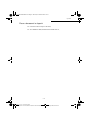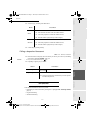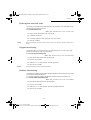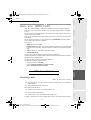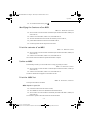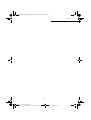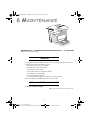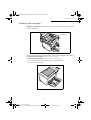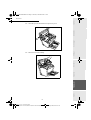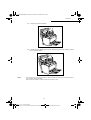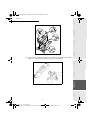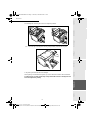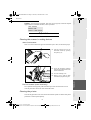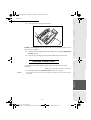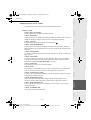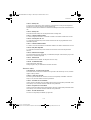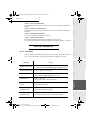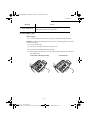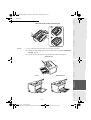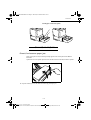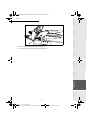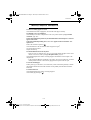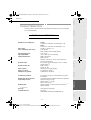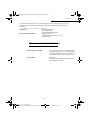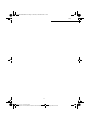Utax FAX 570 Operating instructions
- Category
- Multifunctionals
- Type
- Operating instructions

UTAX FAX 570
your office partner
INSTRUCTION HANDBOOK
please read the instruction handbook
carefully before using this machine. keep it
close to the machine for easy reference.

Date en cours : 6 décembre 2000
\\Sct31nt3\doc 31nt3 mac\SAGEM FM\DOC EN COURS\MFK 23260964-8 36xx Sagem GB\2 COUV36xx.fm
Printed sheet
output tray
Printer top cover
Document feeder
Adjustable paper guide
Printer top cover
release button
Printer paper tray
Control
panel
Scanning cover
Scanned document
tray
Chipcard reader
Support (option)
Flat scanner
window
Flat scanner flap
3620 Model only
0DFKLQHRYHUYLHZ
COUV 23260965-1.book Page 3 Mercredi, 6. décembre 2000 5:45 17

Date en cours : 6 décembre 2000
\\Sct31nt3\doc 31nt3 mac\SAGEM FM\DOC EN COURS\MFK 23260964-8 36xx Sagem GB\Légende COUV36xx.fm
1.
2.
3.
4.
5.
6.
7.
8.
9.
10.
20.
13.
11.
12.
14.
15.
16.
17.
18.
19.
21.
22.
23.
24.
25.
29.
26.
27.
28.
1. "Fax Messages" indicator:
On: the fax machine is set to fax-TAD mode
Blinking: message received in fax-TAD mode
2. "Line" icon:
On: communication in progress
Blinking: communication being established
3. Scanning resolution for fax transmission (Std,
Fine, SFine, Photo)
4. icon: manual reception mode
5. icon: automatic fax reception mode
6. Memory capacity (0 to 100%)
7. Printer "paper jam" icon
8. spare "Toner" icon:
On: No toner left
Blinking: toner near end
9. Contrast indicator
10."On" indicator:
Green: machine turned on
Red: problems
11. key: transmission scanning resolution
12. key: access to directory and quick-dial
numbers
13. key: attachment to a mail entered at the
keyboard.
14. key: contrast setting
15. key: print functions list
16. key: broadcast fax
17. key: Manual line taking
18. key: Redial
19.
ECO key: low rate transmission
20.Numerical keypad
21. key: stop current operation
22. key: fax transmission or black & white
local copy
23.
@ key: Internet fax transmission
24. key: photocopy
25.
OK key: confirm displayed selection
26.
MENU key: access to functions
27.Navigation keys
28.
C key: return to previous menu and correct
data entry
29.Alphabetic keypad
i
&RQWUROSDQHO
LIAISSE 23260966-9.book Page 1 Mercredi, 6. décembre 2000 5:45 17

Contents
-1
Operation Settings Quick usageDirectoryMaintenanceSafety ContentsInstallation
Date en cours : 6 décembre 2000
\\Sct31nt3\doc 31nt3 mac\SAGEM FM\DOC EN COURS\MFK 23260964-8 36xx Sagem GB\LIAISSE 23260966-9TDM.fm
217(176
:(/&20(
,167$//$7,21
3ULQWHU 1-1
Unpacking the printer 1-1
Description 1-4
Installing your terminal 1-5
Installation requirements 1-5
Operational Precautions 1-5
Loading paper 1-7
Installing options 1-8
Second paper cassette unit 1-8
Installing the second paper cassette unit 1-9
6&$11(5 1-11
Unpacking the scanner 1-11
Scanner installation 1-11
Setting the detachable items 1-11
&RQQHFWLRQV 1-12
Printer connection 1-12
Telephone connection 1-13
Power line connection and switch on 1-13
Updating the consumales 1-13
48,&.86$*(
1DYLJDWLRQPHWKRGV 2-1
Presentation 2-1
The navigator 2-1
The display screen 2-3
Access to functions 2-3
Step by step function access 2-3
Direct access by number 2-4
)XQFWLRQVOLVW 2-4
6(77,1*6
0DLQVHWWLQJV 3-1
Before transmission 3-1
Date/Time 3-1
Your fax number 3-1
Name 3-2
Type of network 3-2
Geographical settings (depending on model) 3-2
LIAISSE 23260966-9.book Page 1 Mercredi, 6. décembre 2000 5:45 17

-2
Contents
Date en cours : 6 décembre 2000
\\Sct31nt3\doc 31nt3 mac\SAGEM FM\DOC EN COURS\MFK 23260964-8 36xx Sagem GB\LIAISSE 23260966-9TDM.fm
Local prefix 3-3
Transmission report and deposit notice 3-3
Economy period 3-4
Document feed types 3-4
Before reception 3-5
Reception modes 3-5
Fax answering machine 3-5
Reception without paper 3-6
Number of copies 3-6
Relay broadcast 3-6
Technical parameters 3-7
/RFDOQHWZRUNVHWWLQJV 3-9
Local network settings (Depending on model) 3-10
Automatic configuration 3-10
Manual configuration 3-10
IEEE address (or Ethernet address) 3-10
Netbios names 3-11
0DLOVHUYLFHDQGWKHLQWHUQHW 3-11
Internet Registration 3-11
initialisation parameters 3-12
Access to connection and mailbox parameters 3-12
Access to servers parameters 3-12
Settings 3-13
Standard settings 3-13
Mail sorting 3-14
F@x™ to Fax 3-15
Selecting the economical transmission mode (Eco key) 3-16
Internet Connection 3-17
Immediate connection to the Internet 3-17
Programmed connection 3-17
Deactivate the Internet function 3-18
',5(&725<
&UHDWLQJVXEVFULEHUUHFRUGV 4-1
Adding a record 4-2
&UHDWLQJVXEVFULEHUVOLVWV 4-2
Adding a list 4-3
Adding or deleting a number from the list 4-3
LIAISSE 23260966-9.book Page 2 Mercredi, 6. décembre 2000 5:45 17

Contents
-3
Operation Settings Quick usageDirectoryMaintenanceSafety ContentsInstallation
Date en cours : 6 décembre 2000
\\Sct31nt3\doc 31nt3 mac\SAGEM FM\DOC EN COURS\MFK 23260964-8 36xx Sagem GB\LIAISSE 23260966-9TDM.fm
&RQVXOWLQJDUHFRUGRUOLVW 4-4
0RGLI\LQJDUHFRUGRUDOLVW 4-4
'HOHWLQJDUHFRUGRUDOLVW 4-4
3ULQWLQJWKHGLUHFWRU\ 4-5
23(5$7,21
6HQGLQJ 5-1
Positioning the document 5-1
Sheet feed scanner 5-2
Flat-bed scanner (On model 3620 only) 5-2
Choosing the resolution/the contrast 5-2
Resolution 5-2
Contrast 5-3
Dialling 5-3
From the directory 5-3
From the redial key 5-4
To multiple call numbers 5-4
Transmission via the Public Switched Telephone Network (PSTN) 5-4
Immediate transmission 5-4
Delayed transmission 5-5
Transmission with dialling follow-up 5-5
Transmission via the Internet 5-6
Sending a paper fax to E-Mail address 5-6
Sending a keyed-in message to an E-Mail address 5-6
Transmission of a document to a fax (F@x to Fax service) 5-7
Transmission waiting queues 5-7
Consult or modify the waiting queue 5-8
Immediately perform transmission from the waiting queue 5-8
Printing a document in waiting or in deposit 5-8
Print the waiting queue 5-8
Deleting a transmission on hold 5-9
Cancelling transmission in progress 5-9
5HFHSWLRQ 5-9
Reception via the Public Switched Telephone Network (PSTN) 5-9
Reception via the Internet 5-9
&RS\LQJ 5-10
Local copy 5-10
Standard copy 5-10
"Sophisticated" copy 5-10
Specific settings for the copy 5-11
Scanner settings 5-11
Printer settings 5-12
2WKHUIXQFWLRQV 5-13
Logs 5-13
Printing the functions list 5-14
Printing the machine settings 5-14
LIAISSE 23260966-9.book Page 3 Mercredi, 6. décembre 2000 5:45 17

-4
Contents
Date en cours : 6 décembre 2000
\\Sct31nt3\doc 31nt3 mac\SAGEM FM\DOC EN COURS\MFK 23260964-8 36xx Sagem GB\LIAISSE 23260966-9TDM.fm
Memorizing a sequence of keys 5-14
Counters 5-15
Deposit and polling 5-15
Place a document in deposit 5-16
Polling a deposited document 5-17
Interlock 5-17
Entering the interlock code 5-18
Keypad interlocking 5-18
Number interlocking 5-18
0DLOER[0%;)$; 5-19
MBX Management 5-19
Initialising a MBX 5-19
Modifying the features of an MBX 5-20
Print the contents of an MBX 5-20
Delete an MBX 5-20
Print the MBX list 5-20
MBX deposit in a remote fax 5-21
MBX polling from a remote fax 5-21
0$,17(1$1&(
0DLQWHQDQFH 6-1
General 6-1
Replacing the consumables 6-1
Replacing the cartridges 6-2
Cleaning 6-9
Cleaning the scanner’s reading devices 6-9
Cleaning the printer 6-9
Scanner calibration 6-11
,QFLGHQWV 6-12
Communication errors 6-12
Transmission from the feeder 6-12
Transmission from the memory 6-12
Communication error codes 6-13
Printer incidents 6-15
Error messages 6-15
Printer paper jam 6-16
Scanner incidents 6-18
Sheet-feed scanner paper jam 6-18
Miscellaneous incidents 6-20
&KDUDFWHULVWLFV 6-21
Unit characteristics 6-21
Consumable Characteristics 6-22
LIAISSE 23260966-9.book Page 4 Mercredi, 6. décembre 2000 5:45 17

Contents
-5
Operation Settings Quick usageDirectoryMaintenanceSafety ContentsInstallation
Date en cours : 6 décembre 2000
\\Sct31nt3\doc 31nt3 mac\SAGEM FM\DOC EN COURS\MFK 23260964-8 36xx Sagem GB\LIAISSE 23260966-9TDM.fm
6$)(7<
• This apparatus was designed in compliance with European Council decision N° 98/482/EC relative to
pan-European connection in view to its connection on the Public Switched Telephone Network (PSTN).
It is in conformity with Standards TBR21, TBR38
1
ETSI 201 121.
If problems arise, your supplier should be contacted first.
• The marking attests product conformity with the essential requirements in compliance with
Directives 73/23/EC for User safety, 89/336/EC for Electromagnetic perturbations and 98/13/EC for
Telecommunication network access.
• The manufacturer declares that the products have been manufactured in conformity with Annex III of
R&TTE Directive 99/05/EC.
1. Terminals integrating an analog handset function.
LIAISSE 23260966-9.book Page 5 Mercredi, 6. décembre 2000 5:45 17

Date en cours : 6 décembre 2000
\\Sct31nt3\doc 31nt3 mac\SAGEM FM\DOC EN COURS\MFK 23260964-8 36xx Sagem GB\Bienvenue.fm
:(/&20(
Thank you for purchasing this new generation communication terminal. Both a laser fax machine and
a terminal with access to the Internet, your machine is the answer to all your most demanding
professional needs.
This User’s Manual presents the two models in the range:
It combines power, user-friendliness and simplicity thanks to its navigator, its multitask access and
direct access directory.
The laser printer lets you print all received documents.
Its two scanners (sheet-feed and flat-bed
1
), let you send a document and use your machine as a true
black & white.
The flat-bed scanner lets you send portions of bound documents with a better resolution.
Open to the Internet, you can send faxes to E-mails and also receive them thanks to the F@x-to-E-mail
feature.
You can send to traditional fax machines via the Internet at a reduced cost thanks to the F@x-to-Fax
service. This service even gives you the possibility of receiving E-mail attachments thanks to its
attachment conversion function.
0RGHO (TXLSPHQW
• 1 sheet-feed scanner (CIS type).
• 1 flat-bed scanner (CCD type).
• 1 sheet-feed scanner (CIS type).
1. On model 3620 only
LIAISSE 23260966-9.book Page 3 Mercredi, 6. décembre 2000 5:45 17

1-1
Date en cours : 8 janvier 2001
\\Sct31nt3\doc 31nt3 mac\SAGEM FM\ARCHIVAGE DOC\MFK 23260964-8 36xx Sagem GB\Installation.fm
,167$//$7,21
3
Installation.fm Page 1 Lundi, 8. janvier 2001 11:54 11

1-2
Installation
Date en cours : 8 janvier 2001
\\Sct31nt3\doc 31nt3 mac\SAGEM FM\ARCHIVAGE DOC\MFK 23260964-8 36xx Sagem GB\Installation.fm
Remove the plastic bag and peel off the shipping tape from the back of the printer.
Pull the Tray 1 from the printer with both hands and lie it down flat.
Pull out the two cushions from the paper feed inlet.
Installation.fm Page 2 Lundi, 8. janvier 2001 11:54 11

Installation
1-3
Operation Settings Quick usageDirectoryMaintenanceSafety ContentsInstallation
Date en cours : 8 janvier 2001
\\Sct31nt3\doc 31nt3 mac\SAGEM FM\ARCHIVAGE DOC\MFK 23260964-8 36xx Sagem GB\Installation.fm
Squeeze the right paper size guide and open the paper size guides. Pull out the plastic-lead
strip from the paper feed inlet.
Installation.fm Page 3 Lundi, 8. janvier 2001 11:54 11

Installation
1-4
Operation Settings Quick usageDirectoryMaintenanceSafety ContentsInstallation
Date en cours : 8 janvier 2001
\\Sct31nt3\doc 31nt3 mac\SAGEM FM\ARCHIVAGE DOC\MFK 23260964-8 36xx Sagem GB\Installation.fm
Face-down tray
Manual feed tray
Paper guide
Tray 1
Paper support
Cassette cover
Tray 2
Top cover
Power switch
Second paper cassette
unit (option)
Face-up/Face-down
selection switch
Power cord socket
Printer’s port connector
Drum cartridge
Toner cartridge
(Multipurpose tray)
cassette)
(500-sheet second
(pre-installed)
(pre-installed)
release button
Installation.fm Page 4 Lundi, 8. janvier 2001 11:54 11

Installation
1-5
Operation Settings Quick usageDirectoryMaintenanceSafety ContentsInstallation
Date en cours : 8 janvier 2001
\\Sct31nt3\doc 31nt3 mac\SAGEM FM\ARCHIVAGE DOC\MFK 23260964-8 36xx Sagem GB\Installation.fm
A proper location helps to ensure that your printer provides you with the long service life for
which it is designed. Double-check to make sure that the location you select has the following
characteristics.
• Choose a location that is well-ventilated.
• Make sure there is no chance of ammonia or other organic gasses being generated in the
area.
• The power outlet you plan to connect to for power should be nearby and unobstructed.
• Make sure that the printer is not exposed to direct sunlight.
• Avoid areas in the direct airflow of air conditioners, heaters, or ventilators, and areas subjec-
ted to temperature and humidity extremes.
• Choose a sturdy, level surface where the printer will not be exposed to strong vibration.
• Keep the printer away from any objects that might block its heat vents.
• Do not locate the printer near curtains or other combustible objects.
• Choose an area where there is no possibility of the printer being splashed with water or
other liquids.
• Make sure that the surrounding area is clean, dry, and free of dust.
Note the following important precautions whenever using the printer.
Operating Environment
The following describes the operating environment required when using the printer:
• Temperature:
10°C to 35°C (50°F to 95°F) with fluctuation of 10°C (18°F) per hour.
• Humidity:
15% to 85% with fluctuation of 20% per hour.
Terminal
The following describes precautions for using the printer.
• Never turn the printer off or open any of its covers during a print operation.
• Never place flammable gasses, liquids or objects that generate magnetic forces near the
printer.
• When unplugging the power cord, always grasp the plug and never pull on the cord. A
damaged cord creates the danger of fire or electrical shock.
• Never touch the power cord when your hands are wet. Doing so creates the danger of elec-
trical shock.
• Always unplug the power cord before moving the printer. Failure to do so can damage the
power cord, creating the danger of fire or electrical shock.
• Always unplug the power cord if you do not plan to use the printer for a long time.
Installation.fm Page 5 Lundi, 8. janvier 2001 11:54 11

Installation
1-6
Operation Settings Quick usageDirectoryMaintenanceSafety ContentsInstallation
Date en cours : 8 janvier 2001
\\Sct31nt3\doc 31nt3 mac\SAGEM FM\ARCHIVAGE DOC\MFK 23260964-8 36xx Sagem GB\Installation.fm
• Never try to remove any secured panel or cover. The interior of the printer contains
high-voltage circuitry which creates the danger of electrical shock when exposed.
• Never try to modify the printer. Doing so creates the danger of fire or electrical shock.
• Never place any heavy objects on the power cord, pull on it or bend it. Doing so creates the
danger of fire or electrical shock.
• Always make sure the printer is not placed on the electrical cord or the communications
cables of any other electrical equipment. Also make sure that cords and cables do not get
into the printer’s mechanism. Any of these conditions create the danger of malfunction and
fire.
• Always take care so that paper clips, staples, or other small pieces of metal do not get into
the printer through its vents or other openings. Such objects create the danger of fire or elec-
trical shock.
• Do not allow water or other liquids to spill on or near the printer. Fire or electrical shock can
occur should water or liquid come into contact with the printer.
• Should liquid or any piece of metal accidently get inside the printer, immediately turn it off,
unplug the power cord, and contact your dealer. Failure to take this immediate action creates
the danger of fire or electrical shock.
• Whenever the printer emits unusually high amounts of heat, smoke, an unusual odor, or
noise, immediately turn it off, unplug it, and contact your dealer. Failure to take this imme-
diate action creates the danger of fire or electrical shock.
Caution - Be sure to locate the printer in a well-ventilated location. A minimal amount of
ozone is generated during normal operation of this printer. Because of this, an unpleasant odor
may result when the printer is used for extensive printing in a poorly ventilated area. For
comfortable, healthy, and safe operation, be sure to locate the printer in a well-ventilated area.
Installation.fm Page 6 Lundi, 8. janvier 2001 11:54 11

Installation
1-7
Operation Settings Quick usageDirectoryMaintenanceSafety ContentsInstallation
Date en cours : 8 janvier 2001
\\Sct31nt3\doc 31nt3 mac\SAGEM FM\ARCHIVAGE DOC\MFK 23260964-8 36xx Sagem GB\Installation.fm
Open the face-down tray.
Pull tray 1 from the printer with both hands and lie it down flat.
Squeeze the right paper guide and open the paper guides.
Installation.fm Page 7 Lundi, 8. janvier 2001 11:54 11

Installation
1-8
Operation Settings Quick usageDirectoryMaintenanceSafety ContentsInstallation
Date en cours : 8 janvier 2001
\\Sct31nt3\doc 31nt3 mac\SAGEM FM\ARCHIVAGE DOC\MFK 23260964-8 36xx Sagem GB\Installation.fm
Place a stack of paper in the center of tray 1. Squeeze the right paper guide and adjust the
paper guides so that both the left and right sides of the paper stack are secure.
This section describes the optional items that are available for the printer.
The second paper cassette unit comes equipped with a cassette that can hold up to 500 sheets of
A4 size paper called tray 2.
Installation.fm Page 8 Lundi, 8. janvier 2001 11:54 11

Installation
1-9
Operation Settings Quick usageDirectoryMaintenanceSafety ContentsInstallation
Date en cours : 8 janvier 2001
\\Sct31nt3\doc 31nt3 mac\SAGEM FM\ARCHIVAGE DOC\MFK 23260964-8 36xx Sagem GB\Installation.fm
Remove the second paper cassette unit and
tray 2 from their packaging, including the
protective tape used to hold the various
components in place.
Place the printer on top of the base unit.
Make sure to align the coupling pins of the
base unit with the holes located
underneath the printer.
Remove the cover from tray 2. Press down on the paper lifting plate
located inside of tray 2 until it locks.
Installation.fm Page 9 Lundi, 8. janvier 2001 11:54 11

Installation
1-10
Operation Settings Quick usageDirectoryMaintenanceSafety ContentsInstallation
Date en cours : 8 janvier 2001
\\Sct31nt3\doc 31nt3 mac\SAGEM FM\ARCHIVAGE DOC\MFK 23260964-8 36xx Sagem GB\Installation.fm
Remark : Be sure to use both hands whenever tray 2 is removed from or inserted into the second paper cassette unit.
Set the selector to position a.
Be sure the selector is always set to position a.
Place a stack of up to 500 sheets of paper
into tray 2 so that the side that was facing
up when the paper was unwrapped is still
facing up.
Replace the cassette cover and insert
tray 2 into the second paper cassette unit.
a
b
Installation.fm Page 10 Lundi, 8. janvier 2001 11:54 11

Installation
1-11
Operation Settings Quick usageDirectoryMaintenanceSafety ContentsInstallation
Date en cours : 8 janvier 2001
\\Sct31nt3\doc 31nt3 mac\SAGEM FM\ARCHIVAGE DOC\MFK 23260964-8 36xx Sagem GB\Installation.fm
6&$11(5
Check the presence of the following items:
• Scanner
• Outlet tray for out going document
• Mainpower cord
• Printer connection cord
• Printer main power connection cord
• Telephone line cord
• Starting gauge card (chipcard)
Set the outlet tray on the left-hand side of
the fax machine by engaging the two
pins in their respective holes.
Installation.fm Page 11 Lundi, 8. janvier 2001 11:54 11
Page is loading ...
Page is loading ...
Page is loading ...
Page is loading ...
Page is loading ...
Page is loading ...
Page is loading ...
Page is loading ...
Page is loading ...
Page is loading ...
Page is loading ...
Page is loading ...
Page is loading ...
Page is loading ...
Page is loading ...
Page is loading ...
Page is loading ...
Page is loading ...
Page is loading ...
Page is loading ...
Page is loading ...
Page is loading ...
Page is loading ...
Page is loading ...
Page is loading ...
Page is loading ...
Page is loading ...
Page is loading ...
Page is loading ...
Page is loading ...
Page is loading ...
Page is loading ...
Page is loading ...
Page is loading ...
Page is loading ...
Page is loading ...
Page is loading ...
Page is loading ...
Page is loading ...
Page is loading ...
Page is loading ...
Page is loading ...
Page is loading ...
Page is loading ...
Page is loading ...
Page is loading ...
Page is loading ...
Page is loading ...
Page is loading ...
Page is loading ...
Page is loading ...
Page is loading ...
Page is loading ...
Page is loading ...
Page is loading ...
Page is loading ...
Page is loading ...
Page is loading ...
Page is loading ...
Page is loading ...
Page is loading ...
Page is loading ...
Page is loading ...
Page is loading ...
Page is loading ...
Page is loading ...
Page is loading ...
Page is loading ...
Page is loading ...
Page is loading ...
Page is loading ...
Page is loading ...
Page is loading ...
Page is loading ...
Page is loading ...
Page is loading ...
Page is loading ...
Page is loading ...
Page is loading ...
Page is loading ...
Page is loading ...
-
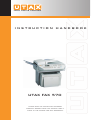 1
1
-
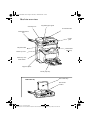 2
2
-
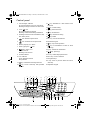 3
3
-
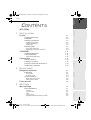 4
4
-
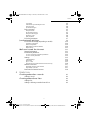 5
5
-
 6
6
-
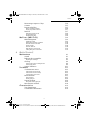 7
7
-
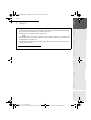 8
8
-
 9
9
-
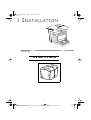 10
10
-
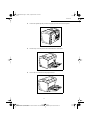 11
11
-
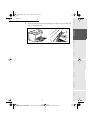 12
12
-
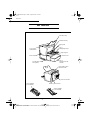 13
13
-
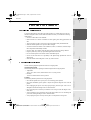 14
14
-
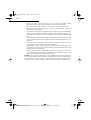 15
15
-
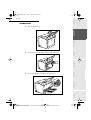 16
16
-
 17
17
-
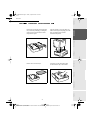 18
18
-
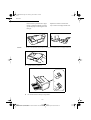 19
19
-
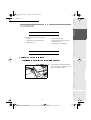 20
20
-
 21
21
-
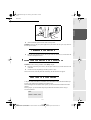 22
22
-
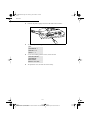 23
23
-
 24
24
-
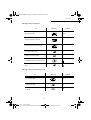 25
25
-
 26
26
-
 27
27
-
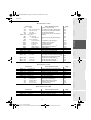 28
28
-
 29
29
-
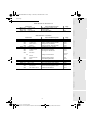 30
30
-
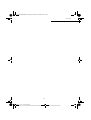 31
31
-
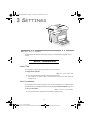 32
32
-
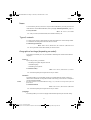 33
33
-
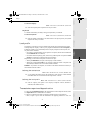 34
34
-
 35
35
-
 36
36
-
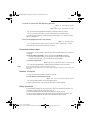 37
37
-
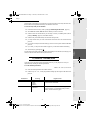 38
38
-
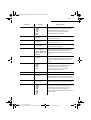 39
39
-
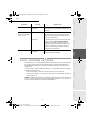 40
40
-
 41
41
-
 42
42
-
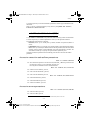 43
43
-
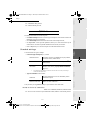 44
44
-
 45
45
-
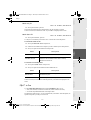 46
46
-
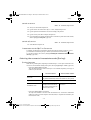 47
47
-
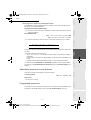 48
48
-
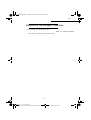 49
49
-
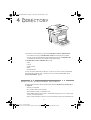 50
50
-
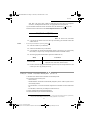 51
51
-
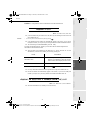 52
52
-
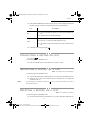 53
53
-
 54
54
-
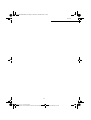 55
55
-
 56
56
-
 57
57
-
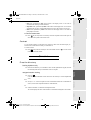 58
58
-
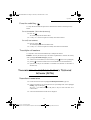 59
59
-
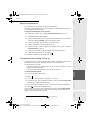 60
60
-
 61
61
-
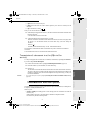 62
62
-
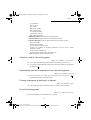 63
63
-
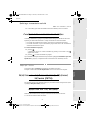 64
64
-
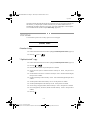 65
65
-
 66
66
-
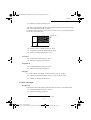 67
67
-
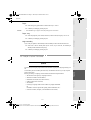 68
68
-
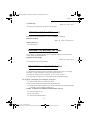 69
69
-
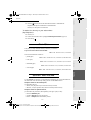 70
70
-
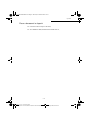 71
71
-
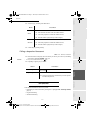 72
72
-
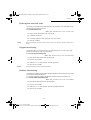 73
73
-
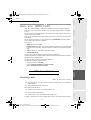 74
74
-
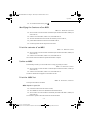 75
75
-
 76
76
-
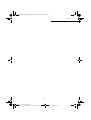 77
77
-
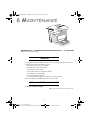 78
78
-
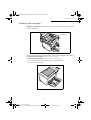 79
79
-
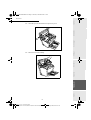 80
80
-
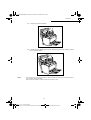 81
81
-
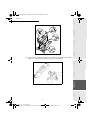 82
82
-
 83
83
-
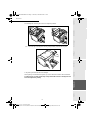 84
84
-
 85
85
-
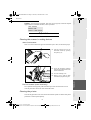 86
86
-
 87
87
-
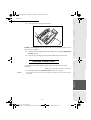 88
88
-
 89
89
-
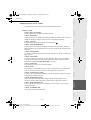 90
90
-
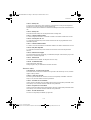 91
91
-
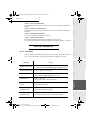 92
92
-
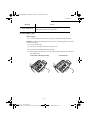 93
93
-
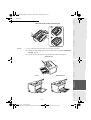 94
94
-
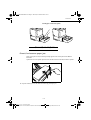 95
95
-
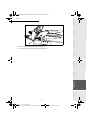 96
96
-
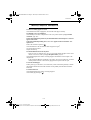 97
97
-
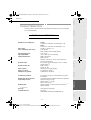 98
98
-
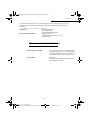 99
99
-
 100
100
-
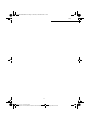 101
101
Utax FAX 570 Operating instructions
- Category
- Multifunctionals
- Type
- Operating instructions
Ask a question and I''ll find the answer in the document
Finding information in a document is now easier with AI