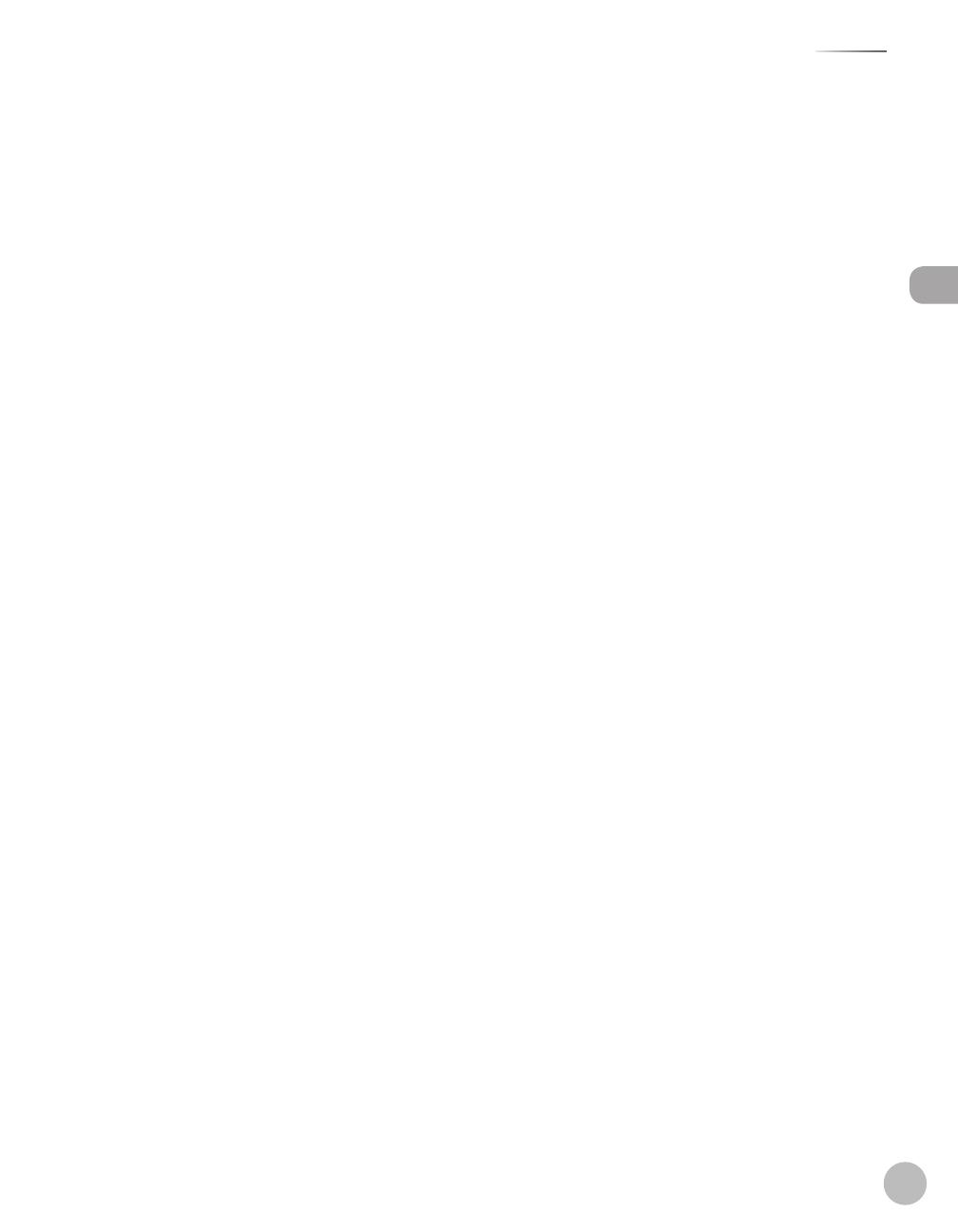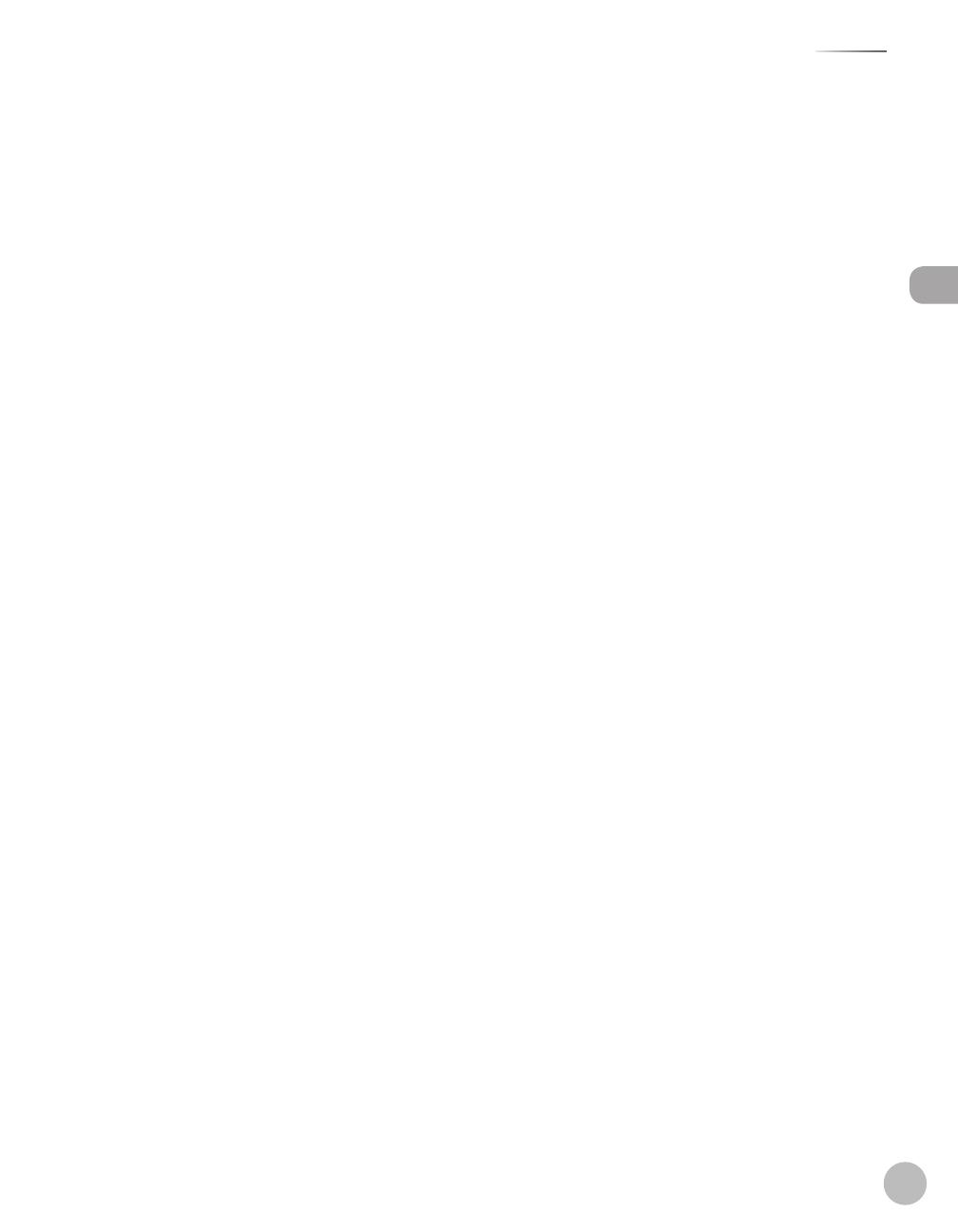
v
Contents
Contents
3 Registering Destinations in
the Address Book....................3-1
About the Address Book ..............................3-2
Storing/Editing One-Touch Keys ................3-3
Registering One-Touch Keys ........................ 3-3
Editing One-Touch Keys ................................. 3-3
Erasing One-Touch Keys ................................. 3-4
Storing/Editing Coded Dial Codes .............3-6
Registering Coded Dial Codes ..................... 3-6
Editing Coded Dial Codes .............................. 3-6
Erasing Coded Dial Codes ............................. 3-7
Storing/Editing Recipients for Group
Dialing .............................................................3-9
Registering Group Addresses....................... 3-9
Adding New Destination to Group ..........3-10
Deleting Destination from Group ............3-10
Changing Group Name ................................3-11
Deleting Group Addresses ..........................3-11
4 Copying ..................................4-1
Overview of Copy Functions .......................4-2
Basic Copying Method ..................................4-4
Canceling Copy Jobs .....................................4-5
Selecting Image Quality ...............................4-6
Adjusting Density ..........................................4-8
Adjusting Automatically ................................ 4-8
Adjusting Manually .......................................... 4-9
Enlarge/Reduce Images ............................ 4-10
Preset Zoom .....................................................4-10
Custom Copy Ratio ........................................4-11
Collating Copies .......................................... 4-13
Multiple Documents onto One Sheet
(2 on 1) .......................................................... 4-15
2 on 1 Combination .......................................4-15
Copying ID Card ..............................................4-16
2-Sided Copying ......................................... 4-18
1 to 2-Sided Copying .....................................4-19
2 to 2-Sided Copying (MF4380dn
Only) .................................................................... 4-20
2 to 1-Sided Copying (MF4380dn
Only) .................................................................... 4-21
Selecting Paper Size Group ...................... 4-22
Changing Standard Mode ......................... 4-23
Printing a Sample Page ............................. 4-24
Viewing Copy Settings .............................. 4-25
5 Fax ...........................................5-1
Overview of Fax Functions ..........................5-2
Introduction to Using Fax Functions .........5-4
Methods for Receiving Faxes........................ 5-4
Selecting the Receive Mode .......................5-10
Setting the Current Date and Time ..........5-11
Setting the Type of Telephone Line .........5-11
Registering the Machine’s Name ..............5-12
Registering Your Machine’s Fax
Number .............................................................. 5-12
Sending Fax Documents ........................... 5-13
Basic Methods for Sending Faxes .............5-13
Calling the Recipient before Sending
Fax Documents (Manual Sending) ...........5-13
Switching Temporarily to Tone Dialing ...5-14
Dialing an Overseas Number (With
Pauses)................................................................5-15
Basic Methods for Sending PC Faxes .......5-16
Canceling Sending Fax Documents ........ 5-17
Specifying Destinations ............................ 5-18
Specifying a New Fax Number ...................5-18
Using the One-Touch Keys ..........................5-19
Using Coded Dial Codes ..............................5-19
Using the Group Addresses ........................5-20
Using the Address Book Key .......................5-20
Sending Documents to More Than One
Location (Broadcasting) ...............................5-21
Adjusting Density ....................................... 5-23
Selecting Image Quality ............................ 5-24
2-Sided Document (MF4380dn Only) ..... 5-25
Redialing When the Line Is Busy .............. 5-26
Redialing Manually ........................................5-26
Redialing Automatically ...............................5-26