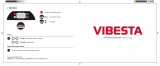User Manual
Business Solutions
11ax Indoor Ceiling Mount Managed Access Point
EWS Indoor Access Point User Manual
version 1.3

2
IMPORTANT
To install this Access Point please refer to the
Quick Installation Guide included in the product packaging.

3
Chapter 1 Product Overview............................................... 4
Key Features/Introduction........................................................ 5
System Requirements............................................................... 6
Package Contents......................................................................... 6
TechnicalSpecications..............................................................7
Physical Interface........................................................................... 9
Chapter 2 Before You Begin................................................. 10
Computer Settings....................................................................... 11
Hardware Installation ................................................................. 15
Mounting the AP................................................................. 16
Chapter 3 Conguring Your Access Point......................... 18
Default Settings./Web Conguration................................ 19
Chapter 4 Building a Wireless Network........................... 20
Access Point Mode...................................................................... 21
Chapter 5 Status.................................................................... 22
Main Status..................................................................................... 23
Connection...................................................................................... 25
Chapter 6 Network .............................................................. 27
Basic IPv4/IPv6 Settings.......................................................... 28
Spanning Tree Protocol Setting............................................. 29
Chapter 7 2.4 GHz/5 GHz Wireless....................................... 30
Wireless Settings........................................................................... 31
Band Steering................................................................................ 31
2.4 GHz/5 GHz Wireless Network........................................... 32
2.4GHz/5GHzSSIDProle......................................................33
Wireless Security.......................................................................... 34
WirelessTrafcShaping...........................................................36
WirelessMACFiltering...............................................................37
Fast Roaming................................................................................ 38
Guest Network Settings............................................................ 39
Chapter 8 Management ........................................................ 40
Management VLAN Settings.................................................. 41
Advanced Settings....................................................................... 42
CLI Settings/Email Alert............................................................. 42
Time Zone........................................................................................ 45
Auto Reboot Settings................................................................ 46
Wi-FiScheduler...............................................................................47
Tools.................................................................................................. 48
Account/Firmware........................................................................ 51
Backup/Restore ............................................................................. 52
Log.................................................................................................... 54
Logout/Reset................................................................................. 55
Appendix................................................................................. 56
FCC Interference Statement................................................... 57
IC Interference Statement...................................................... 58
FCC Interference Statement................................................... 60
Table of Contents

4
Chapter 1
Product Overview

5
Maximum data rates are based on IEEE 802.11 standards. Actual throughput and range may vary depending on many factors including environmental conditions, distance between
devices, radio interference in the operating environment, and mix of devices in the network. Features and specications subject to change without notice. Trademarks and registered
trademarks are the property of their respective owners. For United States of America: Copyright © 2019 EnGenius Technologies, Inc. All rights reserved.
Key Features - EWS357AP nad EWS377AP
• EWS357AP:SupportsIEEE802.11ax/ac/a/b/g/nwireless
standardswithupto574Mbpsdatarateon2.4GHzbandand1200
Mbps on 5GHz bands.
• EWS377AP:SupportsIEEE802.11ax/ac/a/b/g/nwireless
standards with up to 1148 Mbps data rate on 2.4GHz band and
2400 Mbps on 5GHz bands.
• SupportMU-MIMOfunctiononboth2.4GHzand5GHzradio.
• SupportTxBeamformingtoenlargethetransmittingdistance.
• Perform1024-QAMtoincrease25%betterthroughput
compareto802.11AC256-QAM.
• SystemicanddistributedmanagementoverEnGeniusezMaster
and EWS Management switch without licensing or subscription.
fee.
• MorecustomizeditemsonBandSteeringforintellgent
Management.
• Performone-clickupdatetodeliveracongurationovermulti-
segments for these managed Access Points.
Introduction
EWSmanagedAPsaredual-bandwireless802.11ax/ac/a/
b/g/n wireless Access Point that built in powerful interfaces
to achieve great performance and evenly coverage under a
pervasiveenvironment.Itcanbeconguredasan:Managed
mode or Stand-alone mode to network with multiple client
devices including mobile, NB and other client devices for
Introduction
providing an optimal connecting spped which could be the
best choice to pro-users, SMB, hotel, hospital and enterprise.
Its high-powered, long-range characteristics make it a cost-
effective alternative to ordinary Access Points that do not
have the range and reach to connect to a growing number of
wireless users who wish to connect to a business network.

6
To protect sensitive data during wireless transmissions,
the device offers different encryption settings for
wireless transmissions, including industry standard WPA2
encryption.ThedevicealsoincludesMACaddressltering
to allow network administrators to offer network access
only to known computers and other devices based on their
MAC addresses.
System Requirements
The following are the Minimum System Requirements in
ordertocongurethedevice.
• ComputerwithanEthernetinterfaceorwirelessnetworkcapability
• WindowsOS(XP,Vista,7,8,10),MacOS,orLinux-basedoperating
systems
• Web-BrowsingApplication(i.e.:Edge,InternetExplorer,Firefox,Safari,or
anothersimilarbrowserapplication)
Package Contents
• AccessPoint
• CeilingMountBase(9/16”T-Rail)
• CeilingMountBase(15/16”T-Rail)
• MountingScrewKit
• QuickInstallationGuide
*(allitemsmustbeinpackagetoissuearefund):

7
FastRoaming(802.11K)
Band Steering
RSSI Threshold
Optimize Performance
QualityofService(QoS):Follow802.11e
PowerSaveMode(UAPSD)
Pre-Authentication(Compliancewith802.11i&x)
PMKCahcing(Compliancewith802.11i)
FastRoaming(802.11r)
Multicast/UnicastConversion
Easy to Management
BSSID
Multiple SSIDs
Guest Network
VLAN Tag
VLAN Per SSID
Management VLAN
CaptivePortal(SupportonMangedmode)
FingerPrinting(supportonManagedMode)
TrafcShapingPeruser/Perclient
MAC Address Filtering
E-Mail Alert
SaveCongurationasUsersDefault
Wi-FiScheduler(SupportonManagedmode)
SNMP V1/V2c/V3
MIB I/II, Private MIB
Clients Statistics
Standard:
IEEE802.11ax/ac/a/non5GHz
IEEE802.11ax/b/g/non2.4GHz
Antenna
IntegratedOmni-directionalantennas
Physical Interfaces
EWS357AP:1x10/100/1000EthernetPortwithPoEsupport
EWS377AP:1x10/100/1000/2500EthernetPortwithPoE
support
LED Indicators
Power
LAN 1
LAN 2
2.4 GHz
5 GHz
Power Requirements
EWS357AP:DC12V/1.5AfromadapterorProprietary54Vfrom
PoE
EWS377AP:DC12V/2AfromadapterorProprietary54VfromPoE
Operation Modes
Managed Mode
Stand alone Mode
Exquisite RF Management
Backgorund Scanning
Auto Transmit Power
Auto Channel Selection
Technical Specications (EWS357AP/EWS377AP)

8
RADIUSAccounting
Comprehensive Protection
Wireless encryption standard
Hidden SSID in beacons
RogueAPDetection(SupportonMangedmode)
L2 Isolation
Client Isolation
Https
SSH tunnel
Security
WPA2Personal(AES)
WPA2Enterprise(WPA-PSKAES)
Hides SSID in beacons
MACaddressltering,upto32MACsperSSID
WirelessSTA(Client)connectionlist
Https Support
SSH Support
Physical/Environment Conditions
Operating:
Temperature:0°Cto40°C(32°Fto158°F)
Humidity(non-condensing):90%orless
Storage:
Temperature:-40°Cto80°C(-40°Fto176°F)
Humidity(non-condensing):90%orless

9
Physical Interface
(EWS357AP)
Dimensions and Weights
Length:160mm(6.30”)
Width:160mm(6.30”)
Depth:34mm(1.34”)
Weight:370g(0.75lbs)
1 Latch: Fixmountingwhenslidingbracketintothisslot
2 Reset Button: Push this button to reset or reboot this device
3 LAN Port (Proprietary 54V/0.6A or 802.3af):EthernetportforRJ-45cable.
4 DC-Jack: Powered from a DC12V/1.5A adapter
5 Ceiling Mount Holes: Usetheseportstoassemblewithmountingbracket
6 LED Indicators: LED lights for Power, LAN Port, 2.4 GHz Connection and 5 GHz Connection.
1
2
5
6
4
3
6
5

10
Physical Interface
(EWS377AP)
Dimensions and Weights
Length:205.73mm(8.10”)
Width:205.73mm(8.10”)
Depth:33.25mm(1.31”)
Weight:597g(1.32lbs)
1 Latch: Fixmountingwhenslidingbracketintothisslot
2 Reset Button: Push this button to reset or reboot this device
3 LAN Port (Proprietary 54V/0.6A or 802.3at):EthernetportforRJ-45cable.
4 DC-Jack: Powered from a DC12V/2A adapter
5 Ceiling Mount Holes: Usetheseportstoassemblewithmountingbracket
6 LED Indicators: LED lights for Power, LAN Port, 2.4 GHz Connection and 5 GHz Connection.
1
2
5
6
4
3
6
5

11
Chapter 2
Before You Begin

12
Windows XP/Windows 7/Windows 8/Windows
10
InordertousetheAccessPoint,youmustrstcongurethe
TCP/IPv4connectionofyourWindowsOScomputersystem.
1a. Click the Start button and open the Control Panel
1b. Move your mouse to the lower right hot corner to
display the Charms Bar and select the Control Panel in
Windows 8 OS.
1c. In Windows 10, click Start to select All APPs to enter
the folder of Windows system for selecting Control
Panel.
Computer Settings
Windows XP Windows 7
Windows 8
Windows 10

13
2a. In Windows XP, click Network Connections.
2b. In Windows 7/Windows 8/Windows 10, click View
Network Status and Tasks in the Network and
Internet section, then select Change adapter settings.
3. Right click on Local Area Connection and select Properties.
4. Select Internet Protocol Version 4 (TCP/IPv4) and then
select Properties.
5. Select Use the following IP address and enter an IP
address that is different from the Access Point and Subnet
mask, then click OK.

14
Note: Ensure that the IP address and Subnet mask are
on the same subnet as the device.
Forexample:EWS35xAPIPaddress:192.168.1.1
PC IP address:192.168.1.2–192.168.1.255
PCSubnetmask:255.255.255.0

15
Apple Mac OS X
1. Go to System Preferences(Whichcanbeopenedinthe
ApplicationsfolderorselectingitintheAppleMenu).
2. Select Network in the Internet & Network section.
3. Highlight Ethernet.
4. In Congure IPv4, select Manually.
5. Enter an IP address that is different from the Access
Point and Subnet mask then press OK.
Note: Ensure that the IP address and Subnet mask are
on the same subnet as the device.
Forexample:APIPaddress:192.168.1.1
PCIPaddress:192.168.1.2–192.168.1.255
PCSubnetmask:255.255.255.0
6. Click Apply when done.

16
1. Connect one end of the Ethernet cable into the LAN port
of the Access Point and the other end to the Ethernet
port on the computer.
2. Connect a Power cord with the PoE Adapter and plug
the other end into an electrical outlet.
3. Connect the second Ethernet cable into the LAN port of
this PoE Adapter and the other end to the Ethernet port
on the computer.
Note1: The Access Point can be powered by 802.3af/at
PoE(PoweroverEthernet).Youcanconsidertoadopt
EnGenius EPA5006GP or EPA5006GAT for powering up
your11AXdevice.
Note2: EWS357AP can be driven by IEEE 802.3af and .
EWS377APshouldbedrivenbyIEEE802.3at.
Hardware Installation
1
2
3

17
Mounting the AP
Usingtheprovidedhardware,theAPcanbeattachedtoawalloraceiling.
1. Managed Indoor Access
Point
2. Ceiling Mount Base
(9/16” T-Rail)
3. Ceiling Mount Base
(15/16” T-Rail)
4. Mounting Screw Kit

18
1
2
Ceiling Mount an Access Point
1)SlidetheceilingmountbaseintotheslotoftheAccess
Point.
2)HoldtheAccessPointwithonehandtoreachtheother
hand over the T-Rail sides of the bracket. Then hook the
stationary end of the ceiling mount bracket onto the
T-Rail.
3
4
5
Wall Mount an Access Point
3)ContinuedfromA,determinewheretheAccessPoint
to be placed and mark location on the surface for the two
mountingholes.Usetheappropriatedrillbittodrilltwo
8.1mm diagram and 26mm depth holes in the markings
and hammer the bolts into the openings.
4)Screwtheanchorsuntotheholesuntiltheyareush
with the wall ; screw the included screws into the anchors.h
5)PlacetheAccessPointagainstwallwiththemounting
screw heads.

19
Chapter 3
Conguring Your
Access Point

20
This section will show you how to congure the device
usingtheweb-basedcongurationinterface.
Default Settings
Please use your Ethernet port or wireless network adapter
to connect the Access Point.
IP Address
192.168.1.1
Username / Password
admin / admin
Web Conguration
1. Openawebbrowser(InternetExplorer/Firefox/Safari/
Chrome)andentertheIPAddresshttp://192.168.1.1
Note: If you have changed the default LAN IP Address of
the Access Point, ensure you enter the correct IP Address.
2. The default username and password are admin.
Once you have entered the correct username and
password, click the Login button to open the web-base
congurationpage.
* The model will be varied by different models.
3. If successful,youwill belogged inand seethe User
Menu of this Access Point.
Conguring Your Access Point
Page is loading ...
Page is loading ...
Page is loading ...
Page is loading ...
Page is loading ...
Page is loading ...
Page is loading ...
Page is loading ...
Page is loading ...
Page is loading ...
Page is loading ...
Page is loading ...
Page is loading ...
Page is loading ...
Page is loading ...
Page is loading ...
Page is loading ...
Page is loading ...
Page is loading ...
Page is loading ...
Page is loading ...
Page is loading ...
Page is loading ...
Page is loading ...
Page is loading ...
Page is loading ...
Page is loading ...
Page is loading ...
Page is loading ...
Page is loading ...
Page is loading ...
Page is loading ...
Page is loading ...
Page is loading ...
Page is loading ...
Page is loading ...
Page is loading ...
Page is loading ...
Page is loading ...
Page is loading ...
Page is loading ...
/