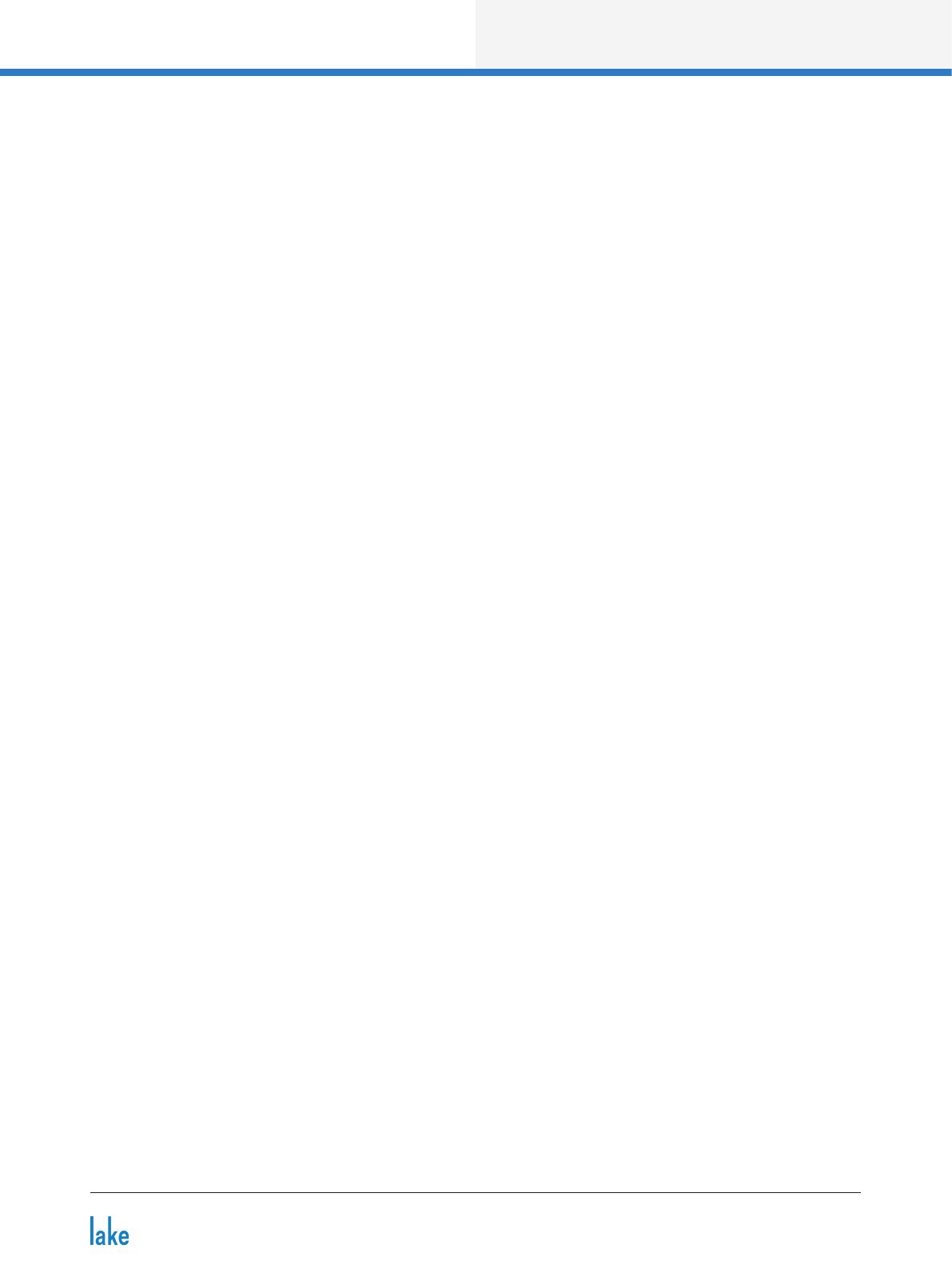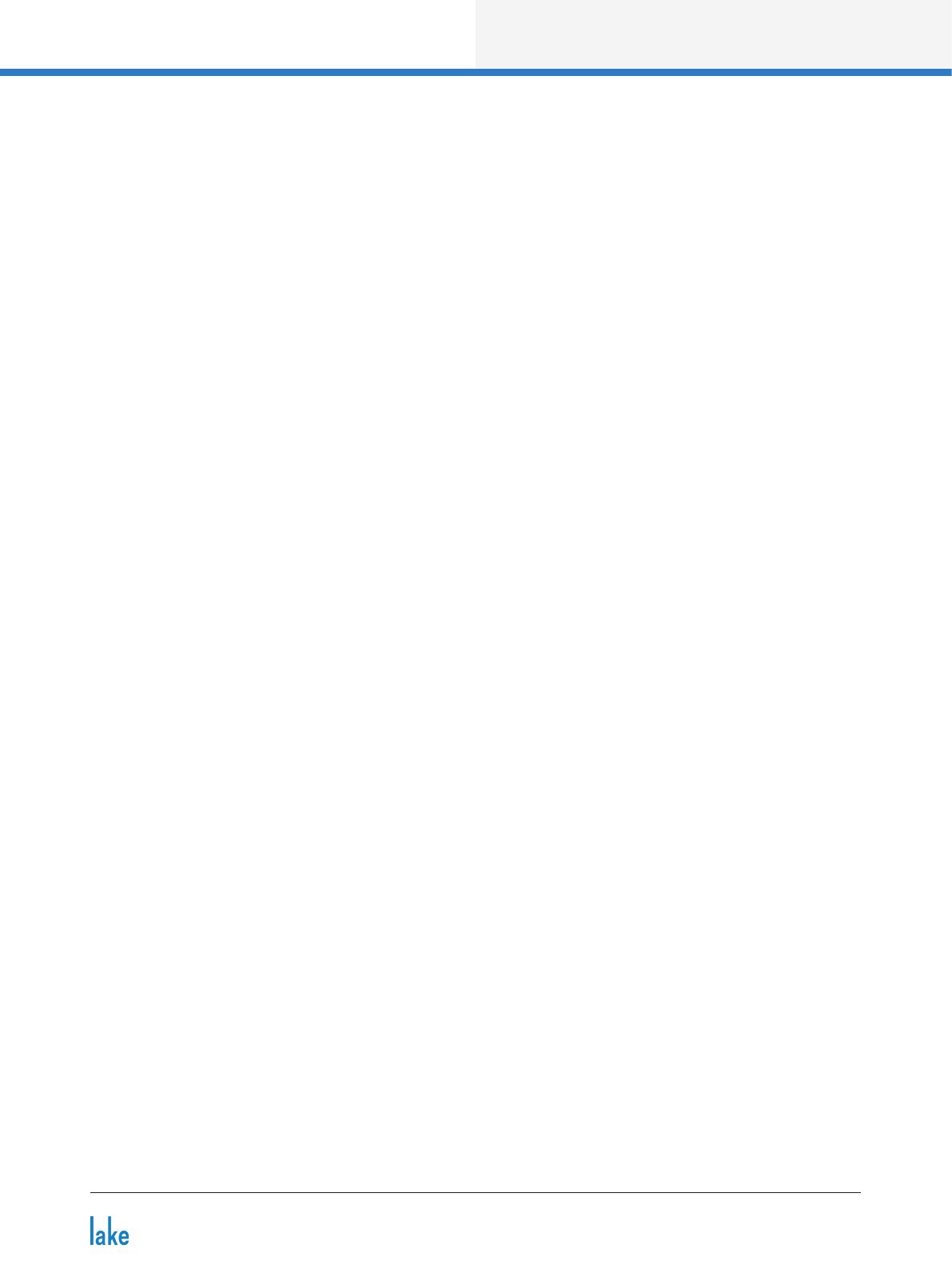
Lake Controller Operation Manual Rev 1.7.0
v
19. Designer Mode Menu Reference........................................................................................................229
19.1 Designer Mode Basics .....................................................................................................................229
19.2 Designer Mode Security ..................................................................................................................232
19.3 Functional Reference Guide .............................................................................................................243
19.4 Designer Worksheets .......................................................................................................................250
20. Lake-enabled Amplier Reference ....................................................................................................257
20.1 Signal Flow ...................................................................................................................................... 258
20.2 Monitoring & Control ........................................................................................................................ 258
20.3 Lake LoadLibrary™ ..........................................................................................................................258
20.4 LoadSmart™ ....................................................................................................................................258
20.5 Navigation ........................................................................................................................................259
20.6 Status Tab ........................................................................................................................................259
20.7 History Tab .......................................................................................................................................263
20.8 Events Tab ........................................................................................................................................ 265
20.9 LoadSmart Tab .................................................................................................................................266
20.10 Output Tab .......................................................................................................................................270
20.11 Power ............................................................................................................................................... 274
21. LM Series Reference and Operation ..................................................................................................275
21.1 Pass-Thru Input Router Functionality ...............................................................................................275
21.2 GPIO Conguration ..........................................................................................................................278
21.3 Remote Power Control & Event Logs ..............................................................................................278
22. MY8-LAKE Reference and Operation ................................................................................................281
22.1 Signal Flow ....................................................................................................................................... 281
22.2 Operation Mode ...............................................................................................................................284
22.3 Host Analog Output Reference Conguration .................................................................................284
22.4 I/O Conguration View Mode Options ............................................................................................. 285
23. Global Events and Control ..................................................................................................................287
23.1 Global Events Tab .............................................................................................................................287
23.2 Global Control Tab ............................................................................................................................290
23.3 Array Opt (XP Modules only).............................................................................................................294
23.4 Log Files ...........................................................................................................................................296
24. Keyboard Shortcuts .............................................................................................................................297
24.1 Enabling/Disabling Keyboard Shortcuts ...........................................................................................297
24.2 General Keyboard Shortcuts ............................................................................................................297
24.3 Button Bar Shortcuts........................................................................................................................297
24.4 EQ, LEVELS, XOVER, and AUX Screen Shortcuts .........................................................................298
25. External Control Interfaces ................................................................................................................303
25.1 GPIO (LM Series Only) .....................................................................................................................303
25.2 AMX
®
and Crestron
®
Control ............................................................................................................303
25.3 Q-SYS Plugin .....................................................................................................................................304
26. Command Line Options ......................................................................................................................305
26.1 Overview .......................................................................................................................................... 305
26.2 Reference ......................................................................................................................................... 305