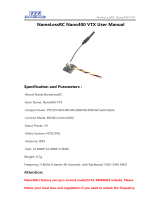Page is loading ...

Manuals
- 1 -
Phoenix
Quickstart Manual V1.0
2018/07/1

Manuals
- 2 -
Phoenix
Warning, disclaimer:
CAUTION:This radio controlled RC Quadcopter is not a toy
This product is for a radio controlled (RC) quadcopter. Improper operation,maintenance or
assembly can potentially cause a RC quadcopter to pose a danger to persons or objects including
but not limited to the possibility of causing serious physical injury an even death
Moving components can present a hazard to opertors,and anyone or anything that could be in the
flying area of the RC Quadcopter.
Under no circumstance should a minor be allowed to operate this RC Quadcopter without the
approval,monitor and direction of his parent or legal guardian who takes full responsibility for
all of the minor´s actions.
This product is intended for being operated by experienced mature RC Quadcopter pilots under
controlled safaty conditions and on locations properly authorized and setup for safe flying and
away from other people.
Do not operate an RC Quadcopter within the vicinity of electrical power lines during inclement
weather or near crowds of people
The manufacturer and/or its distributors assume no responsibility or liability whatsoever for any
damages including but not limited to ones generated by incidental or consequential damages.
The operator of the RC Quadcopter assumes all responsibility and liability that result from the
correct or incorrect operation of the RC Quadcopter.

Manuals
- 3 -
Phoenix
Contents
1、 BASIC KNOWLEDGE - 7 -
2、 INSTALL BETAFLIGHT - 8 -
3、 INSTALL THE RECEIVER - 8 -
4、 BIND THE RECEVIER - 10 -
5、 SET THE RADIO - 11 -
6、 HOW TO UNLOCK - 13 -
7、 SET UP THE VTX - 13 -
8、 INSTALL PROPELLER - 15 -
9、 CONTACT US - 15 -

Manuals
- 4 -
Phoenix
Summary:
We are so proud of launching our newly designed GEP-PX2.5 Phoenix which is a mini size drone
for free style maneuver or indoor/outdoor racing. Three different size can satisfy your flying
style. They are 2 inches, 2.5inches and 3 inches. All are capable of using from 450mAh to 650mAh
Li-Po battery.
In order to make it more strong in the whole design so that 7075 aluminium frame is used for lens
and electronics protection. Also 3D print TPU tail light module will give you a cool feeling when flying
at night.
The main frame is used the stiffness 3k carbon fibre in 3mm thickness and well matching with
7075 aluminium lens protection frame to ensure durability and strength of the whole flying
machine. Also you can place your battery in upper or lower deck to change your flying characteristics.
A well matched combination give you a powerful and accurate control you have ever had. The
power come from SpeedX GR1106-4500kv and Gemfan2540-3 propeller. STABLE F4 Towe 12A flight
control board which is easy to install and program. To give more insane flying it also support
4s Li-Po battery. This combination is already more than enough for you to win in any race.
Specifications:
Brand Name: GEPRC
Model: Phoenix
Wheelbase: 125mm
Firmware: betaflight_3.2.1_OMNIBUSF4SD
Input Voltage: support 2-4S Lipo

Manuals
- 5 -
Phoenix
Motor:GR1106 4500kv
Propeller:Gemfan 2540 (8 pairs)
Weight: 93.4 grams without battery or props
Receiver: Frsky XM Plus (ONLY BNF INCLUDE)
Frame: GEPRC GEP-Phoenix
Carbon:Full 3K carbon fiber Twill
CNC:High precision CNC 7075
Wheelbase: 125mm
Thickness of bottom plate: 3mm
Thickness of side plate: 1mm
Flight Controller: SPAN F4 Tower AIO
MCU: STM32F405
MPU: MPU6000
ESC: 12A * 4 BLHeli_s (Dshot 150/300/600) support 2~4S LiPo
VTX:5.8GHz (48 Channel) (OFF/25/100/200mW)
You might need the following equipment to fly
- Remote control: You can choose: Frsky X9d or something like that
- Goggle: Such as FatShak V2 or something like that

Manuals
- 6 -
Phoenix
Battery: The novice recommends using the 3s 450-650mah battery. Professional flying professionals
recommend 4s 450mah-650mah
Features:
1. Use of the gep-px2.5 frame, strong fall resistance, all 3k carbon plate, 7075 aluminum alloy
protection lens
2. Also you can place your battery in upper or lower deck to change your flying characteristics
3. Using STABLE F4 Tower (GEP-F4-BL_S12a-VTX58200-m) V1.4 small flying Tower, simple
installation and STABLE function
4. The GEPRC team carefully calibrated the PID to ensure reliability and stability, and the binding flew
5. High efficiency GR1106 4500kv motor, with Gemfan 2540 propeller
6. Runcam Micro Swift 2.1mm lens for clarity
7. Blhelis 12A ESC ensures power output
8. VTX 5.8g, Power 0/25/100/200mW can select

Manuals
- 7 -
Phoenix
Important tip: before commissioning, please remove the propeller
1、 Basic knowledge
- The GEP-PX2.5 is a 2.5 inch propeller drone. This is not a toy. If done incorrectly, it can harm the human
body.
- The GEP-PX2.5 is using the Betaflight firmware flight control, and the introduction of Betaflight can be
referred to the second part.
- The way to type the rudder, as shown below:
n
- The order and direction of the motor:

Manuals
- 8 -
Phoenix
- The manufacturer recommends a 3s 550mAh battery flight , but can also fly with the 4s (450mAh-
650mAh).
- GEP-PX2.5 does not recommend flying in crowded places to avoid hurting people.
- if you want to feel FPV (first person vision), please flying with video glasses.
2、 Install Betaflight
- Betaflight is an open source flight control procedures, specific introduction can refer to website:
https://github.com/betaflight
- for the firmware required by Elegant, please click the following link to download the firmware
name: betaflight_3.2.1_OMNIBUSF4SD.hex
n Latest version of firmware download website:https://github.com/betaflight/betaflight/releases
n Be sure to download the betaflight_3.2.1_OMNIBUSF4SD.hex version.
- Install driver and ground station Betaflight
n https://github.com/betaflight/betaflight/wiki/Installing-Betaflight
n Ground station Betaflight - Configurator download address (you need to install Chrome browser) :
u https://chrome.google.com/webstore/detail/betaflight-configurator/kdaghagfopacdngbohiknlhcocjccjao/re
views
3、 Install the Receiver
- If you choose the BNF version, you can Bind use the frequency and do not need to install the receiver again.
- if you choose the PNP version, you will need to install the receiver on your own, Please click the following steps to
connect (such as the Frsky r-xsr receiver) :
n note:must dismantle propeller for debugging.
n Open the screws of the Elegant, open the top vtx board, and you can see the flight control board on the second
floor.
n The flight control board will have three welding locations: 5V,GND,S.Bus, Welding in the corresponding position
n Finally, fix the receiver and lock the corresponding screw
n As shown in the picture below:

Manuals
- 9 -
Phoenix

Manuals
- 10 -
Phoenix
4、 Bind the Recevier
- Each manufacturer's receiver is not identical to the frequency, now take the r-xsr receiver of Frsky as an example.
Other manufacturers' receivers please refer to the corresponding manufacturer's frequency information.
n 1:Power on X9D —— Short press MENU —— Press PAGE turn to second page(such as below
picture)
n 2:Move the cursor to the "Mode" option,"Mode" option the working mode of XJT can be switched. There are
three types of D16, D8, and LR12 respectively. Please select according to your receiver:
System :Compatible receiver
D16 :X8R, X6R, X4R, XSR and other X series receivers
D8: D8R, D4R and other D series receiver, V series ii receiver and X8R, X6R D8 mode
LR12: L9R receiver
n 3:Move the cursor to the "Bind" option, and click ENTER. "Bind" is in a scintillating state and is entering the bind
the receiver state

Manuals
- 11 -
Phoenix
Bind order:
Press F/S button(The Receiver) —— Put through power supply —— The light of the receiver green, red light
flash——Press ENTER at Frsky X9D “Bind”—— Unplug the power and rewire (he light of the receiver green, red
light flash, That’s ok)。
5、 Set the Radio
- You need to set the radio so that you can control the Drone.
- This is use MODE2
n Create a new MODE2 model
n Then open the necessary channels to the remote control (please see picture below)
Channel
Function
operation
Channel 5(2 switch)
Unlock
0 unlock , 1 lock
Channel 6(3 switch)
Control Drone posture
0 Rate , 1 Angle , 2 Horizon
Channel 7(2 switch)
Control Buzzer
0 Buzzer on,1 Buzzer off
Set up as picture below:

Manuals
- 12 -
Phoenix

Manuals
- 13 -
Phoenix
6、 How to unlock
Note: when the test motor turns, the propeller must be unloaded
- Unlock type
n The throttle to the minimum
n Knock down 5 channels to unlock
7、 Set up the VTX
1. Set the Channel. In standby mode, press and hold the key for 3 seconds, the blue LED flashes,
short press, change the channel value.Every time 1 press will change the CH, followed by 1CH to
8CH cycles.
2. Set the Band. In the channel setting mode, press and hold the key for 3 seconds, the green LED
flashes, briefly presses, changes the frequency group value.Every time 1 press will change the
band, and then the A band to F band loop.
3. Set the Power.In the band setting mode, press and hold the key for 3 seconds, the red LED flashes,
short press, change the output power value.Every time 1 press will change the power, followed by
25mW / 100mW / 200mW cycle.
4. frequency table:
CH1
CH2
CH3
CH4
CH5
CH6
CH7
CH8
Band A
5865
5845
5825
5805
5785
5765
5745
5725
Band B
5733
5752
5771
5790
5809
5828
5847
5866
Band E
5705
5685
5665
5645
5885
5905
5925
5945
Band F
5740
5760
5780
5800
5820
5840
5860
5880
Band H
5362
5400
5436
5473
5510
5547
5584
5620
Band R
5658
5695
5732
5769
5806
5843
5880
5917

Manuals
- 14 -
Phoenix
5. VTX LED display
5.1. BLUE: Frequency channel display, the time of flash represents 1 to 8 channels, 1 = CH1,2 = CH2, ...
8 = CH8.
5.2. GREE: Frequency Band display, the number of flashes represents the frequency group from A to
R, 1=A, 2=B……6=R
5.3. RED: Power output display, 1 = 25mW, 2 = 100mW, 3 = 200mW.
How to turn VTX on or off: In the working state, quickly double-click the set button, RED / GREEN / BLUE sync
flash, VTX can be turned off, and also quickly double-click of the key to turn on the VTX output.

Manuals
- 15 -
Phoenix
8、 Install Propeller
- The propeller is divided into two types: Left and Right.
- Install as shown. Notice the positive and negative directions
9、 Contact us
Site :http://www.geprc.com
Email:info@geprc.com
Facebook page: https://www.facebook.com/geprc/
Facebook Group: https://www.facebook.com/groups/566794893526546/
Instagram: https://www.instagram.com/geprc/
/