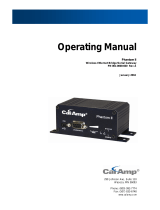Page is loading ...



Operator Setup Guide – Phantom Series Conveyor Application System
www.fortresstechnology.com i – iv
Introduction
Thank you for purchasing the Phantom Series Conveyor Metal Detector from Fortress
Technology.
At Fortress we’re committed to offering the most practical, functional and user-friendly
metal detection solutions. Built to customer specifications Phantom Conveyor Metal
Detectors are available in a range of aperture sizes and configurations for a variety of
industrial applications.
This Operator Setup Guide is intended to get you up-and-running within minutes covering
the basic setup procedure in addition to the most commonly used system features.
The supplementary Reference Manual (included on CD) provides further information on all
available system functions and it includes additional wiring diagrams.
Advanced Phantom Features
+ Core DSP – high speed Digital Signal Processor technology provides the highest
processing power
+ Ultra-Sense – detection of the smallest metal contaminants with the highest sensitivity
levels
+ Auto-Test – automated system testing reduces the high costs associated with manual
testing
+ Auto-Cal – single pass product learning and automatic calibration allow for quick set-up
+ Flash RAM – Flash Memory technology prevents information loss
+ Modular Design – fewer product parts render improved power-efficiency within a
compact housing
+ Password Protection – flexible security protection for critical parameters prevents
unauthorized use
+ Multiple Product Storage – quick changeover between production line runs with
retained settings
+ Control Options – display terminal can be made portable or mounted remotely; one
terminal can operate numerous Detector units
+ Automated Data Logging Option – CONTACT Software enables Detector
communication with a PC; Wireless Ethernet connection available
For more information including product brochures and regional contact information, please
visit our website: www.fortresstechnology.com.
For technical support, please see back cover for contact numbers or e-mail:
service@fortresstechnology.com.

Operator Setup Guide – Phantom Series Conveyor Application System
ii – iv www.fortresstechnology.com
Safety & Cautions
Compliance with Safety Standards
The product has been designed to operate safely in accordance with the current technical
and safety regulations including the provisions of the Health and Safety at Work Act,
relevant EU legislation and OSHA regulations.
Installation, Commissioning and Operation
Electromagnetic Radiation
This device is an intentional radiator, emitting a low power radio signal designed to operate
in an industrial environment. The product complies with Part 15 of FCC Rules (USA) and
relevant legislation under CE.
NOTE
While every precaution has been taken to ensure the operational safety of the
system; it is the responsibility of the owner and/or end-user to ensure that the
installation, operation and maintenance of the system complies with the
requirements of the local health and safety regulation legislations and codes of
practice.
NOTE
1. The Metal Detector must be installed, connected, operated and maintained
according to the instructions stated in this manual and other operating
instructions accompanying this manual.
2. The documentation must be read, understood and all safety instructions
followed by persons who are involved in the installation and use of the
equipment.
3. Persons supervising, performing maintenance or installation must be
suitably qualified and competent. Operators, engineers and supervisors
should be given opportunity to study and discuss this manual prior to
working with the system.
4. It is the responsibility of the owner and/or end-user to ensure that the
equipment is operating properly and continues to operate. Routine testing
and maintenance is necessary.

Operator Setup Guide – Phantom Series Conveyor Application System
www.fortresstechnology.com iii – iv
Safety & Cautions continued
General Safety Guidelines
Cleaning Guidelines
The Metal Detector requires routine cleaning for optimal performance. Determine whether
the system purchased utilizes a Stainless Steel or Painted Aluminum construction. For
IP69K rated Stainless Steel units the system can be cleaned using pressure wash-down,
whereas Aluminum units should be cleaned by wipe-down using a damp cloth. Ensure
General Safety Guidelines are followed during cleaning and verify that all conduit entries
are plugged before washing the Metal Detector.
The Conveyor Belt must also be cleaned regularly; where a non-washdown Metal Detector
is present, remove the Belt for cleaning.
For application of specific cleaning products please refer to suppliers instructions and
observe advice on safety data sheets. Disinfectants typically contain Chlorine and
Ammonia, the use of Chlorine on 304/304L Stainless Steel can increase risk of corrosion.
NOTE
1. Always isolate the system from the electrical and air services before
cleaning/maintenance.
2. Keep away from the operating area of the reject device while power/air
supply is applied.
3. Keep hands clear of moving parts.
4. Do not tamper with, modify or attempt to override safety switches.
5. Equipment is heavy – use lifting devices according to the Handling
instructions.


Operator Setup Guide – Phantom Series Conveyor Application System
www.fortresstechnology.com iv – iv
Table of Contents
Page
Chapter 1: Installation
1.1 Installation – Overview ..............................................1
1.2 Package Contents .....................................................1
1.3 Installation Tools .......................................................2
1.4 Installation Location...................................................2
1.5 Handling....................................................................2
1.6 Installation Essentials................................................3
1.7 Electrical Installation..................................................5
Chapter 2: Getting Oriented
2.1 Phantom Interface – Introduction...............................7
2.2 Hard vs. Soft Keys.....................................................8
2.3 Menu Navigation .......................................................8
2.4 Editing Menu Options ................................................9
2.5 Main Menu ................................................................9
2.6 Menu Flowchart.......................................................10
Chapter 3: Quick Setup Tutorial
3.1 Start Up Tests - Overview .......................................11
3.2 Power Up Sequence ...............................................11
3.3 Test #1: Initial Signal Check ....................................12
3.4 Test #2: Product Calibration ....................................12
3.5 Test #3: Establish Sample Detection.......................15
3.6 Test #4: Set Sensitivity Level...................................17
3.7 Test #5: Reject Adjustment......................................18
3.8 Reject Confirm Option .............................................19
3.9 Alternate Reject Option ...........................................21
Chapter 4: Auxiliary Functions
4.1 Auxiliary Functions - Overview ................................23
4.2 Password Security...................................................23
4.3 Renaming Products.................................................25
4.4 Saving a Master Product .........................................26
4.5 Running Multiple Products.......................................27
4.6 AutoTest/Test Request............................................29
4.7 Select Unit...............................................................32
4.8 Photo Eye Option ....................................................33
Appendices
Appendix #1 DSP Board Map.......................................39
Appendix #2 FAQs .......................................................40
Appendix #3 Faults.......................................................43
Appendix #4 Phantom Models ......................................45
Chapter Aims
B Outlining the essential
fundamental rules of
Metal Detector
installation to ensure
successful operation
B Becoming familiar with
the Phantom interface
and understanding the
Menu navigation
B Get up-and-running in
minutes by following
the preliminary
configuration steps –
must be carried out
before introducing the
Detector into
production
B Explanation of other
commonly used
Phantom features
encountered once the
Detector is integrated
into production
B Note that some
diagrams in this Guide
contain values for
illustrative purposes
only









Operator Setup Guide – Phantom Series Conveyor Application System
www.fortresstechnology.com
8 – 45
S1 S3
S2
S4
2.2 Hard vs. Soft Keys
The keypad has a series of 'Hard' and 'Soft' Keys which can be defined as follows:
Hard Keys
The Hard Keys perform the same function irrespective of where you are within the menu
structure. These convenient "shortcut" keys (arranged on the right of the keypad)
represent the most commonly used functions including: SENSITIVITY, SELECT
PRODUCT, CALIBRATE, TEST, and SELECT UNIT.
Less common functions are accessed through the MENU key.
Soft Keys
The Soft Keys change their function according to the menu display, these four keys
arranged around the LCD display are used to edit the function being displayed on the LCD
next to that Soft Key.
For example the display below shows the reject count displayed next to the top right Soft
Key. To reset the reject counter simply press Soft Key 3 (S3).
Convention
For the purposes of this manual the Soft Keys will be abbreviated as S1, S2, S3, and S4 as
per the above illustration (also found in the page footer below).
2.3 Menu Navigation
To move from one menu screen to the next, simply press the MENU key; alternatively,
while no entry field is being edited (i.e. no flashing cursor is visible) the DOWN arrow key
can be pressed to move to the next menu screen and the UP arrow key to navigate
backwards.
Product1 Rej: 0
Sens:100
Sig: 50
Soft Key 1
(S1)
Soft Key 3
(S3)
Soft Key 2
(S2)
Soft Key 4
(S4)




Operator Setup Guide – Phantom Series Conveyor Application System
www.fortresstechnology.com
12 – 45
S1 S3
S2
S4
3.3 Test #1: Initial Signal Check
Before moving forward it is important to ensure that the Detector has a quiet and stable
starting point. After the Power Up Sequence is complete, the LED bar graph should appear
settled in the centre position.
The Detector will always pick up a small signal reading from its surrounding environment;
however, in the absence of product passing through the aperture the Signal should not
show a value higher than 30.
To test the initial signal follow these steps:
1. Make sure that the Detector's aperture and the conveyor belt are clean; verify that no
metal is located within the aperture.
2. Turn ON the conveyor/surrounding machines for a simulation of the true operating
environment.
3. Reset the Signal by pressing S4.
4. Check to see if the Detector is in a stable position with no detections falsely triggering
and a steady Signal under 30.
If the starting point Signal is under 30 you can proceed.
If the Detector is showing a Signal of over 30 without any product running; it is advised
that you stop and examine the cause before proceeding further. Refer to the
Troubleshooting Guide (FAQ’s) for possible causes and corrective solutions.
3.4 Test #2: Product Calibration
Every product has unique characteristics; the purpose of Product Calibration is to "teach"
the Metal Detector these product attributes known as "Product Effect". The Detector then
"learns" the product in order to ignore or "Phase Out" the inherent product effect at a
particular "Phase Point" and "Mode" (wet or dry).
INFO
The Signal reading will display the highest detection value registered and
maintain this value on screen until another detection occurs or until the Signal is
manually reset.
/