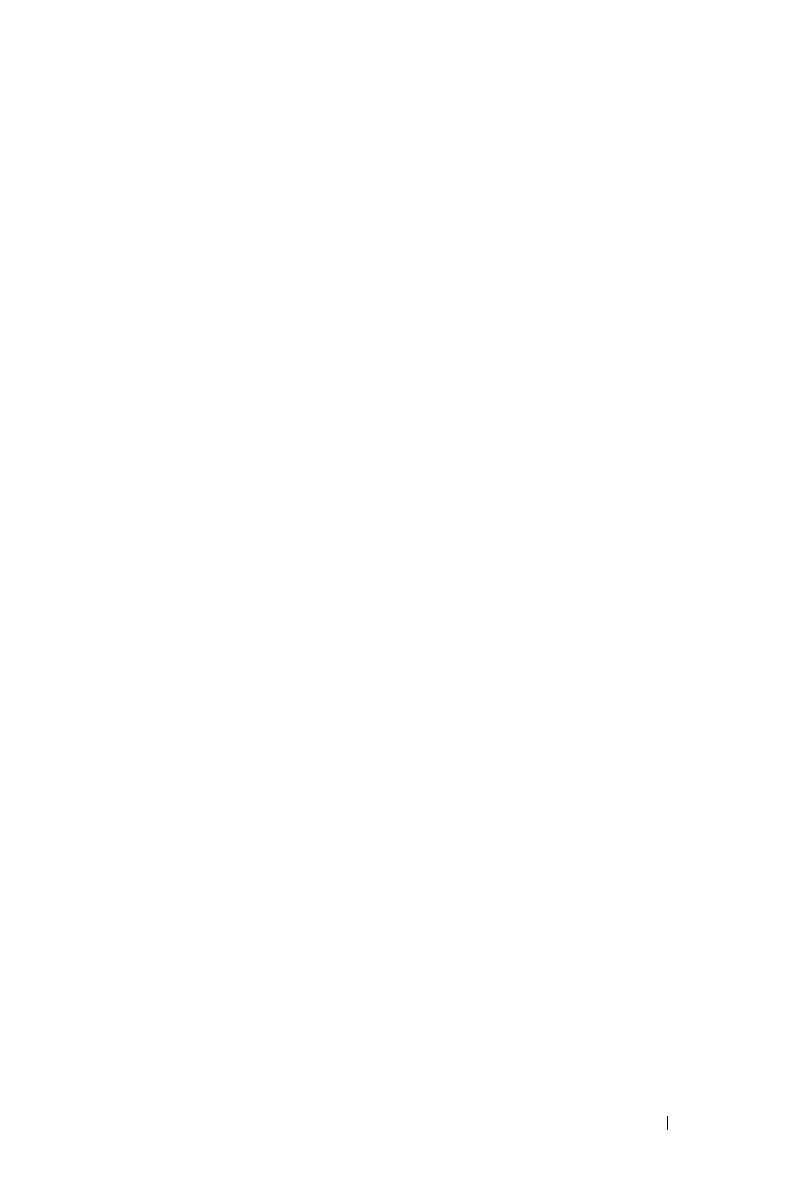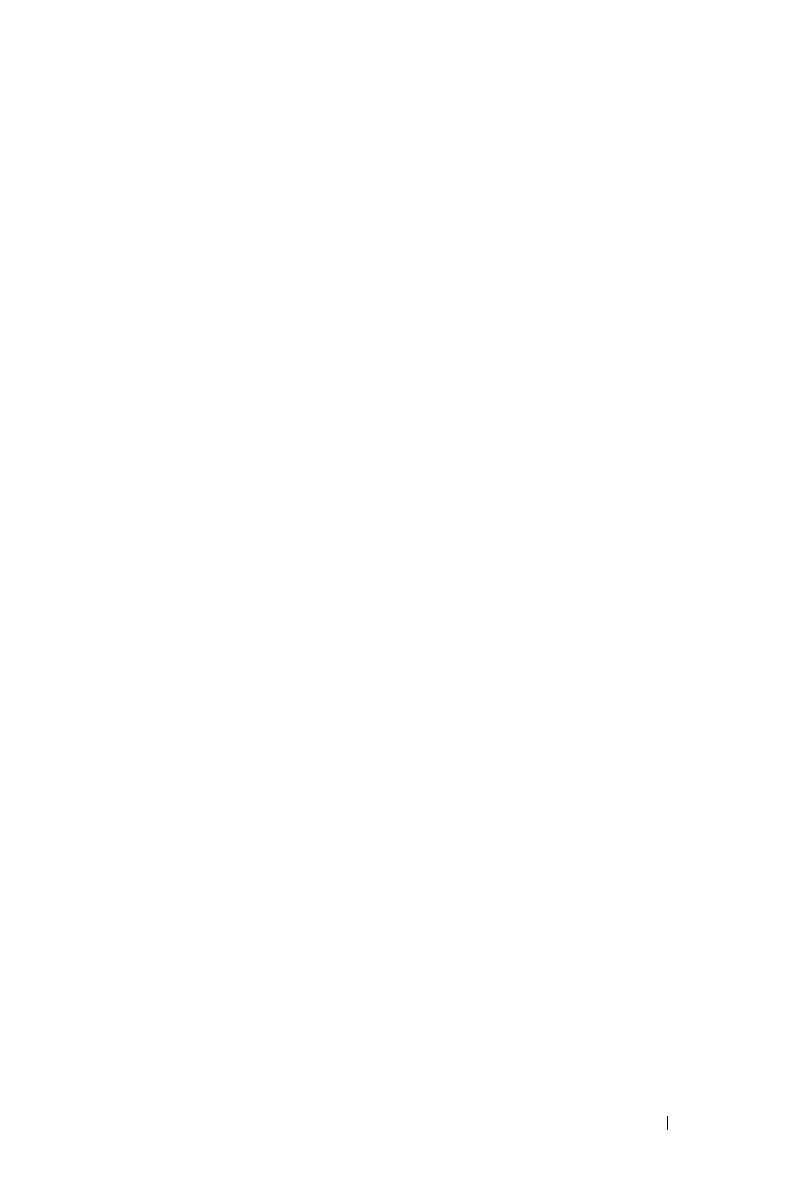
Contents 5
Docking Charger Introduction
(Optional, for S500wi only)
. . . . . . . . . . . . . . . . 45
Charging the Interactive Pen Battery
by Docking Charger
. . . . . . . . . . . . . . . . . . . 47
Operating Range with Remote Control
. . . . . . . . . 49
Operating Range with Interactive Pen
(for S500wi only)
. . . . . . . . . . . . . . . . . . . . . 50
Using the On-Screen Display
. . . . . . . . . . . . . . 51
INPUT SOURCE
. . . . . . . . . . . . . . . . . . . 51
AUTO ADJUST
. . . . . . . . . . . . . . . . . . . 52
BRIGHTNESS/CONTRAST . . . . . . . . . . . . . 53
VIDEO MODE
. . . . . . . . . . . . . . . . . . . . 53
VOLUME
. . . . . . . . . . . . . . . . . . . . . . . 54
AUDIO INPUT . . . . . . . . . . . . . . . . . . . . 54
ADVANCED SETTINGS
. . . . . . . . . . . . . . . 54
LANGUAGE . . . . . . . . . . . . . . . . . . . . . 72
HELP
. . . . . . . . . . . . . . . . . . . . . . . . . 72
Wireless Networking Installation
. . . . . . . . . . . . 73
Enable Wireless on the Projector
. . . . . . . . . . 74
Install the Wireless Application Software
on Your Computer
. . . . . . . . . . . . . . . . . . 75
S500 or S500wi Wireless Application Software
. . 78
Presentation to Go (PtG) Installation
. . . . . . . . . . 82
PtG Viewer
. . . . . . . . . . . . . . . . . . . . . 83
Photo Viewer . . . . . . . . . . . . . . . . . . . . 83
PtG/Photo Function Introduction
. . . . . . . . . . 84
PtG Overview
. . . . . . . . . . . . . . . . . . . . 84
Photo Overview . . . . . . . . . . . . . . . . . . . 85
Buttons Introduction
. . . . . . . . . . . . . . . . 85