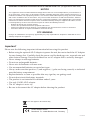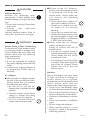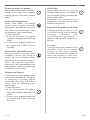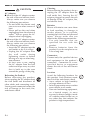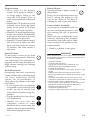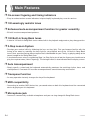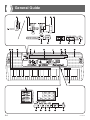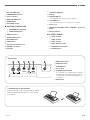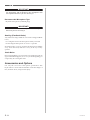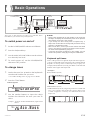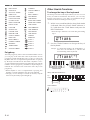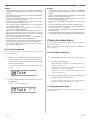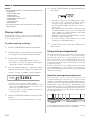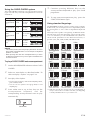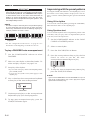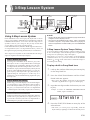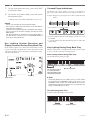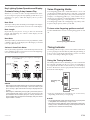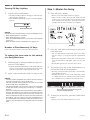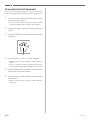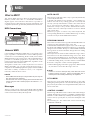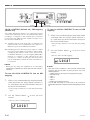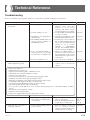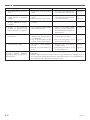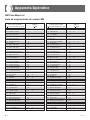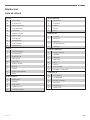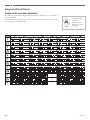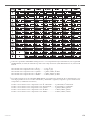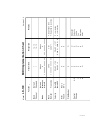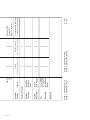Casio LK100 - Lighted Keyboard With LCD Display User manual
- Category
- Musical Instruments
- Type
- User manual
This manual is also suitable for

LK100ES1A
ES
USER’S GUIDE
GUÍA DEL USUARIO

662A-E-002A
GUIDELINES LAID DOWN BY FCC RULES FOR USE OF THE UNIT IN THE U.S.A. (not applicable to other areas).
NOTICE
This equipment has been tested and found to comply with the limits for a Class B digital device, pursuant to Part 15
of the FCC Rules. These limits are designed to provide reasonable protection against harmful interference in a
residential installation. This equipment generates, uses and can radiate radio frequency energy and, if not installed
and used in accordance with the instructions, may cause harmful interference to radio communications. However,
there is no guarantee that interference will not occur in a particular installation. If this equipment does cause harmful
interference to radio or television reception, which can be determined by turning the equipment off and on, the user
is encouraged to try to correct the interference by one or more of the following measures:
• Reorient or relocate the receiving antenna.
• Increase the separation between the equipment and receiver.
• Connect the equipment into an outlet on a circuit different from that to which the receiver is connected.
• Consult the dealer or an experienced radio/TV technician for help.
FCC WARNING
Changes or modifications not expressly approved by the party responsible for compliance could void the user’s
authority to operate the equipment.
Important!
Please note the following important information before using this product.
• Before using the optional AD-5 Adaptor to power the unit, be sure to check the AC Adaptor
for any damage first. Carefully check the power cord for breakage, cuts, exposed wire and
other serious damage. Never let children use an AC adaptor that is seriously damaged.
• Never attempt to recharge batteries.
• Do not use rechargeable batteries.
• Never mix old batteries with new ones.
• Use recommended batteries or equivalent types.
• Always make sure that positive (+) and negative (–) poles are facing correctly as indicated
near the battery compartment.
• Replace batteries as soon as possible after any sign they are getting weak.
• Do not short-circuit the battery terminals.
• The product is not intended for children under 3 years.
• Use only CASIO AD-5 adaptor.
• The AC adaptor is not a toy.
• Be sure to disconnect the AC adaptor before cleaning the product.
CASIO Europe GmbH
Bornbarch 10, 22848 Norderstedt, Germany
This mark applies in EU countries only.

E-1
Safety Precautions
Congratulations on your selection of the
CASIO electronic musical instrument.
• Before using the instrument, be sure to
carefully read through the instructions
contained in this manual.
• Be sure to keep all user documentation
handy for future reference.
Symbols
Various symbols are used in this user’s guide
and on the product itself to ensure that the
product is used safely and correctly, and to
prevent injury to the user and other persons
as well as damage to property. Those
symbols along with their meanings are
shown below.
DANGER
This symbol indicates information that, if
ignored or applied incorrectly, creates the
danger of death or serious personal injury.
WARNING
This indication stipulates matters that have
the risk of causing death or serious injury
if the product is operated incorrectly while
ignoring this indication.
CAUTION
This indication stipulates matters that have
the risk of causing injury as well as matters
for which there is the likelihood of
occurrence of physical damage only if the
product is operated incorrectly while
ignoring this indication.
Symbol Examples
This triangle symbol ( ) means
that the user should be careful.
(The example at left indicates
electrical shock caution.)
This circle with a line through it
(
) means that the indicated
action must not be performed.
Indications within or nearby this
symbol are specifically
prohibited. (The example at left
indicates that disassembly is
prohibited.)
The black dot (
) means that the
indicated action must be
performed. Indications within
this symbol are actions that are
specifically instructed to be
performed. (The example at left
indicates that the power plug must
be unplugged from the electrical
socket.)
662A-E-003A

E-2
662A-E-004A
● Misuse of the AC adaptor’s
electric cord can damage or break
it, creating the risk of fire and
electric shock. Always make sure
you observe the following
precautions.
• Never place heavy objects on
the cord or subject it to heat.
• Never try to modify the cord
or subject it to excessive
bending.
• Never twist or stretch the cord.
• Should the electric cord or plug
become damaged, contact your
original retailer or authorized
CASIO Service Provider.
● Never touch the AC adaptor
while your hands are wet.
Doing so creates the risk of
electric shock.
• Use the AC adaptor where it
will not be splashed with water.
Water creates the risk of fire
and electric shock.
• Do not place a vase or any other
container filled with liquid on
top of the AC adaptor. Water
creates the risk of fire and
electric shock.
Batteries
Misuse of batteries can cause them
to leak, resulting in damage to
nearby objects, or to explode,
creating the risk of fire and personal
injury. Always make sure you
observe the following precautions.
• Never try to take batteries apart
or allow them to become shorted.
• Never expose batteries to heat or
dispose of them by incineration.
• Never mix old batteries with new
ones.
• Never mix batteries of different
types.
• Do not charge the batteries.
• Make sure the positive (+) and
negative (–) ends of the batteries
are facing correctly.
DANGER
Alkaline Batteries
Perform the following steps
immediately if fluid leaking from
alkaline batteries ever gets into your
eyes.
1. Do not rub your eyes! Rinse them
with water.
2. Contact your physician
immediately.
Leaving alkaline battery fluid in
your eyes can lead to loss of sight.
WARNING
Smoke, Strange Odor, Overheating
Continued use of the product while
it is emitting smoke, a strange odor,
or heat creates the risk of fire and
electric shock. Take the following
steps immediately.
1. Turn off power.
2. If you are using the AC adaptor
for power, unplug it from the wall
outlet.
3. Contact your original retailer or
an authorized CASIO Service
Provider.
AC Adaptor
● Misuse of the AC adaptor creates
the risk of fire and electric shock.
Always make sure you observe
the following precautions.
• Be sure to use only the AC
adaptor that is specified for this
product.
• Use only a power source whose
voltage is within the rating
marked on the AC adaptor.
• Do not overload electrical
outlets and extension cords.

E-3
Plastic Bags
Never place the plastic bag the
product comes in over your head or
in your mouth. Doing so creates the
risk of suffocation.
Particular care concerning this
precaution is required where small
children are present.
Keep off of the product and stand.*
Climbing onto the product or stand
can cause it to tip over or become
damaged. Particular care
concerning this precaution is
required where small children are
present.
Location
Avoid locating the product on an
unstable stand, on an uneven
surface, or any other unstable
location. An unstable location can
cause the product to fall over,
creating the risk of personal injury.
Do not incinerate the product.
Never throw the product into fire.
Doing so can cause it to explode,
creating the risk of fire and personal
injury.
Water and Foreign Matter
Water, other liquids, and foreign
matter (such as pieces of metal)
getting into the product create the
risk of fire and electric shock. Take
the following steps immediately.
1. Turn off power.
2. If you are using the AC adaptor
for power, unplug it from the wall
outlet.
3. Contact your original retailer or
an authorized CASIO Service
Provider.
Disassembly and Modification
Never try to take this product apart
or modify it in any way. Doing so
creates the risk of electric shock,
burn injury, or other personal injury.
Leave all internal inspection,
adjustment, and maintenance up to
your original retailer or authorized
CASIO Service Provider.
Dropping and Impact
Continued use of this product after
it has been damaged by dropping
or subjecting it to strong impact
creates the risk of fire and electric
shock. Take the following steps
immediately.
1. Turn off power.
2. If you are using the AC adaptor
for power, unplug it from the wall
outlet.
3. Contact your original retailer or
an authorized CASIO Service
Provider.
662A-E-005A

E-4
662A-E-006A
Cleaning
Before cleaning the product, always
unplug the AC adaptor from the
wall outlet first. Leaving the AC
adaptor plugged in creates the risk
of damage to the AC adaptor, fire,
and electric shock.
Batteries
Misuse of batteries can cause them
to leak resulting in damage to
nearby objects, or to explode,
creating the risk of fire and personal
injury. Always make sure you
observe the following precautions.
• Use only batteries that are
specified for use with this
product.
• Remove batteries from the
product if you do not plan to use
it for a long time.
Connectors
Connect only the specified devices
and equipment to the product’s
connectors. Connection of a non-
specified device or equipment
creates the risk of fire and electric
shock.
Location
Avoid the following locations for
this product. Such locations create
the risk of fire and electric shock.
• Areas subject to high humidity
or large amounts of dust.
• In food preparation areas or other
areas subject to oil smoke.
• Near air conditioning equipment,
on a heated carpet, in areas
exposed to direct sunlight, inside
of a vehicle parked in the sun, or
any other area that subjects the
product to high temperatures.
CAUTION
AC Adaptor
● Misuse of the AC adaptor creates
the risk of fire and electric shock.
Always make sure you observe
the following precautions.
• Do not locate the electric cord
near a stove or other sources of
heat.
• Never pull on the cord when
unplugging from the electrical
outlet. Always grasp the AC
adaptor when unplugging.
● Misuse of the AC adaptor creates
the risk of fire and electric shock.
Always make sure you observe
the following precautions.
• Insert the AC adaptor into the
wall outlet as far as it will go.
• Unplug the AC adaptor from
the wall outlet during
lightening storms or before
leaving on a trip or other long-
term absence.
• At least once a year, unplug
the AC adaptor from the wall
outlet and wipe away any dust
that is built up in the area
around the prongs of the plug.
Relocating the Product
Before relocating the product,
always unplug the AC adaptor from
the wall outlet and disconnect all
other cables and connecting cords.
Leaving cords connected creates the
risk of damage to the cords, fire,
and electric shock.

E-5
Heavy Objects
Never place heavy object on top of
the product.
Doing so can make the product top
heavy, causing the product to tip
over or the object to fall from it,
creating the risk of personal injury.
Correct Stand* Assembly
An incorrectly assembled stand can
tip over, causing the product to fall
and creating the risk of personal
injury.
Make sure you assemble the stand
correctly, following the assembly
instructions that come with it. Make
sure you mount the product on the
stand correctly.
* Stand is available as an option.
IMPORTANT!
When using batteries, be sure to replace them or shift to one
of the alternate power sources whenever you notice any of
the following symptoms.
• Dim power indicator
• Instrument does not turn on
• Display that is flickering, dim, or difficult to read
• Abnormally low speaker/headphone volume
• Distortion of sound output
• Occasional interruption of sound when playing at high
volume
• Sudden power failure when playing at high volume
• Flickering or dimming of the display when playing at high
volume
• Continued sound output even after you release a key
• A tone that is totally different from the one that is selected
• Abnormal rhythm pattern and Song Bank play
• Loss of power, sound distortion, or low volume when
playing from a connected computer or MIDI device
• Abnormally low microphone volume
• Distortion of microphone input
• Dim power supply indicator when a microphone is used
Display Screen
• Never push on the display
screen’s LCD panel or subject it
to strong impact. Doing so can
cause the LCD panel’s glass to
crack, creating the risk of personal
injury.
• Should the LCD panel ever crack
or break, never touch the liquid
inside of the panel. LCD panel
liquid can cause skin irritation.
• Should LCD panel liquid ever get
inside your mouth, immediately
wash out your mouth with water
and contact your physician.
• Should LCD panel liquid ever get
into your eyes or onto your skin,
rinse with clear water for at least
15 minutes, and then contact a
physician.
Sound Volume
Do not listen to music at very loud
volumes for long periods. Particular
care concerning this precaution is
required when using headphones.
High volume settings can damage
your hearing.
Health Precaution
In extremely rare cases, exposure to
strong sudden light or flashing light
can cause momentary muscle
spasms, loss of consciousness, or
other physical problems with some
individuals.
• If you suspect that you might be
susceptible to any condition such
as this, be sure to consult with
your physician before using this
product.
• Use this product in an area that is
well illuminated.
•
Should you ever feel any
symptoms similar to those
described above when using this
product, stop using it immediately
and contact your physician.
662A-E-007A

E-6
662A-E-008A
❐ On-screen fingering and timing indicators
• Easy-to-understand on-screen indicators help to simplify keyboard play, even for novices.
❐ 100 amazingly realistic tones
❐ Enhanced auto-accompaniment function for greater versatility
• 50 built in auto-accompaniment patterns.
❐ 100 Built-in Song Bank tunes
• A total of 100 built-in Song Bank tunes comes built in for playback enjoyment or play-along practice.
❐ 3-Step Lesson System
• Develop your musical skills by following the keys as they light. First you become familiar with the
timing of the notes by watching the keys light as you playback one of the 100 built-in Song Bank
tunes. Next, practice playing along at a pace that’s comfortable for you. Finally, try playing along at the
normal tempo for the Song Bank tune.
• A simulated human voice is used during Step 1 or Step 2 play to call out the fingers you should use to
play the required notes (Voice Fingering). The timing of notes is also indicated on the display screen.
❐ Auto Accompaniment
• Simply specify a chord and the keyboard automatically produces the matching rhythm, bass, and
chord patterns. One-touch fill-ins make accompaniments sound interesting and natural.
❐ Transpose Function
• An easy operation instantly changes the key of the keyboard.
❐ MIDI compatibility
• Connecting to another MIDI device lets you sound notes on both this keyboard and the connected
device by playing on this keyboard.
❐ Microphone jack
• Connect a commercially available microphone and you can sing along with Song Bank tunes.
Main Features

E-7
662A-E-009A
Contents
Safety Precautions ................ E-1
Main Features ........................E-6
General Guide ........................E-8
Attachment of Score Stand ........................E-9
Quick Reference .................. E-10
Power Supply....................... E-11
Using batteries ......................................... E-11
Using the AC Adaptor .............................. E-11
Auto Power Off.........................................E-12
Power On Alert .........................................E-12
Care of Your Keyboard ....... E-12
Connections.........................E-13
Phones/Output Jack ................................ E-13
Sustain Jack ............................................E-13
Using the Microphone Jack .....................E-13
Accessories and Options .........................E-14
Basic Operations ................. E-15
To switch power on and off ......................E-15
To change tones ......................................E-15
Other Useful Functions ............................E-16
Playing the demo tunes ...........................E-17
Playing rhythms .......................................E-18
Using auto-accompaniment .....................E-18
Improvising with the preset patterns ........E-20
3-Step Lesson System ........ E-21
Using 3-Step Lesson System .................. E-21
Voice Fingering Guide .............................E-23
Timing Indicator .......................................E-23
Step 1: Master the timing .........................E-24
Step 2: Master the melody .......................E-25
Step 3: Play at normal speed ..................E-25
To practice the left hand part ...................E-26
MIDI.......................................E-27
What is MIDI? ..........................................E-27
General MIDI ...........................................E-27
Technical Reference............E-29
Troubleshooting .......................................E-29
Specifications ...........................................E-31
Appendix ............................... A-1
GM Tone Map List ......................................A-1
Rhythm List ................................................A-2
Fingered Chord Charts ..............................A-3
MIDI Implementation Chart

E-8
General Guide
662A-E-010A
E
J
EDC F H I
**
**
*
G
M N O P Q R
1 2 3
7 8 0 A B9
4 65
LK

E-9
662A-E-011A
1
MIC VOLUME slider
2
POWER/MODE selector
3
Power indicator
4
MAIN VOLUME slider
5
DEMO button
6
KEY LIGHT button
● RHYTHM CONTROLLER
7
SYNCHRO/FILL-IN button
8
START/STOP button
9
TEMPO buttons
0
SONG BANK button
A
RHYTHM button
B
TONE button
C
Percussion instrument list
D
CHORD root names
E
Speakers
F
100 SONG BANK list
G
Display
H
50 RHYTHMS list
See “Rhythm List” on page A-2 for details.
I
100 TONES list
See “GM Tone Map List” on page A-1 for details.
J
Voice 1 to 5
K
TRANSPOSE/TUNE/LOCAL CONTROL operation
guide
L
Number buttons
● 3-STEP LESSON
M
STEP 1 button
N
STEP 2 button
O
STEP 3 button
P
PART SELECT button
Q
ONE KEY PLAY buttons
R
SPEAK button
** Attachment of Score Stand
Insert both ends of the music stand provided
with the keyboard into the two holes on the
top surface.
* Rear Panel
U VTS W X
S
MIDI OUT terminal
T
MIDI IN terminal
U
SUSTAIN jack
V
DC 9V jack
W
PHONES/OUTPUT jack
For connection of commercially available
headphones. Output from the speakers is
automatically cut when headphones are
connected.
X
MIC IN jack

E-10
1
Set the POWER/MODE selector to NORMAL.
2
Press the SONG BANK button.
3
Find the tune you want to play in the Song Bank
list, and then use the number buttons to input its
two-digit number.
• To select “13 TWINKLE TWINKLE LITTLE STAR”,
input 1 and then 3.
4
Press the STEP 1 button or STEP 2 button.
• When you do, the STEP 1 indicator or STEP 2 indicator
appears.
• The keyboard sounds a count beat and waits for you
to play something on the keyboard. The keys that you
need to press first flash.
• Play in accordance with the fingerings that appear on
the display.
Quick Reference
662A-E-012A
This section provides a quick overview of keyboard operation using steps one and two of the 3-step lesson feature. See page E-21
for detailed explanations of these steps.
5
Play the melody part on the keyboard.
<If you pressed the STEP 1 button in
4
...>
Play the notes with the ONE KEY PLAY buttons.
• The accompaniment tempo automatically adjusts to
play along with your melody.
Play the notes on the keyboard.
• A sub-melody (obbligato) plays in time with the
melody.
• With Step 1, the correct melody note is played no
matter which keyboard key you press.
<If you pressed the STEP 2 button in
4
...>
Play the notes on the keyboard, pressing keys as
they light.
• Keep the key depressed as long as it stays lit.
• If you selected any song from number 84 through 99,
the lit key goes out as soon as you press it.
• The key that corresponds to the next note you need
to play will flash.
• After you press the correct melody key,
accompaniment proceeds to the next note.
Tw i nk l e
1 3
4 52 5
kTw i n l e
Fingering
SONG BANK
indicator appears

E-11
Power Supply
662A-E-013A
This keyboard can be powered by current from a standard
household wall outlet (using the specified AC adaptor) or by
batteries. Always make sure you turn the keyboard off
whenever you are not using it.
Using batteries
Always make sure you turn off the keyboard before loading
or replacing batteries.
To load batteries
1.
Remove the battery
compartment cover.
2.
Load 6 AA-size batteries
into the battery
compartment.
• Make sure that the positive (+) and negative (–) ends
are facing correctly.
3.
Insert the tabs on the battery compartment cover
into the holes provided and close the cover.
❚
NOTE
• The keyboard may not function correctly if you load or replace
batteries with power turned on. If this happens, turning the
keyboard off and then back on again should return functions
back to normal.
Important Battery Information
■
The following shows the approximate battery life.
Alkaline batteries .................................. 4 hours
Manganese batteries.............................. 1 hour
The above value is standard battery life at normal
temperature, with the keyboard volume at medium
setting. Temperature extremes or playing at very loud
volume settings can shorten battery life.
WARNING
Misuse of batteries can cause them to leak, resulting in damage
to nearby objects, or to explode, creating the risk of fire and
personal injury. Always make sure you observe the following
precautions.
• Never try to take batteries apart or allow them to become
shorted.
• Never expose batteries to heat or dispose of them by
incineration.
• Never mix old batteries with new ones.
• Never mix batteries of different types.
• Do not charge the batteries.
• Make sure the positive (+) and negative (–) ends of the
batteries are facing correctly.
CAUTION
Misuse of batteries can cause them to leak resulting in damage
to nearby objects, or to explode, creating the risk of fire and
personal injury. Always make sure you observe the following
precautions.
• Use only batteries that are specified for use with this
product.
• Remove batteries from the product if you do not plan to
use it for a long time.
Using the AC Adaptor
Make sure that you use only the AC adaptor specified for
this keyboard.
Specified AC Adaptor: AD-5
Note the following important precautions to avoid damage
to the power cord.
● During Use
• Never pull on the cord with excessive force.
• Never repeatedly pull on the cord.
• Never twist the cord at the base of the plug or connector.
• The power cord should not be stretched tight while it is
in use.
● During Movement
• Before moving the keyboard, be sure to unplug the AC
adaptor from the power outlet.
● During Storage
• Loop and bundle the power cord, but never wind it
around the AC adaptor.
AC adaptor AD-5
AC outlet
DC 9V jack

E-12
662A-E-014A
IMPORTANT!
• Make sure that the keyboard is turned off before connecting or
disconnecting the AC adaptor.
• Using the AC adaptor for a long time can cause it to become
warm to the touch. This is normal and does not indicate
malfunction.
Auto Power Off
When you are using battery power, keyboard power turns
off automatically whenever you leave it on without
performing any operation for about 6 minutes. When this
happens, move the POWER/MODE selector to the OFF
position and then back to NORMAL, CASIO CHORD, or
FINGERED to turn power back on.
❚
NOTE
• Auto Power Off is disabled (it does not function) when you are
using the AC adaptor to power the keyboard.
Power On Alert
Keyboard keys light to alert you if you leave power on and
do not perform any operation for about 6 minutes. Note that
keys light only, and no sound is produced. When this
happens, press any button or keyboard key to clear the power
on alert.
❚
NOTE
• Power on alert operates only when you are powering the
keyboard using the AC adaptor. It does not operate when you
are using batteries.
To disable Auto Power Off and power on
alert
Hold down the TONE button while turning on the keyboard
to disable Auto Power Off and power on alert.
❚
NOTE
• When these functions are turned off, the keyboard does not
turn off automatically and no alert is performed no matter how
long it is left with no operation being performed.
• Auto Power Off and power on alert are enabled again when
you manually turn off power and then turn it back on again.
Avoid heat, humidity or direct sunlight.
Do not overexpose the instrument to direct sunlight, or place
it near an air conditioner, or in any extremely hot place.
Do not use near a TV or radio.
This instrument can cause video or audio interference with
TV and radio reception. If this happens, move the instrument
away from the TV or radio.
Do not use lacquer, thinner or similar chemicals
for cleaning.
Clean the keyboard with a soft cloth dampened in a weak
solution of water and a neutral detergent. Soak the cloth in
the solution and squeeze until it is almost dry.
❚
NOTE
• You may notice lines in the finish of the case of this keyboard.
These lines are a result of the molding process used to shape
the plastic of the case. They are not cracks or breaks in the
plastic, and are no cause for concern.
Care of Your
Keyboard

E-13
White
Red
PIN plug
Stereo standard plug
Audio connection
PHONES/OUTPUT Jack
Keyboard amp,
guitar amp, etc.
1
LEFT
RIGHT
AUX IN or similar terminal
of audio amplifier
2
3
Connections
Phones/Output Jack
Before connecting headphones or other external equipment,
be sure to first turn down the volume settings of the keyboard
and the connected equipment. You can then adjust volume
to the desired level after connections are complete.
[Rear Panel]
Connecting Headphones (Figure
1
)
Connecting headphones cuts off output from the keyboard’s
built-in speakers, so you can play even late at night without
disturbing anyone.
Audio Equipment (Figure
2
)
Connect the keyboard to an audio equipment using a
commercially available connecting cord with a standard plug
on one end and two PIN plugs on the other end. In this
configuration, you normally set the input selector of the audio
equipment to the terminal (usually marked AUX IN or
something similar) where the cord from the keyboard is
connected. See the user documentation that comes with your
audio equipment for full details.
Musical Instrument Amplifier (Figure
3
)
Use a commercially available connecting cord to connect the
keyboard to a musical instrument amplifier.
❚
NOTE
• Be sure to use a connecting cord that has standard plugs on
the ends you connect to the keyboard and amplifier.
[Connection Example]
Keyboard or guitar amp
To keyboard’s
PHONES/OUTPUT
j
ack
Standard plug
INPUT
662A-E-015A
Sustain Jack
You can connect an optional sustain pedal (SP-3 or SP-20) to
the SUSTAIN jack to enable the capabilities described below.
Sustain Pedal
• With piano tones, depressing the pedal causes notes to
linger, much like a piano’s damper pedal.
• With organ tones, depressing the pedal causes notes to
continue to sound until the pedal is released.
Using the Microphone Jack
Connecting a commercially available microphone to the MIC
IN jack makes it possible to sing along with the keyboard’s
built-in tunes or with output from a MIDI device. When
connecting a microphone, be sure to first adjust the MIC
VOLUME to a relatively low setting, and then adjust to the
level you want after connecting.
1.
Set the MIC VOLUME slider setting so it is on
the “MIN” side.
2.
Turn on the microphone’s on/off switch.
3.
Use the MIC VOLUME slider to adjust
microphone volume to the level you want.
[Rear Panel]
MIC VOLUME slider
Microphone
Microphone on/off switch
SUSTAIN jack
SP-20

E-14
662A-E-016A
IMPORTANT!
• Be sure to use the microphone’s on/off switch to turn off
the microphone and to disconnect the microphone from
the keyboard whenever you are not using it.
Recommended Microphone Type
• Dynamic microphone (standard plug)
IMPORTANT!
• Be sure to disconnect the microphone from the keyboard
whenever you are not using it.
Howling (Feedback Noise)
Any of the following conditions can cause howling (feedback
noise).
• Covering the head of the microphone with your hand
• Positioning the microphone too near to a speaker
Should howling occur, try grasping the microphone further
away from the head, and move away from any nearby
speaker.
Static Noise
Fluorescent lighting can cause static noise in the microphone
signal. When this happens, move away from the lighting you
suspect may be causing the static.
Accessories and Options
Use only the accessories and options specified for this
keyboard. Use of non-authorized items creates the danger of
fire, electrical shock, and personal injury.

E-15
BASS PIANO
PERCUSSION (No.99)
• PERCUSSION (Tone 99) assigns 35 percussion sounds and
five voice sounds to the keyboard as shown below. The
sounds assigned to each key are indicated above the
keyboard.
662A-E-017A
❚
NOTE
• Always enter two digits for the tone number. If you enter only
one digit, the display will automatically return to the previous
tone number setting after a few seconds.
• If you change the tone setting while a keyboard key is
depressed, the tone does not change until you release the key
and press a keyboard key again.
• With certain tones (such as percussion sounds and sound
effects), there may be very little or no change at all in the pitch,
no matter which keyboard key you press.
• If you input the wrong first digit for a tone number, you can
return to the previous setting by pressing the TONE button.
Keyboard split tones
Some of the preset tones split the keyboard and assign two
or more sounds. With such a preset tone, the sound produced
depends on what position of the keyboard you play. For
example, BASS/PIANO (tone 90) puts BASS on the left and
PIANO on the right of the keyboard.
<Example>
BASS/PIANO (No.90)
Basic Operations
TEMPO
DEMOMAIN VOLUME
TONE
RHYTHM
SONG BANK
Number buttons
POWER/MODE
START/STOP
SYNCHRO/FILL-IN
This part of the manual provides you with the basic
information you need to use your keyboard.
To switch power on and off
1.
Set the POWER/MODE selector to NORMAL.
2.
Press the keyboard keys.
3.
Use the MAIN VOLUME slider to set the volume
to a relatively low level.
4.
To switch power off, set the POWER/MODE
selector to OFF position.
To change tones
1.
Look at the tone list* printed on the keyboard’s
console and find the one you want.
* See “GM Tone Map List” on page A-1 for details.
2.
Press the TONE button.
3.
Use the number buttons to input the 2-digit
number that identifies the tone you want to
select.
Example: To select “26 ACOUSTIC BASS”, input 2 and
then 6.
GrandPno
Indicator appears
Aco . Bass

E-16
Other Useful Functions
To change the key of the keyboard
The transpose feature of this keyboard lets you raise or lower
its key in semitone increments. This means you can easily
match to suit someone’s voice, and you can eliminate sharps
and flats from music making it easier to play.
1.
While in any mode besides the Song Bank Mode
(indicated when the SONG BANK indicator is
lit), hold down the TONE button and press the
RHYTHM button.
• Perform step 2 within five seconds after performing
step 1.
2.
Use the TEMPO buttons to change the key of
the keyboard.
Example: To change the tuning to B (indicated by -1
since it is one tone below C, which is the
normal tuning of the keyboard).
Trans
Trans
(
–
)
F
#
G
A
B C D E
F
A
B
C
#
E
Key :
:
Pressing
:
Pressin
g
Display :
Trans
(–)
Trans
(
+
)
<Keys and their indicators>
<Note Names>
B (-1) tuningNormal tuning
D
F
G
A
B
C
B
C
E
C
D
EF
GA B
C
B
CDEFGA C
662A-E-018A
BASS DRUM
SIDE STICK
ACOUSTIC SNARE
HAND CLAP
ELECTRIC SNARE
LOW FLOOR TOM
CLOSED HI-HAT
HIGH FLOOR TOM
PEDAL HI-HAT
LOW TOM
OPEN HI-HAT
LOW MID TOM
HIGH MID TOM
CRASH CYMBAL 1
HIGH TOM
RIDE CYMBAL 1
CHINESE CYMBAL
RIDE BELL
TAMBOURINE
SPLASH CYMBAL
COWBELL
CRASH CYMBAL 2
CLAVES
RIDE CYMBAL 2
HIGH BONGO
LOW BONGO
MUTE HIGH CONGA
OPEN HIGH CONGA
LOW CONGA
HIGH TIMBALES
LOW TIMBALES
HIGH AGOGO
LOW AGOGO
CABASA
MARACAS
VOICE 1
VOICE 2
VOICE 3
VOICE 4
VOICE 5
Polyphony
The term polyphony refers to the maximum number of notes
you can play at the same time. This keyboard has 12-note
polyphony, which includes the notes you play as well as the
rhythms and auto-accompaniment patterns that are played
by the keyboard. This means that when a rhythm or auto-
accompaniment pattern is being played by the keyboard, the
number of notes (polyphony) available for keyboard play is
reduced. Also note that some of the tones offer only 6-note
polyphony.
• When rhythm or auto accompaniment is playing, the
number of sounds simultaneously played is reduced.
• Though you can sound up to 12 notes at one time, only the
last four keyboard keys pressed light up.

E-17
❚
NOTE
• If you leave the tuning screen on the display for about five
seconds without doing anything, the screen is automatically
cleared.
• In step 2 of the above procedure, you could also use the number
buttons to input a value from 00 to 50.
• Pressing both of the TEMPO buttons ( / ) at the same time
returns the tuning setting to 00.
• Pressing the SONG BANK button changes the tuning setting
to 00.
• The tuning setting does not affect any of Song Bank tunes.
• You can tune the keyboard within a range of approximately
±50 cents (100 cents = 1 semitone).
• The tuning setting is automatically set to 00 whenever you turn
the keyboard on.
• Pressing the DEMO button changes the tuning setting to 00.
• The tuning operation does not affect rhythm (99 PERCUSSION).
Playing the demo tunes
You can set up the keyboard to continually play its 100 built-
in Song Bank tunes.
Keyboard keys light to indicate the melody notes of the demo
tune as it plays.
To start demo tune play
1.
Switch power on and adjust the volume level.
2.
Press the DEMO button.
• Demo tune play continues in a sequential endless loop
until you switch it off.
• The number and name of the demo tune currently
playing are shown on the display.
• You can play along on the keyboard while a demo
tune is playing back.
3.
You can change the demo tune play being played
by pressing the number buttons.
• The Song Bank tunes play back in tune number
sequence, starting from the one you select.
To stop demo tune play
Press the DEMO button or START/STOP button again to stop
demo tune play.
662A-E-019A
❚
NOTE
• If you leave the transpose screen on the display for about five
seconds without doing anything, the screen is automatically
cleared.
• You cannot change the transpose setting while the keyboard is
in the Song Bank Mode.
• In step 2 of the above operation, you could also use the number
buttons 0 to 5 to specify C through F.
• Pressing both of the TEMPO buttons ( / ) at the same time
returns the transpose setting to C(0).
• The transpose setting is automatically set to C(0) whenever
you turn keyboard power on.
• The transpose setting is automatically set to C(0) whenever
you press the SONG BANK button.
• The pitch of a transposed note depends on the tone you are
using. If the transpose operation causes a note to exceed the
range of the tone you are using, the same note in the highest
octave of the tone’s range is substituted.
• The transpose operation does not affect tone number 99
(PERCUSSION) or auto-accompaniment rhythms.
• Transposing tones 75 through 79 and 90 through 96 changes
the range of keys to which each of the tones is assigned.
• The transpose setting is automatically set to C(0) whenever
you press the DEMO button.
To tune the keyboard
A simple operation lets you tune the keyboard to another
musical instrument.
1.
While in any mode besides the Song Bank Mode
(indicated when the SONG BANK indicator is
lit), hold down the TONE button and press the
SONG BANK button.
• Perform step 2 within five seconds after performing
step 1.
2.
Use the TEMPO buttons to change the tuning of
the keyboard.
Example: To lower tuning by 20
Tune
Tune
(
–
)

E-18
6.
Use the TEMPO buttons to adjust the tempo of
the rhythm.
• Each time you press one of the TEMPO buttons while
the tempo value is displayed, the tempo setting
changes one step, within the range of 040 to 255.
• The initial default tempo setting when you turn on
power is 120.
• After displaying the current tempo setting by pressing
the TEMPO button in step 6, you can also input the
tempo setting you want by inputting a three-digit
value with the number buttons.
• Holding down either of the TEMPO buttons changes
the tempo setting at high speed.
• To reset the tempo to the standard value of each
rhythm, press both TEMPO buttons.
7.
To stop rhythm play, press the START/STOP
button again.
Using auto-accompaniment
This keyboard features 50 accompaniment patterns that let
you add full accompaniments to your performances
automatically. With auto-accompaniment, part of the
keyboard is reserved as an accompaniment keyboard. As you
play your chords on the accompaniment keyboard, the
accompaniment pattern adjusts automatically to follow the
progression you play.
You get a choice between two different methods for chord
play. FINGERED lets you play chords as you normally do,
while CASIO CHORD makes it possible to play fully formed
chords with one finger.
About the accompaniment keyboard
The lower (left) 1.5 octaves are reserved for use as an
accompaniment keyboard whenever you select CASIO
CHORD or FINGERED with the POWER/MODE selector.
The panel above the accompaniment keyboard keys is marked
with the names of the notes they play. The remainder of the
keyboard (the part that is not included in the accompaniment
keyboard) is called the melody keyboard. Please be sure to
remember these terms, because they will be used throughout
the rest of this manual.
Accompaniment
keyboard
Melody keyboard
662A-E-020A
The entire keyboard can be used for melody play while
the POWER/MODE selector is set to NORMAL.
( )
❚
NOTE
• Only the following buttons are enabled while a Song Bank tune
is being played.
• MAIN VOLUME slider
• Number buttons
• START/STOP button
• POWER/MODE selector (OFF)
• DEMO button
• KEY LIGHT button
• SPEAK button
• You cannot change the tone being used for the melody of a
Song Bank tune.
Playing rhythms
This keyboard features a collection of 50 exciting built-in
rhythm patterns. Each pattern provides percussion back up
for all your performances.
To select and play a rhythm
1.
Set the POWER/MODE selector to NORMAL.
2.
Find the rhythm you want to use in the “Rhythm
List” (page A-2) and note its rhythm number.
3.
Press the RHYTHM button.
• When you do, the RHYTHM indicator appears.
• The number and name that appear on the display
indicate the currently selected rhythm.
4.
Use the number buttons to input the 2-digit
rhythm number for the rhythm you want to use.
Example: To select “37 SAMBA”, input 3 and then 7.
• Be sure to always specify a 2-digit number.
• If you discover a mistake before you input the second
digit, press the RHYTHM button to return to the
previously set rhythm number.
• You can change to another rhythm even while the
current rhythm is sounding.
5.
Press the START/STOP button to start play of the
rhythm.
• When you do, the selected rhythm starts to sound.
Samba
Page is loading ...
Page is loading ...
Page is loading ...
Page is loading ...
Page is loading ...
Page is loading ...
Page is loading ...
Page is loading ...
Page is loading ...
Page is loading ...
Page is loading ...
Page is loading ...
Page is loading ...
Page is loading ...
Page is loading ...
Page is loading ...
Page is loading ...
Page is loading ...
Page is loading ...
Page is loading ...
-
 1
1
-
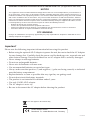 2
2
-
 3
3
-
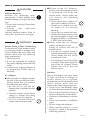 4
4
-
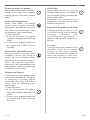 5
5
-
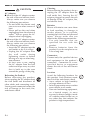 6
6
-
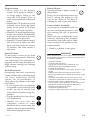 7
7
-
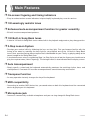 8
8
-
 9
9
-
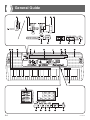 10
10
-
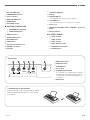 11
11
-
 12
12
-
 13
13
-
 14
14
-
 15
15
-
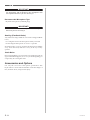 16
16
-
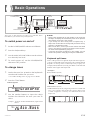 17
17
-
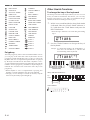 18
18
-
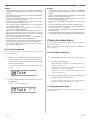 19
19
-
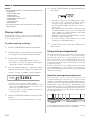 20
20
-
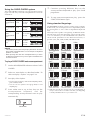 21
21
-
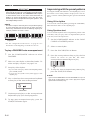 22
22
-
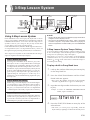 23
23
-
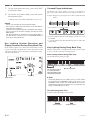 24
24
-
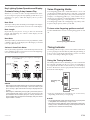 25
25
-
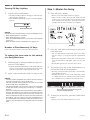 26
26
-
 27
27
-
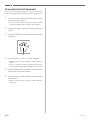 28
28
-
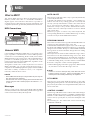 29
29
-
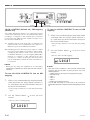 30
30
-
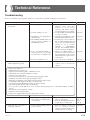 31
31
-
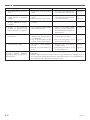 32
32
-
 33
33
-
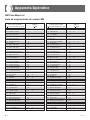 34
34
-
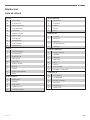 35
35
-
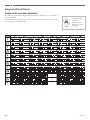 36
36
-
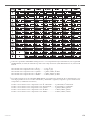 37
37
-
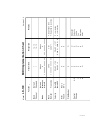 38
38
-
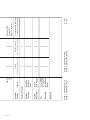 39
39
-
 40
40
Casio LK100 - Lighted Keyboard With LCD Display User manual
- Category
- Musical Instruments
- Type
- User manual
- This manual is also suitable for
Ask a question and I''ll find the answer in the document
Finding information in a document is now easier with AI
Related papers
Other documents
-
First Act Discovery FI140 User manual
-
Radio Shack MD500 User manual
-
Radio Shack Electronic Keyboard MD500 User manual
-
Radio Shack 42-4059 User manual
-
Radio Shack LK-1161 User manual
-
First Act Discovery FD149 User manual
-
Radio Shack Electronic Keyboard MD-992 User manual
-
Radio Shack MD-1700 Owner's manual
-
Radio Shack LK-1161 User manual
-
Radio Shack LK-1500 User manual