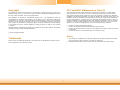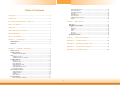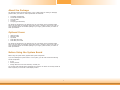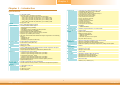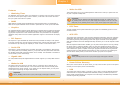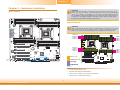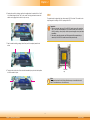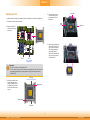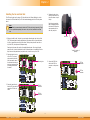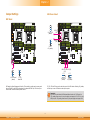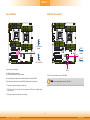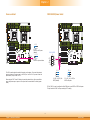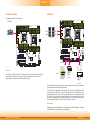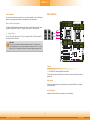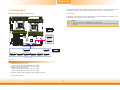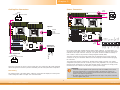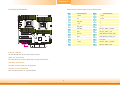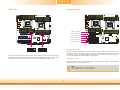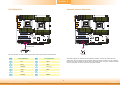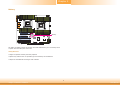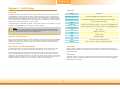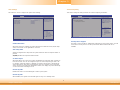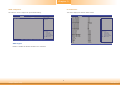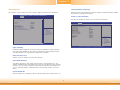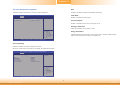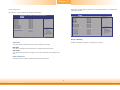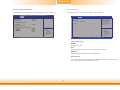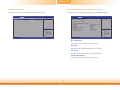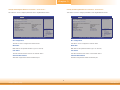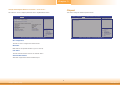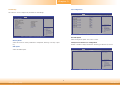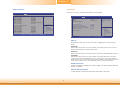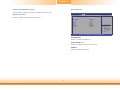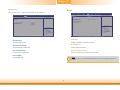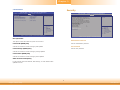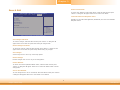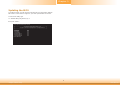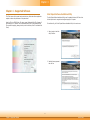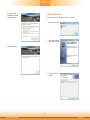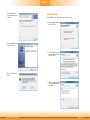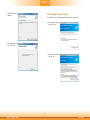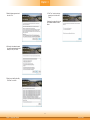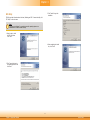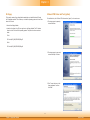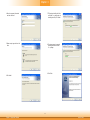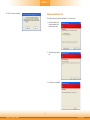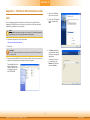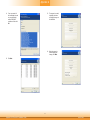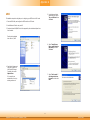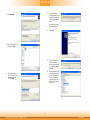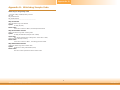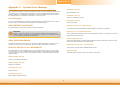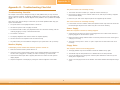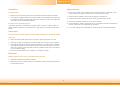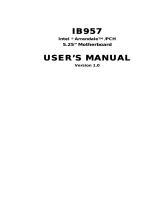1
RL830-C602/C604
EATX Industrial Motherboard
User’s Manual
A28800341

2
Copyright
This publication contains information that is protected by copyright. No part of it may be re-
produced in any form or by any means or used to make any transformation/adaptation without
the prior written permission from the copyright holders.
This publication is provided for informational purposes only. The manufacturer makes no
representations or warranties with respect to the contents or use of this manual and specifi-
cally disclaims any express or implied warranties of merchantability or fitness for any particular
purpose. The user will assume the entire risk of the use or the results of the use of this docu-
ment. Further, the manufacturer reserves the right to revise this publication and make changes
to its contents at any time, without obligation to notify any person or entity of such revisions
or changes.
Changes after the publication’s first release will be based on the product’s revision. The website
will always provide the most updated information.
© 2014. All Rights Reserved.
Trademarks
Product names or trademarks appearing in this manual are for identification purpose only and
are the properties of the respective owners.
FCC and DOC Statement on Class B
This equipment has been tested and found to comply with the limits for a Class B digital
device, pursuant to Part 15 of the FCC rules. These limits are designed to provide reason-
able protection against harmful interference when the equipment is operated in a residential
installation. This equipment generates, uses and can radiate radio frequency energy and, if not
installed and used in accordance with the instruction manual, may cause harmful interference
to radio communications. However, there is no guarantee that interference will not occur in a
particular installation. If this equipment does cause harmful interference to radio or television
reception, which can be determined by turning the equipment off and on, the user is encour-
aged to try to correct the interference by one or more of the following measures:
• Reorient or relocate the receiving antenna.
• Increase the separation between the equipment and the receiver.
• Connect the equipment into an outlet on a circuit different from that to which the receiver
is connected.
• Consult the dealer or an experienced radio TV technician for help.
Notice:
1. The changes or modifications not expressly approved by the party responsible for compli-
ance could void the user’s authority to operate the equipment.
2. Shielded interface cables must be used in order to comply with the emission limits.

3
Copyright .............................................................................................................2
Trademarks ........................................................................................................2
FCC and DOC Statement on Class B ..................................................... 2
About this Manual ..........................................................................................4
Warranty ............................................................................................................4
Static Electricity Precautions ......................................................................4
Safety Measures ..............................................................................................4
About the Package .........................................................................................5
Chapter 1 - Introduction .............................................................................6
Specifications ................................................................................................6
Features .......................................................................................................... 7
Chapter 2 - Hardware Installation ................................................8
Board Layout ................................................................................................. 8
System Memory ............................................................................................ 8
Installing the DIMM Module .......................................................................... 9
CPU ................................................................................................................ 10
Installing the CPU ....................................................................................... 11
Installing the Fan and Heat Sink.................................................................. 13
Jumper Settings ......................................................................................... 14
BMC Reset ................................................................................................. 14
USB Power Select ....................................................................................... 14
Clear CMOS Data ........................................................................................ 15
SATA DOM Power Select ............................................................................. 15
Power-on Select.......................................................................................... 16
COM2 RS232/Power Select .......................................................................... 16
CPU 0/CPU 1 Debug ................................................................................... 17
Rear Panel I/O Ports ................................................................................. 18
COM (Serial) Ports ...................................................................................... 18
Graphics Interface ...................................................................................... 19
USB Ports ................................................................................................... 19
RJ45 LAN Ports ........................................................................................... 20
I/O Connectors ........................................................................................... 21
SATA (Serial ATA) Connectors ...................................................................... 21
Cooling Fan Connectors............................................................................... 22
Power Connectors ....................................................................................... 22
Front Panel Connector ................................................................................ 23
XDP Ports ................................................................................................... 24
Expansion Slots .......................................................................................... 24
LPC Debug Port .......................................................................................... 25
Chassis Intrusion Connector ........................................................................ 25
Battery ....................................................................................................... 26
Chapter 3 - BIOS Setup ............................................................... 27
Overview ..................................................................................................... 27
AMI BIOS Setup Utility ............................................................................. 28
Main .......................................................................................................... 28
Advanced ................................................................................................... 28
Chipset ...................................................................................................... 39
Boot........................................................................................................... 43
Security ...................................................................................................... 44
Save & Exit ................................................................................................ 45
Updating the BIOS .................................................................................... 46
Chapter 4 - Supported Software ........................................................... 47
Appendix A - Troubleshooting ................................................................ 58
Appendix B - Watchdog Sample Code ................................................ 64
Appendix C - System Error Message ................................................... 65
Appendix D - Troubleshooting ................................................................ 66
Table of Contents

4
About this Manual
An electronic file of this manual is included in the CD. To view the user’s manual in the CD,
insert the CD into a CD-ROM drive. The autorun screen (Main Board Utility CD) will appear.
Click “User’s Manual” on the main menu.
Warranty
1. Warranty does not cover damages or failures that arised from misuse of the product,
inability to use the product, unauthorized replacement or alteration of components and
product specifications.
2. The warranty is void if the product has been subjected to physical abuse, improper instal-
lation, modification, accidents or unauthorized repair of the product.
3. Unless otherwise instructed in this user’s manual, the user may not, under any circum-
stances, attempt to perform service, adjustments or repairs on the product, whether in or
out of warranty. It must be returned to the purchase point, factory or authorized service
agency for all such work.
4. We will not be liable for any indirect, special, incidental or consequencial damages to the
product that has been modified or altered.
Static Electricity Precautions
It is quite easy to inadvertently damage your PC, system board, components or devices even
before installing them in your system unit. Static electrical discharge can damage computer
components without causing any signs of physical damage. You must take extra care in han-
dling them to ensure against electrostatic build-up.
1. To prevent electrostatic build-up, leave the system board in its anti-static bag until you are
ready to install it.
2. Wear an antistatic wrist strap.
3. Do all preparation work on a static-free surface.
4. Hold the device only by its edges. Be careful not to touch any of the components, contacts
or connections.
5. Avoid touching the pins or contacts on all modules and connectors. Hold modules or con-
nectors by their ends.
Safety Measures
To avoid damage to the system:
• Use the correct AC input voltage range.
To reduce the risk of electric shock:
• Unplug the power cord before removing the system chassis cover for installa-
tion or servicing. After installation or servicing, cover the system chassis before
plugging the power cord.
Important:
Electrostatic discharge (ESD) can damage your processor, disk drive and other com-
ponents. Perform the upgrade instruction procedures described at an ESD worksta-
tion only. If such a station is not available, you can provide some ESD protection by
wearing an antistatic wrist strap and attaching it to a metal part of the system chas-
sis. If a wrist strap is unavailable, establish and maintain contact with the system
chassis throughout any procedures requiring ESD protection.

5
About the Package
The package contains the following items. If any of these items are missing or damaged,
please contact your dealer or sales representative for assistance.
• One RL830 motherboard
• One Serial ATA data cable
• One I/O shield
• One DVD
• One QR (Quick Reference)
The board and accessories in the package may not come similar to the information listed
above. This may differ in accordance to the sales region or models in which it was sold. For
more information about the standard package in your region, please contact your dealer or
sales representative.
Optional Items
• USB port cable
• COM port cable
• I/O shield
• Serial ATA data cable
• Serial ATA power cable
The board and accessories in the package may not come similar to the information listed
above. This may differ in accordance to the sales region or models in which it was sold. For
more information about the standard package in your region, please contact your dealer or
sales representative.
Before Using the System Board
Before using the system board, prepare basic system components.
If you are installing the system board in a new system, you will need at least the following
internal components.
• A CPU
• Memory module
• Storage devices such as hard disk drive, CD-ROM, etc.
You will also need external system peripherals you intend to use which will normally include at
least a keyboard, a mouse and a video display monitor.

6
Internal I/O
• 1 connector for 2 external USB 2.0/1.1 ports
• 1 Embedded USB connector for eUSB SSD
• 1 vertical Type A USB 2.0 port
• 1 connector for an external RS232 serial port
• 6 Serial ATA ports (Intel
®
C602J)
• 10 Serial ATA ports (Intel
®
C604)
• 1 24-pin ATX power connector
• 2 8-pin 12V power connector
• 1 front panel connector
• 1 chassis intrusion connector
• 2 CPU fan connectors
• 6 system fan connectors
• 1 rear system fan connector
BIOS
• AMI BIOS
- 128Mbit SPI BIOS
WatchDog Timer
• Software programmable from 1 to 255 seconds
Energy Effi cient
Design
• Supports ACPI
• System Power Management
• Wake-On-Events include:
- Wake-On-USB KB/Mouse
- Wake-On-LAN
- RTC timer to power-on the system
• AC power failure recovery
Damage Free
Intelligence
• Monitors CPU/system temperature and overheat alarm
• Monitors 15 voltages and failure alarm
• Monitors CPU/system fan speed and failure alarm
• Read back capability that displays temperature, voltage and fan speed
Power
Consumption
• EPS12V
Temperature
• Operating: 0
o
C to 50
o
C
• Storage: -20
o
C to 85
o
C
Humidity
• 10% to 90%
OS Support
• Windows 7 Ultimate x64 & SP1 (64-bit)
• Windows 8 Enterprise x64 (64-bit)
• Windows Server 2008 R2 x64 (64-bit)
• Windows Server 2012 x64 (64-bit)
Dimensions
• EATX form factor
• 305mm (12") x 330mm (13")
Chapter 1 - Introduction
Specifications
Processor
• 2 LGA 2011 sockets
• Dual Intel
®
Xeon
®
E5-2600 v2 processors
- 3rd Generation processors (22nm process technology)
: Intel
®
Xeon
®
E5-2658 v2 (25M Cache, up to 2.4GHz); 95W
: Intel
®
Xeon
®
E5-2648L v2 (25M Cache, up to 1.9GHz); 70W
: Intel
®
Xeon
®
E5-2628L v2 (20M Cache, up to 1.9GHz); 70W
: Intel
®
Xeon
®
E5-2618L v2 (15M Cache, up to 2.0GHz); 50W
• 8 GT/s Intel
®
QPI
Chipset
• Intel
®
C602J/C604 Express Chipset
System Memory
• 16 240-pin DDR3 sockets support:
- Registered memory (RDIMM)
- LV-RDIMM
- Unbuffered memory (UDIMM) with ECC/non-ECC
- Load Reduced memory (LR-DIMM)
• Supports DDR3 800/1066/1333/1600MHz
• Each processor supports 4 channel memory interface
• Supports up to 512GB system memory
• 1Gb, 2Gb, 4Gb and 8Gb DDR3 DRAM technologies supported for the following
devices:
- UDIMMs x8, x16
- RDIMMs x4, x8
- LRDIMMs x4, x8 (2Gb and 4Gb only)
Expansion Slots
• 4 PCIe x16 Gen 3 slots (PCIe 3.0)
• 2 PCIe x8 Gen 3 slots (PCIe 3.0)
Graphics
• Aspeed AST 1400
• Display port: 1 VGA
LAN
• 1 Intel
®
82580 PCI Express Gigabit Ethernet controller supports 4 LAN ports
• Integrated 10/100/1000 transceiver
• Fully compliant with IEEE 802.3, IEEE 802.3u, IEEE 802.3ab
Serial ATA
• 6 Serial ATA ports (Intel
®
C602J)
- 2 SATA 3.0 ports with data transfer rate up to 6Gb/s
- 4 SATA 2.0 ports with data transfer rate up to 3Gb/s
10 Serial ATA ports (Intel
®
C604)
- 2 SATA 3.0 ports with data transfer rate up to 6Gb/s
- 8 SATA 2.0 ports with data transfer rate up to 3Gb/s
• Integrated Advanced Host Controller Interface (AHCI) controller
• Supports RAID 0/1/5/10
Trusted Platform
Module (TPM)-
optional
• Provides a Trusted PC for secure transactions
• Provides software license protection, enforcement and password protection
External I/O
• 1 DB-9 RS232 serial port
• 1 VGA port
• 4 USB 2.0/1.1 ports
• 4 RJ45 LAN ports
Chapter 1
Chapter 1 Introduction www.dfi .com

7
Chapter 1
Features
• Watchdog Timer
The Watchdog Timer function allows your application to regularly “clear” the system at the set
time interval. If the system hangs or fails to function, it will reset at the set time interval so
that your system will continue to operate.
• DDR3
DDR3 delivers increased system bandwidth and improved performance. The advantages of
DDR3 are its higher bandwidth and its increase in performance at a lower power than DDR2.
• Graphics
The integrated AST1400 graphics engine delivering an excellent blend of graphics performance
and features to meet business needs provides excellent video and 2D graphics with outstand-
ing graphics responsiveness. These enhancements deliver the performance and compatibility
needed for today’s and tomorrow’s business applications. Supports 1 VGA interface for display
output.
• PCI Express
PCI Express is a high bandwidth I/O infrastructure that possesses the ability to scale speeds
by forming multiple lanes. The PCI Express architecture also supports high performance graph-
ics infrastructure by enhancing the capability of 4 PCIe x16 Gen 3 and 2 PCIe x8 Gen 3.
• Serial ATA
Serial ATA is a storage interface that is compliant with SATA 1.0a specification. With speed of
up to 3Gb/s (SATA 2.0) and 6Gb/s (SATA 3.0), it improves hard drive performance faster than
the standard parallel ATA whose data transfer rate is 100MB/s. The bandwidth of the SATA 3.0
will be limited by carrier board design.
• Gigabit LAN
The Intel
®
82580 PCI Express Gigabit Ethernet controller supports up to 1Gbps data transmis-
sion.
• Wake-On-LAN
This feature allows the network to remotely wake up a Soft Power Down (Soft-Off) PC. It
is supported via the onboard LAN port or via a PCI LAN card that uses the PCI PME (Power
Management Event) signal. However, if your system is in the Suspend mode, you can power-
on the system only through an IRQ or DMA interrupt.
• Wake-On-USB
This function allows you to use a USB keyboard or USB mouse to wake up a system from the
S3 (STR - Suspend To RAM) state.
• RTC Timer
The RTC installed on the system board allows your system to automatically power-on on the
set date and time.
• ACPI STR
The system board is designed to meet the ACPI (Advanced Configuration and Power Interface)
specification. ACPI has energy saving features that enables PCs to implement Power Manage-
ment and Plug-and-Play with operating systems that support OS Direct Power Management.
ACPI when enabled in the Power Management Setup will allow you to use the Suspend to RAM
function
.
With the Suspend to RAM function enabled, you can power-off the system at once by pressing
the power button or selecting “Standby” when you shut down Windows® without having to
go through the sometimes tiresome process of closing files, applications and operating system.
This is because the system is capable of storing all programs and data files during the entire
operating session into RAM (Random Access Memory) when it powers-off. The operating ses-
sion will resume exactly where you left off the next time you power-on the system.
Important:
If you are using the Wake-On-USB Keyboard/Mouse function for 2 USB ports, the
5V_standby power source of your power supply must support ≥1.5A. For 3 or more
USB ports, the 5V_standby power source of your power supply must support ≥2A.
Important:
The 5V_standby power source of your power supply must support ≥720mA.
Chapter 1 Introduction www.dfi .com
Important:
The 5V_standby power source of your power supply must support ≥790mA.
• Power Failure Recovery
When power returns after an AC power failure, you may choose to either power-on the system
manually or let the system power-on automatically.
• USB
The system board supports USB 2.0 and USB 1.1 ports. USB 1.1 supports 12Mb/second band-
width while USB 2.0 supports 480Mb/second bandwidth providing a marked improvement in
device transfer speeds between your computer and a wide range of simultaneously accessible
external Plug and Play peripherals.

www.dfi .com
8
Chapter 2 Hardware Installation
Chapter 2
Chapter 2 - Hardware Installation
Board Layout
System Memory
Features
Important:
Electrostatic discharge (ESD) can damage your board, processor, disk drives, add-in
boards, and other components. Perform installation procedures at an ESD workstation
only. If such a station is not available, you can provide some ESD protection by wear-
ing an antistatic wrist strap and attaching it to a metal part of the system chassis. If
a wrist strap is unavailable, establish and maintain contact with the system chassis
throughout any procedures requiring ESD protection.
Important:
When the Standby Power LED lit green, it indicates that there is power on the system
board. Power-off the PC then unplug the power cord prior to installing any devices.
Failure to do so will cause severe damage to the motherboard and components.
Rear I/O
Onboard I/O
Storage
Expansion
DDR3-2
DDR3-1
• 16 240-pin DDR3 DIMM sockets
• Supports DDR3 800/1066/1333/1600MHz
• Each processor supports 4 channel memory interface
• Supports up to 512GB system memory
LAN 1
USB 6-7
USB 2.0
LAN 0
USB 4-5
USB 2.0
LAN 2-3
CPU Fan
1
Rear System
Fan
1
1
1
USB 6-7 Power
Select (JP3)
USB 4-5 Power
Select (JP4)
Buzzer
1 1
1
1 1
1
System
Fan 5
1
1
1
SATA 3.0
SATA 2.0
2
1
6
5
1
Clear CMOS
Data (JP7)
10
1
2
9
COM 2
SPI Flash
BIOS
13
1
12
24
ATX power
+12V Power
1
5
4
8
PCIe x8
PCIe x8
Chassis
intrusion
1
1
Power-on
Select (JP10)
PCH XDP Port
CPU
Fan
1
1
1
CPU1 Debug
(JP8)
CPU0 Debug
(JP9)
1
1
1
2
5
6
1
12
LPC
Debug
Port
1
11
2
DDR3_1
DDR3_2
DDR3_3
DDR3_4
DDR3_8
DDR3_7
DDR3_6
DDR3_5
DDR3_12
DDR3_11
DDR3_10
DDR3_9
DDR3_13
DDR3_14
DDR3_15
DDR3_16
1
2
9
10
USB 10-11
USB 12
1
SATA DOM
Power Select
(JP13)
USB 10-11 Power
Select (JP5)
USB 12 Power
Select (JP6)
BMC Reset
(JP1)
COM2 RS232/
Power Select
(JP2)
PCIe x16
PCIe x16
PCIe x16
14
SATA4 supports SATA DOM.
1
2
9
10
USB 0
USB 2.0
Intel
C602J/C604
2
1
24
23
Front
Panel
COM 1VGA
+12V
Power
1
5
4
8
1
SATA 9
1
1
1
1 1 1
SATA 8 SATA 7
SATA 6
SATA 5 SATA 4
SATA 3 SATA 1
SATA 2 SATA 0
SM Bus
Battery
CPU XDP Port
CPU 0
CPU 1
DDR3
ALTERA
MaxV
Intel
82580
Aspeed
AST1400
System
Fan 4
System
Fan 1
System
Fan 3
System
Fan 2
System
Fan 7
PCIe x16
ID LED
Socket LGA 2011
Socket LGA 2011
DDR3-4
DDR3-3
DDR3-7
DDR3-8
DDR3-5
DDR3-6
DDR3-14
DDR3-13
DDR3-16
DDR3-15
DDR3-11
DDR3-12
DDR3-9
DDR3-10

www.d.com
9
Chapter 2 Hardware Installation
Chapter 2
The system board supports the following memory interface.
Single Channel (SC)
Data will be accessed in chunks of 64 bits (8B) from the memory channels.
Dual Channel (DC)
Data will be accessed in chunks of 128 bits from the memory channels. Dual channel provides
better system performance because it doubles the data transfer rate.
Quad Channel (QC)
Data will be expanded to 256 bits from the memory channels because it quadruples the avail-
able memory bandwidth to provide better performance.
Installing the DIMM Module
Single Channel
DIMMs are on the same channel.
DIMMs in a channel can be identical or
completely different. However, we highly
recommend using identical DIMMs.
Not all slots need to be populated.
Dual Channel
DIMMs of the same memory configuration
are on different channels.
Quad Channel
DIMMs in the same channel are identical.
Important:
When you are installing the memory modules on the system board, you must popu-
late them in the DDR3_1, DDR3_3, DDR3_5, DDR3_7, DDR3_9, DDR3_11, DDR3_13
or DDR3_15 sockets first.
Note:
The system board used in the following illustrations may not resemble the actual
board. These illustrations are for reference only.
1. Make sure the PC and all other peripheral devices connected to it has been powered down.
2. Disconnect all power cords and cables.
3. Locate the DIMM socket on the system board.
4. Push the “ejector tabs” which are at the ends of the socket to the side.
Ejector tab
Ejector tab
5. Note how the module is keyed to the socket.
Key
Notch

www.d.com
10
Chapter 2 Hardware Installation
Chapter 2
CPU
The system board is equipped with two surface mount LGA 2011 sockets. This socket is exclu-
sively designed for installing a LGA 2011 packaged Intel CPU.
Important:
1. Before you proceed, make sure (1) the LGA 2011 socket comes with a protective
cap, (2) the cap is not damaged and (3) the socket’s contact pins are not bent. If
the cap is missing or the cap and/or contact pins are damaged, contact your dealer
immediately.
2. Make sure to keep the protective cap. RMA requests will be accepted and pro-
cessed only if the LGA 2011 socket comes with the protective cap.
Note:
The system board used in the following illustrations may not resemble the actual
board. These illustrations are for reference only.
7. Seat the module vertically, pressing it down firmly until it is completely seated in the
socket.
6. Grasping the module by its edges, position the module above the socket with the “notch”
in the module aligned with the “key” on the socket. The keying mechanism ensures the
module can be plugged into the socket in only one way.
8. The ejector tabs at the ends of the socket will automatically snap into the locked position
to hold the module in place.
Protective
cap

www.d.com
11
Chapter 2 Hardware Installation
Chapter 2
Important:
1. The CPU 0 socket must be populated first.
2. The CPU socket must not come in contact with anything other than the CPU. Avoid
unnecessary exposure. Remove the protective cap only when you are about to
install the CPU.
Installing the CPU
1. Make sure the PC and all other peripheral devices connected to it has been powered down.
2. Disconnect all power cords and cables.
3. Locate the LGA 2011
CPU socket on the sys-
tem board.
4. Unlock the socket by push-
ing the load lever down,
moving it sideways until it
is released from the reten-
tion tab; then lift the load
lever up.
Retention tab
Load lever
It must be released first.
6. Remove the protective cap
from the CPU socket. The
cap is used to protect the
CPU socket against dust
and harmful particles.
Remove the protective cap
only when you are about
to install the CPU.
5. Lift the load levers up to
the angle shown on the
photo and then lift the
load plate.
CPU 1 CPU 0
CPU 0 must be
populated first.
Load
plate
Load lever
Load lever
Protective cap
Load lever
Retention tab

www.d.com
12
Chapter 2 Hardware Installation
Chapter 2
Important:
The CPU will fit in only one orientation and can easily be inserted without exerting
any force.
The CPU’s notch will at
the same time fit into the
socket’s alignment key.
8. Close the load plate then
push the load lever down.
9. Hook the load lever under
the retention tab.
Load lever
Retention
tab
Retention
tab
Load lever
Alignment key
Alignment key
7. Insert the CPU into the
socket. The gold triangular
mark on the CPU must
align with the corner of
the CPU socket shown on
the photo.
Gold triangular mark

www.d.com
13
Chapter 2 Hardware Installation
Chapter 2
Installing the Fan and Heat Sink
The CPU must be kept cool by using a CPU fan with heat sink. Without sufficient air circula-
tion across the CPU and heat sink, the CPU will overheat damaging both the CPU and system
board.
1. Before you install the fan / heat sink, you must apply a thermal paste onto the top of the
CPU. The thermal paste is usually supplied when you purchase the fan / heat sink assem-
bly. Do not spread the paste all over the surface. When you later place the heat sink on
top of the CPU, the compound will disperse evenly.
Some heat sinks come with a patch of pre-applied thermal paste. Do not apply thermal
paste if the fan / heat sink already has a patch of thermal paste on its underside. Peel the
strip that covers the paste before you place the fan / heat sink on top of the CPU.
2. Place the heat sink on top
of the CPU. The 4 push-
pins around the heat sink,
which are used to secure
the heat sink onto the sys-
tem board, must match the
4 mounting holes around
the socket.
Mounting hole
3. Orient the heat sink such
that the CPU fan’s cable is
nearest the CPU fan con-
nector.
4. Rotate each push-pin ac-
cording to the direction of
the arrow shown on top of
the pin.
Push down two pushpins
that are diagonally across
the heat sink. Perform the
same procedure for the
other two push-pins.
5. Connect the CPU fan’s
cable to the CPU fan
connector on the system
board.
Note:
A boxed Intel
®
processor already includes the CPU fan and heat sink assembly. If your
CPU was purchased separately, make sure to only use Intel
®
-certified fan and heat
sink.
CPU Fan
connector
CPU Fan
connector
CPU Fan
connector
CPU Fan
connector
Heat sink
“Locked” position of
push-pin

www.d.com
14
Chapter 2 Hardware Installation
Chapter 2
Jumper Settings
BMC Reset
JP3, JP4, JP5 and JP6 are used to select the power of the USB devices. Selecting +5V_standby
will allow you to use a USB device to wake up the system.
USB Power Select
Important:
If you are using the Wake-On-USB Keyboard/Mouse function for 2 USB ports, the
+5V_standbypowersourceofyourpowersupplymustsupport≥1.5A.For3ormore
USBports,the+5V_standbypowersourceofyourpowersupplymustsupport≥2A.
USB 4-5
(JP4)
USB 12 (JP6)
2-3 On:
+5V_standby
1-2 On: +5V
(default)
31 2
31 2
USB 10-11
(JP5)
USB 6-7
(JP3)
1
3
2
1
3
2
2-3 On:
+5V_standby
1-2 On: +5V
(default)
1
3
2
1
3
2
JP1
BMC stands for Board Management Controller. This controller is usually used on server-grade
boards. The BMC on the RL830 motherboard is the Aspeed AST1400 chip. JP1 allows you to
reset the BMC controller whenever problem occurs.
1-2 On: Normal
(default)
2-3 On:
Reset BMC

www.d.com
15
Chapter 2 Hardware Installation
Chapter 2
If you encounter the followings,
a) CMOS data becomes corrupted.
b) You forgot the supervisor or user password.
you can reconfigure the system with the default values stored in the ROM BIOS.
To load the default values stored in the ROM BIOS, please follow the steps below.
1. Power-off the system and unplug the power cord.
2. Set JP7 pins 2 and 3 to On. Wait for a few seconds and set JP7 back to its default setting,
pins 1 and 2 On.
3. Now plug the power cord and power-on the system.
2-3 On:
Clear CMOS Data
1-2 On: Normal
(default)
JP7
Clear CMOS Data SATA DOM Power Select
2-3 On: +5V
1-2 On: GND
(default)
31 2
31 2
JP13
Note:
SATA port 4 provides adequate space for SATA DOM.
The JP13 is used to select the power of SATA DOM.
SATA 4
1
3
2
1
3
2

www.d.com
16
Chapter 2 Hardware Installation
Chapter 2
COM2 RS232/Power Select
1-3 (RI), 2-4 (DCD) On:
RS232 (default)
13 5
2 4 6
3-5 (+5V), 4-6 (+12V) On:
RS232 with power
13 5
2 4 6
JP2 (for COM 2) is used to configure the Serial COM port to pure RS232 or RS232 with power.
The pin functions of COM 2 will vary according to JP2’s setting.
JP2
Power-on Select
JP10
2-3 On:
Power-on via power button
31 2
31 2
1-2 On:
Power-on via AC power
(default)
The JP10 is used to select the method of powering on the system. If you want the system to
power-on whenever AC power comes in, set JP10 pins 1 and 2 to On. If you want to use the
power button, set pins 2 and 3 to On.
When using the JP10 “Power On” feature to power the system back on after a power failure
occurs, the system may not power on if the power lost is resumed within 5 seconds (power
flicker).
COM 2: RS232
2 1
9
DCD-
TD
RD
DTR-
GND
RTS-
DSR-
CTS-
RI-

www.d.com
17
Chapter 2 Hardware Installation
Chapter 2
CPU0/CPU1 Debug
JP9
JP8
1
3
2
1
3
2
2-3 On: Normal
(default)
1-2 On: Force JTAG by
pass of CPU
JP8 (for CPU1) and JP9 (for CPU0) allow you to debug the CPU procrssor whenever encounter-
ing problems.

www.d.com
18
Chapter 2 Hardware Installation
Chapter 2
Rear Panel I/O Ports
The rear panel I/O ports consist of the following:
• 1SerialCOMport
• 1VGAport
• 4USB2.0ports
• 4RJ45LANports
LAN1 LAN0
USB2.0
COM1 VGA
LAN2
LAN3
COM (Serial) Ports
COM1andCOM2portsarefixedatRS232.JP2(forCOM2)isusedtoconfiguretheSerial
COMporttopureRS232orRS232withpower.Referto“COM2RS232/PowerSelect“inthis
chapterformoreinformation.
TheserialportsareRS232asynchronouscommunicationportswith16C550A-compatibleUARTs
thatcanbeusedwithmodems,serialprinters,remotedisplayterminals,andotherserial
devices.
Connecting External Serial Ports
YourCOMportmaycomemountedonacard-edgebracket.Installthecard-edgebracketto
anavailableslotattherearofthesystemchassistheninserttheserialportcabletotheCOM
connector.Makesurethecoloredstripeontheribboncableisalignedwithpin1oftheCOM
connector.
BIOS Setting
ConfiguretheserialCOMportsintheAdvancedmenu(“AST1400SuperIOConfiguration”
submenu)oftheBIOS.Refertothechapter3formoreinformation.
COM1:RS232
COM2:RS232
2 1
9
DCD-
TD
RD
DTR-
GND
RTS-
DSR-
CTS-
RI-
DCD-
TD
RD
DTR-
GND
1 2 3 4 5
RTS-
RI-
DSR-
CTS-
6 7 8 9

www.d.com
19
Chapter 2 Hardware Installation
Chapter 2
Graphics Interface
The display port consists of the following:
• 1VGAport
VGA Port
TheVGAportisusedforconnectingaVGAmonitor.Connectthemonitor’s15-pinD-shellcable
connectortotheVGAport.Afteryouplugthemonitor’scableconnectorintotheVGAport,
gentlytightenthecablescrewstoholdtheconnectorinplace.
USB Ports
TheUSBdeviceallowsdataexchangebetweenyourcomputerandawiderangeofsimultane-
ouslyaccessibleexternalPlugandPlayperipherals.
The system board is equipped with eight onboard USB 2.0/1.1 ports (USB 0/4-5/6-7/10-12).
The 10-pin connector allows you to connect 2 additional USB 2.0/1.1 ports (USB 10-11). The
embedded USB connector (USB 0) is used for the eUSB SSD and the vertical USB port (USB
12) is the USB Drive Security for securing USB flash drive. The additional USB port may be
mountedonacard-edgebracket.Install the card-edge brackettoanavailableslot atthe rear
ofthesystemchassisandtheninserttheUSBportcablestoaconnector.
BIOS Setting
Configure these onboard USB devices in the Advanced menu (“USB Configuration” submenu)
oftheBIOS.Refertothechapter3formoreinformation.
USB12
10
VCC
-Data
+Data
GND
Key
VCC
-Data
+Data
GND
N.C.
9
1
2
USB2.0
VGA
USB2.0
USB5
USB4
USB7
USB6
USB10-11
USB0
USB2.0
14
VCC
GND
-Data
+Data
10
2
1
9
+5VDU+5VDU
GND
x
x
x
-Data
+Data
HDD_LED
USB2.0

www.d.com
20
Chapter 2 Hardware Installation
Chapter 2
RJ45 LAN Ports
Features
• Intel
®
82580PCIExpressGigabitEthernetcontroller
ThefourLANportsallowthesystemboardtoconnecttoalocalareanetworkbymeansofa
networkhub.
BIOS Setting
ConfiguretheonboardLANportsintheAdvancedmenuoftheBIOS.Refertothechapter3
formoreinformation.
Driver Installation
InstalltheLANdrivers.Refertothechapter4formoreinformation.
LAN1
LAN0
Important:
IfyouareusingtheWake-On-USBKeyboard/Mousefunctionfor2USBports,the
+5V_standbypowersourceofyourpowersupplymustsupport≥1.5A.For3ormore
USBports,the+5V_standbypowersourceofyourpowersupplymustsupport≥2A.
Driver Installation
You may need to install the proper drivers in your system operation to use the USB device.
Refertoyouroperatingsystem’smanualordocumentationformoreinformation.
Wake-On-USB Keyboard/Mouse
TheWake-On-USBKeyboard/MousefunctionallowsyoutouseaUSBkeyboardorUSBmouse
towakeupasystemfromtheS3(STR-SuspendToRAM)state.Tousethisfunction:
• Jumper Setting
JP3,JP4,JP5andJP6mustbesetto“2-3On:+5V_standby”.Referto“USBPowerSelect”in
thischapterformoreinformation.
LAN2-3
LAN1 LAN0
LAN3
LAN2
Page is loading ...
Page is loading ...
Page is loading ...
Page is loading ...
Page is loading ...
Page is loading ...
Page is loading ...
Page is loading ...
Page is loading ...
Page is loading ...
Page is loading ...
Page is loading ...
Page is loading ...
Page is loading ...
Page is loading ...
Page is loading ...
Page is loading ...
Page is loading ...
Page is loading ...
Page is loading ...
Page is loading ...
Page is loading ...
Page is loading ...
Page is loading ...
Page is loading ...
Page is loading ...
Page is loading ...
Page is loading ...
Page is loading ...
Page is loading ...
Page is loading ...
Page is loading ...
Page is loading ...
Page is loading ...
Page is loading ...
Page is loading ...
Page is loading ...
Page is loading ...
Page is loading ...
Page is loading ...
Page is loading ...
Page is loading ...
Page is loading ...
Page is loading ...
Page is loading ...
Page is loading ...
Page is loading ...
-
 1
1
-
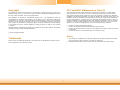 2
2
-
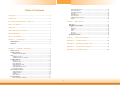 3
3
-
 4
4
-
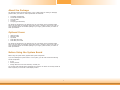 5
5
-
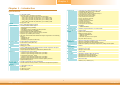 6
6
-
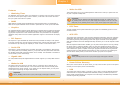 7
7
-
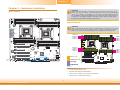 8
8
-
 9
9
-
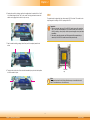 10
10
-
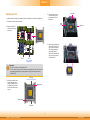 11
11
-
 12
12
-
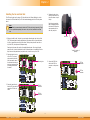 13
13
-
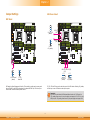 14
14
-
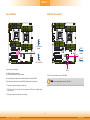 15
15
-
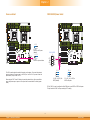 16
16
-
 17
17
-
 18
18
-
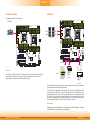 19
19
-
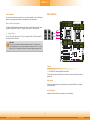 20
20
-
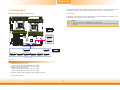 21
21
-
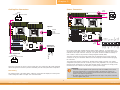 22
22
-
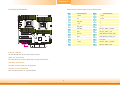 23
23
-
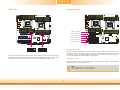 24
24
-
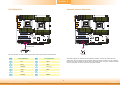 25
25
-
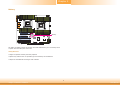 26
26
-
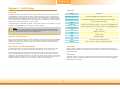 27
27
-
 28
28
-
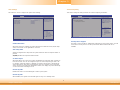 29
29
-
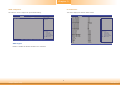 30
30
-
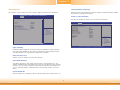 31
31
-
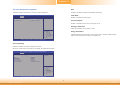 32
32
-
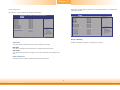 33
33
-
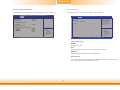 34
34
-
 35
35
-
 36
36
-
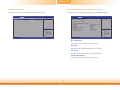 37
37
-
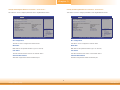 38
38
-
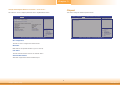 39
39
-
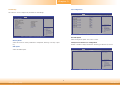 40
40
-
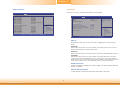 41
41
-
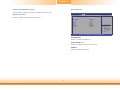 42
42
-
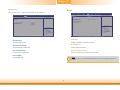 43
43
-
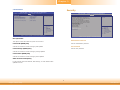 44
44
-
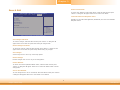 45
45
-
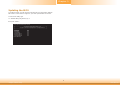 46
46
-
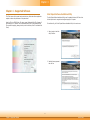 47
47
-
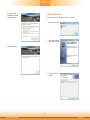 48
48
-
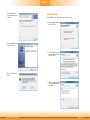 49
49
-
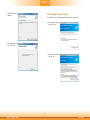 50
50
-
 51
51
-
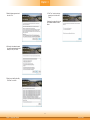 52
52
-
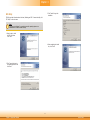 53
53
-
 54
54
-
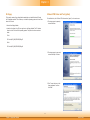 55
55
-
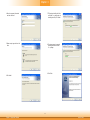 56
56
-
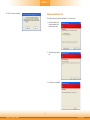 57
57
-
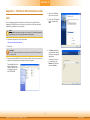 58
58
-
 59
59
-
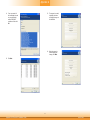 60
60
-
 61
61
-
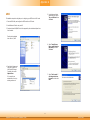 62
62
-
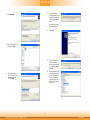 63
63
-
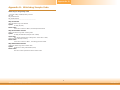 64
64
-
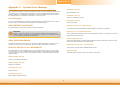 65
65
-
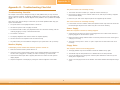 66
66
-
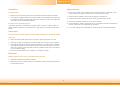 67
67
American Megatrends RL830-C602/C604 User manual
- Type
- User manual
- This manual is also suitable for
Ask a question and I''ll find the answer in the document
Finding information in a document is now easier with AI
Related papers
Other documents
-
SIIG LB-US0314-S1 Installation guide
-
DFI KD171 Reference guide
-
DFI CL630-CRM User manual
-
DFI CL630-CRM Owner's manual
-
DFI EL332-IP User manual
-
DFI SB332-C User manual
-
Rosewill RC-NIC413 4 Port Gigabit Card User manual
-
DFI CM100-C User manual
-
DFI CM100-C Owner's manual
-
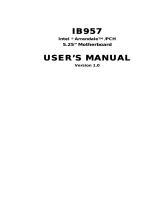 IBASE Technology ARRANDALE IB957 User manual
IBASE Technology ARRANDALE IB957 User manual