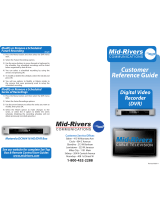Page is loading ...

A22

The Power of i.
™
User’s Reference Manual

CONTENTS
1
Table of Contents
Welcome
Digital Cable Box (Set-Top Box)
M
otorola DCT6208
Recording Capacity
The DCT6208 Front Panel
The DCT6208 Back Panel
Important Safety Instructions
Motorola DCT2500
The DCT2500 Front Panel
The DCT2500 Back Panel
Important Safety Instructions
Motorola DCT2000
The DCT2000 Front Panel
Important Safety Instructions
Basic i-Guide Navigation Tips
Remote Control Features
Your Access to Digital Cable
Main Menu
On-Screen Program Guide
Quick M
enu
Search Categories and Listings
T
V Listings
Navigating Listings
Listings By Channel
A-Z
Title Search
Adult Programming
P
r
ogram Information
Action Icons
1
5
6
6
6
7
7
9
10
10
11
12
13
13
15
17
17
18
18
18
18
20
20
21
21
21
21
22
23

CONTENTS
2
Reminders
Setting Reminders
Reminder Options
Smart Channel Surfing (Flip & Mini Guide)
Flip
Mini Guide and “Control the Scroll”
Digital Music
Local Weather
Messages
Parental Locks and Purchase PINS
PINS Setup
Parental Locks Setup
View Locked Programs
Bypass or Clear Locks
Restore Locks
Favorites
Setup
Guide Setup
Cable Box Setup
Audio Setup
Screen Position Setup
Text Language Setup
Digital Pay-Per-View (PPV) (Optional Feature)
Or
dering Pay-Per-View
Ordering Pay-Per-View By Phone
Ordering Pay-Per-View Packages
Canceling a Pay-Per-View Order
P
a
y-P
er-View Notices
On Demand (OND) (Optional Feature)
Accessing On Demand
Ordering On Demand Programs
Watching On Demand Programs
On Demand Packages
24
24
24
25
25
25
26
27
27
28
28
28
29
29
29
30
31
31
31
32
32
32
33
33
34
34
34
35
36
36
36
37
38

CONTENTS
3
HDTV (Optional Feature)
D
igital Video Recording (DVR) (Optional Feature)
Control Live TV
Playback Controls - Using the Video Control Buttons
Playback Controls – Using the Remote Control Arrow Buttons
Pause
Rewind
Fast Forward
Slow Motion
Instant Replay
Get Back to Live TV
Your Personal Video Library
Building Your Library - Recording Programs
View Your List of Scheduled Recordings
Modifying Recording Options
View Programs Stored In Your Personal Video Library
Managing Your Personal Video Library
Frequently Asked Questions
Interactive Program Guide
On Demand (Optional Feature)
DIgital Video Recorder (Optional Feature)
R
ecording and Playback of Recorded Programs (Optional Feature)
M
anaging
Y
our R
ecordings (Optional Feature)
Controlling Live TV (Optional Feature)
Troubleshooting
39
40
40
40
41
41
41
41
42
42
42
42
42
43
44
47
48
49
49
50
50
51
52
53
53

WELCOME
4

WELCOME
5
Welcome to The Power of i
™
.
Introducing the all new interactive program guide from TV Guide.
i-Guide
TM
gives you The Power of i. It’s intuitive, intelligent, and inspiring. It unlocks a world
of greater choice, convenience and control as you watch television.
With Digital Cable, you have more programming choices than ever before. And with i-Guide, you can effortlessly find
the television entertainment you want to see. i-Guide puts you in control,all at the touch of a button.
i-Guide displays 90 minutes of program listings.Best of all, it’s so easy to use, you won’t need a degree in computer
science to find out what’s on.
i-Guide’s Quick Menu allows you to move easily to the programming and information
you want. In no time, you’ll be able to Set Reminders, Favorites, Parental Locks, and use our Mini Guide to find out
what’s next, while you continue to enjoy great TV.
With
i-Guide, the world of television is at your fingertips.
That’s The Power of i.
Use this Reference Guide to get started enjoying your Digital Cable……

DIGITAL CABLE BOX / DCT6208
6
DIGITAL CABLE BOX
5
DIGITAL CABLE BOX / DCT6208
5
Digital Cable Box(Set-Top Box)
Motorola DCT6208
Your DVR service features the Motorola DCT6208 with built in DVR (Digital Video Recorder) which gives you total
control over what you watch and when you watch it.Your DVR allows you to store and access TV programs —
functioning like a VCR, but without videotape.With your DVR you can also pause live TV and record shows through
i-Guide, across multiple channels and time slots.
Recording Capacity
The recording capacity on the DVR depends on the video format of the programming you wish to record. Here are
some guidelines for determining recording capacity:
• Analog TV Shows (not digital) – Typically analog cable channels are channels 2 through 78, but may vary
depending on your cable system. Recording capacity is up to 25 hours.
• Digital TV Shows (compressed) – Typically digital cable channels are channels 100 and above, but vary
depending on your cable system. Recording capacity is between 30 and 60 hours.
• High Definition TV Shows (HDTV) – Shows that are broadcast in HD may be recorded in the same format,
provided your
DVR is connected to a High Definition Television. Recording capacity is up to 10 hours.

The DCT6208 Front Panel
The DCT6208 front panel has 12 keys and an LED display. Use the keys to perform basic functions such as access the
interactive program guide, navigate menus, and purchase
On Demand (OND) and Pay-Per-View events.
There are also inputs for a Universal Serial Bus (USB), audio/video jacks and a Smart Card slot.These inputs are for future
applications under development and are not enabled on this unit.
The DCT6208 Back Panel
T
he r
ear panel of the DCT6208 c
onsists of thr
ee t
ypes of interfaces - audio, video and data.The table following this drawing
describes each connection and its use.
DIGITAL CABLE BOX / DCT6208
7
DIGITAL CABLE BOX
6
DIGIATAL CABLE BOX / DCT6208
6
Key Description
1 LED Displays the channel number or time of day.
There are four indicator lights on the LED screen:
• MSGS - the DCT6208 has received
Messages for you to read
• A/B - the RF bypass is active
• ON - the DCT6208 is powered on
• REMOTE - the remote control is in use
2
5634 CURSOR Moves the cursor around the program guide and menu screens.
3 MENU Displays the
Main Menu.
4 POWER Turns the device on or off.
5 INFO Displays the current channel and program information.
6 A/B Use to manually enable the RF bypass function.You must have a cable-ready TV
for this function to operate. (Optional Feature)
7 SELECT Selects menu options,
On Demand programming, Pay-Per-View events or
programs from the program guide.
8 GUIDE Displays the program guide.
9 CHANNEL + Changes the channels by moving up or down.
CHANNEL -
10 SMART CARD SLOT Not currently enabled – intended for future use.

DIGITAL CABLE BOX / DCT6208
8
DIGITAL CABLE BOX
7
DIGITAL CABLE BOX / DCT6208
7
Key Description
1 TO TV/VCR This coaxial output connector is used to connect the DCT6208 to a TV or VCR
operating on channel 3 or 4.
2 CABLE IN The CABLE IN connector receives the incoming signal from your cable
service provider.
3 ETHERNET Not currently enabled - intended for future use.
4 AUDIO IN R These connectors are used to connect a set-top between a peripheral audio
AUDIO IN L device such as a CD player and a stereo tuner or A/V receiver. In the current
DCT6208 release, the audio from the peripheral device will pass through the
DCT6208 when it is turned off.
5 SPDIF The orange coaxial SPDIF connector is a digital output connection that carries
Dolby Digital 5.1 audio or PCM audio.
It is used to connect the DCT6208 to a stereo tuner or A/V receiver to provide
surround-sound, theater-style audio.
6 VIDEO IN The VIDEO IN connector accepts a baseband video input from a VCR, camcorder
or other video device. (Not currently enabled.)
VIDEO OUT The VIDEO OUT connector is used to deliver baseband video to an external device
such as a VCR or TV.
7 OUTLET This AC outlet may be used to plug your TV into the DCT6208 as a convenient
additional outlet.
8 IR This connector enables the DCT6208 to control a VCR while recording a selected
program. Not all electronic program guides support this feature.
9 USB Not currently enabled - intended for future use.
10 DVI-D Digital Video Interface.To connect High Definition monitor or High
Definition television.
11 AUDIO OUT R The RCA phono-type connectors are used to deliver audio to a stereo receiver.
AUDIO OUT L
12 Y Pb Pr These connectors are used to deliver component video to an HD-ready TV or
monitor.Though capable of delivering standard definition video to your TV or
monitor, these cables are necessary to deliver High Definition video.
13
TV PASS CARD For future use.
14
S-VIDEO
T
his c
onnec
tor is used to deliver high quality, standard definition video to
e
xternal devices that accept S-Video inputs, such as a high-end VCR or TV.
15
OPTIC
AL
T
he OPTIC
AL SPDIF connector is an optical digital output connection that carries
SPDIF
Dolby Digital 5.1 audio or PCM audio.
It is used to connect the DCT6208 to a stereo tuner or A/V receiver to provide
sur
r
ound-sound
,
thea
ter-style audio.
16 IEEE 1394 Firewall Digital Interface.To connect High Definition monitor or High
D
efinition t
ele
vision.
17 POWER INLET For the female end of the supplied power cord.

Important Safety Instructions
Please refer to the Motorola DCT6208 User Guide for complete safety and operating instructions.The Motorola DCT6208
has been designed to operate reliably in a well-ventilated household environment. Slots and openings in the unit cabinet
are provided for ventilation.These openings should never be blocked. As such, do not place the product on a bed, sofa, rug,
or similar surface.
• Position the DCT6208 with at least 2 inches of space above and on all sides.
• Do not block the slots and openings in the DCT6208.
• Do not place anything on top of the DCT6208.
• Do not position the DCT6208 in an enclosed space that would restrict airflow around the unit.
• Do not position the DCT6208 near any external heat source that could raise the temperature around the unit.
DIGITAL CABLE BOX / DCT6208
9
DIGITAL CABLE BOX
8
DIGITAL CABLE BOX / DCT6208
8

DIGITAL CABLE BOX / DCT2500
10
DIGITAL CABLE BOX
9
DIGITAL CABLE BOX / DCT2500
9
Motorola DCT2500
The Motorola DCT2500 set-top, the next generation of the successful DCT2000 platform, adds increased memory,
more processing power, and better graphics capabilities. All of which enables the DCT2500 to support additional
interactive applications, guide enhancements, increased performance and true “watch and surf” capabilities while
viewing the IPG.
The DCT2500 Front Panel
The DCT2500 front panel has 12 keys and an LED display. Use the keys to perform basic functions such as access the
interactive program guide, navigate menus, and purchase On Demand (OND) and Pay-Per-View events.
There are also inputs for a Universal Serial Bus (USB), audio/video jacks and a Smart Card slot.These inputs are for
future applications under development and are not enabled on this unit.
Key Description
1 LED Displays the channel number or time of day.
There are four indicator lights on the LED screen:
• MSGS - the DCT2500 has received
Messages for you to read
• A/B - the RF bypass is active
• ON - the DCT2500 is powered on
• REMOTE - the remote control is in use
2
5634 CURSOR Moves the cursor around the program guide and menu screens.
3 MENU Displays the
Main Menu.
4 POWER Turns the device on or off.
5 INFO Displays the current channel and program information.
6 A/B Use to manually enable the RF bypass function.You must have a cable-ready TV
for this function to operate. (Optional Feature)
7
SELECT
S
elec
ts menu options
,
On D
emand
pr
o
gr
amming
,
P
a
y-P
er-Vie
w
e
v
en
ts or
programs from the program guide.
8
GUIDE
D
ispla
y
s the program guide.
9 CHANNEL + Changes the channels by moving up or down.
CHANNEL -
10 SMART CARD SLOT Not currently enabled – intended for future use.

The DCT2500 Back Panel
The rear panel of the DCT2500 consists of three types of interfaces - audio, video and data.The table following this drawing
describes each connection and its use.
DIGITAL CABLE BOX / DCT2500
11
DIGITAL CABLE BOX
10
DIGITAL CABLE BOX / DCT2500
10
Key Description
1 TO TV/VCR This coaxial output connector is used to connect the DCT6208 to a TV or VCR
operating on channel 3 or 4.
2
CABLE IN The CABLE IN connector receives the incoming signal from your cable
service provider.
3 ETHERNET Not currently enabled - intended for future use.
4 AUDIO IN R These connectors are used to connect a set-top between a peripheral audio
AUDIO IN L device such as a CD player and a stereo tuner or A/V receiver. In the current
DCT2500 release, the audio from the peripheral device will pass through the
DCT2500 when it is turned off.
5 SPDIF The orange coaxial SPDIF connector is a digital output connection that carries
Dolby Digital 5.1 audio or PCM audio.
It is used to connect the DCT2500 to a stereo tuner or A/V receiver to provide
surround-sound, theater-style audio.
6 VIDEO IN The VIDEO IN connector accepts a baseband video input from a VCR, camcorder
or other video device. (Not currently enabled.)
VIDEO OUT The VIDEO OUT connector is used to deliver baseband video to an external device
such as a VCR or TV.
7 OUTLET This AC outlet may be used to plug your TV into the DCT2500 as a convenient
additional outlet.
8 IR This connector enables the DCT2500 to control a VCR while recording a selected
program. Not all electronic program guides support this feature.
9 USB Not currently enabled - intended for future use.
10 DVI-D Digital Video Interface.To connect High Definition monitor or High
Definition television.
11 AUDIO OUT R The RCA phono-type connectors are used to deliver audio to a stereo receiver.
A
UDIO OUT L
12 Y Pb Pr These connectors are used to deliver component video to an HD-ready TV or
monit
or
.Though capable of delivering standard definition video to your TV or
monitor, these cables are necessary to deliver High Definition video.
13
TV PASS CARD For future use.
14 S-VIDEO This connector is used to deliver high quality, standard definition video to
e
xternal devices that accept S-Video inputs, such as a high-end VCR or TV.
15
OPTIC
AL
T
he OPTIC
AL SPDIF connector is an optical digital output connection that carries
SPDIF
Dolby Digital 5.1 audio or PCM audio.
It is used to connect the DCT2500 to a stereo tuner or A/V receiver to provide
sur
r
ound-sound
,
theater-style audio.
16 IEEE 1394 Firewall Digital Interface.To connect High Definition monitor or High
D
efinition t
ele
vision.
17 POWER INLET For the female end of the supplied power cord.

DIGITAL CABLE BOX / DCT2500
12
DIGITAL CABLE BOX
11
DIGITAL CABLE BOX / DCT2500
11
Important Safety Instructions
Please refer to the Motorola DCT2500 User Guide for complete safety and operating instructions.The Motorola
DCT2500 has been designed to operate reliably in a well-ventilated household environment. Slots and openings in
the unit cabinet are provided for ventilation.These openings should never be blocked.As such, do not place the
product on a bed, sofa, rug, or similar surface.
• Position the DCT2500 with at least 2 inches of space above and on all sides.
• Do not block the slots and openings in the DCT2500.
• Do not place anything on top of the DCT2500.
• Do not position the DCT2500 in an enclosed space that would restrict airflow around the unit.
• Do not position the DCT2500 near any external heat source that could raise the temperature around the unit.

DIGITAL CABLE BOX / DCT2000
13
DIGITAL CABLE BOX
12
DIGITAL CABLE BOX / DCT2000
12
Key Description
1 LED Displays the channel number or time of day.
There are four indicator lights on the LED screen:
• MSGS - the DCT2000 has received
Messages for you to read
• A/B - the RF bypass is active
• ON - the DCT2000 is powered on
• REMOTE - the remote control is in use
2 5634 CURSOR Moves the cursor around the program guide and menu screens.
3 MENU Displays the
Main Menu.
4 POWER Turns the device on or off.
5 INFO Displays the current channel and program information.
6 A/B Use to manually enable the RF bypass function.You must have a cable-ready TV
f
or this func
tion t
o operate. (Optional Feature)
7 SELECT Selects menu options,
On Demand programming, Pay-Per-View events or
pr
ograms from the program guide.
8 GUIDE Displays the program guide.
9 CHANNEL + Changes the channels by moving up or down.
CHANNEL -
10 SMART CARD SLOT Not currently enabled – intended for future use.
Motorola DCT2000
The Motorola DCT2000 set-top platform, the world's most widely deployed digital set-top, offers the capability of
supporting multiple interactive services including Interactive Program Guides (IPG),
On Demand (OND), Internet access,
e-mail, e-commerce, chat rooms, and impulse Pay-Per-View.
The DCT2000 Front Panel
The DCT2000 front panel has 12 keys and an LED display. Use the keys to perform basic functions such as access the
interactive program guide, navigate menus, and purchase On Demand (OND) and Pay-Per-View events.
There are also inputs for a Universal Serial Bus (USB), audio/video jacks and a Smart Card slot.These inputs are for future
applications under development and are not enabled on this unit

DIGITAL CABLE BOX / DCT2000
14
DIGITAL CABLE BOX
13
DIGITAL CABLE BOX / DCT2000
13
Key Description
1 TO TV/VCR This coaxial output connector is used to connect the DCT2000 to a TV or VCR
op
erating on channel 3 or 4.
2 CABLE IN The CABLE IN connector receives the incoming signal from your cable
service provider.
3 ETHERNET Not currently enabled - intended for future use.
4 AUDIO IN R These connectors are used to connect a set-top between a peripheral audio
AUDIO IN L device such as a CD player and a stereo tuner or A/V receiver. In the current
DCT2000 release, the audio from the peripheral device will pass through the
DCT2000 when it is turned off.
5 SPDIF The orange coaxial SPDIF connector is a digital output connection that carries
Dolby Digital 5.1 audio or PCM audio.
It is used to connect the DCT2000 to a stereo tuner or A/V receiver to provide
surround-sound, theater-style audio.
6 VIDEO IN The VIDEO IN connector accepts a baseband video input from a VCR, camcorder
or other video device. (Not currently enabled.)
VIDEO OUT The VIDEO OUT connector is used to deliver baseband video to an external device
such as a VCR or TV.
7 OUTLET This AC outlet may be used to plug your TV into the DCT2000 as a convenient
additional outlet.
8 IR This connector enables the DCT2000 to control a VCR while recording a selected
program. Not all electronic program guides support this feature.
9 USB Not currently enabled - intended for future use.
10 DVI-D Digital Video Interface.To connect High Definition monitor or High
Definition television.
11 AUDIO OUT R The RCA phono-type connectors are used to deliver audio to a stereo receiver.
AUDIO OUT L
12 Y Pb Pr These connectors are used to deliver component video to an HD-ready TV or
monit
or
.
T
hough c
apable of delivering standard definition video to your TV or
monit
or, these cables are necessary to deliver High Definition video.
13
T
V P
ASS CARD For future use.
14 S-VIDEO This connector is used to deliver high quality, standard definition video to
e
x
ternal devices that accept S-Video inputs, such as a high-end VCR or TV.
15 OPTICAL The OPTICAL SPDIF connector is an optical digital output connection that carries
SPDIF
D
olby Digital 5.1 audio or PCM audio.
It is used to connect the DCT2000 to a stereo tuner or A/V receiver to provide
surround-sound, theater-style audio.
16 IEEE 1394 Firewall Digital Interface.To connect High Definition monitor or High
Definition television.
17 POWER INLET For the female end of the supplied power cord.

DIGITAL CABLE BOX / DCT2000
15
DIGITAL CABLE BOX
14
DIGITAL CABLE BOX / DCT2000
14
Important Safety Instructions
Please refer to the Motorola DCT2000 User Guide for complete safety and operating instructions.
The Motorola DCT2000 has been designed to operate reliably in a well-ventilated household environment. Slots and
openings in the unit cabinet are provided for ventilation.These openings should never be blocked. As such, do not
place the product on a bed, sofa, rug, or similar surface.
• Position the DCT2000 with at least 2 inches of space above and on all sides.
• Do not block the slots and openings in the DCT2000.
• Do not place anything on top of the DCT2000.
• Do not position the DCT2000 in an enclosed space that would restrict airflow around the unit.
• Do not position the DCT2000 near any external heat source that could raise the temperature around the unit.

DIGITAL CABLE BOX / DCT2000
16
DIGITAL CABLE BOX
15
DIGITAL CABLE BOX / DCT2000
15

Basic i-Guide Navigation Tips
*
Yellow is always the highlight color. As you navigate listings using your remote, the highlight appears on screen to
indicate your current selection.
* Press the
5634 buttons on your remote to move the highlight.
* Press OK to make your selection.
* Press the EXIT button on your remote to return to watching TV.
Remote Control Features
Note: Remote pictured may not reflect your
actual remote. Basic functions should be the same.
*Amount of programming data varies by system.
BASIC i-GUIDE NAVAGATION TIPS /
REMOTE CONTROL FEATURES
17
BASIC i-GUIDE NAVIGATION TIPS
16
BASIC i-GUIDE NAVIGATION TIPS /
REMOTE CONTROL FEATURES
16
Lock
Restrict viewing with
Parental Locks
Help
Learn more about a feature
Exit
Return to watching television
Guide
See program listings for the
current time
Day*
See listings for the next
or previous day
Numbers
Press channel numbers, then
OK/SEL t
o tune t
o a channel
Music
See digital music channels
VCR Controls
Controls VCR, ON DEMAND
and Digital Video Recording
(if available)
Info
See program information
Arrows
Use to highlight guide features, or
while watching television, press to
begin browsing. Note: Arrows
control playback of recorded
programs with DVR
CHAN
Change channels and access the
Flip Bar
OK
Select a highlighted item; or while
watching a program, press to
display or remove the Flip Bar or
Mini Guide
MENU
Enter and exit the Main Menu
LAST
Return to the previous screen or
channel
FAV
Tune to your Favorite channels,
once you set them up
PAGE
Scr
oll t
o the ne
xt or previous page
of listings

YOUR ACCESS TO DIGITAL CABLE
18
YOUR ACCESS TO DIGITAL CABLE
17
YOUR ACCESS TO DIGITAL CABLE
17
Your Access to Digital Cable
Main Menu
i-Guide’s Main Menu* gives you easy access to all the
f
eatures of digital cable. Simply press
MENU t
wice on your
remote, then select from the options available, including TV
Listings By Time, viewing options by category, Parental
Locks
, Favorites, Local Weather and more.
On-Screen Program Guide
The on-screen guide is your source for finding out what’s on
your digital cable service.The program guide for i-Guide
provides 90 minutes of listings on each screen. As you
navigate throughout the guide, your current selection is
highlighted in yellow, and a program or feature description
appears on screen. Press
GUIDE on your remote to access TV
Listings for the current time.
Quick Menu
T
he
Q
uick M
enu
f
ea
tur
e pr
o
vides shortcuts to the key
features of your program guide and digital cable service.
Simply press
MENU on your remote to access Quick Menu.
T
he
Q
uick M
enu
will app
ear o
v
er any video or guide screens
when the
MENU button on your remote is selected.The
Quick Menu is designed to allow you to launch directly into
i-G
uide
f
eatures without having to navigate through a series
of menus.
*Menu selections vary depending on the services you cable provider offers.
/