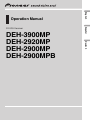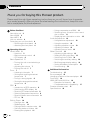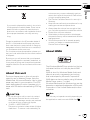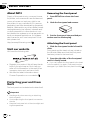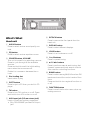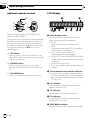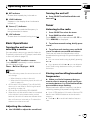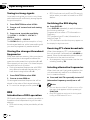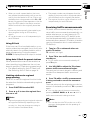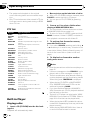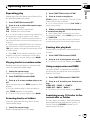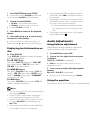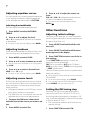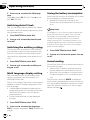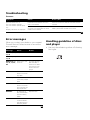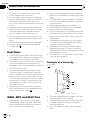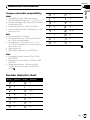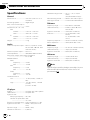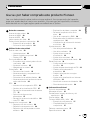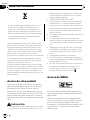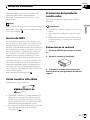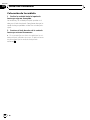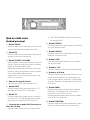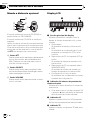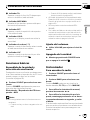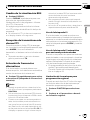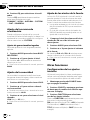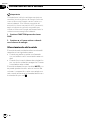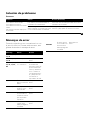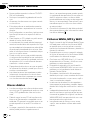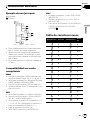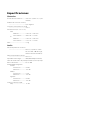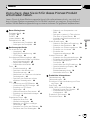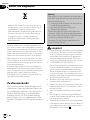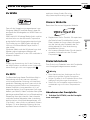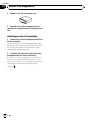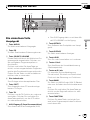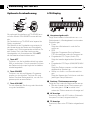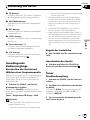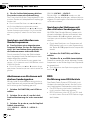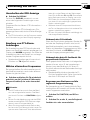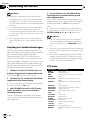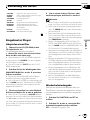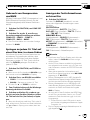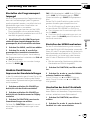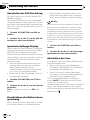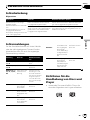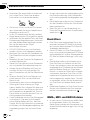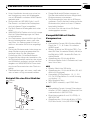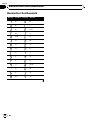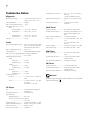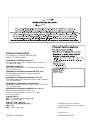Pioneer DEH-2900MP User manual
- Category
- MP3/MP4 players
- Type
- User manual

Thank you for buying this Pioneer product.
Please read through these operating instructions so you will know how to operate
your model properly. After you have finished reading the instructions, keep this man-
ual in a safe place for future reference.
Before You Start
About this unit 3
About WMA 3
About MP3 4
Visit our website 4
Protecting your unit from theft 4
– Removing the front panel 4
– Attaching the front panel 4
Operating this unit
What’s What 5
– Head unit 5
– Optional remote control 6
– LCD display 6
Basic Operations 7
– Turning the unit on and selecting a
source 7
– Adjusting the volume 7
– Turning the unit off 7
Tuner 7
– Listening to the radio 7
– Storing and recalling broadcast
frequencies 7
– Tuning in strong signals 8
– Storing the strongest broadcast
frequencies 8
RDS 8
– Introduction of RDS operation 8
– Switching the RDS display 8
– Receiving PTY alarm broadcasts 8
– Selecting alternative frequencies 8
– Receiving traffic announcements 9
– PTY list 10
Built-in Player 10
– Playing a disc 10
– Repeating play 11
– Playing tracks in random order 11
– Scanning tracks or folders 11
– Pausing disc playback 11
– Using compression and BMX 11
– Searching every 10 tracks in the current
disc or folder 11
– Displaying text information on disc 12
Audio Adjustments 12
– Using balance adjustment 12
– Using the equalizer 12
– Adjusting equalizer curves 13
– Adjusting loudness 13
– Adjusting source levels 13
Other Functions 13
– Adjusting initial settings 13
– Setting the FM tuning step 13
– Switching Auto PI Seek 14
– Switching the auxiliary setting 14
– Multi language display setting 14
– Saving the battery consumption 14
– Sound muting 14
Additional Information
Troubleshooting 15
Error messages 15
Handling guideline of discs and player 15
Dual Discs 16
WMA, MP3 and WAV files 16
– Example of a hierarchy 16
– Compressed audio compatibility 17
Russian character chart 17
Specifications 18
Contents
En
2

If you want to dispose this product, do not mix
it with general household waste. There is a se-
parate collection system for used electronic
products in accordance with legislation that re-
quires proper treatment, recovery and recy-
cling.
Private households in the 25 member states of
the EU, in Switzerland and Norway may return
their used electronic products free of charge to
designated collection facilities or to a retailer (if
you purchase a similar new one).
For countries not mentioned above, please con-
tact your local authorities for the correct method
of disposal.
By doing so you will ensure that your disposed
product undergoes the necessary treatment, re-
covery and recycling and thus prevent potential
negative effects on the environment and human
health.
About this unit
The tuner frequencies on this unit are allo-
cated for use in Western Europe, Asia, the
Middle East, Africa and Oceania. Use in other
areas may result in poor reception. The RDS
(radio data system) function operates only in
areas with FM stations broadcasting RDS sig-
nals.
CAUTION
! Do not allow this unit to come into contact
with liquids. Electrical shock could result.
Also, this unit damage, smoke, and overheat
could result from contact with liquids.
! “CLASS 1 LASER PRODUCT”
This product contains a laser diode of higher
class than 1. To ensure continued safety, do
not remove any covers or attempt to gain ac-
cess to the inside of the product. Refer all ser-
vicing to qualified personnel.
! The Pioneer CarStereo-Pass is for use only in
Germany.
! Keep this manual handy as a reference for op-
erating procedures and precautions.
! Always keep the volume low enough so that
you can hear sounds from outside the vehicle.
! Protect this unit from moisture.
! If the battery is disconnected or discharged,
the preset memory will be erased and must be
reprogrammed.
! Should this product fail to operate properly,
contact your dealer or nearest authorized
Pioneer Service Station.
About WMA
The Windows Media™ logo printed on the box
indicates that this unit can play back WMA
data.
WMA is short for Windows Media Audio and
refers to an audio compression technology
that is developed by Microsoft Corporation.
WMA data can be encoded by using Windows
Media Player version 7 or later.
Windows Media and the Windows logo are tra-
demarks or registered trademarks of Microsoft
Corporation in the United States and/or other
countries.
Note
This unit may not operate correctly depending on
the application used to encode WMA files.
Before You Start
En
3
English
Section
01

About MP3
Supply of this product only conveys a license
for private, non-commercial use and does not
convey a license nor imply any right to use
this product in any commercial (i.e. revenue-
generating) real time broadcasting (terrestrial,
satellite, cable and/or any other media), broad-
casting/streaming via internet, intranets and/
or other networks or in other electronic con-
tent distribution systems, such as pay-audio or
audio-on-demand applications. An indepen-
dent license for such use is required. For de-
tails, please visit
http://www.mp3licensing.com.
Visit our website
Visit us at the following site:
! Register your product. We will keep the de-
tails of your purchase on file to help you
refer to this information in the event of an
insurance claim such as loss or theft.
! We offer the latest information about
Pioneer Corporation on our website.
Protecting your unit from
theft
The front panel can be detached to deter theft.
Important
! Handle gently when removing or attaching
the front panel.
! Avoid subjecting the front panel to excessive
shocks.
! Keep the front panel out of direct sunlight and
high temperatures.
Removing the front panel
1 Press DETACH to release the front
panel.
2 Grab the front panel and remove.
3 Put the front panel into provided pro-
tective case for safe keeping.
Attaching the front panel
1 Slide the front panel to the left until it
clicks.
Front panel and the head unit are jointed on
the left side. Make sure that the front panel
has been jointed to the head unit.
2 Press the right side of the front panel
until it is firmly seated.
# If you can’t attach the front panel to the head
unit successfully, try again. Front panel may be
damaged if you attach the front panel forcedly.
Before You Start
En
4
Section
01

What’s What
Head unit
1 AUDIO button
Press to select various sound quality con-
trols.
2 EQ button
Press to select various equalizer curves.
3 SOURCE button, VOLUME
This unit is turned on by selecting a source.
Press to cycle through all the available
sources.
Press and hold to recall the initial setting
menu when the sources are off.
Rotate it to increase or decrease the vo-
lume.
4 Disc loading slot
Insert a disc to play.
5 EJECT button
Press to eject a CD from your built-in CD
player.
6 TA button
Press to turn TA function on or off. Press
and hold to turn AF function on or off.
7 AUX input jack (3.5 mm stereo jack)
Use to connect an auxiliary equipment.
! Only DEH-3900MP provides AUX input
jack.
8 DETACH button
Press to remove the front panel from the
head unit.
9 DISPLAY button
Press to select different displays.
a LOUD button
Press to turn loudness on or off.
b 1 to 6 buttons
Press for preset tuning.
c a/b/c/d buttons
Press to perform manual seek tuning, fast
forward, reverse and track search controls.
Also used for controlling functions.
d BAND button
Press to select among MW/LW and two FM
bands and cancel the control mode of func-
tions.
Press and hold to turn regional function on
or off.
e FUNCTION button
Press to recall the function menu when op-
erating a source.

Optional remote control
d
c
e
f
h
1
g
Optional remote control (CD-SR100) can be
used with DEH-3900MP.
The remote control CD-SR100 is sold separately.
Operation is the same as when using the but-
tons on the head unit. See the explanation of
the head unit about the operation of each but-
ton with the exception of ATT, which is ex-
plained below.
f ATT button
Press to quickly lower the volume level, by
about 90%. Press once more to return to the
original volume level.
g SOURCE button
Press to cycle through all the available
sources. Press and hold to turn the source
off.
h VOLUME button
Press to increase or decrease the volume.
LCD display
1
3 5 7 8 a
4
2
96
1 Main display section
Shows the various information such as
band, play time, and other setting.
! Tuner
Band and frequency are displayed.
! RDS
Program service name, PTY information
or frequency is displayed.
! Built-in CD Player (Audio CD)
Erapsed play time is displayed.
! Built-in CD Player (WMA/MP3/WAV disc)
Folder number and erapsed play time are
displayed.
! Audio and initial setup
Function names and setup status are dis-
played.
2 Preset number/track number indicator
Shows the track number or preset number.
! If a track number 100 or more is selected,
d on the left of the track number indica-
tor will light.
3 AF indicator
Shows when AF (alternative frequencies
search) function is on.
4 TP indicator
Shows when a TP station is tuned in.
5 TA indicator
Shows when TA (traffic announcement
standby) function is on.
6 MP3/WMA indicator
Shows the type of the currently playing disc.
Operating this unit
En
6
Section
02

7 RPT indicator
Shows when repeat play is turned on.
8 LOUD indicator
Appears in the display when loudness is
turned on.
9 Stereo (5) indicator
Shows when the selected frequency is
being broadcast in stereo.
a LOC indicator
Shows when local seek tuning is on.
Basic Operations
Turning the unit on and
selecting a source
You can select a source you want to listen to.
To switch to the built-in CD player, load a disc
in the unit (refer to page 10).
% Press SOURCE to select a source.
Press SOURCE repeatedly to switch between
the following sources:
Tuner—Built-in CD player—AUX
Notes
! In the following cases, the sound source will
not change:
— When there is no disc in the unit.
— When the AUX (auxiliary input) is set to off
(refer to page 14).
! AUX is set to on by default. Turn off the AUX
when not in use (refer to Switching the auxili-
ary setting on page 14).
! AUX can be controlled by DEH-3900MP.
! When this unit’s blue/white lead is connected
to the vehicle’s auto-antenna relay control
terminal, the vehicle’s antenna extends when
this unit’s source is turned on. To retract the
antenna, turn the source off.
Adjusting the volume
% Use VOLUME to adjust the sound level.
Turning the unit off
% Press SOURCE and hold until the unit
turns off.
Tuner
Listening to the radio
1 Press SOURCE to select the tuner.
2 Press BAND to select a band.
Press BAND until the desired band (F1, F2 for
FM or MW/LW) is displayed.
3 To perform manual tuning, briefly press
c or d.
4 To perform seek tuning, press and hold
c or d for about one second and release.
The tuner will scan the frequencies until a
broadcast strong enough for good reception is
found.
# You can cancel seek tuning by briefly pressing
c or d.
# If you press and hold c or d you can skip sta-
tions. Seek tuning starts as soon as you release
the button.
Storing and recalling broadcast
frequencies
% When you find a frequency that you
want to store in memory, press one of pre-
set tuning buttons 1 to 6 and hold until the
preset number stops flashing.
Memorized radio station frequency can be re-
called by pressing the preset tuning button.
# Up to 12 FM stations, 6 for each of the two FM
bands, and 6 MW/LW stations can be stored in
memory.
# Press a or b to recall radio station frequen-
cies.
Operating this unit
En
7
English
Section
02

Tuning in strong signals
Local seek tuning lets you tune in only those
radio stations with sufficiently strong signals
for good reception.
1 Press FUNCTION to select LOCAL.
2 Press a or b to turn local seek tuning
on or off.
3 Press c or d to set the sensitivity.
FM: LOCAL 1 —LOCAL 2—LOCAL 3—
LOCAL 4
MW/LW: LOCAL 1—LOCAL 2
The LOCAL 4 setting allows reception of only
the strongest stations, while lower settings let
you receive progressively weaker stations.
Storing the strongest broadcast
frequencies
BSM (best stations memory) lets you automa-
tically store the six strongest broadcast fre-
quencies under preset tuning buttons 1 to 6.
Once stored you can tune in to those frequen-
cies with the touch of button.
! Storing broadcast frequencies with BSM
may replace broadcast frequencies you
have saved using buttons 1 to 6.
1 Press FUNCTION to select BSM.
2 Press a to turn BSM on.
Six strongest broadcast frequencies will be
stored in the order of their signal strength.
# To cancel the storage process, press b.
RDS
Introduction of RDS operation
RDS (radio data system) contains inaudible in-
formations that helps searching of the radio
stations.
! RDS service may not be provided by all sta-
tions.
! RDS functions such as AF and TA are only
active when your radio is tuned to an RDS
station.
Switching the RDS display
% Press DISPLAY.
Press DISPLAY repeatedly to switch between
the following settings:
Program service name—PTY information—
Frequency
PTY (program type ID code) information is
listed on page 10.
# PTY information and the frequency appear on
the display for eight seconds.
Receiving PTY alarm broadcasts
When the emergency PTY code broadcasts,
the unit receives it automatically (ALARM ap-
pears). When the broadcasting ends, the sys-
tem returns to the previous source.
! An emergency announcement can be can-
celed by pressing TA.
Selecting alternative frequencies
When the tuner can’t get good reception, the
unit automatically search for a different sta-
tion in a same network.
% Press and hold TA repeatedly to turn AF
(alternative frequency search) on or off.
Notes
! You can also turn the AF function on or off in
the menu that appears with the pressing of
FUNCTION.
! Only RDS stations are tuned in during seek
tuning or BSM when AF is on.
Operating this unit
En
8
Section
02

! When you recall a preset station, the tuner
may update the preset station with a new fre-
quency from the station’s AF list. (This is only
available when using presets on the F1 or F2
bands.) No preset number appears on the dis-
play if the RDS data for the station received
differs from that for the originally stored sta-
tion.
! Sound may be temporarily interrupted by an-
other program during an AF frequency
search.
! AF can be turned on or off independently for
each FM band.
Using PI Seek
If the tuner can’t find a suitable station, or re-
ception status becomes bad, the unit will auto-
matically search for a different station with a
same programming. During the search,
PI SEEK is displayed and the output is muted.
Using Auto PI Seek for preset stations
When preset stations cannot be recalled, as
when travelling long distances, the unit can
be set to perform PI Seek during preset recall.
! The default setting for Auto PI Seek is off.
See Switching Auto PI Seek on page 14.
Limiting stations to regional
programming
When AF is used, the regional function limits
the selection of stations broadcasting regional
programs.
1 Press FUNCTION to select REG.
2 Press a or b to turn the regional func-
tion on or off.
Notes
! Regional programming and regional networks
are organized differently depending on the
country (i.e., they may change according to
the hour, state or broadcast area).
! The preset number may disappear from the
display if the tuner tunes in a regional station
which differs from the originally set station.
! The regional function can be turned on or off
independently for each FM band.
Receiving traffic announcements
TA (traffic announcement standby) lets you re-
ceive traffic announcements automatically, no
matter what source you are listening to. TA
can be activated for both a TP station (a sta-
tion that broadcasts traffic information) or an
enhanced other network’s TP station (a station
carrying information which cross-references
TP stations).
1 Tune in a TP or enhanced other net-
work’s TP station.
TP indicator will light.
2 Press TA to turn traffic announcement
standby on.
# To turn traffic announcements standby off,
press TA again.
3 Use VOLUME to adjust the TA volume
when a traffic announcement begins.
The newly set volume is stored in memory and
recalled for subsequent traffic announce-
ments.
4 Press TA while a traffic announcement
is being received to cancel the announce-
ment.
The tuner returns to the original source but re-
mains in the standby mode until TA is pressed
again.
# You can also cancel the announcement by
pressing SOURCE, BAND, a, b, c or d while a
traffic announcement is being received.
Notes
! You can also turn the TA function on or off in
the menu that appears with the pressing of
FUNCTION.
Operating this unit
En
9
English
Section
02

! The system switches back to the original
source following traffic announcement recep-
tion.
! Only TP and enhanced other network’s TP sta-
tions are tuned in during seek tuning or BSM
when TA is on.
PTY list
Specific Type of program
NEWS News
AFFAIRS Current affairs
INFO General information and advice
SPORT Sports
WEATHER Weather reports/meteorological infor-
mation
FINANCE Stock market reports, commerce,
trading, etc.
POP MUS Popular music
ROCK MUS Contemporary modern music
EASY MUS Easy listening music
OTH MUS Non-categorized music
JAZZ Jazz
COUNTRY Country music
NAT MUS National music
OLDIES Oldies, golden oldies
FOLK MUS Folk music
L.CLASS Light classical music
CLASSIC Classical music
EDUCATE Educational programs
DRAMA Radio plays and serials
CULTURE National or regional culture
SCIENCE Nature, science and technology
VARIED Light entertainment
CHILDREN Children’s
SOCIAL Social affairs
RELIGION Religious affairs or services
PHONE IN Phone in
TOURING Travel programs; not for traffic an-
nouncements
LEISURE Hobbies and recreational activities
DOCUMENT Docu mentaries
Built-in Player
Playing a disc
1 Insert a CD (CD-ROM) into the disc load-
ing slot.
Playback will automatically start.
# Be sure to turn up the label side of a disc.
# After a CD (CD-ROM) has been inserted, press
SOURCE to select the built-in CD player.
# You can eject a CD (CD-ROM) by pressing
EJECT.
2 Press a or b to select a folder when
playing a WMA/MP3/WAV disc.
# You cannot select a folder that does not have
a WMA/MP3/WAV file recorded in it.
# To return to folder 01 (ROOT), press and hold
BAND. However, if folder 01 (ROOT) contains no
files, playback commences with folder 02.
3 To perform fast forward or reverse,
press and hold c or d.
# If you select ROUGH, pressing and holding c
or d enables you to search ever y 10 tracks in the
current disc (folder). (Refer to Searching every 10
tracks in the current disc or folder on the next
page.)
4 To skip back or forward to another
track, press c or d.
Notes
! Read the precautions with discs and player on
page 15.
! If an error message such as ERROR-11 is dis-
played, refer to Error messages on page 15.
! There is sometimes a delay between starting
up disc playback and the sound being issued.
When being read, FRMTREAD is displayed.
! When playing CD-EXTRA or MIXED-MODE
CDs, WMA/MP3/WAV and CD-DA can be
swithced by pressing BAND.
! If you have switched between WMA/MP3/
WAV files and audio CD-DA, playback starts at
the first track on the disc.
! The built-in CD player can play back a WMA/
MP3/WAV file recorded on CD-ROM. (Refer to
page 16 for files that can be played back.)
! When playing back VBR (variable bit rate) re-
corded files, erapsed play time may not be dis-
played correctly.
! When playing WMA/MP3/WAV disc, there is
no sound on fast forward or reverse.
Operating this unit
En
10
Section
02

Repeating play
Repeat play plays the same track/folder within
the selected repeat play range.
1 Press FUNCTION to select RPT.
2 Press c or d to select the repeat range.
DSC – Repeat all tracks
TRK – Repeat just the current track
FLD – Repeat the current folder
# If you select another folder during repeat play,
the repeat play range changes to disc repeat.
# When playing CD, performing track search or
fast forward/reverse cancels the repeat play auto-
matically.
# When playing WMA/MP3/WAV disc, perform-
ing track search or fast forward/reverse during
TRK (track repeat) changes the repeat play range
to folder repeat.
# When FLD (folder repeat) is selected, it is not
possible to play back a subfolder of that folder.
# To return to the normal display, press BAND.
Playing tracks in random order
Random play plays tracks in a random order
within the selected repeat range.
1 Select the repeat range.
Refer to Repeating play on this page.
2 Press FUNCTION to select RDM.
3 Press a or b to turn random play on or
off.
When random play is on, RDM appears in the
display.
If you turn random play on during folder re-
peat, FRDM appears in the display.
# To return to the normal display, press BAND.
Scanning tracks or folders
Scan play searches the song within the se-
lected repeat range.
1 Select the repeat range.
Refer to Repeating play on this page.
2 Press FUNCTION to select SCAN.
3 Press a to turn scan play on.
SCAN appears in the display. The first 10 sec-
onds of each track is played.
# If you turn scan play on during FLD, FSCN ap-
pears in the display.
4 When you find the desired track press
b to turn scan play off.
# If the display has automatically returned to
the playback display, select SCAN again by press-
ing FUNCTION.
# After scanning of a disc (folder) is finished,
normal playback of the tracks will begin again.
Pausing disc playback
Pause lets you temporarily stop playback of
the disc.
1 Press FUNCTION to select PAUSE.
2 Press a or b to turn pause on or off.
# To return to the normal display, press BAND.
Using compression and BMX
Using the COMP (compression) and BMX
functions let you adjust the sound playback
quality of this unit.
1 Press FUNCTION to select COMP OFF.
2 Press a or b to select your favorite set-
ting.
COMP OFF—COMP 1—COMP 2—
COMP OFF—BMX 1—BMX 2
# To return to the normal display, press BAND.
Searching every 10 tracks in the
current disc or folder
You can switch the search method between
fast forward/reverse and searching every 10
tracks. Selecting ROUGH enables you to
search every 10 tracks.
Operating this unit
En
11
English
Section
02

1 Press FUNCTION to select FF/REV.
# If the search method ROUGH has been pre-
viously selected, ROUGH will be displayed.
2 Press d to select ROUGH.
! FF/REV – Fast forward and reverse
! ROUGH – Searching every 10 tracks
# To select FF/REV, press c.
3 Press BAND to return to the playback
display.
4 Press and hold c or d to search every
10 tracks on a disc (folder).
# If the rest of track number is less than 10,
press and hold c or d recalls the first (last) one.
Displaying text information on
disc
% Press DISPLAY.
Press DISPLAY repeatedly to switch between
the following settings:
For CD TEXT discs
Play time—DISC TTL (disc title)—DISC ART
(disc artist name)—TRK TTL (track title)—
TRK ART (track artist name)
For WMA/MP3 discs
Play time—FOLDER (folder name)—FILE (file
name)—TRK TTL (track title)—ARTIST (artist
name)—ALBUM (album title)—COMMENT
(comment)—Bit rate
For WAV discs
Play time—FOLDER (folder name)—FILE (file
name)—Sampling frequency
Notes
! You can scroll to the left of the title by pressing
and holding DISPLAY.
! Audio CD that contain certain information
such as text and/or number are CD TEXT.
! If specific information has not been recorded
on a disc, NO XXXX will be displayed (e.g.,
NO T-TTL).
! When playing back VBR-recorded WMA files,
the average bit rate value is displayed.
! When playing back VBR (variable bit rate)-re-
corded MP3 files, VBR is displayed instead of
bit rate value.
! Depending on the version of iTunes
®
used to
write MP3 files onto a disc, comment informa-
tion may not be correctly displayed.
— iTunes is a trademark of Apple Computer,
Inc., registered in the U.S. and other coun-
tries.
! The sampling frequency shown in the display
may be abbreviated.
Audio Adjustments
Using balance adjustment
Fader/balance setting creates an ideal listen-
ing environment in all occupied seats.
1 Press AUDIO to select FAD.
2 Press a or b to adjust front/rear speak-
er balance.
FAD F15 to FAD R15 is displayed.
# FAD 0 is the proper setting when only two
speakers are used.
3 Press c or d to adjust left/right speaker
balance.
BAL L15 to BAL R15 is displayed.
# To return to the normal display, press BAND.
Using the equalizer
There are six sto21 -1.21 Tf1.42wh[(t(st(.uch[(t(st(apress)]TJ/F13 1]TJ0 -1.2318(DYNAMICBAND)Tj/F6 1st0.0236 0 ,(to)Tj/F13 10.502.1041 0 VOC[(AND)Tj/F6 1)-22690236 0 ,(to)Tj/F13 10.502.1041 0[(NA)7)-25TUR[(R15)]TJ/F6 1 T20430236 0 ,(to)Tj/F13 10.502.1041 0 CUSTOMBAND)Tj/F6 1st10390236 0 ,(to)Tj/F13 1-23 268.6454 -1.26 0 TDLA)7)-25T.2(0)]TJ/F6 1 T454.0303 040.4((to)Tj/F13 1 T891.0846 0(POWERFU[(AND)Tj/F6 15.449.4226 0 Tthat1(in)-25ca.1(in)-4(easi3(only)-244.6(b5fr)1repeak-)]8 49 2.554 -1.2318 Tc5.9sto21 -1257t6(in)-257.y7(to)-249imeayed.)]TJ/F11 106454 -1.26 0 TD(!)Tj/F13 1 T3390236 0 CUSTOMBAND)Tj/F6 1st-1.10303 0 TD[(in)-757.8(an)-259.5(adsto21n)-921 Tf1.42two

Adjusting equalizer curves
You can adjust the currently selected equalizer
curve setting as desired. Adjusted equalizer
curve settings are memorized in CUSTOM.
Adjusting bass/mid/treble
You can adjust the bass/mid/treble level.
1 Press AUDIO to select BASS/MID/
TREBLE.
2 Press a or b to adjust the level.
+6 to –6 is displayed as the level is increased
or decreased.
# To return to the normal display, press BAND.
Adjusting loudness
Loudness compensates for deficiencies in the
low- and high-sound ranges at low volume.
1 Press AUDIO to select LOUD.
2 Press a or b to turn loudness on or off.
# You can also turn loudness on or off by press-
ing LOUD.
3 Press c or d to select a desired level.
LOW (low)—HI (high)
# To return to the normal display, press BAND.
Adjusting source levels
SLA (source level adjustment) lets you adjust
the volume level of each source to prevent ra-
dical changes in volume when switching be-
tween sources.
! Settings are based on the FM tuner volume
level, which remains unchanged.
! The MW/LW tuner volume level can also be
adjusted with source level adjustments.
1 Compare the FM tuner volume level
with the level of the source you wish to ad-
just.
2 Press AUDIO to select SLA.
3 Press a or b to adjust the source vo-
lume.
SLA +4 to SLA –4 is displayed as the source
volume is increased or decreased.
# To return to the normal display, press
BAND.
Other Functions
Adjusting initial settings
Using the initial settings, you can customize
various system settings to achieve optimal per-
formance from this unit.
1 Press SOURCE and hold until the unit
turns off.
2 Press SOURCE and hold until function
name appears in the display.
3 Press FUNCTION to select one of the in-
itial settings.
Press FUNCTION repeatedly to switch be-
tween the following settings:
FM (FM tuning step)—A-PI (auto PI Seek)—
AUX (auxiliary input)—TITLE (multi language)
—SAVE (power save)
Use the following instructions to operate each
particular setting.
# AUX (auxiliary input) setting can be used with
DEH-3900MP.
# To cancel initial settings, press BAND.
# You can also cancel initial settings by holding
down SOURCE until the unit turns off.
Setting the FM tuning step
Normally the FM tuning step employed by
seek tuning is 50 kHz. When AF or TA is on,
the tuning step automatically changes to 100
kHz. It may be preferable to set the tuning step
to 50 kHz when AF is on.
! The tuning step remains at 50 kHz during
manual tuning.
1 Press FUNCTION to select FM.

2 Press c or d to select the FM tuning
step.
Press c to select 50 (50 kHz). Press d to se-
lect 100 (100 kHz).
Switching Auto PI Seek
The unit can automatically search for a differ-
ent station with the same programming, even
during preset recall.
1 Press FUNCTION to select A-PI.
2 Press a or b to turn the Auto PI seek
on or off.
Switching the auxiliary setting
This function can be used with DEH-3900MP.
It is possible to use auxiliary equipment with
this unit. Activate the auxiliary setting when
using auxiliary equipment connected to this
unit.
1 Press FUNCTION to select AUX.
2 Press a or b to turn the auxiliary set-
ting on or off.
Multi language display setting
Text information such as title name, artist
name or comment can be recorded on a
WMA/MP3/WAV disc.
This unit can display them even if they are em-
bedded in either European language or Rus-
sian language.
! If embedded language and selected lan-
guage setting are not consistent with each
other, text information may not be dis-
played properly.
! Some characters may not be displayed
properly.
1 Press FUNCTION to select TITLE.
2 Press c or d to select the language.
EUR (European language)—RUS (Russian lan-
guage)
Saving the battery cons umption
Switching this function on enables you to save
the consumption of battery power.
! Operations other than turning on the
source are not allowed when this function
is on.
Important
If the battery in your vehicle is disconnected the
Power Save mode is canceled. Turn on Power
Save again once the battery has been recon-
nected. If the ignition switch in your vehicle
doesn’t have an ACC (accessory) position, it is
possible depending on the connection method
that when Power Save is off, the unit will draw
power from the battery.
1 Press FUNCTION to select SAVE.
2 Press a or b to turn the power save on
or off.
Sound muting
Sound from this unit is muted automatically in
the following cases:
! When a call is made or received using a
cellular telephone connected to this unit.
! When the voice guidance is output from a
Pioneer navigation unit connected to this
unit.
The sound is turned off, MUTE is displayed
and no audio adjustments, except volume con-
trol, are possible. Operation returns to normal
when the phone connection or the voice gui-
dance is ended.
Operating this unit
En
14
Section
02

Troubleshooting
Common
Symptom Cause Action (See)
Power doesn’t turn on.
The unit doesn’t operate.
The unit doesn’t operate prop-
erly.
Display indication is improper.
Leads and connectors are incor-
rectly connected.
Confirm once more that all connections are
correct.
Black lead (chassis ground) is not
correctly connected but the other
leads are connected.
Remove the negative terminal of the vehicle’s
battery and leave at least one minute.
Error messages
When you contact your dealer or your nearest
Pioneer Service Center, be sure to record the
error message.
Message Cause Action
ERROR-11, 12,
17, 30
Dirty disc Clean disc.
ERROR-11, 12,
17, 30
Scratched disc Replace disc.
ERROR-10, 11,
12, 15, 17, 30,
A0
Electrical or me-
chanical
Turn the ignition
ON and OFF, or
switch to a differ-
ent source, then
back to the CD
player.
ERROR-15 The inserted disc
does not contain
any data
Replace disc.
ERROR-22, 23 The CD format
cannot be played
back
Replace disc.
NO AUDIO The inserted disc
does not contain
any files that can
be played back
Replace disc.
PROTECT All the files on
the inserted disc
are secured by
DRM
Replace disc.
SKIPPED The inserted disc
contains WMA
files that are pro-
tected by DRM
Replace disc.
Handling guideline of discs
and player
! Use only discs featuring either of following
two logos.

! To clean a CD, wipe the disc with a soft
cloth outward from the center.
! Condensation may temporarily impair the
player’s performance. Leave it to adjust to
the warmer temperature for about one
hour. Also, wipe any dump discs with a soft
cloth.
! Playback of discs may not be possible be-
cause of disc characteristics, disc format,
recorded application, playback environ-
ment, storage conditions and so on.
! Text information may not be correctly dis-
played depending on the recorded environ-
ment.
! Road shocks may interrupt disc playback.
! Read the precautions with discs before
using them.
Dual Discs
! Dual Discs are two-sided discs that have a
recordable CD for audio on one side and a
recordable DVD for video on the other.
! Since the CD side of Dual Discs is not phy-
sically compatible with the general CD
standard, it may not be possible to play the
CD side with this unit.
! Frequent loading and ejecting of a Dual
Disc may result in scratches on the disc.
Serious scratches can lead to playback pro-
blems on this unit. In some cases, a Dual
Disc may become stuck in the disc loading
slot and will not eject. To prevent this, we
recommend you refrain from using Dual
Disc with this unit.
! Please refer to the information from the
disc manufacturer for more detailed infor-
mation about Dual Discs.
WMA, MP3 and WAV files
! Depending on the version of Windows
Media Player used to encode WMA files,
album names and other text information
may not be correctly displayed.
! There may be a slight delay when starting
playback of WMA files encoded with image
data.
! ISO 9660 Level 1 and 2 compliant. Romeo
and Joliet file systems are both compatible
with this player.
! Multi-session playback is possible.
! WMA/MP3/WAV files are not compatible
with packet write data transfer.
! Only 64 characters from the beginning can
be displayed as a file name (including the
extension such as .wma, .mp3 or .wav) or a
folder name.
! Folder selection sequence or other opera-
tion may be altered depending on the en-
coding or writing software.
! Regardless of the length of blank section
between the songs of original recording,
WMA/MP3/WAV discs will play with a short
pause between songs.
! File extensions such as .wma, .mp3 or .wav
must be used properly.
Example of a hierarchy
: Folder
: File
1
2
3
4
5
6
L
e
v
e
l 1 L
e
v
e
l 2 L
e
v
e
l 3 L
e
v
e
l 4
! This unit assigns folder numbers. The user
cannot assign folder numbers.
! Folder hierarchy is allowed up to eight tiers.
However, practical hierarchy of folder is
less than two tiers.
! Up to 99 folders on a disc can be played
back.
Additional Information
En
16
Appendix

Compressed audio compatibility
WMA
! Compatible format: WMA encoded by
Windows Media Player Ver. 7, 7.1, 8, 9 or 10
! Bit rate: 48 kbps to 320 kbps (CBR), 48 kbps
to 384 kbps (VBR)
! Sampling frequency: 32 kHz to 48 kHz
! Windows Media Audio 9 Professional, Loss-
less, Voice: No
MP3
! Bit rate: 8 kbps to 320 kbps
! Sampling frequency: 16 kHz to 48 kHz (32,
44.1, 48 kHz for emphasis)
! Compatible ID3 tag version: 1.0, 1.1, 2.2,
2.3, 2.4 (ID3 tag Version 2.x is given priority
than Version 1.x.)
! M3u playlist: No
! MP3i (MP3 interactive), mp3 PRO: No
WAV
! Compatible format: Linear PCM (LPCM),
MS ADPCM
! Quantization bits: 8 and 16 (LPCM), 4 (MS
ADPCM)
! Sampling frequency: 16 kHz to 48 kHz
(LPCM), 22.05 kHz to 44.1 kHz (MS AD-
PCM)
Russian character chart
Display Character Display Character
А Б
В Г
Д Е, Ё
Ж З
И, Й К
Л М
Н О
П Р
С Т
У Ф
Х Ц
Ч Ш, Щ
Ъ Ы
Ь Э
Ю Я
Additional Information
En
17
English
Appendix

Specifications
General
Power source ............................. 14.4 V DC (10.8 V to 15.1 V
allowable)
Grounding system ................... Negative type
Max. current consumption
..................................................... 10.0 A
Dimensions (W × H × D):
DIN
Chassis ..................... 178 × 50 × 162 mm
Nose ........................... 188 × 58 × 14 mm
D
Chassis ..................... 178 × 50 × 162 mm
Nose ........................... 170 × 47 × 14 mm
Weight .......................................... 1.3 kg
Audio
Continuous power output ...22 W × 4 (50 Hz to 15000
Hz, 5% THD, 4 W load, both
channels driven)
Maximum power output ....... 50 W × 4
Load impedance ...................... 4 W (4 W to 8 W allowable)
Preout max output level/output impedance
..................................................... 2.2 V/1 kW
Bass/Mid/Treble:
Bass
Frequency ................ 100 Hz
Gain ............................ ±13dB
Mid
Frequency ................ 1 kHz
Gain ............................ ±12 dB
Treble
Frequency ................ 10 kHz
Gain ............................ ±12 dB
Loudness contour:
Low ....................................... +7 dB (100 Hz), +4 dB (10
kHz)
High ..................................... +10 dB (100 Hz), +6.5 dB
(10 kHz)
(volume: –30 dB)
CD player
System .......................................... Compact disc audio system
Usable discs .............................. Compact disc
Signal format:
Sampling frequency ..... 44.1 kHz
Number of quantization bits
........................................... 16; linear
Frequency characteristics ... 5 Hz to 20000 Hz (±1 dB)
Signal-to-noise ratio ............... 94 dB (1 kHz) (IEC-A net-
work)
Dynamic range ......................... 92 dB (1 kHz)
Number of channels .............. 2 (stereo)
WMA decoding format ......... Ver. 7, 7.1, 8, 9, 10 (2ch
audio)
(Windows Media Player)
MP3 decoding format ........... MPEG-1 & 2 Audio Layer 3
WAV signal format .................. Linear PCM & MS ADPCM
FM tuner
Frequency range ...................... 87.5 MHz to 108.0 MHz
Usable sensitivity ..................... 8 dBf (0.7 µV/75 W, mono,
S/N: 30 dB)
Signal-to-noise ratio ............... 75 dB (IEC-A network)
Distortion ..................................... 0.3 % (at 65 dBf, 1 kHz,
stereo)
0.1 % (at 65 dBf, 1 kHz,
mono)
Frequency response ............... 30 Hz to 15 000 Hz (±3 dB)
Stereo separation .................... 45 dB (at 65 dBf, 1 kHz)
MW tuner
Frequency range ...................... 531 kHz to 1 602 kHz (9 kHz)
Usable sensitivity ..................... 18 µV (S/N: 20 dB)
Signal-to-noise ratio ............... 65 dB (IEC-A network)
LW tuner
Frequency range ...................... 153 kHz to 281 kHz
Usable sensitivity ..................... 30 µV (S/N: 20 dB)
Signal-to-noise ratio ............... 65 dB (IEC-A network)
Note
Specifications and the design are subject to pos-
sible modifications without notice due to im-
provements.
Additional Information
En
18
Appendix
Page is loading ...
Page is loading ...
Page is loading ...
Page is loading ...
Page is loading ...
Page is loading ...
Page is loading ...
Page is loading ...
Page is loading ...
Page is loading ...
Page is loading ...
Page is loading ...
Page is loading ...
Page is loading ...
Page is loading ...
Page is loading ...
Page is loading ...
Page is loading ...
Page is loading ...
Page is loading ...
Page is loading ...
Page is loading ...
Page is loading ...
Page is loading ...
Page is loading ...
Page is loading ...
Page is loading ...
Page is loading ...
Page is loading ...
Page is loading ...
Page is loading ...
Page is loading ...
Page is loading ...
Page is loading ...
Page is loading ...
Page is loading ...
Page is loading ...
Page is loading ...
Page is loading ...
Page is loading ...
Page is loading ...

PIONEER CORPORATION
4-1,MEGURO1-CHOME, MEGURO-KU
TOKYO153-8654,JAPAN
PIONEER ELECTRONICS (USA) INC.
P.O. Box 1540, Long Beach, California 90801-1540,U.S.A.
TEL: (800) 421-1404
PIONEER EUROPE NV
Haven1087, Keetberglaan 1,B-9120Melsele,Belgium
TEL: (0) 3/570.05.11
PIONEER ELECTRONICS ASIACENTRE PTE. LTD.
253AlexandraRoad,#04-01, Singapore 159936
TEL: 65-6472-7555
PIONEER ELECTRONICS AUSTRALIA PTY. LTD.
178-184 Boundar y Road,Braeside,Victoria 3195, Australia
TEL: (03) 9586-6300
PIONEER ELECTRONICS OF CANADA, INC.
300Allstate Parkway,Markham, Ontario L3ROP2,Canada
TEL: 1-877-283-5901
PIONEER ELECTRONICS DE MEXICO, S.A. de C.V.
Blvd.Manuel AvilaCamacho138 10 piso
Col.Lomas de Chapultepec, Mexico,D.F. 11000
TEL: 55-9178-4270
先鋒股份有限公司
總公司 : 台北市中山北路二段44號13樓
電話 : (02) 2521-3588
先鋒電子(香港)有限公司
香港九龍尖沙咀海港城世界商業中心
9樓901-6室
電話 : (0852) 2848-6488
PublishedbyPioneerCorporation.
Copyright©2006byPioneerCorporation.
Allrightsreserved.
Printed in China
<CRD4129-B/U>EW
<KSNZX> <06I00000>
-
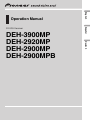 1
1
-
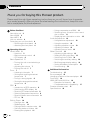 2
2
-
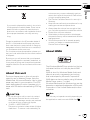 3
3
-
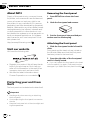 4
4
-
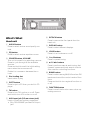 5
5
-
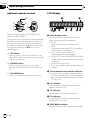 6
6
-
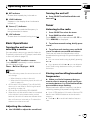 7
7
-
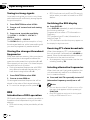 8
8
-
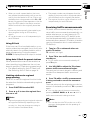 9
9
-
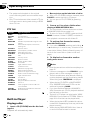 10
10
-
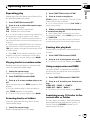 11
11
-
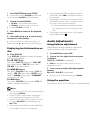 12
12
-
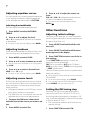 13
13
-
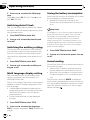 14
14
-
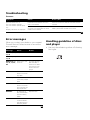 15
15
-
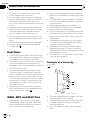 16
16
-
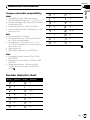 17
17
-
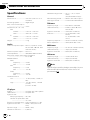 18
18
-
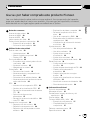 19
19
-
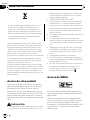 20
20
-
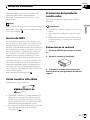 21
21
-
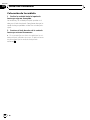 22
22
-
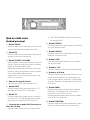 23
23
-
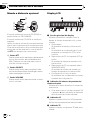 24
24
-
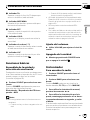 25
25
-
 26
26
-
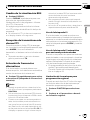 27
27
-
 28
28
-
 29
29
-
 30
30
-
 31
31
-
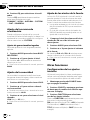 32
32
-
 33
33
-
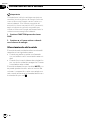 34
34
-
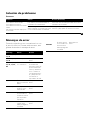 35
35
-
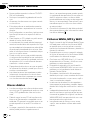 36
36
-
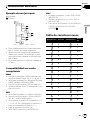 37
37
-
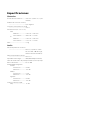 38
38
-
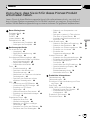 39
39
-
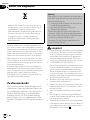 40
40
-
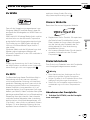 41
41
-
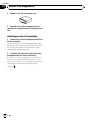 42
42
-
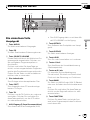 43
43
-
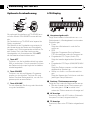 44
44
-
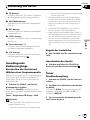 45
45
-
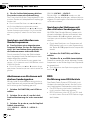 46
46
-
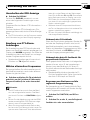 47
47
-
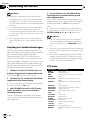 48
48
-
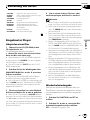 49
49
-
 50
50
-
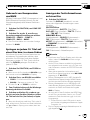 51
51
-
 52
52
-
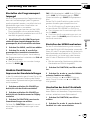 53
53
-
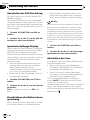 54
54
-
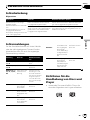 55
55
-
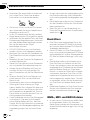 56
56
-
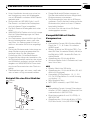 57
57
-
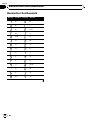 58
58
-
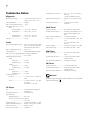 59
59
-
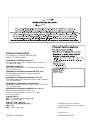 60
60
Pioneer DEH-2900MP User manual
- Category
- MP3/MP4 players
- Type
- User manual
Ask a question and I''ll find the answer in the document
Finding information in a document is now easier with AI
in other languages
- español: Pioneer DEH-2900MP Manual de usuario
- Deutsch: Pioneer DEH-2900MP Benutzerhandbuch
Related papers
-
Pioneer DEH-1950 User manual
-
Pioneer DEH-P460MP User manual
-
Pioneer DEH-P4600MP User manual
-
Pioneer DEH-P5900MP User manual
-
Pioneer DEH-P4850MPH User manual
-
Pioneer DEH-2910MP User manual
-
Pioneer deh-p5630mp User manual
-
Pioneer RDS DEH-P40MP User manual
-
Pioneer DEH-3850MPH User manual
-
Pioneer DEH-1900MP User manual