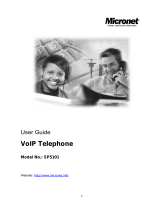Page is loading ...

SIP IP Phone
User’s Manual

PLANET VIP-152T User’s Manual
1
Table of Contents
Chapter 1 Overview of the VIP-152T...................................................................................1
1.1 Hardware Overview................................................................................................2
1.1.1 Front View and Keypad function...................................................................2
1.1.2 Rear panel....................................................................................................3
1.1.3 Specification .................................................................................................4
1.2 Software Features and Specification ......................................................................5
Chapter 2 Configuring the VIP-152T through LCD .........................................7Phone menu
2.1 Initialize VIP-152T...................................................................................................7
2.2 LCD Menu Configuration........................................................................................9
Chapter 3
Configuring the VIP-152T through Web Pages.................................................15
Step 1. Browse the IP Address predefined via Keypad...............................................15
Step 2. Input the login name and password................................................................15
Step 3. Enter the web interface main screen ..............................................................16
Step 4. Start configuration...........................................................................................16
1. Network Interface ............................................................................................17
2. SIP Information................................................................................................19
3. System Configuration......................................................................................21
4. PPPoE Configure ............................................................................................22
5. Voice Setting....................................................................................................23
6. Phone Book.....................................................................................................24
7. Password.........................................................................................................25
8. Firmware Upgrade...........................................................................................26
9. Version Information..........................................................................................27
10. Reboot System..............................................................................................28
Chapter 4
Configuring the VIP-152T through Telnet command lines.................................29
4.1. [help] command...................................................................................................29
4.2. [quit] command....................................................................................................30
4.3. [debug] command................................................................................................30
4.4. [reboot] command................................................................................................30
4.5. [pbook] command................................................................................................30
4.6. [commit] command ..............................................................................................31
4.7. [ping] command...................................................................................................32
4.8. [time] command...................................................................................................32
4.9. [ifaddr] command.................................................................................................32
4.10. [pppoe] command..............................................................................................33

PLANET VIP-152T User’s Manual
2
4.11. [flash] command.................................................................................................34
4.12. [sysconf] command............................................................................................34
4.13. [sip] command ...................................................................................................35
4.14. [security] command............................................................................................37
4.15. [voice] command................................................................................................37
4.16. [tos] command...................................................................................................39
4.17. [bureau] command.............................................................................................40
4.18. [rom] command..................................................................................................40
4.19. [passwd] command............................................................................................41
Chapter 5 Upgrading Software on the VIP-152T ...............................................................43
5.1 From LCD Phone Menu........................................................................................43
5.2 Web Management ................................................................................................44
5.3 Telnet command lines...........................................................................................44

PLANET VIP-152T User’s Manual
1
Chapter 1
Overview of the VIP-152T
Based on the next-generation Internet telephony service demands--Session Initialization Protocol (SIP), the
PLANET VIP-152T brings cost-effective solution for voice communications and interoperates with major
other-vendor VoIP hardware and systems as well as the traditions of PLANET VoIP family. As a feature-rich
IP Phone, the VIP-152T fulfills your needs. It’s simple to use, and has additional features such as: built-in
PPPoE/DHCP clients, large LCD display, hands-free speakerphone, telephone number phonebook,
direct-dial hotkeys, last number redial, incoming message indicator, and user-intuitive web administration
system.
PLANET VIP-152T is the perfect desktop IP phone for office or home use, as well as installation for Internet
Telephony Service Provider (ITSP) from leading vendors. It's the delivery platform for IP voice services that
makes plenty features extremely easy to use.
VIP-152T, which built-in a powerful, self-contained, integrated microprocessor — offers a intelligent phone
features, and powerful voice procesing power. The PLANET VIP-152T can effortlessly deliver toll voice
quality equivalent to regular PSTN connections utilizing cutting-edge Quality of Service, echo cancellation,
comfort noise generation and voice compensation technology. Meanwhile, the dual Ethernet interfaces on the
VIP-152T allow users to install in an existing network location without interfering with desktop PC network
connections.

PLANET VIP-152T User’s Manual
2
1.1 Hardware Overview
1.1.1 Front View and Keypad function
♦ System Indication LED: When VIP-152T didn’t register to Proxy server or having incoming call, system
indication LED will be blinking.
♦ MENU: Press to enter LCD Menu when in standby mode; if already in LCD Menu, press this button can
return to standby mode
♦ MUTE:
1. Mute the voice of Microphone and let others can’t hear from user in communication.
2. Change input mode to be digit or character mode: When configuration in LCD menu can change
input mode to be input digit only or input character.
♦ : Move to up/down, left/right ; increase/decrease value.
♦
OK: Press OK to confirm the modification.
♦
Flash:
1. Transfer a call. User A can press FLASH button when in communication with user B, then input
phone number can make call to User C, after talk with C, A can hang up, User B and User C can
communicate.
2. Back to upper level of menu: when in LCD Menu, press FLASH button can jump to upper level of
menu.

PLANET VIP-152T User’s Manual
3
♦ REDIAL / HOLD:
1. Redial the last outgoing call or hold one call in communication.
2. Upper-case/Lower-case character: change input character mode to be upper-case or lower-case.
♦ SPEAKER: Speaking without picking up handset.
♦ 5 Graphic Memory key: User presses these keys to do speed dial according to phone book data 1-5
(please refer to LCD configuration-Phone Book, Configuring the VIP-152T through Telnet command
lines - [pbook] command, or Web Configuration-Phone Book chapter).
♦ Number 1 –10, * and #: The function is as the same as the general phone set.
Corresponding list of keypad and symbol:
1 “1”
2 “a” ; “ b” ; “c” ; “2”
3 “d” ; “e” ; “f” ; “3”
4 “g” ; “h” ; “i” ; “4”
5 “j” ; “k” ; “l” ; “5”
6 “m” ; “n” ; “o” ; “6”
7 “p” ; “q” ; “r” ; “s” ; “7”
8 “t” ; “u” ; “v” ; “8”
9 “w” ; “x” ; “y” ; “z” ; “9”
* “.” ; “@” ; “_” ; ”-“ ; “,” ; “!” ; “?” ; “’” ; “+” ; “$” ; “*”
0 “Space” ; “0”
# “#”
1.1.2 Rear panel
♦ DC 5V: DC 5V power input outlet
♦ WAN: 10/100 Base-T RJ-45 connectors, connected directly to the Hub through the straight CAT-5 cable.
♦ LAN
: 10/100 Base-T RJ-45 connector, connected directly to the PC through the straight CAT-5 cable

PLANET VIP-152T User’s Manual
4
1.1.3 Specification
1. Ethernet Port
Ethernet port is for connecting VIP-152T to network, transmit rate supports 10/100 Base-T.
Ethernet connector LAN

PLANET VIP-152T User’s Manual
5
1.2 Software Features and Specification
Application:
z ISP/ITSP (Internet Telephony Service Provider)
z IP-PBX with office telephony services
z Multi-nation enterprise communication
z SOHO Telephony
Calling Features
z Call Hold
z Call Transfer
z Call Forward
z 5 configurable speed dials
Network Supported
z Fixed IP
z Dynamic Host Configuration Protocol (DHCP)
z PPPoE connection (When PPPoE disconnect, VIP-152T can automatically re-connect)
z Behind NAT IP Sharing Device
z Support QOS by setting DSCP (Differentiated Service Code Point) parameters of VoIP packet
Audio Features
z G.711 a/µ-Law, G.723.1, G.729, G.729a
z VAD, CNG
z G.165/G.168 compliant echo cancellation
z Programmable Dynamic Jitter Buffer
z Bad Frame Interpolation
z Gain/Attenuation Settings
Provisioning and Configuration
z SIP (RFC3261) compliance
z LCD configuration password protection
z Provide Proxy Mode or Peer-to-Peer Mode (Non Proxy Server needed) selection
z Ring tone, Speaker and Handset volume adjustable
z Support DNS server inquiry
Management Features
z Software Upgrade: TFTP/FTP download

PLANET VIP-152T User’s Manual
6
z Three easy ways for system configuration
z LCD Front Panel
z Web Browser
z Telnet
Environmental
z Operating and storage Humidity: 10 to 95 % (Non-condensing)
z Operational Temperature: 0 to +40 °C
z Storage Temperature: -10 to 60

PLANET VIP-152T User’s Manual
7
Chapter 2
Configuring the VIP-152T through LCD
Phone menu
"
Note:
1. After any configuration has changed for the VIP-152T, user has to do reboot in the
selection “Reboot”.
2. It is suggested to setup IP address via LCD menu Network Get IP mode / IP Address /
Subnet Mask / Default GW first, then go to chapter 3 to do other configurations via web
browser. If user need to do more detail or advanced configurations, please refer to
chapter 4 and use Telnet command lines.
3. User can also try to enter web configuration via default IP address of VIP-152T:
192.168.0.1
2.1 Initialize VIP-152T
1. After VIP-152T finish initializing, it will get into standby mode:
VIP-152T
P2P
The main LCD screen would be shown above. “P2P” means the VIP-152T in Peer-to-Peer
communication mode, and “Proxy” means the VIP-152T is in Proxy Mode.
"
Note:
If VIP-152T didn’t register to Proxy server, when VIP-152T been off-hook, user will hear busy
tone instead of dial tone, also system LED indication will be blinking.
2. When VIP-152T is under peer-to-peer mode, on LCD will show “P2P” instead of “Proxy”.
VIP-152T
P2P 10:10:10 AM

PLANET VIP-152T User’s Manual
8
3. Press MENU to enter configuration mode then press OK to enter sub menus; press FLASH can
jump out current menu to previous level.
1. Call List
2. Forward
3. Phone Book
4. Ringer
5. Network
6. Advanced Set (can be protected by password)
7. Reboot

PLANET VIP-152T User’s Manual
9
2.2 LCD Menu Configuration
User can set the following configurations via LCD keypad.
"
Note:
1. Press REDIAL/HOLD before input data can switch characters to be capital or
lowercase.
2. Press MUTE before input data can switch input mode to be character mode or IP mode;
for example, user wants to enter IP address, after pressing SPEED can enter digits
directly.
3. When user is inputting data, press will clear previous input data.
1. Call List
User can check all call records in this call list menu.
Missed Calls to see all missed calls in message box.
Received to see all received calls in message box.
Dialed No.: to see all dialed numbers in message box.
Exit: return to upper level of LCD Menu
2. Forward
There are 3 selections in Forward type, user must select under which condition to forward calls.
Busy
When VIP-152T is in busy status, the incoming call will be forwarded to the
assigned phone number.
Activate
Enter a forwarded phone number to activate busy forward function.
Deactivate
Deactivate Busy Forward function.
Exit
Return to upper level of LCD Menu
No Answer
When VIP-152T has incoming call and hasn’t been picked up for around 10
seconds, the incoming call will be forwarded to the assigned phone number.
Activate
Enter a forwarded phone number to activate No Answer Forward function.
Deactivate
Deactivate No Answer Forward function.
Exit
Return to upper level of LCD Menu

PLANET VIP-152T User’s Manual
10
Uncondition (Unconditional Forward)
It is included the above two types. Whether the VIP-152T is in which status, calls
will be automatically forwarded to the assigned phone number.
Activate
Enter a forwarded phone number to activate Unconditional Forward function.
Deactivate
Deactivate Unconditional Forward function.
Exit
Return to upper level of LCD Menu
Delete All: Delete all forward activated data.
Exit: Return to upper level of LCD Menu.
3. Phone Book
1. List
List all records of name, telephone number, and IP address in the phone address book.
2. Edit/Del
Edit or delete a record of name, telephone number, and IP address of the phone address
book.
3. New
Add a new record of name, telephone number, and IP address of the phone address book.
4. Exit
Return to upper level of LCD Menu
4. Ringer
1. Volume
User can adjust ring volume by press or on the keypad to decrease or increase
ringer volume.
2. Exit
Return to upper level of LCD Menu
5. Network
1. Information
User can press or to check current network status:

PLANET VIP-152T User’s Manual
11
Mode: Display current network connection mode of VIP-152T to be Static (Fixed
IP), DHCP, or PPPoE.
IP, Mask, Gateway: display current IP information.
2. Get IP Mode
Set network mode of VIP-152T to be Fix (Fixed IP), DHCP, or PoE (PPPoE).
3. IP address
Set IP address of VIP-152T.
4. Subnet Mask
Set subnet mask address of VIP-152T.
5. Default GW
Set default gateway address of VIP-152T.
6. DNS (Domain Name Server)
Set IP address of Domain Name Server. Once VIP-152T can connect to DNS server, user
can set URL address for Proxy server or Phone book instead of IP address.
(1) Primary
Set Primary DNS server IP address
(2) Secondary
Set Secondary DNS server IP address
(3) Exit
Return to upper level of LCD Menu
7. PoE Config (PPPoE Configuration)
(1) User Name
Set PPPoE connection authentication user name.
(2) Password
Set PPPoE connection authentication password.
(3) Reconnect
Select ON or OFF to enable or disable this function. If user enables this function, after
PPPoE disconnected, VIP-152T will automatically reboot to re-connect, and after reboot,
if VIP-152T still can’t connect with server, VIP-152T will keep trying to connect. On the
other hand, if user disables this function, VIP-152T won’t reboot and keep trying to
connect.
(4) Exit
Return to upper level of LCD Menu
8. IP-Sharing
If VIP-152T is behind IP sharing or NAT device, and VIP-152T is under

PLANET VIP-152T User’s Manual
12
Peer-to-Peer mode or Proxy mode (doesn’t support endpoint behind NAT function),
on IP sharing must enable “DMZ” function or set “Virtual Server” to open ports
(UDP port: 5060 and 16384, 16385). VIP-152T must enable this IP sharing
function.
User must enter public IP address of IP sharing.
9. Exit: Return to upper level of LCD Menu
6. Advanced Set (can be protected by password)
z Password:
User must key in password to enter this menu if password has been set, items under this
command are all important ones, which can only be configured by advanced users. If
password hasn’t been set, user can enter this menu directly without entering password.
"
Note:
1. If user forget password, please contact with your distributor, we will generate a specific
password according to your MAC address of VIP-152T.
2. User can also try to configure VIP-152T via Telnet or Web browser with default IP
address: 192.168.0.1. (If IP haven’t been changed)
z SIP
Mode
Select SIP connection mode to be peer-to-peer mode or Proxy mode.
Proxy
Proxy
Set Proxy IP address or Domain Name.
Outbound
Set Outbound Proxy IP address or Domain Name.
Px port
Set Proxy port for VIP-152T to send messages.
Expire (in seconds)
Set expire time of registration, in the duration of 2/3 expire time, VIP-152T will
re-register to Proxy Server again.
Exit
Return to upper level of LCD Menu

PLANET VIP-152T User’s Manual
13
User Info
User Name (Mandatory)
Set User Name of VIP-152T to register to Proxy Server. If Proxy server
doesn’t request specific User name, please enter Line number here.
Line No.
Set Line Number of VIP-152T to register to Proxy Server.
Password
Set User Password of VIP-152T to register to Proxy Server. This configuration
is not necessary, if Proxy server doesn’t request client to set password, user
only has to set User Name the same as Line Number.
Exit
Return to upper level of LCD Menu
Exit
Return to upper level of LCD Menu
z SW Update
Method
There are two methods to download new version file, please move the “>“ symbol by
press or on the keypad to select TFTP or FTP method, then press OK to confirm
it.
Sever
User has to offer one TFTP/FTP server IP Address and set this IP Address via keypad.
The IP Address is necessary for upgrading VIP-152T new application rom file.
Account
User has to input user name for FTP server login .It is necessary for upgrading
VIP-152T new application rom file via FTP method.
Password
User has to input user password for FTP server login .It is necessary for upgrading
VIP-152T new application rom file via FTP method.
File Name
User has to press the file name of new application rom file prepared for upgrading
Version
Show versions of all software and hardware.
Upgrade
Select YES or NO to start upgrade.
Exit
Return to upper level of LCD Menu
"
Download via LCD command can only upgrade new application rom file.

PLANET VIP-152T User’s Manual
14
Note:
z Menu Password
Set entry password of phone LCD menu.
z Exit
Return to upper level of LCD Menu
7. Reboot
Reboot machine. It is necessary and important for user to reboot VIP-152T after any
configurations has been made. VIP-152T will ask user again before reboot.

PLANET VIP-152T User’s Manual
15
Chapter 3
Configuring the VIP-152T through Web Pages
The VIP-152T web management interface provides user an easier way to configure rather than command line
method through TELNET.
The configuration function and steps are similar with the way through command line. Please refer to the
chapter 4-Configuring the VIP-152T through Telnet command lines for more detail information. Below is a
guide for user to configure via web interface.
Step 1. Browse the IP Address predefined via Keypad
Please enter IP address (user have to set via LCD menu first) of VIP-152T in web browser. the default IP
address of VIP-152T is 192.168.0.1, user can connect to VIP-152T with this default IP via standard web
browser.
Step 2. Input the login name and password
Login name: root or administrator
User who requests authorization to execute all configuration commands needs to login with
“root”. If a user login with “administrator”, commands below are not functional:
1. Password: set password of login: “root” users.
2. Flash clean: clean all current configurations
3. Rom configuration: upgrade boot sector
4. Rom configuration: upgrade whole 2m software file
Password (The same with TELNET): Null (no need to key in password in default value)

PLANET VIP-152T User’s Manual
16
"
Note:
User can set password later in PASSWORD configuration menu..
Step 3. Enter the web interface main screen
After logging in machine, user can see web interface main screen as below.
Step 4. Start configuration
Most important items are Network Interface, SIP Information, and Phone Book (in Peer-to-Peer mode).
Please remember to configure these commands before start to work with VIP-152T.

PLANET VIP-152T User’s Manual
17
"
Note:
After change any settings, please remember to reboot (in Reboot System) VIP-152T so that
changes can take effect.
1. Network Interface
- IP Address: Set IP Address of VIP-152T
- Subnet Mask: Set the Subnet Mask of VIP-152T
- Default routing gateway: Set Default routing gateway of VIP-152T
- Get IP Mode: User has to set VIP-152T to use which network mode.
1. Fixed IP: User has to assign a fixed IP to VIP-152T.
2. DHCP: When DHCP function enables, VIP-152T will automatically search DHCP server after
reboot.
3. PPPoE: If VIP-152T is working with PPPoE connection, user have to set related parameters in
“PPPoE Configure “page.
"
Note:
If User set “Get IP mode” as DHCP or PPPoE, IP address, Subnet Mask, and Default routing
gateway will become 0.0.0.0 and not allow to be configured.
- SNTP: Enable / Disable the Simple Network Time Protocol function
- SNTP Server Address: Set SNTP Server Address
When SNTP server is available, enable VIP-152T SNTP function to point to SNTP server IP
address so that VIP-152T can get correct current time.
/