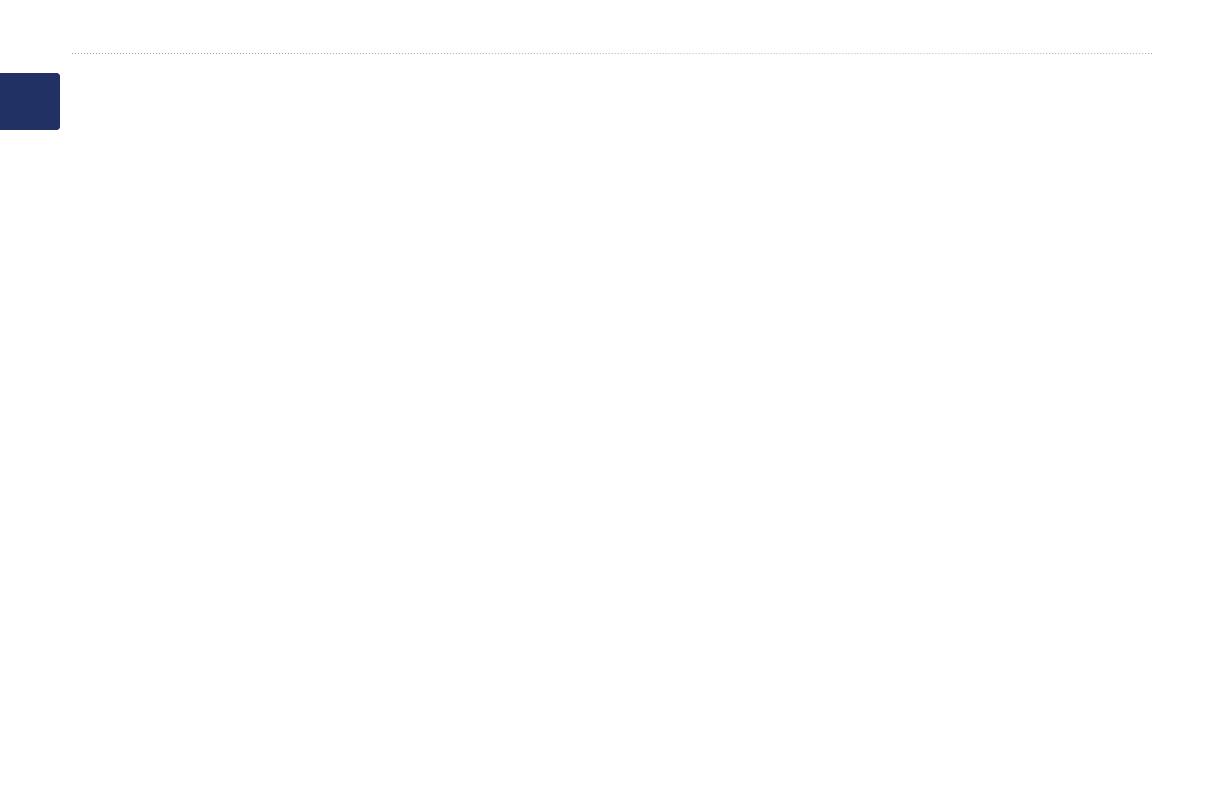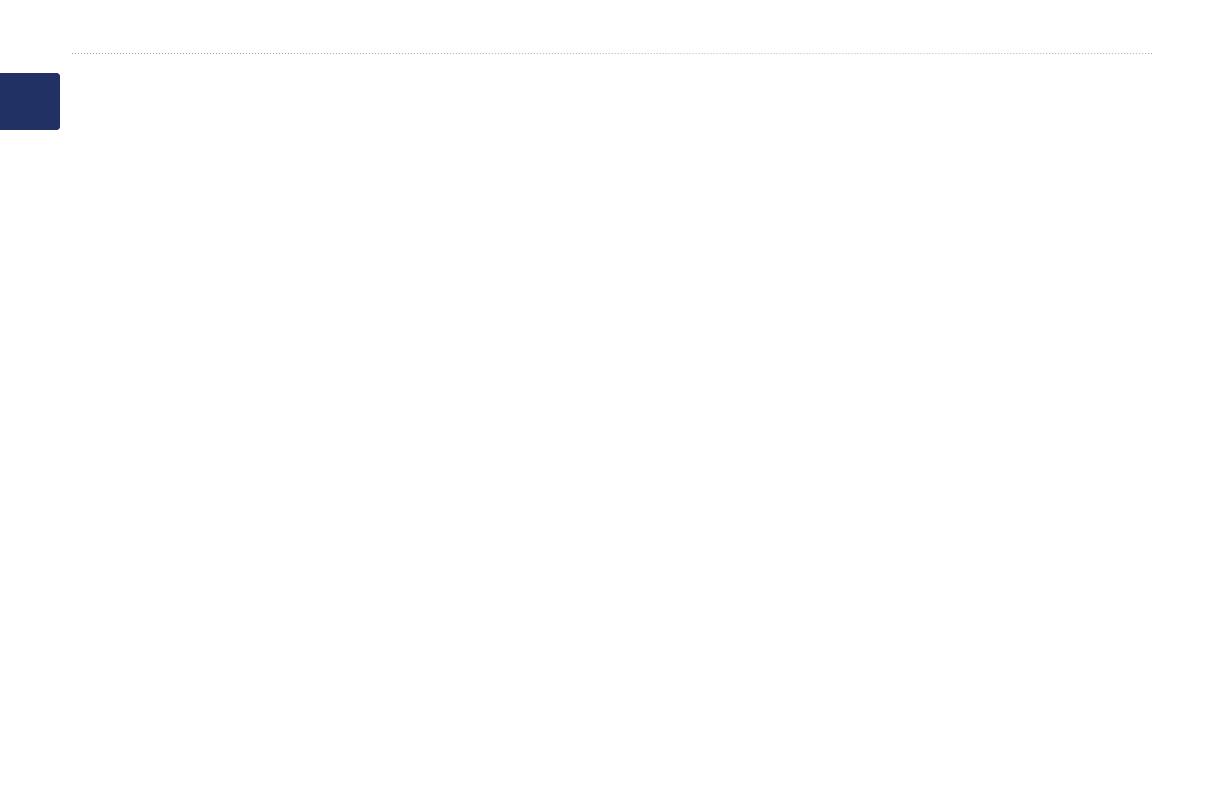
2 BMW Motorrad Navigator IV Owner’s Manual
Introduction
Table of Contents
Introduction ...........................................1
Navigator IV Manual Conventions .............1
Navigator IV Tips and Shortcuts ................1
Contact Information ....................................1
myGarmin
™
...............................................1
Getting Started ......................................4
Your Navigator IV .......................................4
Looking at the Motorcycle Mount ...............5
Installing the Battery ..................................5
Install Your Navigator IV in the Mount ........5
Mounting Your Navigator IV in an
Automobile ..............................................6
Conguring Your Navigator IV ....................7
Acquiring Satellites ....................................7
Using the Menu Page ................................7
Finding Your Destination ............................8
Following Your Route .................................9
Adjusting the Volume .................................9
Where To? ...........................................10
Finding an Address ..................................10
Searching Near Another Location ............10
Go! Page Options ....................................10
Selecting a Route ..................................... 11
Setting a Home Location .......................... 11
Finding a Place by Spelling the Name .... 11
Finding Recently Found Places ...............12
Using Favorites ........................................12
Using Photo Navigation ...........................12
Using Extras .............................................13
Finding a Place Using the Map ................13
Entering Coordinates ...............................13
Using Custom Routes ........................14
Creating a Custom Route ........................14
Editing Custom Routes ............................14
Sharing Routes ........................................14
Using the Main Pages ........................15
Map Page .................................................15
Turn List Page ..........................................15
Next Turn Page ........................................15
Junction View Page .................................16
Trip Computer Page .................................16
Using Hands-free Calling ...................17
Pairing Your Devices ................................17
Receiving a Call ......................................18
In a Call ...................................................18
Phone Menu .............................................18
Using Trafc Information ...................20
Trafc .......................................................20
MSN
®
Direct .............................................20
Receiving Trafc Information ...................20
Trafc in Your Area ...................................20
Severity Color Code .................................20
Trafc on Your Route ...............................21
Viewing the Trafc Map ............................21
Using the Media Players ....................22
Playing Music ...........................................22
Listening to Audible Books .......................23
Managing Files ....................................24
Loading Files ............................................24
Supported File Types ...............................24
Deleting Files ..........................................24
Using the Tools ...................................25
Settings ....................................................25
Where Am I? ............................................25
Help ..........................................................25
Media Player ............................................25
MSN
®
Direct .............................................25
Picture Viewer ..........................................25
Custom Routes ........................................25
My Data ....................................................26
Managing Trip Logs .................................26
World Clock .............................................27
Language Guide ......................................27
Calculator ................................................28
Unit Converter .........................................28
E
N