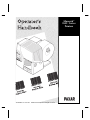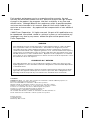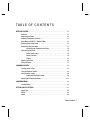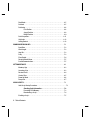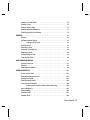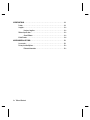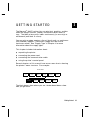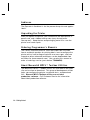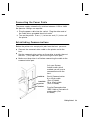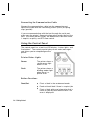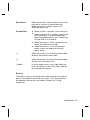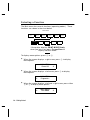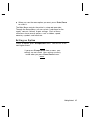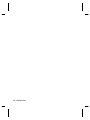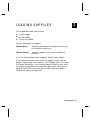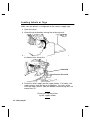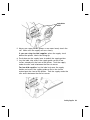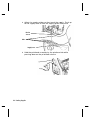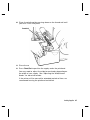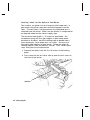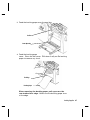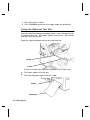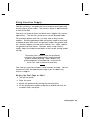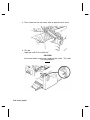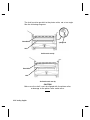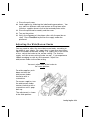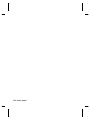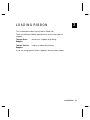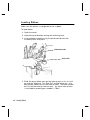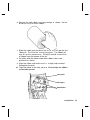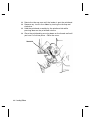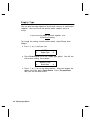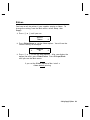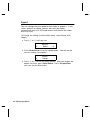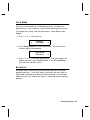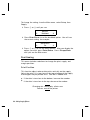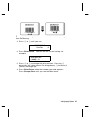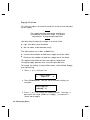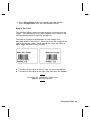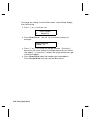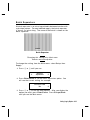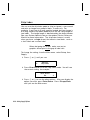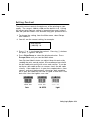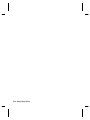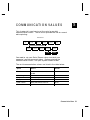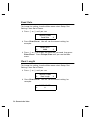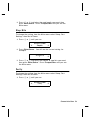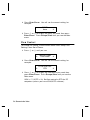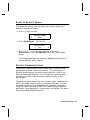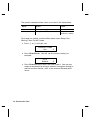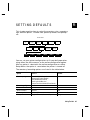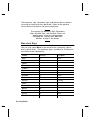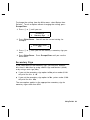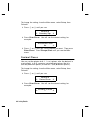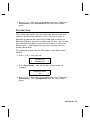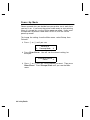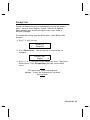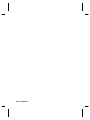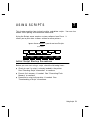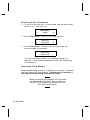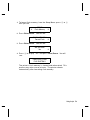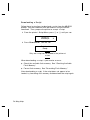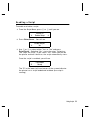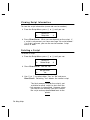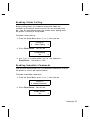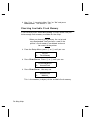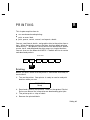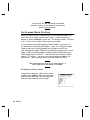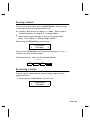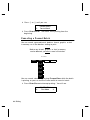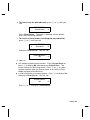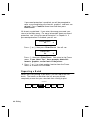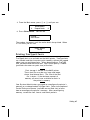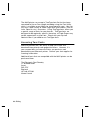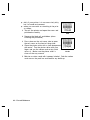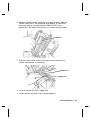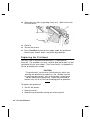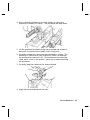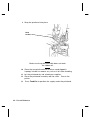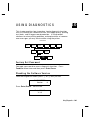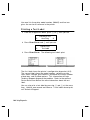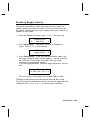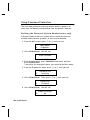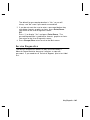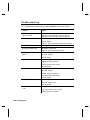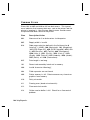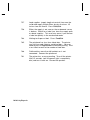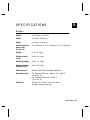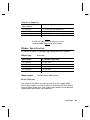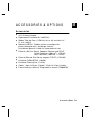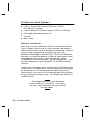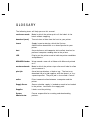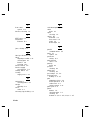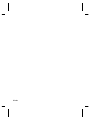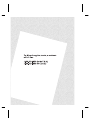Paxar Monarch 9825 User manual
- Category
- Label printers
- Type
- User manual
This manual is also suitable for

Monarch
9800
Series
Printers
TC9825OH Rev. AA 2/02 ©2002 Paxar Corporation. All rights reserved.

Each product and program carries a respective written warranty, the only
warranty on which the customer can rely. Monarch reserves the right to make
changes in the product, the programs, and their availability at any time and
without notice. Although Monarch has made every effort to provide complete
and accurate information in this manual, Monarch shall not be liable for any
omissions or inaccuracies. Any update will be incorporated in a later edition of
this manual.
©2002 Paxar Corporation. All rights reserved. No part of this publication may
be reproduced, transmitted, stored in a retrieval system, or translated into any
language in any form by any means, without the prior written permission of
Paxar Corporation.
WARNING
This equipment has been tested and found to comply with the limits for a Class A digital
device, pursuant to Part 15 of the FCC Rules. These limits are designed to provide
reasonable protection against harmful interference when the equipment is operated in a
commercial environment. This equipment generates, uses, and can radiate radio frequency
energy and, if not installed and used in accordance with the instruction manual, may cause
harmful interference to radio communications. Operation of this equipment in a residential
area is likely to cause harmful interference in which case the user will be required to correct
the interference at his own expense.
CANADIAN D.O.C. WARNING
This digital apparatus does not exceed the Class A limits for radio noise emissions from
digital apparatus set out in the Radio Interference Regulations of the Canadian Department
of Communications.
Le présent appareil numérique n’émet pas de bruits radioélectriques dépassant les limites
applicables aux appareils numériques de la classe A prescrites dans le Réglement sur le
brouillage radioélectrique édicte par le ministère des Communications du Canada.
Trademarks
MONARCH®, MPCL, 917, 9800, 9825, and 9850 are trademarks of Monarch Marking Systems, Inc.
Paxar® is a trademark of Paxar Corporation.
Microsoft and MS-DOS are trademarks of Microsoft Corporation.
Windows and NT are trademarks of Microsoft in the U.S. and other countries.
NetWare is a trademark of Novell, Inc. in the United States and other countries.
Centronics is a trademark of Centronics Data Computer Corporation.
TrueType is a registered trademark of Apple Computer, Inc.
Hewlett-Packard is a trademark of Hewlett-Packard Inc.
HP Jet Admin and HP Web Jet Admin are trademarks of Hewlett-Packard, Inc.
Adobe and Acrobat are trademarks of Adobe Systems Incorporated.
Paxar Corporation
170 Monarch Lane
Miamisburg, Ohio 45342

TABLE OF CONTENTS
GETTING STARTED
. . . . . . . . . . . . . . . . . . . . . . . . . . . . . . . . . . . . . . . . . . . . . . . . . . . . 1-1
Audience. . . . . . . . . . . . . . . . . . . . . . . . . . . . . . . . . . . . . . . . . . . . . . . . . . . . . . . 1-2
Unpacking the Printer. . . . . . . . . . . . . . . . . . . . . . . . . . . . . . . . . . . . . . . . . . . . . 1-2
Ordering Programmer’s Manuals . . . . . . . . . . . . . . . . . . . . . . . . . . . . . . . . . . . . 1-2
About Monarch® MPCL
Toolbox Utilities . . . . . . . . . . . . . . . . . . . . . . . . . . . . 1-2
Connecting the Power Cable . . . . . . . . . . . . . . . . . . . . . . . . . . . . . . . . . . . . . . . 1-3
Establishing Communications . . . . . . . . . . . . . . . . . . . . . . . . . . . . . . . . . . . . . . 1-3
Connecting the Communication Cable . . . . . . . . . . . . . . . . . . . . . . . . 1-4
Using the Control Panel . . . . . . . . . . . . . . . . . . . . . . . . . . . . . . . . . . . . . . . . . . . 1-4
Printer Status Lights. . . . . . . . . . . . . . . . . . . . . . . . . . . . . . . . . . . . . . . 1-4
Button Functions . . . . . . . . . . . . . . . . . . . . . . . . . . . . . . . . . . . . . . . . . 1-4
Display . . . . . . . . . . . . . . . . . . . . . . . . . . . . . . . . . . . . . . . . . . . . . . . . 1-5
Selecting a Function . . . . . . . . . . . . . . . . . . . . . . . . . . . . . . . . . . . . . . . . . . . . . . 1-6
Exiting an Option . . . . . . . . . . . . . . . . . . . . . . . . . . . . . . . . . . . . . . . . . . . . . . . . 1-7
LOADING SUPPLIES
. . . . . . . . . . . . . . . . . . . . . . . . . . . . . . . . . . . . . . . . . . . . . . . . . . . . 2-1
Loading Labels or Tags. . . . . . . . . . . . . . . . . . . . . . . . . . . . . . . . . . . . . . . . . . . . 2-2
Using the Optional Tear Bar . . . . . . . . . . . . . . . . . . . . . . . . . . . . . . . . . . . . . . . . 2-8
Using Linerless Supply . . . . . . . . . . . . . . . . . . . . . . . . . . . . . . . . . . . . . . . . . . . . 2-9
Adding the Peel Edge or Shelf. . . . . . . . . . . . . . . . . . . . . . . . . . . . . . . 2-9
Adjusting the Wide/Narrow Knobs . . . . . . . . . . . . . . . . . . . . . . . . . . . . . . . . . . 2-13
LOADING RIBBON
. . . . . . . . . . . . . . . . . . . . . . . . . . . . . . . . . . . . . . . . . . . . . . . . . . . . . 3-1
Loading Ribbon . . . . . . . . . . . . . . . . . . . . . . . . . . . . . . . . . . . . . . . . . . . . . . . . . 3-2
SETTING SUPPLY OPTIONS
. . . . . . . . . . . . . . . . . . . . . . . . . . . . . . . . . . . . . . . . . . . . . 4-1
Supply Type . . . . . . . . . . . . . . . . . . . . . . . . . . . . . . . . . . . . . . . . . . . . . . . . . . . . 4-2
Ribbon . . . . . . . . . . . . . . . . . . . . . . . . . . . . . . . . . . . . . . . . . . . . . . . . . . . . . . . . 4-3
Speed . . . . . . . . . . . . . . . . . . . . . . . . . . . . . . . . . . . . . . . . . . . . . . . . . . . . . . . . . 4-4
Table of Contents
i

Feed Mode. . . . . . . . . . . . . . . . . . . . . . . . . . . . . . . . . . . . . . . . . . . . . . . . . . . . . 4-5
Backfeed . . . . . . . . . . . . . . . . . . . . . . . . . . . . . . . . . . . . . . . . . . . . . . . . . . . . . . 4-5
Positioning . . . . . . . . . . . . . . . . . . . . . . . . . . . . . . . . . . . . . . . . . . . . . . . . . . . . . 4-6
Print Position . . . . . . . . . . . . . . . . . . . . . . . . . . . . . . . . . . . . . . . . . . . . 4-6
Supply Position . . . . . . . . . . . . . . . . . . . . . . . . . . . . . . . . . . . . . . . . . . 4-8
Margin Position . . . . . . . . . . . . . . . . . . . . . . . . . . . . . . . . . . . . . . . . . . 4-9
Batch Separators . . . . . . . . . . . . . . . . . . . . . . . . . . . . . . . . . . . . . . . . . . . . . . . 4-11
Skip Index . . . . . . . . . . . . . . . . . . . . . . . . . . . . . . . . . . . . . . . . . . . . . . . . . . . . 4-12
Setting Contrast . . . . . . . . . . . . . . . . . . . . . . . . . . . . . . . . . . . . . . . . . . . . . . . . 4-13
COMMUNICATION VALUES
. . . . . . . . . . . . . . . . . . . . . . . . . . . . . . . . . . . . . . . . . . . . . . 5-1
Baud Rate . . . . . . . . . . . . . . . . . . . . . . . . . . . . . . . . . . . . . . . . . . . . . . . . . . . . . 5-2
Word Length. . . . . . . . . . . . . . . . . . . . . . . . . . . . . . . . . . . . . . . . . . . . . . . . . . . . 5-2
Stop Bits. . . . . . . . . . . . . . . . . . . . . . . . . . . . . . . . . . . . . . . . . . . . . . . . . . . . . . . 5-3
Parity . . . . . . . . . . . . . . . . . . . . . . . . . . . . . . . . . . . . . . . . . . . . . . . . . . . . . . . . . 5-3
Flow Control. . . . . . . . . . . . . . . . . . . . . . . . . . . . . . . . . . . . . . . . . . . . . . . . . . . . 5-4
Reset to Default Values . . . . . . . . . . . . . . . . . . . . . . . . . . . . . . . . . . . . . . . . . . . 5-5
Parallel Communications . . . . . . . . . . . . . . . . . . . . . . . . . . . . . . . . . . . . . . . . . . 5-5
SETTING DEFAULTS
. . . . . . . . . . . . . . . . . . . . . . . . . . . . . . . . . . . . . . . . . . . . . . . . . . . 6-1
Monetary Sign . . . . . . . . . . . . . . . . . . . . . . . . . . . . . . . . . . . . . . . . . . . . . . . . . . 6-2
Secondary Sign . . . . . . . . . . . . . . . . . . . . . . . . . . . . . . . . . . . . . . . . . . . . . . . . . 6-3
Decimal Places . . . . . . . . . . . . . . . . . . . . . . . . . . . . . . . . . . . . . . . . . . . . . . . . . 6-4
Slashed Zero . . . . . . . . . . . . . . . . . . . . . . . . . . . . . . . . . . . . . . . . . . . . . . . . . . . 6-5
Power-Up Mode . . . . . . . . . . . . . . . . . . . . . . . . . . . . . . . . . . . . . . . . . . . . . . . . . 6-6
Prompt Set . . . . . . . . . . . . . . . . . . . . . . . . . . . . . . . . . . . . . . . . . . . . . . . . . . . . . 6-7
USING SCRIPTS
. . . . . . . . . . . . . . . . . . . . . . . . . . . . . . . . . . . . . . . . . . . . . . . . . . . . . . . 7-1
Initial Script Startup Procedures . . . . . . . . . . . . . . . . . . . . . . . . . . . . . . . . . . . . . . . 7-1
Checking Script Information . . . . . . . . . . . . . . . . . . . . . . . . . . . . . . 7-2
Formatting Flash Memory . . . . . . . . . . . . . . . . . . . . . . . . . . . . . . . . . . 7-2
Downloading a Script . . . . . . . . . . . . . . . . . . . . . . . . . . . . . . . . . . . . . 7-4
Enabling a Script . . . . . . . . . . . . . . . . . . . . . . . . . . . . . . . . . . . . . . . . . . . . . . . . 7-5
ii
Table of Contents

Viewing Script Information . . . . . . . . . . . . . . . . . . . . . . . . . . . . . . . . . . . . . . . . . 7-6
Deleting a Script . . . . . . . . . . . . . . . . . . . . . . . . . . . . . . . . . . . . . . . . . . . . . . . . . 7-6
Enabling Status Polling. . . . . . . . . . . . . . . . . . . . . . . . . . . . . . . . . . . . . . . . . . . . 7-7
Enabling Immediate Commands . . . . . . . . . . . . . . . . . . . . . . . . . . . . . . . . . . . . 7-7
Checking Available Flash Memory. . . . . . . . . . . . . . . . . . . . . . . . . . . . . . . . . . . 7-8
PRINTING
. . . . . . . . . . . . . . . . . . . . . . . . . . . . . . . . . . . . . . . . . . . . . . . . . . . . . . . . . . . . . 8-1
Printing . . . . . . . . . . . . . . . . . . . . . . . . . . . . . . . . . . . . . . . . . . . . . . . . . . . . . . . . 8-1
On-Demand Mode Printing. . . . . . . . . . . . . . . . . . . . . . . . . . . . . . . . . . . . . . . . . 8-2
Printing an Error Label. . . . . . . . . . . . . . . . . . . . . . . . . . . . . . . . . . . . . 8-2
Pausing a Batch . . . . . . . . . . . . . . . . . . . . . . . . . . . . . . . . . . . . . . . . . . . . . . . . . 8-3
Restarting a Batch . . . . . . . . . . . . . . . . . . . . . . . . . . . . . . . . . . . . . . . . . . . . . . . 8-3
Canceling a Paused Batch . . . . . . . . . . . . . . . . . . . . . . . . . . . . . . . . . . . . . . . . . 8-4
Repeating a Batch . . . . . . . . . . . . . . . . . . . . . . . . . . . . . . . . . . . . . . . . . . . . . . . 8-6
Printing TrueType® Fonts . . . . . . . . . . . . . . . . . . . . . . . . . . . . . . . . . . . . . . . . . . 8-7
Licensing Your Fonts . . . . . . . . . . . . . . . . . . . . . . . . . . . . . . . . . . . . . . . . . . . . . 8-8
CARE AND MAINTENANCE
. . . . . . . . . . . . . . . . . . . . . . . . . . . . . . . . . . . . . . . . . . . . . . 9-1
Clearing Label Jams. . . . . . . . . . . . . . . . . . . . . . . . . . . . . . . . . . . . . . . . . . . . . . 9-1
Cleaning . . . . . . . . . . . . . . . . . . . . . . . . . . . . . . . . . . . . . . . . . . . . . . . . . . . . . . . 9-1
Replacing the Printhead . . . . . . . . . . . . . . . . . . . . . . . . . . . . . . . . . . . . . . . . . . . 9-4
USING DIAGNOSTICS
. . . . . . . . . . . . . . . . . . . . . . . . . . . . . . . . . . . . . . . . . . . . . . . . . . 10-1
Factory Set Password. . . . . . . . . . . . . . . . . . . . . . . . . . . . . . . . . . . . . . . . . . . . 10-1
Checking the Software Version . . . . . . . . . . . . . . . . . . . . . . . . . . . . . . . . . . . . 10-1
Printing a Test Label . . . . . . . . . . . . . . . . . . . . . . . . . . . . . . . . . . . . . . . . . . . . . 10-2
Checking Supply Quality . . . . . . . . . . . . . . . . . . . . . . . . . . . . . . . . . . . . . . . . . 10-3
Using Password Protection . . . . . . . . . . . . . . . . . . . . . . . . . . . . . . . . . . . . . . . 10-4
Enabling the Password (System Administrators only). . . . . . . . . . . . 10-4
Service Diagnostics . . . . . . . . . . . . . . . . . . . . . . . . . . . . . . . . . . . . . . . . . . . . . 10-5
Troubleshooting . . . . . . . . . . . . . . . . . . . . . . . . . . . . . . . . . . . . . . . . . . . . . . . . 10-6
Error Messages . . . . . . . . . . . . . . . . . . . . . . . . . . . . . . . . . . . . . . . . . . . . . . . . 10-7
Common Errors . . . . . . . . . . . . . . . . . . . . . . . . . . . . . . . . . . . . . . . . . . . . . . . . 10-8
Table of Contents
iii

SPECIFICATIONS
. . . . . . . . . . . . . . . . . . . . . . . . . . . . . . . . . . . . . . . . . . . . . . . . . . . . . . A-1
Printer. . . . . . . . . . . . . . . . . . . . . . . . . . . . . . . . . . . . . . . . . . . . . . . . . . . . . . . . . A-1
Supplies . . . . . . . . . . . . . . . . . . . . . . . . . . . . . . . . . . . . . . . . . . . . . . . . . . . . . . . A-2
Linerless Supplies . . . . . . . . . . . . . . . . . . . . . . . . . . . . . . . . . . . . . . . . A-3
Ribbon Specification . . . . . . . . . . . . . . . . . . . . . . . . . . . . . . . . . . . . . . . . . . . . . A-3
About Ribbons. . . . . . . . . . . . . . . . . . . . . . . . . . . . . . . . . . . . . . . . . . . A-3
Cable Pinouts. . . . . . . . . . . . . . . . . . . . . . . . . . . . . . . . . . . . . . . . . . . . . . . . . . . A-4
ACCESSORIES & OPTIONS
. . . . . . . . . . . . . . . . . . . . . . . . . . . . . . . . . . . . . . . . . . . . . B-1
Accessories . . . . . . . . . . . . . . . . . . . . . . . . . . . . . . . . . . . . . . . . . . . . . . . . . . . . B-1
Factory-Installed Options. . . . . . . . . . . . . . . . . . . . . . . . . . . . . . . . . . . . . . . . . . B-2
Ethernet Information . . . . . . . . . . . . . . . . . . . . . . . . . . . . . . . . . . . . . . B-2
iv
Table of Contents

GETTING STARTED
1
The Monarch
®
9825
printer lets you print text, graphics, and bar
codes on thermal transfer (ribbon) and thermal direct labels or
tags. The 9825 printer prints labels continuously (in one strip) or
on-demand (one label at a time).
You can print on edge aperture, die cut, black mark, or continuous
(non-indexed) supplies. Continuous supply must be used in
continuous mode. See "Supply Type" in Chapter 4 for more
information about the supply types.
This chapter includes information about
N
unpacking the printer.
N
connecting the power cord.
N
connecting the communication cable.
N
using the printer’s control panel.
Several chapters of this manual have one or more charts showing
the printer’s menu structure. For example:
The black boxes show where you are; the bordered boxes show
how you got there.
SUPPLY CONTRAST DEFAULTS
PORT
SETTINGS
MAIN MENU
CANCEL
ALL
PRINT
MODE
REPEAT
BATCH
SETUP SCRIPTS
FLASH
MEMORY
DIAG.
Getting Started
1-1

Audience
The Operator’s Handbook is for the person who prints and applies
labels.
Unpacking the Printer
After you unpack the printer, you should have the 9825 printer, a
power cord, and a ribbon take-up core (may already be on
take-up reel). Keep the box and packaging material in case the
printer ever needs repair.
Ordering Programmer’s Manuals
The Packet Reference Manual, which describes how to create
format and batch packets for printing labels, how to configure the
printer online, how to diagnose printer error messages, and how
to perform other advanced techniques can be downloaded from
our Web site (www.monarch.com). You can print this manual or
order a hard-copy version (part number TC9800PM).
About Monarch® MPCL
Toolbox Utilities
The Monarch® MPCL
Toolbox utilities are available on our Web
site and are free to download. This group of development utilities
helps you configure the printer, customize fonts, and download
files. Monarch MPCL Toolbox utilities are not label
production software. Call Customer Service for information
about label production software.
1-2
Getting Started

Connecting the Power Cable
The power supply automatically switches between 115V or 230V.
No operator settings are required.
1.
Plug the power cable into the socket. Plug the other end of
the cable into a grounded electrical outlet.
2.
Turn on the printer. Press ( I ) to turn on and ( O ) to turn off
the printer.
Establishing Communications
Before the printer can accept print jobs from the host, you must:
N
Connect the communication cable to the printer and to the
host.
N
Set the communication values on the printer to match those at
the host. (Only required if you are using the serial port.)
N
Make sure the printer is off before connecting the cable to the
communication port.
Ask your System
Administrator which
method you will use to
communicate with the
host:
Serial Communication
9 to 25 pin cable
(Part #118364)
25 to 25 pin cable
(Part #118366)
Parallel Communication
IEEE-1284 or Centronics®
mode cable (Part
#118363)
Power Cable
goes here
Parallel Port
Serial Port
Getting Started
1-3

Connecting the Communication Cable
Connect the communication cable into the appropriate port.
Secure the cable with the connecting screws (serial) or spring
clips (parallel).
If you are communicating with the host through the serial port,
make sure the printer’s communication values match those at the
host. The factory default values are 9600 Baud, 8 bit data frame,
1 stop bit, no parity, and DTR flow control.
Using the Control Panel
The control panel has a two-line LCD display, 2 status lights, and
five buttons. The control panel displays error codes/messages,
and allows you to setup/configure the
printer.
Printer Status Lights
Power: The printer shows a
steady green light
when it is on.
Fault: The printer shows a
blinking amber light
when there is a
printer error.
Button Functions
Feed/Cut:
N
Prints a label in the on-demand mode.
N
Feeds a blank label if there is no print job.
N
Prints a label with error information that is
useful to your System Administrator if an
error is displayed.
1-4
Getting Started

Enter/Pause: When the printer is online, pauses the current
print job or resumes a paused print job.
When the printer is offline, selects the
displayed menu item.
Escape/Clear:
N
When an error is present, clears the error.
N
When a job (batch) is printing, cancels the
print job (batch). For more information
about canceling batches, see "Canceling a
Paused Batch" in Chapter 8.
N
When the printer is online (without errors),
enters the offline menu mode.
N
When the printer is in the offline menu
mode, returns the display to the next
higher menu.
l When the printer is in the offline menu mode,
displays the previous menu item.
r When the printer is in the offline menu mode,
displays the next menu item.
l and r In online mode, prints a test label when you
press the buttons at the same time. Hold for
one second and release.
Display
The display shows a three-digit error code and brief message to
identify any problem the printer may have. For a description of
the problem, look up the error code in Chapter 10, "Using
Diagnostics."
Getting Started
1-5

Selecting a Function
The Main menu has several functions (operating modes). These
functions are shown in the chart below.
If the printer displays PRINT MODE Ready
when you turn it on, press Escape/Clear to
display the Main menu.
To display menu options, press l or r.
N
When the screen displays a right arrow, press r to display
more options.
MAIN MENU
Cancel All
r
N
When the screen displays a left arrow, press l to display
more options.
MAIN MENU
l
Diagnostics
N
When the screen displays a left and a right arrow, press either
l or r to display more options.
MAIN MENU
l
Print Mode
r
SUPPLY CONTRAST DEFAULTS
PORT
SETTINGS
MAIN MENU
CANCEL
ALL
PRINT
MODE
REPEAT
BATCH
SETUP SCRIPTS
FLASH
MEMORY
DIAG.
1-6
Getting Started

N
When you see the menu option you want, press Enter/Pause
to select it.
The Main Menu controls the printer’s setup and operation.
Through the Setup Menu, you can select a sub-menu for the
supply, contrast, default, or port settings. Each of those
sub-menus have several options, such as ribbon, speed,
monetary symbols, and baud rate.
Exiting an Option
To exit an option, press Escape/Clear once. You will exit to the
next higher menu.
If you press Escape/Clear from a menu, your
settings are not saved. Your settings are only
saved when you press Enter/Pause from a
menu.
Getting Started
1-7

1-8
Getting Started

LOADING SUPPLIES
2
This chapter describes how to load:
N
a roll of supply
N
fan-fold supply
N
a roll of tag supply.
There are two types of supplies:
Thermal Direct specially treated thermal supplies that do not
use a ribbon for printing.
Thermal Transfer standard supplies that require a ribbon for
printing.
If you are using thermal direct supplies, do not load a ribbon.
If you switch from black mark to die cut supplies, make sure the
printer’s supply type is set correctly. See "Supply Type" in Chapter
4 for more information. Your System Administrator can also send
the supply setup packet to change the supply type. Refer to the
optional Packet Reference Manual for more information about
sending the supply setup packet.
Loading Supplies
2-1

Loading Labels or Tags
Make sure the printer is configured for the correct supply type.
1.
Open the cover.
2.
Unlock the printhead by turning the retaining latch.
3.
Lift printhead assembly using the printhead tab until the
assembly locks into place.
4.
Place the roll of supply on the supply holder. For labels, the
supply unrolls from the top or the bottom. For tags, make
sure the supply unrolls from the bottom, because tag rolls are
wound face in.
Do not pick up the printer
by the supply holder.
Printhead Tab
Deflector Tab
2-2
Loading Supplies

5.
Adjust the supply holder guides so the sides barely touch the
roll. Make sure the supply roll turns freely.
If you are using fan-fold supplies, place the supply stack
behind the printer, label side facing up.
6.
Push down on the supply lever to unlock the supply guides.
7.
Lay the label strip across the supply guide so that a few
inches extend past the front of the printer. Tuck the supply
under the nibs and in between the die cut sensor.
For fan-fold supplies, lay the label strip over the supply
holder and across the supply guide so that a few inches
extend past the front of the printer. Tuck the supply under the
nibs and in between the die cut sensor.
Supply Holder
Guides
Loading Supplies
2-3

8.
Adjust the supply guides so they touch the supply. Push up
on the supply lever to lock the supply guides into place.
9.
Hold the printhead assembly by the printhead tab while
pressing down on the printhead release.
Nibs
Supply Lever
Die Cut
Sensor
2-4
Loading Supplies

10.
Close the printhead by pressing down on the thumb well until
you hear it click into place.
11.
Close the cover.
12.
Press Feed/Cut to position the supply under the printhead.
You may need to adjust the wide/narrow knobs depending on
the width of your supply. See "Adjusting the Wide/Narrow
Knobs" for more information.
If the printer will be unused for extended periods of time, we
recommend leaving the printhead unlatched.
Thumb Well
Loading Supplies
2-5

Loading Labels for the Optional Peel Mode:
Peel mode is an option that must be purchased separately. In
peel mode, the printer separates the backing paper from the
label. The next label is not printed until the completed one is
removed from the printer. Make sure the printer is configured for
on-demand mode and the correct supply type.
The minimum feed length is 1.5 inches for peel mode. We
recommend using 0.5-inch gap supplies in peel mode when
backfeed is disabled. Hold the leading edge of peeled labels
when printing on stock longer than six inches. You must use
non-perforated supplies for peel mode. Follow the steps for
loading supplies from the previous section. Then, follow these
steps after you close the printhead.
1.
Remove the labels from the first 10 inches of the backing
paper.
2.
Press down on the exit cover tabs to open the exit cover on
the front of the printer.
Exit Cover
2-6
Loading Supplies
Page is loading ...
Page is loading ...
Page is loading ...
Page is loading ...
Page is loading ...
Page is loading ...
Page is loading ...
Page is loading ...
Page is loading ...
Page is loading ...
Page is loading ...
Page is loading ...
Page is loading ...
Page is loading ...
Page is loading ...
Page is loading ...
Page is loading ...
Page is loading ...
Page is loading ...
Page is loading ...
Page is loading ...
Page is loading ...
Page is loading ...
Page is loading ...
Page is loading ...
Page is loading ...
Page is loading ...
Page is loading ...
Page is loading ...
Page is loading ...
Page is loading ...
Page is loading ...
Page is loading ...
Page is loading ...
Page is loading ...
Page is loading ...
Page is loading ...
Page is loading ...
Page is loading ...
Page is loading ...
Page is loading ...
Page is loading ...
Page is loading ...
Page is loading ...
Page is loading ...
Page is loading ...
Page is loading ...
Page is loading ...
Page is loading ...
Page is loading ...
Page is loading ...
Page is loading ...
Page is loading ...
Page is loading ...
Page is loading ...
Page is loading ...
Page is loading ...
Page is loading ...
Page is loading ...
Page is loading ...
Page is loading ...
Page is loading ...
Page is loading ...
Page is loading ...
Page is loading ...
Page is loading ...
Page is loading ...
Page is loading ...
Page is loading ...
Page is loading ...
Page is loading ...
Page is loading ...
Page is loading ...
Page is loading ...
Page is loading ...
Page is loading ...
Page is loading ...
Page is loading ...
Page is loading ...
Page is loading ...
Page is loading ...
Page is loading ...
Page is loading ...
Page is loading ...
Page is loading ...
Page is loading ...
-
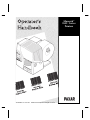 1
1
-
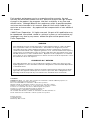 2
2
-
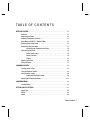 3
3
-
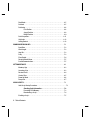 4
4
-
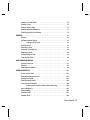 5
5
-
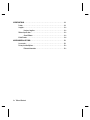 6
6
-
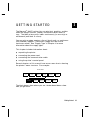 7
7
-
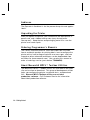 8
8
-
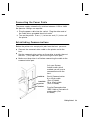 9
9
-
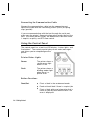 10
10
-
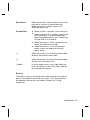 11
11
-
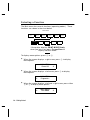 12
12
-
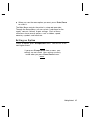 13
13
-
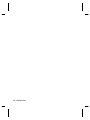 14
14
-
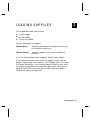 15
15
-
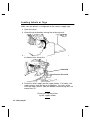 16
16
-
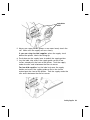 17
17
-
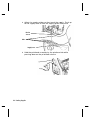 18
18
-
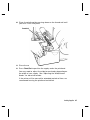 19
19
-
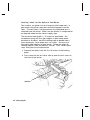 20
20
-
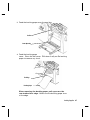 21
21
-
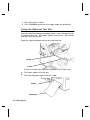 22
22
-
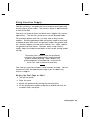 23
23
-
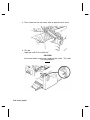 24
24
-
 25
25
-
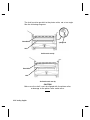 26
26
-
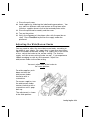 27
27
-
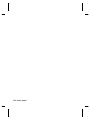 28
28
-
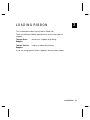 29
29
-
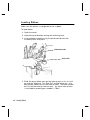 30
30
-
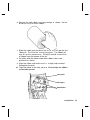 31
31
-
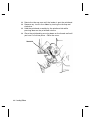 32
32
-
 33
33
-
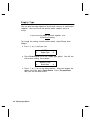 34
34
-
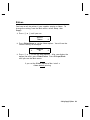 35
35
-
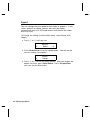 36
36
-
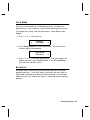 37
37
-
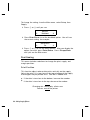 38
38
-
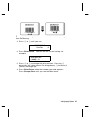 39
39
-
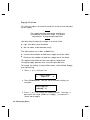 40
40
-
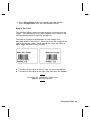 41
41
-
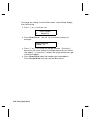 42
42
-
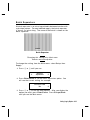 43
43
-
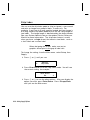 44
44
-
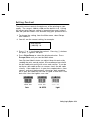 45
45
-
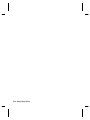 46
46
-
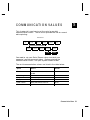 47
47
-
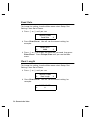 48
48
-
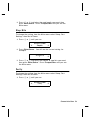 49
49
-
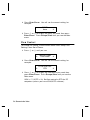 50
50
-
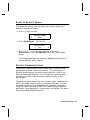 51
51
-
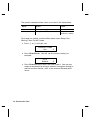 52
52
-
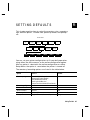 53
53
-
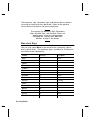 54
54
-
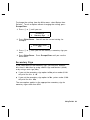 55
55
-
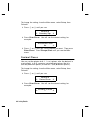 56
56
-
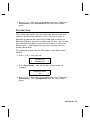 57
57
-
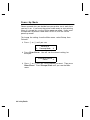 58
58
-
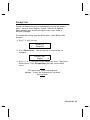 59
59
-
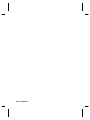 60
60
-
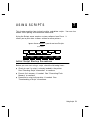 61
61
-
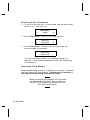 62
62
-
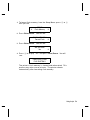 63
63
-
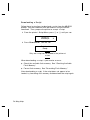 64
64
-
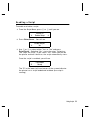 65
65
-
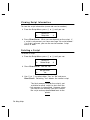 66
66
-
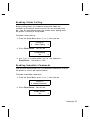 67
67
-
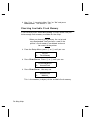 68
68
-
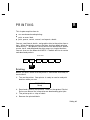 69
69
-
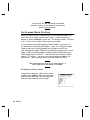 70
70
-
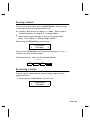 71
71
-
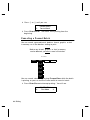 72
72
-
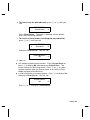 73
73
-
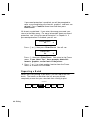 74
74
-
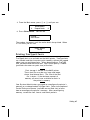 75
75
-
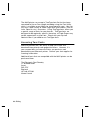 76
76
-
 77
77
-
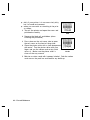 78
78
-
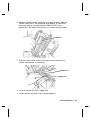 79
79
-
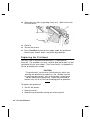 80
80
-
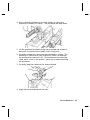 81
81
-
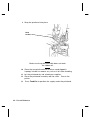 82
82
-
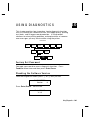 83
83
-
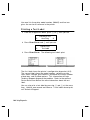 84
84
-
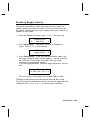 85
85
-
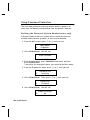 86
86
-
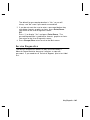 87
87
-
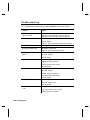 88
88
-
 89
89
-
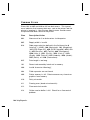 90
90
-
 91
91
-
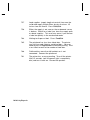 92
92
-
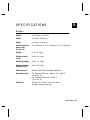 93
93
-
 94
94
-
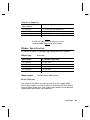 95
95
-
 96
96
-
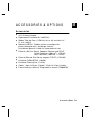 97
97
-
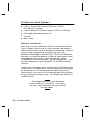 98
98
-
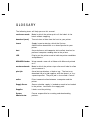 99
99
-
 100
100
-
 101
101
-
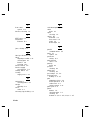 102
102
-
 103
103
-
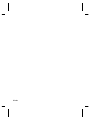 104
104
-
 105
105
-
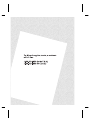 106
106
Paxar Monarch 9825 User manual
- Category
- Label printers
- Type
- User manual
- This manual is also suitable for
Ask a question and I''ll find the answer in the document
Finding information in a document is now easier with AI
Related papers
Other documents
-
Avery TC9820PHI User manual
-
Avery Dennison 9906 Owner's manual
-
 LIFX LZ1MEUC07 Operating instructions
LIFX LZ1MEUC07 Operating instructions
-
Monarch Monarch 9825 User manual
-
Avery 9825 Printer User manual
-
Avery Dennison 9855 Printer Quick Reference
-
Monarch 9403 User manual
-
Monarch 9403TM User manual
-
Monarch 9860 Printer User manual
-
Monarch 9416XL Specification