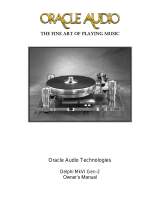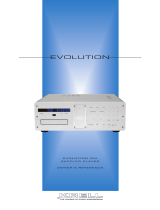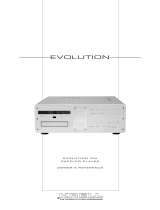g{x Y|Çx TÜà Éy cÄtç|Çz `âá|v
Oracle Audio Technologies
CD 2500 MK II player
CD 2000 Transport

Owner’s Manual
FOREWORD
This is your CD Owner’s Manual. The following pages will describe as succinctly
as possible the assembly of your new CD. Although some operations are self
explanatory, we strongly suggest you read this booklet to better understand the
importance of the different key adjustments.
Your CD is a precision instrument and its performance will be affected by the
different adjustments. It is important to set up your CD with the utmost care for an
outstanding musical performance and enjoyment!
FOR YOUR RECORDS
Oracle CD Serial Number:
Power Supply Serial Number:
Dealer’s Name:
Dealer’s Address:
Dealer’s Phone:
Purchase Date:
We suggest you keep your sales slip together with this owner’s guide.
Oracle Audio Technologies
CD 2500 MK II player / CD 2000 transport Owner’s manual
2

TABLE OF CONTENTS
Content .................................................................................................................4
Pack and unpack your CD ....................................................................................5
Suspension Fine Tuning .......................................................................................7
Connection Procedure ..........................................................................................9
Power Supply Connection...................................................................................11
Magnetic Disc Clamp ..........................................................................................12
Operating Instructions.........................................................................................13
Remote Control...................................................................................................15
Laser Lens Cleaning ........................................................................................... 18
Fuse Replacement..............................................................................................19
Specifications...................................................................................................... 20
Oracle Audio Technologies
CD 2500 MK II player / CD 2000 transport Owner’s manual
3

CONTENT
We developed this packing material so that your new Oracle Audio CD 2500 MK II player / CD
2000 transport is afforded maximum protection.
It consists of:
• A double layer cardboard box
• A module of foam packaging for the accessories
• A wooden frame with internal foam packing, protecting the CD turntable itself. It is very
important to preserve this packaging material since it is the only really safe method of
transporting your Oracle CD turntable.
The following items are located in the upper foam structure:
• 4 suspension covers
• Magnetic disc clamp
• Aluminium top cover
• Oracle Power supply
• Suspension calibration tool
• Brilliance cleaner and lint free blue cloth
• AC power cord
• 15 pin DC signal cord
• Remote control handset and batteries
The following items are located in the wooden module:
• 1 CD turntable assembly
• 1 plinth assembly including:
o 4 suspensions towers
o 1 display module assembly
• 1 main CD turntable chassis assembly
• 2 main chassis protective foam end caps
• 1 main chassis hold down “C” shape foam spacer block
Oracle Audio Technologies
CD 2500 MK II player / CD 2000 transport Owner’s manual
4

PACK AND UNPACK YOUR CD
Tools needed – Phillips (cross head) or Pozidrive screw driver
– Small needle pliers
• Open the external box.
• Carefully remove the 4 white foam protection corners.
• Turn the brown box on its side so you can pull out the white internal cardboard box.
• Carefully slide the white box out and stand it flat with the arrows on the side pointing up.
• Open the box first by opening the end flaps then the front.
• Remove the white foam layer to access the wooden box, set it aside.
Accessories Foam Block
• Remove the power supply, power cord and DC cord, put it aside.
• Remove the aluminium top cover and the Brilliance cleaner.
• Remove the remote control and install the batteries.
• Remove the magnetic disc clamp.
• Remove the suspension covers and put them to one side for later installation.
• The suspension covers will be installed following the suspension fine tuning should this
be required
.
Oracle Audio Technologies
CD 2500 MK II player / CD 2000 transport Owner’s manual
5

• Remove the wooden top cover using your Phillips screwdriver.
• Grasp the plastic protective bag at each end using the handles and lift the whole Oracle
player unit out of the box.
• Open the plastic bag at one end only and remove the foam protective end cap.
• Hold the plinth and slide the CD turntable assembly out of the bag.
• Remove the “C” shape, hold down spacer block.
• Remove the inner protective bag.
Note: Place the inner bag, the 2 protective end caps and the “C” shape hold down
spacer blocks back in the wooden box thus making sure they do not get lost. Put
the wooden top cover back up.
Note: When repackaging, it is important to use this inner protective bag to prevent
surface damage to the clear lacquer finish.
Oracle Audio Technologies
CD 2500 MK II player / CD 2000 transport Owner’s manual
6

SUSPENSION FINE TUNING
Caution! Do not attempt to lift the main chassis from the suspension towers as this could
damage the connecting cable between the display module and the main chassis.
If the main chassis needs to be removed, a special technical document is
available from Oracle Audio Technologies or your local area distributor. This
work should always be carried out by an experienced and competent technician.
• Place your Oracle CD player on a flat surface to complete the set up procedure.
Suspension fin Tuning
The suspension of your Oracle CD turntable has been calibrated at the factory but it possibly
might require minor fine-tuning before putting the player into service. To help with this we have
supplied a suspension calibration tool to assist with accurate measurement and calibration of
each suspension tower.
Note: Before beginning this step, very carefully seat the aluminium top cover above the
compact disc in its specially machined recess and position, so that the two finger
slots match the one on the player main chassis. The slightly curved section of the
finger slots should be facing the front of the unit. This will give a more accurate
operational mass of the main chassis.
This picture indicates the target setting of the suspension system.
The tool supplied will help you determine if a suspension fine tuning is required. If no or only
minor changes need to be performed, you might select to leave the system as it is. At this point,
the suspension top covers can be installed and the player moved to its final playing location. To
complete the final leveling of the plinth, it will be necessary to use a spirit level. The leveling will
be achieved by adjusting the height of the threaded feet under the plinth.
Oracle Audio Technologies
CD 2500 MK II player / CD 2000 transport Owner’s manual
7

Note: The reference to clockwise or counter-clockwise is determined by viewing the
spring module from above. To proceed with minor changes to the suspension fine
tuning, please read the following information.
Make the Suspension Housing Sit Lower
If the suspension housing is sitting to high as on this picture.
• With one hand apply a light down pressure to the main chassis while holding the
suspension housing.
• Rotate the spring counter-clockwise by very small increments until the suspension
housing lightly rests against the step on the gauge.
Make the Suspension Housing Sit Lower
If the suspension housing is sitting to low as on this picture.
• Gently raise the suspension housing with one hand.
• Using needle pliers, insert the tip of the pliers near the end of the spring and hold it firmly.
• While holding the spring to prevent it from turning, rotate by very small increments the
suspension housing, counter-clockwise. This will move the spring further out of the spring
calibration sleeve thus making the suspension housing sit higher.
Note: Do not allow the pliers to contact the aluminium parts since this could damage
the clear lacquer finish.
Important! In the unlikely event that your Oracle suspension system may need to be
completely re calibrated please refer to the caution on the preceding page.
• When all suspension towers are fine tuned, install the suspension covers.
Oracle Audio Technologies
CD 2500 MK II player / CD 2000 transport Owner’s manual
8

CONNECTION PROCEDURE
The analogue and/or digital connections
CD 2000 Transport
Your Oracle CD transport is equipped with three digital outputs:
• BNC, (75 Ohms) output of 0,5 Volt peak to peak
• XLR, AES/EBU (110 Ohms), balanced output of 4 Volts peak to peak
• Optical, Hewlett Packard (ST, AT&T – glass) – Hp-HFBR 1412
Use the designed output to transfer the signal to your Digital to Analog converter.
Note: We strongly suggest the use of the best possible Digital/Optical Interconnect
cable available, your dealer will help you make the right choice.
CD 2500 MK II Player
Oracle Audio created a proprietary 2 IC chip circuit implementation of the balanced technology,
resulting in excellent audio performance. The fully-balanced technology offers a more open,
transparent sound with improved dynamics. The Oracle Audio balanced circuitry greatly reduces
transient demand on the component power supply, further improving signal integrity and noise
immunity.
Balanced audio interconnects utilize two conductors, while standard RCA audio interconnects use
only a single "unbalanced" conductor. This enhanced design gives balanced audio interconnects
the power to provide greater resistance against sources of noise (RF, EMI, etc.). The result is a
more pure signal transfer, especially in longer-run applications. The industry standard NEUTRIK
Oracle Audio Technologies
CD 2500 MK II player / CD 2000 transport Owner’s manual
9

XLR connection is utilized due to their robust design and high performance. All internal wiring
consists of twisted shielded wire.
Your Oracle CD Player is equipped with:
• BNC, output of 0,5 Volts peak to peak @ 75 Ohms
• RCA analog output
• XLR balanced analog outputs
• Impedance < 100 Ohms
• Recommended impedance load 50 kOhms (Minimum 5 kOhms)
• Maximum effective output level, 2,4 Volts
• Digital to Analogue converter type, Delta Sigma
• Resolution 24 Bits
You now have a choice of analog connections. You might even consider running both at the
same time.
To utilize the analog RCA capabilities, connect your pair of RCA terminated interconnect cables
from the rear of the player to your preamplifier or integrated amplifier (CD INPUT).
To utilize the analog balanced XLR connections, connect your pair of XLR terminated
interconnect cables from the rear of the player to your preamplifier or integrated amplifier’s XLR
inputs.
Connection to the Pre-Amplifier, CD input
• Connect your pair of RCA terminated Analogue Interconnect cables from the rear of the
player to your pre-amplifier Digital input (CD input).
Note: It is not necessary to use digital output unless connecting to a separate stand
alone DAC.
Note: We strongly suggest the use of the best possible Analogue Interconnect
Simultaneous Connection of an External Digital to Analogue Converter
It is possible to simultaneously use the BNC (75 Ohms) Digital output to compare the players
internal Digital/Analogue converter, with that of an external (stand alone) D/A converter.
• Plug your digital/optical interconnect to the rear of the player and connect it to your stand
alone D/A converter.
• Connect the Analogue outputs to an “Auxiliary” input at the rear of your pre-amplifier.
• Balance the volume between the two D/A converters through the external converter
volume control…should this facility be available.
• Switch from “CD” to “Auxiliary” so as to compare the two options.
Warning! Lower the volume of the pre-amplifier as there could be a major difference in
gain, this could cause damage to your loudspeakers.
Oracle Audio Technologies
CD 2500 MK II player / CD 2000 transport Owner’s manual
10

POWER SUPPLY CONNECTION
• Connect the 15 pin DC signal cable to the rear of the CD turntable and secure it with the
two locking thumbs screws.
• Connect the other end to the power supply and secure it as above.
• Plug the AC power cord to the IEC socket at the power supply end, and the other end to
the line voltage wall socket.
• Turn the power supply “ON”, indicated by the line ( — ) on the rocker switch above the
IEC socket, the red “L.E.D.” at the front of the power supply will now light up. The “OFF”
position is indicated by ( 0 ) on the rocker switch.
Important Warning! CLASS 1 Laser Product. It is essential that the protective top
cover be installed and remains in place until the “No Disc”
message appears in the CD display. This also applies should the
unit be switched off during a listening session, NEVER remove
this cover until the “No Disc” or the disc information message
appears or re-appears after a new switch-on.
Oracle Audio Technologies
CD 2500 MK II player / CD 2000 transport Owner’s manual
11

THE MAGNETIC DISC CLAMP
Operation
• Place the compact disc on your Oracle CD turntable.
• Install the magnetic disc clamp
To Remove the Magnetic Disc Clamp (option 1)
• Lift the compact disc by holding it from the periphery with the magnetic disc clamp
installed.
To Remove the Magnetic Disc Clamp (option 2)
• Lift the magnetic disc clamp straight up. The compact disc will follow because of the
adhesion of the Urethane vibration damping trap to the compact disc surface.
Caution! Since the adhesion will diminish as the Urethane picks up dust, it is important to
place your hand under the compact disc to prevent it from falling. Please read the
recommended maintenance procedure below.
• Peel the disc from the clamp, this will break the close seal between the Urethane
vibration damping trap and the compact disc.
Maintenance
Your Oracle player is equipped with a very efficient magnetic clamp. One of the key features of
this clamp is the proprietary Urethane compound ring that acts as a vibration damping tap. To
obtain optimal performance, keep the surface of the Urethane vibration damping trap clean at all
times using your Brilliance cleaner or denatured alcohol (mentholated spirits).
To extend the cleaning cycle to a maximum, we recommended not setting the magnetic disc
clamp with the Urethane facing down as dust would very quickly reduce the adhesion to the
compact disc, thus lowering the vibration damping trap efficiency.
Oracle Audio Technologies
CD 2500 MK II player / CD 2000 transport Owner’s manual
12

SAFE OPERATING INSTRUCTIONS
Please Follow these Important Safety Tips for The Safe Operation of your CD Player
The main Power On/Off switch for your CD Player/Drive is located on the rear of the power
supply.
Note Do not activate this switch until you have read the instructions below.
1. Before switching on your CD Player/Drive it is essential that the aluminium top cover be
correctly installed and remain in place until the CD display indicates the “No Disc”
message.
2. To start playing a CD: remove the aluminium top cover; select the CD you wish to play
and place it on the CD turntable. Install the magnetic clamp and replace the top cover.
3. Press the Reset button and wait for the disc information to appear in the main CD
display. The information will show the number of tracks on the CD and the total playing
time.
4. Press “Play” and adjust the volume control on your pre-amplifier, sit back, and ENJOY
PURE MUSIC!
5. To change a CD, press “Stop”, the CD display will again show the disc information.
Remove the aluminium top cover, lift your CD using one of the methods described earlier.
Gently peel the clamp from the CD. Select your next CD and place it on the CD turntable
as described above. Having placed the disc on the turntable, the display will still show the
details of the previous CD player until you press the Reset button, only then will the new
disc information be displayed.
Note: These instructions may seem extremely basic, but they must be followed exactly to
ensure safe operation of this product!
Display Keyboard Function Selector
The display module is equipped with five selector buttons.
• Place a compact disc over the centering device of your CD turntable.
• Position the magnetic disc clamp over the centering device and make sure it is well
seated.
• Very carefully seat the aluminium top cover over the compact disc in it’s specially
machined recess and position it so the two finger slots match the ones on the player
main chassis. The slightly curved section of the finger slots should be facing the front of
the unit.
Oracle Audio Technologies
CD 2500 MK II player / CD 2000 transport Owner’s manual
13

The performance of the Oracle CD turntable is significantly improved by using the aluminium top
cover whenever the player is in use. It provides a darker environment for the laser diode to more
accurately pick up signals from the spinning compact disc.
To Play a Compact Disc
• Press the “Disc Reset” function selector to initialize the selected disc. This operation
must be repeated every time a different compact disc is used.
• Select the track to be played by pressing the “Up” and “Down” function track selector.
• Press “Play” and adjust the volume control on your pre-amplifier, sit back, and ENJOY
PURE MUSIC!
To Play a Different Compact Disc
• Press the “Stop” function selector and repeat the “To Play a Compact Disc” procedure.
• Remove the aluminium top cover and put it to one side.
Important! Press the “Disc Reset” function selector every time a new compact disc is placed
on the CD turntable, so it can be properly initialized.
Oracle Audio Technologies
CD 2500 MK II player / CD 2000 transport Owner’s manual
14

REMOTE CONTROL OPERATION
For your convenience and to increase ease of use, your new Oracle CD Player/Drive is supplied
with an Infra-red remote control facility. To enable you to reap the benefit of this facility, please
spend a few minutes reading these simple instructions.
Beginning at the top, or front of the handset the various buttons (function keys) will be described
on the left of the page What the button does and how to do it is described on the right or the
page.
FUNCTION KEY WHAT IT DOES & HOW TO DO IT
Red Button (STBY) This is the Standby button and this allows the display screen to
be turned off as if the unit was out of service. Whilst the player
looks as if it is switched off, the optimum operating temperature is
maintained. PRESS the STBY button once and the display goes
out. PRESS the STBY again and this will have a similar effect as
pressing the “Disc Reset” on the display keyboard function
selector to initialize the selected disc. If the unit was in a Standby
mode after using the STBY button, it must be pressed again so
the player can resume the operational mode.
Numeric Buttons (1-0) These buttons relate to the track numbers on your CD, and run
from 1 through 9, the 0 button becomes 10 by pressing first 1
then 0. The player is able to play, merely by pressing a
combination of two buttons any track on a CD that may contain
anything up to 99 tracks.
Scan Button (SCAN) This button permits you to SCAN a CD to find a particular track.
PRESS this button once and it plays the first few seconds of
every track in numeric order. Once you have heard the track you
want, PRESS the button again and your chosen track will play
from the beginning.
Programme Button (PROG) This button allows you to select various tracks of a CD and play
them in your chosen order. To use this function you first select a
track number using the numeric buttons, having selected the
track number PRESS PROG. Move on using the numeric buttons
to your next selection and again PRESS PROG. Repeat this
operation until you have programmed as many or as few tracks
as you want. The track selection will play in the order in which
you have entered the track numbers. The PROG function is
cancelled by pressing STOP.
Time Button (TIME) This button allows you to view various TIME options. The default
setting will indicate the number of tracks and the total running
time of the disc is displayed. PRESS PLAY and the elapsed time
of the track playing will show. PRESS TIME once and the
elapsed running time of the disc will show. PRESS TIME again
and the remaining running time of the disc will show.
Fast Button (FAST) This button is located next to both, the track search forward ►►
and track search back ◄◄ buttons. PRESS the FAST button to
double the search speed before pressing the ►► and ◄◄
Oracle Audio Technologies
CD 2500 MK II player / CD 2000 transport Owner’s manual
15

buttons. The sound heard in order to find a particular section of
track will be more difficult to identify using the FAST mode.
Search Button (◄◄ ►►) This function allows you to search forward or backwards through
a track, or the complete CD at approximately 10 times normal
speed. It is possible to hear the track/CD whilst doing this
enabling you to find a specific part of a track/CD. PRESS ◄◄
and the search runs back from where you are. PRESS ►► and
the search runs forward from where you are.
A/B Button (A / B) This button allows you to repeat a section of a track or the CD.
To do this, listen for the starting point of the section you want to
repeat and PRESS the A / B button once. Let the section run to
where you want the repeated section to end, then PRESS the
A / B button once more. The selected section will now continue to
repeat just that section until you cancel the command by pressing
STOP.
Shuffle Button (SHUF) This command causes the track playing order to be played non
numerically ascending. Instead of the tracks being played from 1
through to say 10, it will play the tracks in a random order. The
track play order cannot be determined by the user when using
this function. This function must be chosen before the PLAY
button is pressed. The disc information will be displayed on the
main display screen. PRESS SHUF and the random track play
order will be displayed along the bottom of the main display
screen. PRESS PLAY and the randomly selected order will start
playing.
Previous Track ( │◄) This button has two functions, and is marked │◄. PRESS once
and the track being played will start playing from the beginning
again. PRESS │◄ twice quickly and the previous track on the
CD will play from the beginning.
Next Track (►│) This button only has function, and is marked ►│. PRESS this
button once and the next track on the CD will begin playing. Each
time you press this button, the next track on the CD will begin to
play in the normal ascending numeric order, or the next
programmed selection if you have used the PROG option. If in
the SHUF mode the next randomly selected track will begin to
play.
Repeat (REP) This function permits continual repeat playing of the track being
played by pressing the REP button once. PRESS the REP button
twice and the WHOLE disc will be repeated until the REP button
is pressed again cancelling the repeat function. The REP function
can also be used if PROG or SHUF modes have been selected,
and works in exactly the same way. PRESS once and the track
being played will repeat, PRESS twice and ALL the programmed
selections PROG, or the random play order SHUF, will be
repeated. PRESS REP again and the selection will play the REP
function was cancelled.
Pause (PAUSE) This function suspends the playing of the CD at the exact point
that the PAUSE button was pressed. This mutes the sound
Oracle Audio Technologies
CD 2500 MK II player / CD 2000 transport Owner’s manual
16

completely. PRESS PAUSE again and play resumes from the
exact point it was originally suspended.
Stop (STOP) This function stops the CD turntable from spinning and the laser
from reading the digital information on the disc. It also cancels all
programmed functions and enables the current disc to be
removed. The CD turntable is now ready to accept another disc,
or to be switched off at the end of the current listening session.
Play (PLAY) The PLAY function is used to start a new listening programme.
When a CD is placed on the turntable the PLAY function will not
operate until one of the two following function is activated:
a) The RESET button on the CD Player/Drive has been
pressed.
b) The STBY button on the remote control handset is
pressed twice.
This starts the turntable spinning and the disc information is read
by the laser. The disc information will then appear on the main
display screen. Once the disc information is displayed, it is
possible to play the CD by pressing PLAY button on the remote
control handset.
Oracle Audio Technologies
CD 2500 MK II player / CD 2000 transport Owner’s manual
17

ROUTINE CLEANING OF THE LASER LENS
Warning! Extreme care is required when carrying out this procedure, the drive and lens
mechanisms are extremely delicate.
Routine Cleaning
Cleanliness is essential in order to maintain optimum performance. Routine cleaning of the laser
lens should be carried out weekly in the following way:
1. Turn off the power to the CD Player using the switch on the rear of the power supply.
2. Unplug the supply power cord from the wall socket.
3. Remove the aluminium top cover and the magnetic disc clamp.
4. Using a clean cotton bud/Q-tip damped with denatured alcohol gently wipe the laser
lens.
Warning! Do not allow to drip into the mechanism.
Important Warning! CLASS 1 Laser Product. It is essential that the protective top
cover be installed and remains in place until the “No Disc”
message appears in the CD display. This also applies should the
unit be switched off during a listening session, NEVER remove
this cover until the “No Disc” or the disc information message
appears or re-appears after a new switch-on.
Oracle Audio Technologies
CD 2500 MK II player / CD 2000 transport Owner’s manual
18

FUSE REPLACEMENT
If the power supply is connected to the line source and the switch is in the “ON” position the red
“L.E.D.” locate at the front of the unit will glow. If it does not glow make sure the line signal
coming from the wall outlet is operational. If everything is normal, follow the procedure below to
proceed to the replacement of the line input fuse.
• Switch the power supply to the “OFF” position.
• Unplug the AC power cord at the power supply end.
• Use a flat blade screw driver and insert it in the slot at the top of the IEC socket to open
the flap as shown on the picture.
• Use the same flat blade screw driver to gently extract the fuse holder.
• Using a continuity tester check the fuse for continuity. Continuity means “good fuse”. No
continuity means “fuse no good”.
• Make sure to reinsert the fuse holder in the same direction as the arrow inside the cover.
Note: There are 2 fuses inside the IEC socket, the one under the ( 0 ) is the one in the
signal path. The fuse under the “( — ) is a spare.
• Close the flap until it snaps in a fully closed position.
• Plug the AC power cord at the power supply end.
• Switch the power supply to the “ON” position.
Fuse Types
CD Drive (Fuse type)
100-120V – Right: GMD 200mA
220-240V – Right: GMD 200mA
CD Player (Fuse type)
100-120V – Left: GMD 200mA Right: GMD 630mA
220-240V – Left: GMD 200mA Right: GMD 630mA
* GMD Fuse Type only
Important Note! If the fuse keeps blowing, it might be an indication of a defective
power supply unit, please contact your dealer for advice. Do not
use a different value fuse than recommended.
Oracle Audio Technologies
CD 2500 MK II player / CD 2000 transport Owner’s manual
19

Oracle Audio Technologies
CD 2500 MK II player / CD 2000 transport Owner’s manual
20
Page is loading ...
/