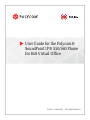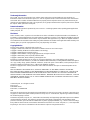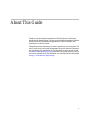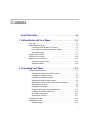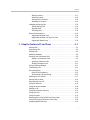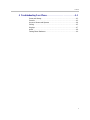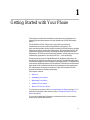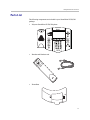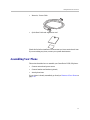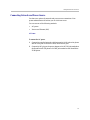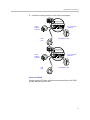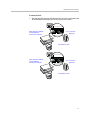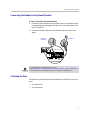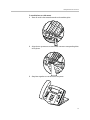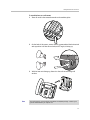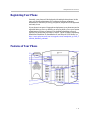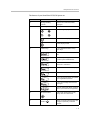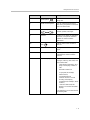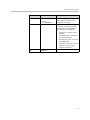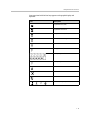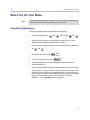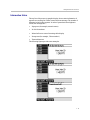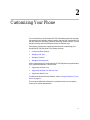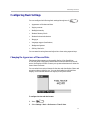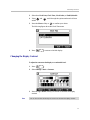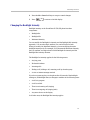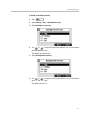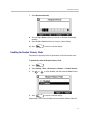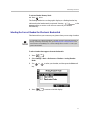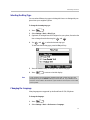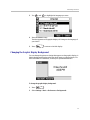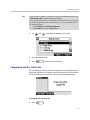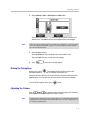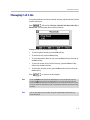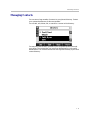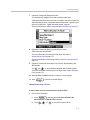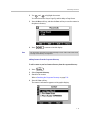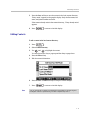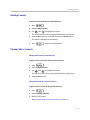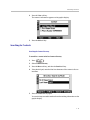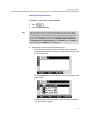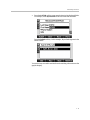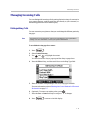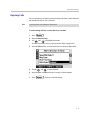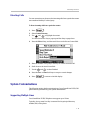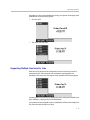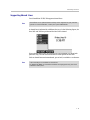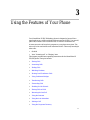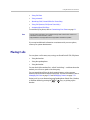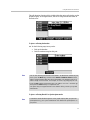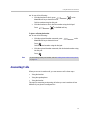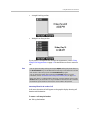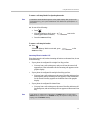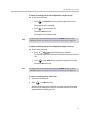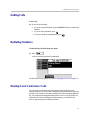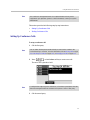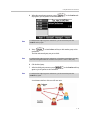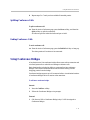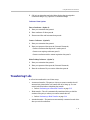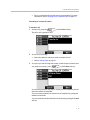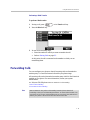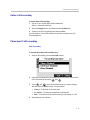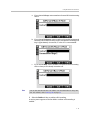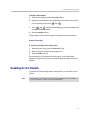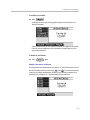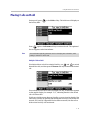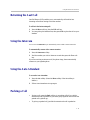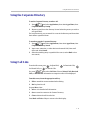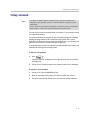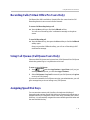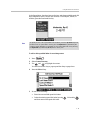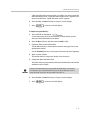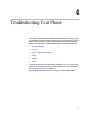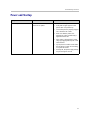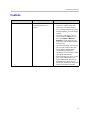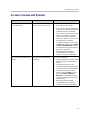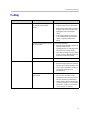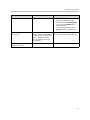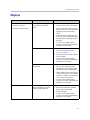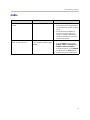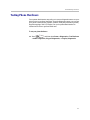Polycom Polycom 550 User manual
- Category
- Telephones
- Type
- User manual
This manual is also suitable for

SIP 3.2.3 | March 2011 | 1725-12567-001 Rev. D
User Guide for the Polycom®
SoundPoint IP® 550/560 Phone
for 8x8 Virtual Office
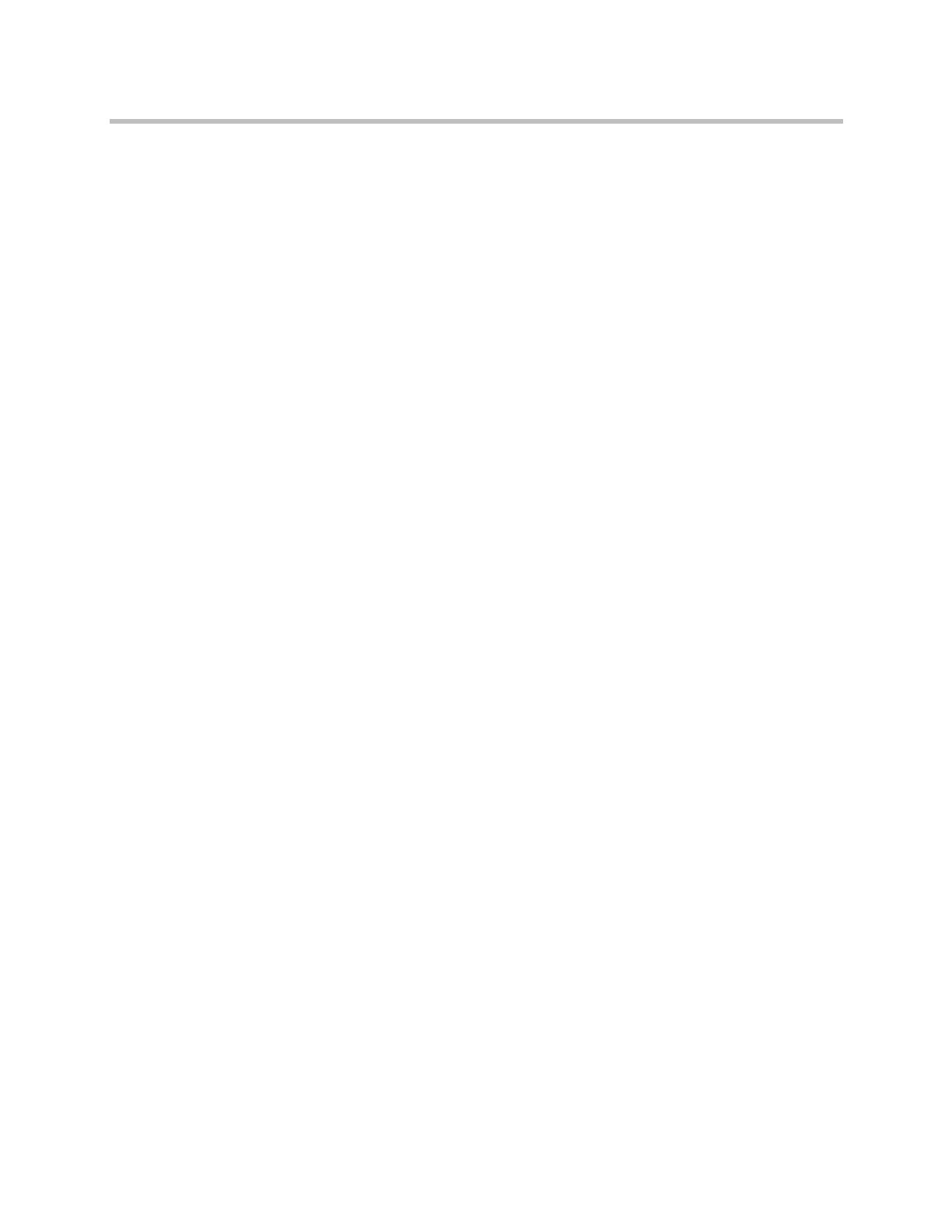
© 2009 Polycom, Inc. All rights reserved.
Polycom, Inc.
4750 Willow Road
Pleasanton, CA 94588-2708
USA
No part of this document may be reproduced or transmitted in any form or by any means, electronic or mechanical, for
any purpose, without the express written permission of Polycom, Inc. Under the law, reproducing includes translating
into another language or format.
As between the parties, Polycom, Inc., retains title to and ownership of all proprietary rights with respect to the software
contained within its products. The software is protected by United States copyright laws and international treaty
provision. Therefore, you must treat the software like any other copyrighted material (e.g., a book or sound recording).
Every effort has been made to ensure that the information in this manual is accurate. Polycom, Inc., is not responsible
for printing or clerical errors. Information in this document is subject to change without notice.
ii
Trademark Information
POLYCOM
®
, the Polycom “Triangles” logo and the names and marks associated with Polycom’s products are
trademarks and/or service marks of Polycom, Inc. and are registered and/or common law marks in the United States
and various other countries. All other trademarks are property of their respective owners. No portion hereof may be
reproduced or transmitted in any form or by any means, for any purpose other than the recipient’s personal use, without
the express written permission of Polycom.
Patent Information
The accompanying product is protected by one or more U.S. and foreign patents and/or pending patent applications
held by Polycom, Inc.
Disclaimer
Some countries, states, or provinces do not allow the exclusion or limitation of implied warranties or the limitation of
incidental or consequential damages for certain products supplied to consumers, or the limitation of liability for personal
injury, so the above limitations and exclusions may be limited in their application to you. When the implied warranties
are not allowed to be excluded in their entirety, they will be limited to the duration of the applicable written warranty. This
warranty gives you specific legal rights which may vary depending on local law.
Copyright Notice
Portions of the software contained in this product are:
Copyright © 1998, 1999, 2000 Thai Open Source Software Center Ltd. and Clark Cooper
Copyright © 1998 by the Massachusetts Institute of Technology
Copyright © 1998-2003 The OpenSSL Project
Copyright © 1995-1998 Eric Young (eay@cryptsoft.com). All rights reserved
Copyright © 1995-2002 Jean-Loup Gailly and Mark Adler
Copyright © 1996-2004, Daniel Stenberg, <danie[email protected]>
Permission is hereby granted, free of charge, to any person obtaining a copy of this software and associated
documentation files (the “Software”), to deal in the Software without restriction, including without limitation the rights to
use, copy, modify, merge, publish, distribute, sublicense, and/or sell copies of the Software, and to permit persons to
whom the Software is furnished to do so, subject to the following conditions:
The above copyright notice and this permission notice shall be included in all copies or substantial portions of the
Software.
THE SOFTWARE IS PROVIDED “AS IS”, WITHOUT WARRANTY OF ANY KIND, EXPRESS OR IMPLIED,
INCLUDING BUT NOT LIMITED TO THE WARRANTIES OF MERCHANTABILITY, FITNESS FOR A PARTICULAR
PURPOSE AND NONINFRINGEMENT. IN NO EVENT SHALL THE AUTHORS OR COPYRIGHT HOLDERS BE
LIABLE FOR ANY CLAIM, DAMAGES OR OTHER LIABILITY, WHETHER IN AN ACTION OF CONTRACT, TORT OR
OTHERWISE, ARISING FROM, OUT OF OR IN CONNECTION WITH THE SOFTWARE OR THE USE OR OTHER
DEALINGS IN THE SOFTWARE.

iii
About This Guide
Thank you for choosing the SoundPoint IP 550/560 phone, a full-duplex,
hands-free SIP desktop phone. This unit provides business telephony features
and functions such as multiple call appearances, call hold, transfer, and
conference over an IP network.
This guide provides everything you need to quickly use your new phone. Be
sure to verify with your system administrator that your network is prepared
for configuring your SoundPoint IP 550/560 phone. As well, be sure to read
the Parts List and Regulatory Notices sections in this guide before you set up
and use the SoundPoint IP 550/560 phone. You can also find this information
at http://www.8x8.com/Support.aspx.

iv
Contents
About This Guide. . . . . . . . . . . . . . . . . . . . . . . . . . . . . . . . . . . . . . iii
1 Getting Started with Your Phone . . . . . . . . . . . . . . . . . . . . . . . 1–1
Parts List . . . . . . . . . . . . . . . . . . . . . . . . . . . . . . . . . . . . . . . . . . . . . . . . . . . . . . 1–2
Assembling Your Phone . . . . . . . . . . . . . . . . . . . . . . . . . . . . . . . . . . . . . . . . . 1–3
Connecting Network and Power Source . . . . . . . . . . . . . . . . . . . . . . . . 1–4
Connecting the Handset and Optional Headset . . . . . . . . . . . . . . . . . 1–7
Attaching the Base . . . . . . . . . . . . . . . . . . . . . . . . . . . . . . . . . . . . . . . . . . 1–7
Registering Your Phone . . . . . . . . . . . . . . . . . . . . . . . . . . . . . . . . . . . . . . . . 1–10
Features of Your Phone . . . . . . . . . . . . . . . . . . . . . . . . . . . . . . . . . . . . . . . . . 1–10
Before You Use Your Phone . . . . . . . . . . . . . . . . . . . . . . . . . . . . . . . . . . . . . 1–15
Using the Navigation Keys . . . . . . . . . . . . . . . . . . . . . . . . . . . . . . . . . . 1–15
Information Status . . . . . . . . . . . . . . . . . . . . . . . . . . . . . . . . . . . . . . . . . 1–16
2 Customizing Your Phone . . . . . . . . . . . . . . . . . . . . . . . . . . . . . . 2–1
Configuring Basic Settings . . . . . . . . . . . . . . . . . . . . . . . . . . . . . . . . . . . . . . . 2–2
Changing the Appearance of Time and Date . . . . . . . . . . . . . . . . . . . . 2–2
Changing the Display Contrast . . . . . . . . . . . . . . . . . . . . . . . . . . . . . . . 2–3
Changing the Backlight Intensity . . . . . . . . . . . . . . . . . . . . . . . . . . . . . . 2–4
Enabling the Headset Memory Mode . . . . . . . . . . . . . . . . . . . . . . . . . . 2–6
Selecting the Correct Headset for Electronic Hookswitch . . . . . . . . . 2–7
Selecting the Ring Type . . . . . . . . . . . . . . . . . . . . . . . . . . . . . . . . . . . . . . 2–8
Changing the Language . . . . . . . . . . . . . . . . . . . . . . . . . . . . . . . . . . . . . . 2–8
Changing the Graphic Display Background . . . . . . . . . . . . . . . . . . . . 2–9
Changing the Soft Key Label Color . . . . . . . . . . . . . . . . . . . . . . . . . . . 2–10
Muting the Microphone . . . . . . . . . . . . . . . . . . . . . . . . . . . . . . . . . . . . . 2–11
Adjusting the Volume . . . . . . . . . . . . . . . . . . . . . . . . . . . . . . . . . . . . . . 2–11
Managing Call Lists . . . . . . . . . . . . . . . . . . . . . . . . . . . . . . . . . . . . . . . . . . . . 2–12
Managing Contacts . . . . . . . . . . . . . . . . . . . . . . . . . . . . . . . . . . . . . . . . . . . . 2–13
Adding Contacts . . . . . . . . . . . . . . . . . . . . . . . . . . . . . . . . . . . . . . . . . . . 2–14

Contents
v
Editing Contacts . . . . . . . . . . . . . . . . . . . . . . . . . . . . . . . . . . . . . . . . . . . 2–17
Deleting Contacts . . . . . . . . . . . . . . . . . . . . . . . . . . . . . . . . . . . . . . . . . . 2–18
Placing Calls to Contacts . . . . . . . . . . . . . . . . . . . . . . . . . . . . . . . . . . . . 2–18
Searching for Contacts . . . . . . . . . . . . . . . . . . . . . . . . . . . . . . . . . . . . . . 2–19
Managing Incoming Calls . . . . . . . . . . . . . . . . . . . . . . . . . . . . . . . . . . . . . . 2–22
Distinguishing Calls . . . . . . . . . . . . . . . . . . . . . . . . . . . . . . . . . . . . . . . . 2–22
Rejecting Calls . . . . . . . . . . . . . . . . . . . . . . . . . . . . . . . . . . . . . . . . . . . . . 2–23
Diverting Calls . . . . . . . . . . . . . . . . . . . . . . . . . . . . . . . . . . . . . . . . . . . . 2–24
System Customizations . . . . . . . . . . . . . . . . . . . . . . . . . . . . . . . . . . . . . . . . . 2–24
Supporting Multiple Lines . . . . . . . . . . . . . . . . . . . . . . . . . . . . . . . . . . 2–24
Supporting Multiple Line Keys Per Line . . . . . . . . . . . . . . . . . . . . . . 2–25
Supporting Shared Lines . . . . . . . . . . . . . . . . . . . . . . . . . . . . . . . . . . . . 2–26
3 Using the Features of Your Phone . . . . . . . . . . . . . . . . . . . . . . 3–1
Placing Calls . . . . . . . . . . . . . . . . . . . . . . . . . . . . . . . . . . . . . . . . . . . . . . . . . . . 3–2
Answering Calls . . . . . . . . . . . . . . . . . . . . . . . . . . . . . . . . . . . . . . . . . . . . . . . . 3–4
Ending Calls . . . . . . . . . . . . . . . . . . . . . . . . . . . . . . . . . . . . . . . . . . . . . . . . . . . 3–8
Redialing Numbers . . . . . . . . . . . . . . . . . . . . . . . . . . . . . . . . . . . . . . . . . . . . . 3–8
Hosting Local Conference Calls . . . . . . . . . . . . . . . . . . . . . . . . . . . . . . . . . . 3–8
Setting Up Conference Calls . . . . . . . . . . . . . . . . . . . . . . . . . . . . . . . . . . 3–9
Splitting Conference Calls . . . . . . . . . . . . . . . . . . . . . . . . . . . . . . . . . . . 3–11
Ending Conference Calls . . . . . . . . . . . . . . . . . . . . . . . . . . . . . . . . . . . . 3–11
Using Conference Bridges . . . . . . . . . . . . . . . . . . . . . . . . . . . . . . . . . . . . . . 3–11
Transferring Calls . . . . . . . . . . . . . . . . . . . . . . . . . . . . . . . . . . . . . . . . . . . . . 3–12
Forwarding Calls . . . . . . . . . . . . . . . . . . . . . . . . . . . . . . . . . . . . . . . . . . . . . . 3–14
Online Call Forwarding . . . . . . . . . . . . . . . . . . . . . . . . . . . . . . . . . . . . . 3–15
Phone-based Call Forwarding . . . . . . . . . . . . . . . . . . . . . . . . . . . . . . . 3–15
Enabling Do Not Disturb . . . . . . . . . . . . . . . . . . . . . . . . . . . . . . . . . . . . . . . 3–17
Placing Calls on Hold . . . . . . . . . . . . . . . . . . . . . . . . . . . . . . . . . . . . . . . . . . 3–19
Returning the Last Call . . . . . . . . . . . . . . . . . . . . . . . . . . . . . . . . . . . . . . . . . 3–20
Using the Intercom . . . . . . . . . . . . . . . . . . . . . . . . . . . . . . . . . . . . . . . . . . . . 3–20
Using the Auto Attendant . . . . . . . . . . . . . . . . . . . . . . . . . . . . . . . . . . . . . . 3–20
Parking a Call . . . . . . . . . . . . . . . . . . . . . . . . . . . . . . . . . . . . . . . . . . . . . . . . . 3–20
Using the Corporate Directory . . . . . . . . . . . . . . . . . . . . . . . . . . . . . . . . . . 3–21
Using Call Lists . . . . . . . . . . . . . . . . . . . . . . . . . . . . . . . . . . . . . . . . . . . . . . . 3–21
Using voicemail . . . . . . . . . . . . . . . . . . . . . . . . . . . . . . . . . . . . . . . . . . . . . . . 3–22
Recording Calls (Virtual Office Pro Users Only) . . . . . . . . . . . . . . . . . . . 3–23
Using Call Queues (Call Queue Users Only) . . . . . . . . . . . . . . . . . . . . . . . 3–23
Assigning Speed Dial Keys . . . . . . . . . . . . . . . . . . . . . . . . . . . . . . . . . . . . . 3–23

Contents
vi
4 Troubleshooting Your Phone . . . . . . . . . . . . . . . . . . . . . . . . . . . 4–1
Power and Startup . . . . . . . . . . . . . . . . . . . . . . . . . . . . . . . . . . . . . . . . . . . . . . 4–2
Controls . . . . . . . . . . . . . . . . . . . . . . . . . . . . . . . . . . . . . . . . . . . . . . . . . . . . . . . 4–3
Access to Screens and Systems . . . . . . . . . . . . . . . . . . . . . . . . . . . . . . . . . . . 4–4
Calling . . . . . . . . . . . . . . . . . . . . . . . . . . . . . . . . . . . . . . . . . . . . . . . . . . . . . . . . 4–5
Displays . . . . . . . . . . . . . . . . . . . . . . . . . . . . . . . . . . . . . . . . . . . . . . . . . . . . . . . 4–7
Audio . . . . . . . . . . . . . . . . . . . . . . . . . . . . . . . . . . . . . . . . . . . . . . . . . . . . . . . . . 4–8
Testing Phone Hardware . . . . . . . . . . . . . . . . . . . . . . . . . . . . . . . . . . . . . . . . 4–9

1 - 1
1
Getting Started with Your Phone
This chapter provides basic installation instructions and information for
obtaining the best performance with the SoundPoint IP 550/560 desktop
phone.
The SoundPoint IP 550/560 provides a powerful, yet flexible IP
communications solution, delivering excellent voice quality. The
high-resolution graphic display supplies content for call information, multiple
languages, directory access, and system status. The SoundPoint IP 550/560
supports advanced functionality, including multiple call and flexible line
appearances, HTTPS secure provisioning, presence, custom ring tones, local
conferencing, applications, and Polycom
®
HD™ Voice technology.
Powered by state of the art Gigabit Ethernet IP telephony technology, the
SoundPoint IP 560 features a future-proof dual-port Gigabit Ethernet switch
for seamless integration with a computer or desktop server. For organizations
with existing GigE deployment, the SoundPoint IP 560 delivers unobstructed,
high-speed access to data and productivity-boosting data and applications.
For organizations with plans to migrate to GigE, the SoundPoint IP 560
protects investment in desktop networking.
This chapter contains:
• Parts List
• Assembling Your Phone
• Registering Your Phone
• Features of Your Phone
• Before You Use Your Phone
To customize your phone, refer to Customizing Your Phone on page 1-1. To
read about the phone’s basic features, refer to Using the Features of Your
Phone on page 3-1.
If you require additional information or assistance with your new phone,
contact your system administrator.

Getting Started with Your Phone
1 - 2
Parts List
The following components are included in your SoundPoint IP 550/560
package:
• Polycom SoundPoint IP 550/560 phone
• Handset and Handset cord
• Phone Base

Getting Started with Your Phone
1 - 3
• Network / Power Cable
• Quick Start Guide and registration card
Check this list before installation to ensure that you have received each item.
If you are missing any items, contact your system administrator.
Assembling Your Phone
This section describes how to assemble your SoundPoint IP 550/560 phone:
• Connect network and power source
• Connect handset and headset (optional)
• Attach phone base
If your phone is already assembled, go directly to Features of Your Phone on
page 1-10.

Getting Started with Your Phone
1 - 4
Connecting Network and Power Source
You have two options for network and power source connections. Your
system administrator will advise you on which one to use.
You can use one of the following methods:
• AC power
• Power over Ethernet (PoE)
AC Power
To connect the AC power:
1. Connect the supplied network cable between the LAN jack on the phone
and the LAN port on the wall or hub/switch device port.
2. Connect the DC plug on the power adapter to the DC 24V jack marked on
the SoundPoint IP 550 phone or DC48V jack marked on the SoundPoint
IP 560 phone.

Getting Started with Your Phone
1 - 5
3. Connect the country-specific AC cord to the power adapter.
Power over Ethernet
Using a regular CAT5 cable, the phone can be powered from a PoE (IEEE
802.3af) compliant switch or hub.
LAN
Port
Power
Adapter
(24V DC)
PC Connection
(optional)
SoundPoint IP 550
LAN
Port
Power
Adapter
(48V DC)
PC Connection
(optional)
SoundPoint IP 560

Getting Started with Your Phone
1 - 6
To connect the PoE:
• Plug the supplied network cable between the LAN jack on the phone and
an available power and data port on the in-line power switch.
IEEE 802.3af compliant
PoE Hub/Switch
(terminal or midspan)
PC Connection
(optional)
SoundPoint IP 550
IEEE 802.3af compliant
PoE Hub/Switch
(terminal or midspan)
PC Connection
(optional)
SoundPoint IP 560

Getting Started with Your Phone
1 - 7
Connecting the Handset and Optional Headset
To connect the handset and optional headset:
1. Connect the short straight end of the phone cord to the handset and the
corresponding longer straight end of the cord to the handset jack on the
back of the phone.
2. Connect the headset (optional) to the headset jack on the back of the
phone.
Attaching the Base
The phone base can be attached to the SoundPoint IP 550/560 in one of two
ways:
• As a desk mount
• As a wall mount
Handset
Headset
(optional)
For information on supported headsets, go to
http://www.polycom.com/support/voice/soundpoint_ip/VoIP_Technical_Bulletins_pu
b.html and look for “Technical Bulletin 37477: Headset Compatibility List”.

Getting Started with Your Phone
1 - 8
To attach the base as a desk mount:
1. Place all cords in the recessed area above the modular jacks.
2. Align the two protrusions on the bracket with their corresponding holes
in the phone.
3. Snap them together to lock the base to the phone.

Getting Started with Your Phone
1 - 9
To attach the base as a wall mount:
1. Place all cords in the recessed area above the modular jacks.
2. On the back of the phone, remove the key located behind the hookswitch
and reposition it so that the end tab (at a 45
0
angle) is facing up.
3. With the base unit facing up, fasten it to the wall mount using wall
anchors.
Note
The wall mount is not included in SoundPoint IP 550/560 package. Contact your
system administrator if you require one.

Getting Started with Your Phone
1 - 10
Registering Your Phone
Generally, your phone will be deployed with multiple other phones. In this
case, your system administrator will configure the phone parameters
beforehand, so that after you set up your phone, the phone will be registered
and ready to use.
If your phone is not part of a large phone deployment, your phone may not be
registered after you set it up. Before you use your phone, you or your system
administrator will have to register it. For detailed information on how to
register your phone after you install it, refer to “Quick Tip 44011: Registering
Standalone SoundPoint IP, SoundStation IP, and Polycom VVX Phones” at
http://www.polycom.com/usa/en/support/voice/soundpoint_ip/VoIP_T
echnical_Bulletins_pub.html .
Features of Your Phone

Getting Started with Your Phone
1 - 11
The features of your SoundPoint IP 550/560 phone are:
Item Description
1 Message Waiting
Indicator
Alert for voice and text (instant)
messages.
2 Arrow Keys
Scroll through displayed information.
Select a field of displayed data.
Delete displayed data.
3 Feature Keys Access important features using
these keys.
Access to local directories and call
lists.
Access to special applications
(contact system administrator).
Allows connection with multiple other
parties for a conference.
Transfer of current call to third party.
Dials most recently dialed party.
Access local (your phone) and global
(your organization) features.
Access and manage text and voice
messages.
Cancels ringing and directs incoming
calls to your voicemail (if supported).
4 Microphone Mute Mutes audio transmission locally
during calls and conferences.
5
Headset
Allows you to place and receive calls
through an optionally connected
headset.

Getting Started with Your Phone
1 - 12
6
Speakerphone
Allows for hands-free communication
during calls.
7 Hands-free Microphone Picks up audio during hands-free
calls. Place your phone on a hard, flat
surface for best results.
8 Volume Keys Adjusts the volume of the handset,
headset, speaker, and ringer.
9 Dial Pad Provides the 10 digits, the alphabetic
characters, and special characters
available in context-sensitive
applications.
10
Hold
Holds an active call or resumes a
held call.
11 Speaker For ringer and hands-free audio
output.
12 Soft Keys These keys are automatically labeled
to identify their context-sensitive
functions.
13 Graphic Display Shows information about calls,
messages, soft keys, time, date, and
other relevant data.
• Caller display information—first
party, second party, number of
calls
• Information status line
• Popup text (for example,
network errors)
• Do Not Disturb text
• Missed call text or second
incoming caller display
• Prompt text (for example, “Enter
number”)
• Time and date text (if idle
display is not used for time/date
display)
Associated line icons are described in
the following table.
Item Description

Getting Started with Your Phone
1 - 13
14 Line/Speed Dial Key Use these keys to activate up to four
lines or speed dials that can be
assigned to your phone.
15 Line Indicators Individual multi-color LEDs display
the dynamic call state and remote
user status (busy lamp field (BLF)
and presence). The mapping is:
• Solid green—An active call is in
progress.
• Fast flashing green—There is an
incoming (ringing) call.
• Flashing green—The call is held
by the other party.
• Flashing red—The call is on hold.
• Solid red—The line is busy
remotely (shared lines)
16 Hookswitch
Item Description

Getting Started with Your Phone
1 - 14
Icons associated with the line keys appear on the graphic display and
represent:
Icon Description
Registered line (solid)
Registered shared line
Unregistered line (outline)
voicemail/Text messages
Speed dial
Ringing
Call in progress with HD Voice
Call in progress
Call Forward
Do Not Disturb
Conference
Presence/Busy Lamp Field (BLF)
Page is loading ...
Page is loading ...
Page is loading ...
Page is loading ...
Page is loading ...
Page is loading ...
Page is loading ...
Page is loading ...
Page is loading ...
Page is loading ...
Page is loading ...
Page is loading ...
Page is loading ...
Page is loading ...
Page is loading ...
Page is loading ...
Page is loading ...
Page is loading ...
Page is loading ...
Page is loading ...
Page is loading ...
Page is loading ...
Page is loading ...
Page is loading ...
Page is loading ...
Page is loading ...
Page is loading ...
Page is loading ...
Page is loading ...
Page is loading ...
Page is loading ...
Page is loading ...
Page is loading ...
Page is loading ...
Page is loading ...
Page is loading ...
Page is loading ...
Page is loading ...
Page is loading ...
Page is loading ...
Page is loading ...
Page is loading ...
Page is loading ...
Page is loading ...
Page is loading ...
Page is loading ...
Page is loading ...
Page is loading ...
Page is loading ...
Page is loading ...
Page is loading ...
Page is loading ...
Page is loading ...
Page is loading ...
Page is loading ...
Page is loading ...
Page is loading ...
Page is loading ...
Page is loading ...
Page is loading ...
Page is loading ...
Page is loading ...
-
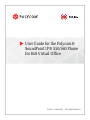 1
1
-
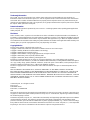 2
2
-
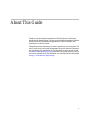 3
3
-
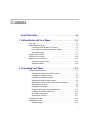 4
4
-
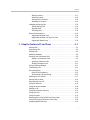 5
5
-
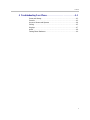 6
6
-
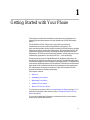 7
7
-
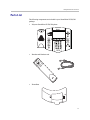 8
8
-
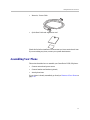 9
9
-
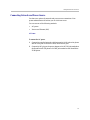 10
10
-
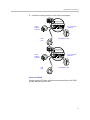 11
11
-
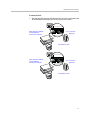 12
12
-
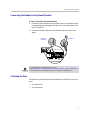 13
13
-
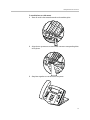 14
14
-
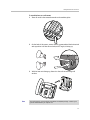 15
15
-
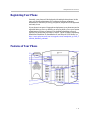 16
16
-
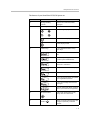 17
17
-
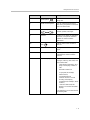 18
18
-
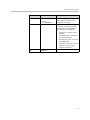 19
19
-
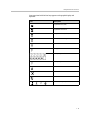 20
20
-
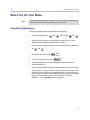 21
21
-
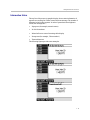 22
22
-
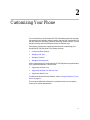 23
23
-
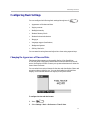 24
24
-
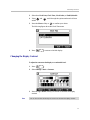 25
25
-
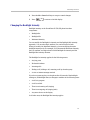 26
26
-
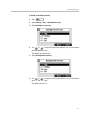 27
27
-
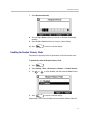 28
28
-
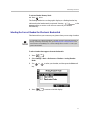 29
29
-
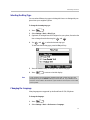 30
30
-
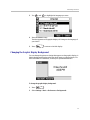 31
31
-
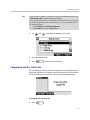 32
32
-
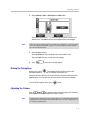 33
33
-
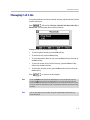 34
34
-
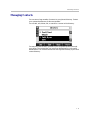 35
35
-
 36
36
-
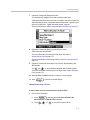 37
37
-
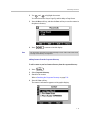 38
38
-
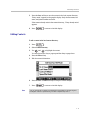 39
39
-
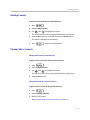 40
40
-
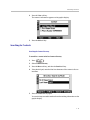 41
41
-
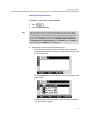 42
42
-
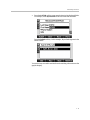 43
43
-
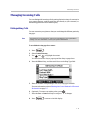 44
44
-
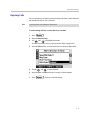 45
45
-
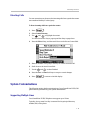 46
46
-
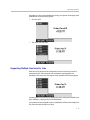 47
47
-
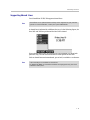 48
48
-
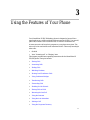 49
49
-
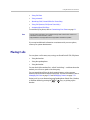 50
50
-
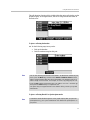 51
51
-
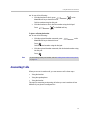 52
52
-
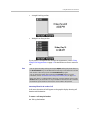 53
53
-
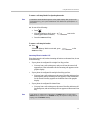 54
54
-
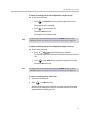 55
55
-
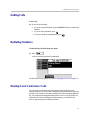 56
56
-
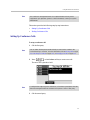 57
57
-
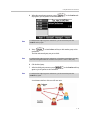 58
58
-
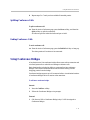 59
59
-
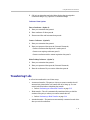 60
60
-
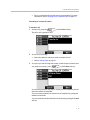 61
61
-
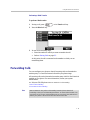 62
62
-
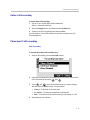 63
63
-
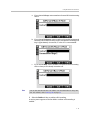 64
64
-
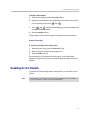 65
65
-
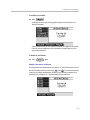 66
66
-
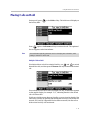 67
67
-
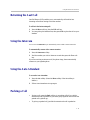 68
68
-
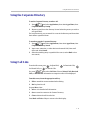 69
69
-
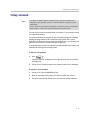 70
70
-
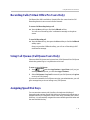 71
71
-
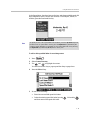 72
72
-
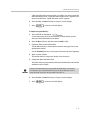 73
73
-
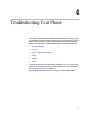 74
74
-
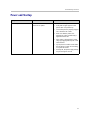 75
75
-
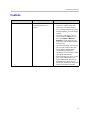 76
76
-
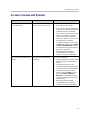 77
77
-
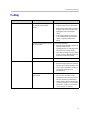 78
78
-
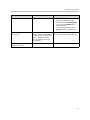 79
79
-
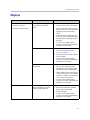 80
80
-
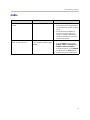 81
81
-
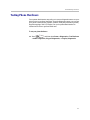 82
82
Polycom Polycom 550 User manual
- Category
- Telephones
- Type
- User manual
- This manual is also suitable for
Ask a question and I''ll find the answer in the document
Finding information in a document is now easier with AI
Related papers
-
Polycom SoundPoint IP 450 User manual
-
Polycom SoundPoint IP 550 User manual
-
Polycom SoundPoint IP 550 User manual
-
Polycom SoundPoint IP 550 User manual
-
Polycom IP Phone 550 User manual
-
Polycom 2200-12550-001 User manual
-
Polycom 550 User manual
-
Polycom SoundPoint IP 560 User manual
-
Polycom IP 560 User manual
-
Polycom SoundPoint IP 560 User manual
Other documents
-
Poly soundpoint ip 550 User guide
-
Poly SoundPoint IP 560 User guide
-
Poly SoundPoint IP 560 User guide
-
Yealink T58W User guide
-
Comm Partners connect SoundPoint IP 650 User guide
-
Poly SoundPoint IP 450 User guide
-
Poly SoundPoint IP Backlit Expansion Module User guide
-
Poly SoundPoint IP 650 User guide
-
Poly SoundPoint IP 650 User guide
-
Poly SoundStation IP 4000 Administrator Guide