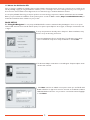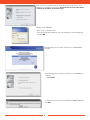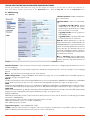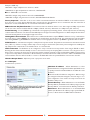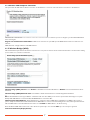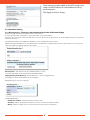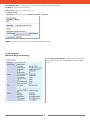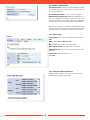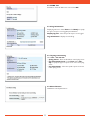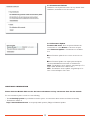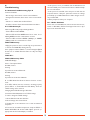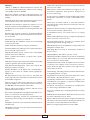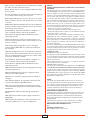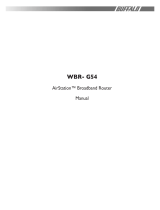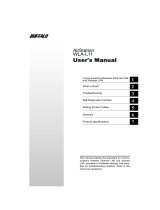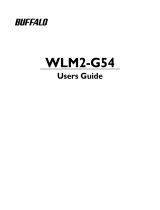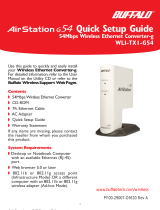Buffalo Technology WLA-G54 is a high-speed wireless bridge base station that extends the range of your existing wireless network or creates a new one. It supports Wi-Fi Protected Access™, AES, 802.1x, and WEP for secure data transmission, and features a built-in 10/100M 4-port switch for wired and wireless connectivity.
Buffalo Technology WLA-G54 is a high-speed wireless bridge base station that extends the range of your existing wireless network or creates a new one. It supports Wi-Fi Protected Access™, AES, 802.1x, and WEP for secure data transmission, and features a built-in 10/100M 4-port switch for wired and wireless connectivity.


















-
 1
1
-
 2
2
-
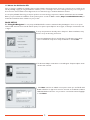 3
3
-
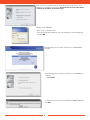 4
4
-
 5
5
-
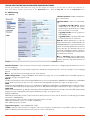 6
6
-
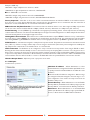 7
7
-
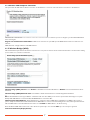 8
8
-
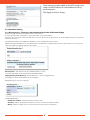 9
9
-
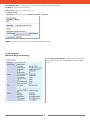 10
10
-
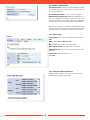 11
11
-
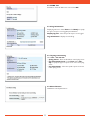 12
12
-
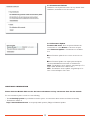 13
13
-
 14
14
-
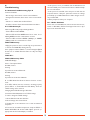 15
15
-
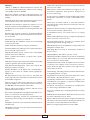 16
16
-
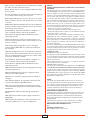 17
17
-
 18
18
Buffalo Technology WLA-G54 is a high-speed wireless bridge base station that extends the range of your existing wireless network or creates a new one. It supports Wi-Fi Protected Access™, AES, 802.1x, and WEP for secure data transmission, and features a built-in 10/100M 4-port switch for wired and wireless connectivity.
Ask a question and I''ll find the answer in the document
Finding information in a document is now easier with AI
Related papers
-
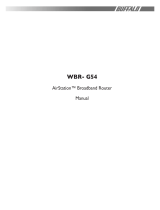 Buffalo Technology WBR-G54 User manual
Buffalo Technology WBR-G54 User manual
-
 Buffalo Technology WBR2-G54S User manual
Buffalo Technology WBR2-G54S User manual
-
 Buffalo Technology WYR-G54 User manual
Buffalo Technology WYR-G54 User manual
-
Buffalo AirStation G54 WLI-PCI-G54 Quick Setup Manual
-
Buffalo WZR-D1800H Owner's manual
-
Buffalo WHR-HP-G54-Tomato Owner's manual
-
 Buffalo Technology WHR-G54S User manual
Buffalo Technology WHR-G54S User manual
-
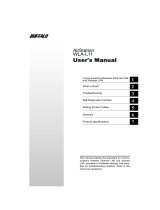 Buffalo Technology AirStation WLA-L11G User manual
Buffalo Technology AirStation WLA-L11G User manual
-
Buffalo N150 User manual
-
Buffalo Technology Network Card WLA-G54C User manual
Other documents
-
Buffalo Technology WLA-G54 User manual
-
 Buffalo Technology WLA2-G54 User manual
Buffalo Technology WLA2-G54 User manual
-
CNET CNAP-711 User manual
-
SENAO ECB-3610-S User manual
-
Abocom WUG2690 User manual
-
Abocom WUG2400 User manual
-
 Buffalo Technology WHR3-G54 User manual
Buffalo Technology WHR3-G54 User manual
-
 Buffalo Technology WZR-RS-G54 User manual
Buffalo Technology WZR-RS-G54 User manual
-
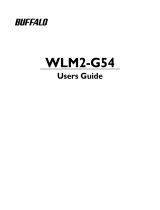 Buffalo Technology WLM2-G54 User manual
Buffalo Technology WLM2-G54 User manual
-
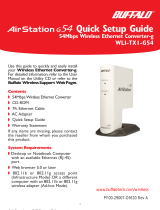 Buffalo Technology WLI-TX1-G54 User manual
Buffalo Technology WLI-TX1-G54 User manual