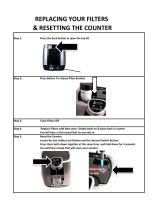Page is loading ...

ECOM-EF24F2G
Mixed Gigabit Ethernet Switch
Windows In-Band Management
24 × 10/100Base-TX ports
2 x 1000Base-T Gigabit Ports
Auto MDI/MDI-X
VLAN, Priority, Bandwidth Control
Trunking, Loop Detection
User’s Manual
ECOM-ES24F2G v.1.0
November , 2003
Copyright © ECOM Corp.

Trademarks
All rights reserved.
ECOM and ECOM Logo are registered trademarks of ECOM Corp. Other product names
and company names are trademarks or registered trademarks of their respective owners.
FCC Warning
This equipment has been tested and found to comply with the requirements for a Class A
digital device, pursuant to Part 15 of the FCC Rules. These requirements are designed for
reasonable protection against harmful interference when the equipment operating in a
commercial environment. This equipment can generate and radiate electromagnetic energy
and, if not installed and used in accordance with this guide, may cause significant
interference with radio communication. Operation of this equipment in a residential area is
likely to cause interference to household appliances, in which case the user will be required
to amend at his or her own expense.
CE Mark Warning
This is a Class A product. In a domestic environment, this product may cause radio
interference, in which case the user may be required to take adequate preventive measures.
Disclaimer
Contents in this manual are subject to changes without prior notice.
About this
User’s Manual
This User’s Manual aims at helping users to know the key features of
ECOM-ES24F2G Fast Ethernet Switch and to install it in a
10/100BASE-TX Fast Ethernet and 1000Base-T Gigabit Ethernet Local
Area Network (LAN).

Table of Contents
i
ECOM ES24F2G the Gigabit Ethernet Switch User’s Manual V1.0
Table of Contents
TABLE OF CONTENTS ........................................................................................I
1 PRODUCT OVERVIEW........................................................................1
Introduction....................................................................................................................... 1
Windows Remote Management software....................................................................... 1
Management Features...................................................................................................... 1
Per-port bandwidth control................................................................................................. 1
Central Switch management:.............................................................................................. 1
802.1Q tag VLAN............................................................................................................. 1
VLAN filter ...................................................................................................................... 1
Quality of Service.............................................................................................................. 1
Link aggregation ............................................................................................................... 1
IGMP Snooping ................................................................................................................ 1
Broadcast Storm control..................................................................................................... 2
Loop detection .................................................................................................................. 2
Port setting........................................................................................................................ 2
Authentication Keys .......................................................................................................... 2
In-Band and Out-of-Band Management......................................................................... 2
What is VLAN?................................................................................................................. 2
Defining VLAN .............................................................................................................. 2
Port-based VLAN ........................................................................................................... 3
Table Maintenance via Signaling.................................................................................... 3
802.1q VLAN Standard.................................................................................................. 3
What is Priority Queuing?............................................................................................... 3
Product Features............................................................................................................... 4

Table of Contents
ii
Ecom ES24F2G Gigabit Ethernet Switch User’s Manual V1.0
2 PREPARATION BEFORE INSTALLATION.........................................6
Unpack the Package.......................................................................................................... 6
The Front Panel................................................................................................................. 7
Reset Button ...................................................................................................................... 7
The Rear Panel.................................................................................................................. 8
Power Switch.................................................................................................................. 8
AC Power Connector...................................................................................................... 8
3 INSTALLATION OF THE SWITCH.......................................................9
Quick Installation.............................................................................................................. 9
5 Steps to Quick Installation........................................................................................... 9
Rack Mounting.................................................................................................................. 9
Desktop Installation........................................................................................................ 10
Installation Site Preparation.......................................................................................... 10
Cabling Guide.................................................................................................................. 11
For 100BASE-TX and 1000Base-T ports..................................................................... 11
Auto MDI/MDI-X function .......................................................................................... 11
Making your own UTP/STP cable................................................................................ 12
Connecting to Power....................................................................................................... 12

Table of Contents
iii
ECOM ES24F2G the Gigabit Ethernet Switch User’s Manual V1.0
4 LED INDICATORS..............................................................................14
System LEDs.................................................................................................................... 14
10/100Mbps Port LEDs .................................................................................................. 14
Gigabit Port LED............................................................................................................ 14
LED Table........................................................................................................................ 15
5 MANAGEMENT SOFTWARE GUIDE...................................................16
Introduction..................................................................................................................... 16
Important Information................................................................................................... 16
Minimum system requirements..................................................................................... 16
Hardware....................................................................................................................... 16
Software........................................................................................................................ 16
Installing the Software.................................................................................................... 17
Starting the Software...................................................................................................... 17
Status Functions.............................................................................................................. 18
Overview Submenu....................................................................................................... 18
MIB Counter Submenu................................................................................................. 20
Port Status Submenu..................................................................................................... 21
Configuration Functions ................................................................................................ 23
Port Configuration Submenu ........................................................................................ 23
Global Configuration Submenu.................................................................................... 24
Qos Configuration Submenu......................................................................................... 25
VLAN Configuration Submenu.................................................................................... 25
Vlan Control Submenu ................................................................................................. 27
Device Feature.............................................................................................................. 28

Table of Contents
iv
Ecom ES24F2G Gigabit Ethernet Switch User’s Manual V1.0
Security Function............................................................................................................ 29
Diagnostic Function........................................................................................................ 30
Fault Information.......................................................................................................... 30
Device Reset ................................................................................................................. 30
Pull down Menus............................................................................................................. 31
System menu................................................................................................................. 31
Options menu................................................................................................................ 31
APPENDIX A PRODUCT SPECIFICATIONS ..................................................32
APPENDIX B TROUBLESHOOTING...............................................................34

Table of Contents
v
ECOM ES24F2G the Gigabit Ethernet Switch User’s Manual V1.0
Figures
Fig. 2-1 Package Contents .............................................................................................. 7
Fig. 2-2 Front Panel ....................................................................................................... 7
Fig 2-3 The Reset Button............................................................................................... 7
Fig. 2-4 Rear Panel ......................................................................................................... 8
Fig. 3-1 Fastening the brackets on the switch............................................................... 10
Fig. 3-2 Attaching the Switch to a 19-inch rack........................................................... 10
Fig. 3-3 Desktop installation......................................................................................... 10
Fig 3-13 Connecting the Switch to power outlet.......................................................... 13

1 Product Overview
1
ECOM ES24F2G the Gigabit Ethernet Switch User’s Manual V1.0
1 Product Overview
Introduction
Windows Remote Management software
Conventionally, configuring a switch's smart management will require users to attach the computer
(serial or printer port) directly to the switch's console port. With ECOM-ES24F2G's in-band
management capability, users can configure the switch through the Ethernet network. The included
Windows management software provides a very simple point-and-click interface to set all the
functions. Users can even backup settings to be restored in the future. Best of all, the management
utility can configure several switches using the same utility.
Management Features
The ECOM-ES24F2G is equipped with many practical management functions.
Per-port bandwidth control
allow limiting the outgoing and incoming bandwidth separately for each port .
Central Switch management:
Configure several switches at the same time.
802.1Q tag VLAN
enables VLAN assignment across different switches.
VLAN filter
provide controls to let single-cast, multi-cast, or broadcast traffic to pass between
VLANs.
Quality of Service
for multimedia applications: the 802.1p compliance provide priority traffic
management based on port, vlan-tag, or TCP/IP TOS information.
Link aggregation
The LACP(Link Aggregation Control Protocol) increase the uplink speed by allowing
several ports(Trunk Group) to link between the switches. The switch allows up to 7
trunk groups in 2 or 4 ports. Please make sure that switches on both side are setup for
the trunking function.
IGMP Snooping
for IP multicast group management

1 Product Overview
2
Ecom ES24F2G Gigabit Ethernet Switch User’s Manual V1.0
Broadcast Storm control
prevents the broadcast traffic from overflowing the network.
Loop detection
alert the user when there is a loop formed inside the network on the front panel LED.
The management software's diagnostic function even report which ports the loop
occurs.
Port setting
setting port speed and duplex mode, flow control
Authentication Keys
The switch support authentication key feature for the management function. This will
prevent unauthorized users from changing the switch’s settings.
For Detail information on management functions, please refer to Chapter 5 “Management
Software Guide”.
In-Band and Out-of-Band Management
In-Band and Out-of-Band managements are the two distinct methods for switch management.
In-Band management that includes WinSmart, Web, Telnet, and SNMP allows users to configure
the switch through the Ethernet network.
Out-of-Band management means managing the switch outside of the switch’s Ethernet network.
Console Port management is the most common type of out-of-band management. Out-of-Band
management requires the switch to be physically attached to a computer through a RS-232, USB, or
Parallel port.
The ECOM-ES24F2G is equipped with WinSmart In-band management. It uses the unique RRCP
protocol that enables the included Windows utility to manage the switch inside the LAN. However;
since it does not use IP protocol, it cannot be managed remotely from the Internet.
What is VLAN?
Defining VLAN
What is VLAN? Since VLAN solutions and implementations are still very vendor-specific, to define
precisely what VLANs will certainly arouse controversy. Nevertheless, most would agree that a
VLAN can roughly be equated as a broadcast domain. More specifically, VLANs can be seen as a
group of end stations, perhaps on multiple physical LAN segments, which are not constrained by
their physical location and can communicate as if they were on a common LAN.
There are several ways to define VLAN membership: port grouping, frame tagging, MAC-layer
grouping, network-layer grouping, IP multicast grouping, etc. ECOM-ES24F2G utilizes
port-grouping (port-based VLAN) for the implementation of VLAN in your network.

1 Product Overview
3
ECOM ES24F2G the Gigabit Ethernet Switch User’s Manual V1.0
Port-based VLAN
ECOM-ES24F2G Fast Ethernet Switch fulfills the initial VLAN implementation as defining
VLAN membership by groups of switch ports. Port grouping is the most common method of
defining VLAN membership, and its configuration is straightforward. But, when a user moves from
one port to another, it takes a network manager to manually reconfigure VLAN membership.
With manual VLAN configuration, both the initial setup and all subsequent moves and changes are
controlled by the network administrator, enabling a high degree of control. Also moving users
manually with VLANs may actually be easier than moving users across router subnets.
Table Maintenance via Signaling
When an end-station broadcasts its first frame, the switch resolves the end-station’s attached port
with its VLAN membership in cached address tables. As VLAN membership changes, these address
tables can be manually updated by a system administrator at a management console.
802.1q VLAN Standard
In March, 1996, the IEEE 802.1 Internet-working Subcommittee completed the initial phase of
investigation for developing a VLAN standard. The standard, known as 802.1Q, represents a major
milestone in enabling VLANs to be implemented. Since the rapid deployment of LAN switching
from around 1995, the shift toward LAN switching as a replacement for local/departmental routers,
or even shared media devices (hubs) is just accelerating for now.
What is Priority Queuing?
Priority Queuing is a method of ensuring that high priority traffic gets delivered efficiently, even
when during bursts of high traffic load. In this way, traffic such as voice data and video (services
which are streaming) are prioritized, helping steady picture and sound quality.
ECOM-ES24F2G allows 2-level (High/Normal) Priority setting by any of the three types of
priority frames operations: TCP/IP TOS, VLAN tag or per Port priority frame operation.
The QoS setting for priority per port means that all packets received by the port will be priority
frames; ECOM-ES24F2G can also judge the priority of frames by checking the specific bits of
VLAN tag or TCP/IP TOS/DS included in the frame format. ECOM-ES24F2G will judge the
priority of frames by checking the specific bits recorded in the type field of packet format to ensure
the VLAN or TCP/IP TOS/DS status of packets, then set the threshold of VLAN or TCP/IP TOS/DS
to declare the priority of packet.
If you have any plans to implement network telephony or any sort of video conferencing, streaming
video/audio or any real-time applications on your network you will need ECOM-ES24F2G for
priority queuing. Its benefit is to dramatically improve the quality of priority services on the network.
If priority queuing is not implemented then the quality of these services will depend entirely on the
loads on your network. If network traffic is high, the service will not work properly.

1 Product Overview
4
Ecom ES24F2G Gigabit Ethernet Switch User’s Manual V1.0
Product Features
• Standard Compliance
o IEEE 802.3 10Base-T Ethernet
o IEEE802.3u 100BaseTX
standard
o IEEE802.3ab 1000Base-T
standard
o IEEE 802.3u Nway
auto-negotiation
o IEEE802.3x flow control for full
duplex, back-pressure for
half-duplex
o IEEE 802.1p/Q tage VLAN and
QoS
o IEEE 802.3ad link aggregation
• Hardware Feature
o 24 x 10/100Base-TX Nway ports
o 2 x 1000Base-T Copper Gigabit
port
o MPU included
o Auto MDI/MDI-X function
o Store-and-Forward architecture
o Non-blocking wirespeed
switching architecture
o 8K MAC address
o 2.5Mbit Embedded memory
Buffer.
o 8.8 Gbps Throughput
o Shared frame buffer with
starvation control
o LEDs
Power, Loopdetect,
DIAG
Link/ACT, FDX/COL,
• Smart Remote Managements:
o Windows Remote Management
Software
o Configure several switches on
one program
o Management through Ethernet
network
o Authentication Key function
o Bandwidth Control
Separate Tx and Rx
speed limit control for
each port
128Kbps, 256Kbps,
512Kbps, 1Mbps,
2Mbps, 4Mbps, 8Mbps
option
o VLAN
Up to 32 VLAN groups,
up to 24 ports per VLAN
group
Port based or 802.1Q
tag VLAN
Ingress rule for ingress
filtering control
Unicast Inter-VLAN
control
ARP Broadcast
Inter-VLAN control
IP Multicast Inter-VLAN
control
o 802.1p Prority: 2-level , Port
Based, IP Based(TOS), VLAN
TAG(TCI)

1 Product Overview
5
ECOM ES24F2G the Gigabit Ethernet Switch User’s Manual V1.0
100M
• Dimensions: 432 × 180 × 44 mm, 19"
rack mountable
• Weight: 2.7 kg
• Built-in power supply: 100~240 VAC,
50 ~ 60 Hz, 0.4A, 10 Watts max.
• Safety/EMI: meet UL, FCC, CE, Korea
EMI standard
o 802.3ad Link Aggregation: 7
Trunk groups in 2 or 4 ports
o IGMP Snooping for IP multicast
group management
o Broadcast Storm Control to limit
broadcast traffic
o Status on bandwidth utilization,
byte count, packet count, MIB
counter
o Loop detection LED on the front
panel
o Diagnostic software detects
Trunking and Loop fault
o Port speed, Duplex Mode, Flow
Control

2 Preparation before Installation
6
2 Preparation before Installation
Unpack the Package
Before you begin the installation of ECOM-ES24F2G Fast Ethernet Switch, make sure that you
have all the necessary accessories that come with your package. Follow the steps below to unpack
your package contents:
1. Clear out an adequate space to unpack the package carton.
2. Open the package carton and take out the contents carefully.
3. Put back all the shipping materials such as plastic bag, paddings and linings into the package
carton and save them for future transport need.
After unpacking and taking out the entire package contents, you should check whether you have got
the following items:
⌧ ECOM-ES24F2G Fast Ethernet Switch
⌧ One AC power cord
⌧ Rack-mounting kit (screws and mounting brackets)
⌧ Support CD-ROM (The PDF version of this User’s Manual can be found within)
If any of these above items is missing or damaged, please contact your local dealer for replacement.
Ecom ES24F2G Gigabit Ethernet Switch User’s Manual V1.0

2 Preparation before Installation
7
Fig. 2-1 Package Contents
The Front Panel
The front panel is where you can find the twenty-four 10/100Mbps station ports , 2 Gigabit Ports,
and the LED indicators. For the technical specifications of the ports, please refer to Appendix A,
Product Specifications for detailed information. For information concerning LED indicators, please
refer to Chapter 4, LED Indicators.
Power LED
Station Por
t
LEDs
Station Por
t
s
Gigabit Ports
DIAG LED
Fig. 2-2 Front Panel
Reset Button
The ECOM-ES24F2G Features a reset button that can restore the switch settings back to factory’s
default value. Please press this button if your management software have problem detecting the
switch or if the switch is not functioning correctly. The reset button is located near the center of the
back panel.
Fig 2-3 The Reset Button
ECOM ES24F2G the Gigabit Ethernet Switch User’s Manual V1.0

2 Preparation before Installation
8
The Rear Panel
The rear panel is where you can locate the power switch and AC power connector.
Power Switch
You can turn the power switch on /off to activate/deactivate the Switch. To turn on the Switch, press
the switch to the ON position. To turn off, press the switch to the OFF position.
AC Power Connector
This is a three-pronged power connector where the power cord should be attached. Just plug the
female end of the power cord into the connector, and the male end of the power cord into an AC
power outlet. The switch supports an input voltages ranging from 100 ~ 240 V
AC
@ 50~60 Hz .
Power Switch
Power Connector
Fig. 2-4 Rear Panel
Ecom ES24F2G Gigabit Ethernet Switch User’s Manual V1.0

3 Installation of the Switch
9
3 Installation of the Switch
Quick Installation
ECOM-ES24F2G Fast Ethernet Switch is fully compliant with 10/100BASE-TX Fast Ethernet
standards.
5 Steps to Quick Installation
Step 1. Power on the Switch.
Step 2. Connect network devices to the Switch: connect either workstation, server, switch, bridge
or router to the station port (10/100BASE-TX), using 100 ohm unshielded twisted pair (category 5
UTP) or shielded twisted-pair (STP) cable.
Step 3. Install the Management software: Please refer to chapter 5 for detail instruction on how to
install and configure the management software.
Rack Mounting
ECOM-ES24F2G Fast Ethernet Switch can also be mounted on a standard size 19-inch rack, which
can in turn be placed in a wiring closet with other equipments.
Before you can mount the switch on the rack, first you must attach the mounting brackets on both
sides of the switch with screws, and then mount it as a unit on the rack.
To mount the unit on a rack, please follow the steps below:
Step 1. First, align the holes on the bracket with the holes on both side of the switch.
Step 2. Insert screws into the holes and then fasten the bracket on one side of the switch with a
screwdriver.
Step 3. Repeat Step 1 and 2 to fasten the bracket on the other side of the switch.
Step 4. Mount the unit on the rack and align the notches on both brackets with mounting holes
on the rack, and then secure the unit with suitable screws.
ECOM ES24F2G the Gigabit Ethernet Switch User’s Manual V1.0

10
Fig. 3-1 Fastening the brackets on the switch
Fig. 3-2 Attaching the Switch to a 19-inch rack
Desktop Installation
ECOM-ES24F2G Fast Ethernet Switch has four rubber pads attached on each corner of its
underside. These pads serve as cushionings against vibration and prevent the switch from sliding off
its position. They also allow adequate ventilation space when you place the switch on top of another
device.
Fig. 3-3 Desktop installation
• The location you choose to install your switch and the way you configure your network
may greatly affect its performance.
Installation Site Preparation
You can mount ECOM-ES24F2G Fast Ethernet Switch either on desktop or on a 19-inch rack. If
you plan to mount the switch on desktop, please choose a steady, level surface in a well-ventilated
area that is free from excessive dust. In any case, the installation site chosen for your switch has to
comply with the following requirements:
• The surface where you want to mount the switch must be able to sustain at least 2.7 kg.
Ecom ES24F2G Gigabit Ethernet Switch User’s Manual V1.0

3 Installation of the Switch
11
ECOM ES24F2G the Gigabit Ethernet Switch User’s Manual V1.0
• Do not place heavy objects on top of the switch.
• The location must preferably be free from excessive dust, away from heat vent, hot-air exhaust
and direct sunlight.
• The switch should not be placed near large electric motors or other strong electromagnetic
sources. As a reference, the strength of the electromagnetic field on site should not exceed the
(RFC) standards for IEC 801-3, Level 2(3V/M) field strength.
• The air temperature in the location should be within a range of 32 to 122 °F (0 to 55°C).
• The relative humidity in the location should not exceed 95% non-condensing humidity.
• The distance between the RJ-45 port and the standard network interface should not exceed 100
meters.
• Adequate space should be allowed in front of all the ports, so that each port is easily accessible
for cable connections.
Cabling Guide
For 100BASE-TX and 1000Base-T ports
The 24 10/100Mbps and 2 Gigabit station ports require Cat. 5 twisted-pair UTP/STP cable for
connection. When configuring within the 10/100BASE-TX cabling architecture, the cable distance
should be within 100m.
The following table summarizes the cable requirement for 10/100/1000BASE-T connection:
10BASE-T
100 ohm Category 3, 4, 5 UTP/STP cable
100BASE-TX
100 ohm Category 5 UTP/STP cable
1000Base-T
100 ohm Category 5 UTP/STP cable
Auto MDI/MDI-X function
The SNMP-FSH2402GT is equipped with Auto-MDI/MDI-X function, which allows you to use
straight-thru cable even when connecting to another switch/hub. Simply use the straight-through
cable for all types of 10/100/1000BASE-T connections, either to a PC or to a networking device
such as other hub or switch.
Connection
Specification
10 /100Base-TX
Ports
1000Base-T
Ports
Interface
RJ-45 RJ-45
Cable to Use
To an end station
Straight-through twisted-pair
cable
Straight-through twisted-pair
cable
To a hub/switch
Straight-through twisted-pair
cable
Straight-through twisted-pair
cable
Maximum Distance
100 meters 100 meters
Table 2-2 Cabling type for 10/100BASE-TX and 1000Base-T

12
Making your own UTP/STP cable
The twisted-pair cable provided an eight-pin plug at each end that mate with the twisted-pair port on
the adapter and with a RJ-45 wall jack. If you are marking your own interface cables to use as
dedicated network wiring or as extension cables, please follow the guideline below:
Each UTP/STP cable contains eight wires in either 568A or
568B color scheme (please see Fig 2-7). The wires are
twisted in pairs to reduce cross talk and various signal
noises.
Each pairs composed of one positive wire and one negative
wire. The positive are marked by stripe color while the
negative are marked by solid color. A pair of wires is
composed of one stripe and one solid wire of the same color.
There are four pairs of wires, they are in group of {1 and 2},
{3 and 6},{4 and 5},{7 and 8}. Please see Fig 2-8 for
diagram.
When making a cable, make sure the correct pairs of wire are
twisted together before inserting into the jack. Incorrect
twisted pair will cause the cable to malfunction or signal
degradation over short distance.
Fig 2-4 Pair Wires
Fig 2-3 Twisted Pair
Color Scheme
A straight-thru cable have jacks on both end following
the same color scheme.
A cross-over cable have jacks on both end following the
opposite color scheme (one 568A and one 568B)
While 10/100Base-TX only use the first 2 pairs of wires
(1+2, 3+6). However, please still make sure all 4 pairs
are twisted and insert into the jack in correct order.
The 1000Base-T Gigabit port use all 4-pairs of wires.
Connecting to Power
ECOM-ES24F2G Fast Ethernet Switch features a universal auto-select power supply unit, which
allows a power connection to a wide range of input voltages from 90 to 240V
AC
@ 50 ~ 60Hz.
To establish its power connection, simply plug the female end of the power cord into the power
connector on the rear of the switch and the male end of the power cord into a suitable power outlet.
Once you have correctly plugged in the power, you can then turn on the Power Switch to activate the
switch.
Ecom ES24F2G Gigabit Ethernet Switch User’s Manual V1.0
/