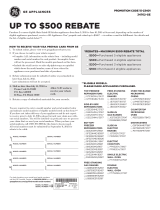GD510 User Guide
P/N : MMBB0356799 (1.0)
General Inquiries
<LG Customer Information Center>
0844-847-5847 or +44-844-847-5847
* Make sure the number is correct before making a call.
ENGLISH
This manual is used 35% of recycled paper and printed with soy inks.
www.lgmobile.com
H
.

Bluetooth QD ID B015736

GD510GD510 User Guide
Some of the contents in this manual may
differ from your phone depending on
the software of the phone or your service
provider.

Congratulations on your purchase of the
advanced and compact GD510 phone by LG,
designed to operate with the latest digital
mobile communication technology.
Disposal of your old appliance
1 When this crossed-out wheeled bin symbol is attached
to a product it means the product is covered by the
European Directive 2002/96/EC.
2 All electrical and electronic products should be
disposed of separately from the municipal waste stream
via designated collection facilities appointed by the
government or the local authorities.
3 The correct disposal of your old appliance will help
prevent potential negative consequences for the
environment and human health.
4 For more detailed information about disposal of your old
appliance, please contact your city o ce, waste disposal
service or the shop where you purchased the product.

3
Contents
Getting to know your phone .............6
Open view .................................................7
Installing the SIM and battery ...........8
Charging your phone ............................9
Memory card ......................................... 10
Menu map .............................................. 11
Using your touch screen ................... 12
Touch screen tips ................................. 12
Control the touch screen .................. 12
Your home screen ............................... 13
The quick keys ....................................... 14
The status bar ........................................ 15
Calls .......................................................... 17
Making a call .......................................... 17
Making a call from your contacts ... 17
Answering and rejecting a call ........ 17
In-call options ....................................... 18
Speed dialling ....................................... 19
Making a second call .......................... 19
Viewing your call logs ........................ 19
Using call divert .................................... 20
Using call barring ................................. 20
Changing the common call
setting ...................................................... 21
Contacts .................................................. 22
Searching for a contact ...................... 22
Adding a new contact ........................ 22
Creating a group .................................. 22
Changing your contact settings ..... 23
Viewing information ........................... 23
Messaging .............................................. 24
Sending a message ............................. 24
Entering text .......................................... 24
T9 mode .................................................. 24
Handwriting recognition .................. 25
Setting up your email ......................... 25
Retrieving your emails ....................... 25
Sending an email using your new
account .................................................... 25
Changing your email settings ......... 25
Message folders .................................... 26
Changing your text message
settings .................................................... 26
Changing your multimedia message
settings .................................................... 27
Changing your other settings ......... 27
Camera .................................................... 28
Getting to know the view nder ..... 28
Taking a quick photo .......................... 29

4
LG GD510 | User Guide
After taking a photo............................ 29
Using the advanced settings ........... 30
Video camera ........................................ 31
Getting to know the view nder ..... 31
Making a quick video ......................... 32
After making a video .......................... 32
Using the advanced settings ........... 33
Your photos and videos .................... 34
Viewing your photos and videos ... 34
Capturing an image from a video .. 34
Viewing your photos as a slide
show ......................................................... 34
Setting a photo as wallpaper........... 35
Editing your photos ............................ 35
Adding an e ect to a photo ............. 36
Multimedia............................................. 37
Pictures .................................................... 37
Sending a photo ................................... 37
Using an image ..................................... 37
Printing an image ................................ 37
Moving or copying an image .......... 38
Sounds ..................................................... 38
Using a sound ....................................... 38
Videos ...................................................... 38
Watching a video ................................. 38
Sending a video clip ........................... 38
Games & Apps ...................................... 38
Playing a game ..................................... 39
Documents ............................................ 39
Transferring a le to your phone .... 39
Others ...................................................... 39
Muvee studio ........................................ 39
Creating a movie .................................. 39
Music ........................................................ 40
Transferring music onto your
phone ....................................................... 40
Playing a song ....................................... 40
Creating a playlist ................................ 41
FM Radio ................................................. 41
Searching for stations ........................ 41
Resetting channels .............................. 41
Organiser ................................................ 42
Adding an event to your calendar . 42
Adding an item to your to do list ... 42
Using date nder ................................. 42
Adding a memo .................................... 43
Setting your alarm ............................... 43
Adding a memo with the drawing
panel ........................................................ 43
Voice recorder ....................................... 44
Recording a sound or voice ............ 44
Contents

5
Using your calculator ......................... 44
Converting a unit ................................ 44
Adding a city to your World clock .. 45
Using the stopwatch .......................... 45
Getting to know the Eco tree .......... 45
Getting to know the Eco
calculator ................................................ 45
PC Sync .................................................... 46
Installing LG PC Suite on your
computer ................................................ 46
Connecting your phone and PC ..... 46
Backing up and restoring the
information on your phone ............. 46
Viewing phone les on your PC ...... 46
Synchronising your contacts ........... 47
Synchronising your messages ........ 47
Using your phone as a Music Sync
device ...................................................... 47
The web .................................................. 48
Accessing the web .............................. 48
Adding and accessing your
bookmarks ............................................. 48
Using RSS reader .................................. 48
Saving a page ....................................... 49
Accessing a saved page .................... 49
Viewing your Tesco Mobile history 49
Changing the web Tesco Mobile
settings .................................................... 49
Using your phone as a modem ....... 49
Settings ................................................... 51
Personalising your pro les ............... 51
Changing your screen settings ....... 51
Changing your phone settings ....... 51
Changing your connectivity
settings .................................................... 52
Using memory manager ................... 53
Sending and receiving your les
using Bluetooth .................................... 53
Changing your Bluetooth
settings: ................................................... 54
Pairing with another Bluetooth
device ....................................................... 54
Using a Bluetooth headset ............... 55
Software Upgrade ............................... 55
Accessories ............................................ 56
Technical data ....................................... 57
Guidelines for safe and e cient use
.59

6
LG GD510 | User Guide
Getting to know your phone
Smart key
• Accepts and ends a call.
• Goes to home screen directly.
Power/Lock key
• Long press for power on/off.
• Short press to turn on/off the screen.
WARNING: Placing a heavy object on the phone or sitting on it
while it is in your pocket can damage the phone’s LCD and touch screen
functionality.
Side keys
• When the screen is at the
Home screen: Ring tone
and key tone volume.
• During a call: Earpiece
volume.
Charger, cable and
handsfree connector
Camera/Multi-tasking key
• Long press to use the
camera.
• Short press to use multi-
tasking.

7
External camera lens
MicroSD Card Slot
SIM Card Tray
Battery
Battery cover
Open view

8
LG GD510 | User Guide
Installing the SIM and battery
1 Remove the battery cover
Slide the battery cover towards the
bottom of the phone and away
from it.
2 Install the SIM card
Slide the SIM card into the SIM card
holder making sure that the gold
contact area on the card is facing
downwards. Please make sure the
battery is removed from the phone
before installing the SIM card. To
remove the SIM card, pull it gently
outwards.
3 Install the battery
Insert the left side of the battery
into the top edge of the battery
compartment first.
Ensure that the battery contacts
align with the phone’s terminals.
Press the right side of the battery
until down it clicks into place.
WARNING: Do not remove
the battery when the phone is
switched on, as this may damage
the phone.
WARNING: Do not use your
ngernail to remove the battery.

9
Charging your phone
Remove the charger socket cover
on the side of your GD510. Connect
the Travel Adapter (Charger) and the
included USB cable. Connect the USB
cable into the phone and plug it into
a power socket. Your GD510 must
be charged until the “Battery full“
message appears on the screen.
NOTE: The battery must be fully
charged initially to improve battery
lifetime. Disregard the first “Battery
full” message and keep the phone on
charge overnight.
PCB-100 Solar Cell battery cover sold
separately, available from selected
retailers or from
www.lge.co.uk/mobileshop
* It may not be available in all shops based upon
availability

10
LG GD510 | User Guide
Memory card
Installing a memory card
You can expand the memory space
on your phone by using a MicroSD
memory card.
NOTE: A memory card is an optional
accessory.
1 Remove the battery cover.
2 Push the microSD card slot to
release lock.
3 Flip up the slot.
4 Put the microSD card on the card
tray. Make sure the gold colour
contact area is facing downwards.
5 Flip down then push the slot to
lock.
6 Replace the cover.
Formatting the memory card
Your memory card may already be
formatted. If it isn’t, you will need to
format it before you can start to use it.
1 From the Home screen select
,
then Phone settings in SETTINGS
tab.
2 Touch Memory info then choose
External memory.
3 Touch Format and then confirm
your choice.
4 Enter the password, if one is set.
Your card will then be formatted
and ready to use.
NOTE: If there is existing content
on your memory card, the folder
structure may be different after
formatting since all files will have
been deleted.

11
Menu map
Touch in the Home screen to open a Top menu. From here you can access
further menus by scrolling through the icons:
COMMUNICATION, ENTERTAINMENT, UTILITIES and SETTINGS.
COMMUNICATION
Contacts
Recent history
Messaging
E-mail
Dialling
Contact search
Speed dials
New message
UTILITIES
Tesco Mobile
Google search
Alarms
Organiser
Memo
Voice recorder
Tools
Drawing panel
SETTINGS
Profiles
Screen settings
Phone settings
Call settings
Bluetooth
Touch settings
Connectivity
Message settings
ENTERTAINMENT
Camera
Gallery
My stuff
Music
Games & Apps
FM radio
Video camera
Muvee studio

12
LG GD510 | User Guide
Using your touch screen
Touch screen tips
• To select an item, touch the centre
of the icon.
• Do not press too hard. The
touchscreen is sensitive enough to
pick up a light, firm touch.
• Use the tip of your finger to touch
the option you require. Be careful
not to touch any other keys.
• Whenever your GD510 is not in use,
it will return to the lock screen.
Control the touch screen
The controls on the GD510 touch
screen change dynamically
depending on the task you are
carrying out.
Opening Applications
To open any application, simply touch
its icon.
Scrolling
Drag from side to side to scroll.
On some screens, such as the call
history list, you can also scroll up or
down.

13
Your home screen
You can drag and click what you need right away in all home screen types.
Widget home
screen - When you
touch
on the
bottom right of the
screen, the mobile
widget panel
appears. When you
register widget by
dragging it, the
widget is created
in the spot where it
was dropped.
Active
Speed dial home
screen - When
you touch
, the speed dial
list appears. You
can call, send
a message or
edit the contact
directly in this
home screen.
Livesquare home screen - On the
Livesquare screen, You can easily
make a call and send a message to
the number allocated to an avatar. To
use the call, messaging or contacts
function, select an avatar and choose
the Quick key icon you want to use.
TIP! The User Interface is based on three types of Homescreen. To swap
between the home screens just wipe quickly over the display from left to
right, or from right to left.
Active
Active

14
LG GD510 | User Guide
The quick keys
The quick keys on your home screen provide easy, one-touch access to the
functions you use the most.
Touch to bring up the touch
dialling pad to make a call.
Touch to access the
Messaging menu. From here
you can create a new SMS or
MMS, or view your message
folder.
Touch to open the full Top
menu which is divided into
four categories.
Your home screen
Touch to open your Contacts.
To search for the number
you want to call, enter the
name of the contact at the
top of the screen using
the touchpad. You can also
create new contacts and edit
existing ones.

15
The status bar
The status bar uses various icons to
indicate things like signal strength,
new messages and battery life, as well
as telling you whether your Bluetooth
or GPRS is active.
Below is a table which explains the
meaning of the icons you’re most
likely to see in the status bar.
Icon Description
Multitasking
Network signal strength
(number of bars will vary)
No network signal
Remaining battery life
Battery empty
Solar cell cover is attached
(Gray Sun)
Solar cell charging is in use
(Orange Sun)
New text message
New voice message
Message inbox is full
Message sending failed
Icon Description
Multimedia message
sending failed
An alarm is set
Customised Profile in use
(The number in the icon
will vary)
Normal profile in use
Outdoor profile in use
Silent profile in use
Headset in use
Calls are diverted
EDGE in use
Roaming
Flight mode is on
Bluetooth is active
BGM play
BGM pause
Memory card is enabled
for use

16
LG GD510 | User Guide
Changing your Status from
the status bar
Touch the centre of the status bar to
open the Status Summary. It shows
the current Time, Network, SVC ID,
Battery, Handset memory, External
Memory, Profile, MP3s and Bluetooth
status. Here you can set the Profile
type, play/pause MP3s and activate/
deactivate Bluetooth.
Using the Multi-tasking
function
Press the multi-tasking hard key
to open the Multitasking menu. From
here you can view all the applications
that are running and access them with
one touch.
When you have an application
running in the background (e.g.
a game or the FM radio),
will
appear in the status bar.
Your home screen

17
Calls
Making a call
1 Touch to open the keypad.
2 Key in the number using the
keypad.
3 Touch
to initiate the call.
4 To end the call, press the Smart key.
TIP! To enter + for making
an international call, press and
hold
.
TIP! Press the power key to lock
the touchscreen to prevent calls
being made by mistake.
Making a call from your
contacts
1 From the home screen touch to
open the Contacts.
2 Tap the Name field box on the top
of the screen and enter the first few
letters of the contact you would like
to call using the keypad.
3 From the filtered list, touch the Call
icon next to the contact you want
to call. The call will use the default
number if there is more than one
for that contact.
4 Or, you can touch the contact name
and select the number to use if
there is more than one for that
contact to use. You can also touch
to initiate the call to the default
number.
Answering and rejecting a call
When your phone rings, touch the
Smart key to answer the call.
To mute the ringing, slide up the
cover. This will unlock the phone if it
is locked, then tap
. This is useful
if you forgot to change your profile to
Silent for a meeting. Touch Reject to
reject an incoming call.

18
LG GD510 | User Guide
TIP! To scroll through a list of options or your
list of contacts, touch the last item visible and slide your nger up the
screen. The list will move up so more items become visible.
Hold - Touch to put a call on hold.
Mute - Touch
to turn off the
microphone so the person you are
talking to cannot hear you.
Speaker - Touch
to turn the speaker
phone on.
Options - Touch to bring up a list of
further in-call options.
In-call options
Calls
Touch to search your contacts
during a call.
Touch
to add another person to
the call.
Touch to open a numerical keypad
for making a second call. This function
also allows you to navigate menus
with numbered options when you dial
automated telephone services, such as
call centres.
Page is loading ...
Page is loading ...
Page is loading ...
Page is loading ...
Page is loading ...
Page is loading ...
Page is loading ...
Page is loading ...
Page is loading ...
Page is loading ...
Page is loading ...
Page is loading ...
Page is loading ...
Page is loading ...
Page is loading ...
Page is loading ...
Page is loading ...
Page is loading ...
Page is loading ...
Page is loading ...
Page is loading ...
Page is loading ...
Page is loading ...
Page is loading ...
Page is loading ...
Page is loading ...
Page is loading ...
Page is loading ...
Page is loading ...
Page is loading ...
Page is loading ...
Page is loading ...
Page is loading ...
Page is loading ...
Page is loading ...
Page is loading ...
Page is loading ...
Page is loading ...
Page is loading ...
Page is loading ...
Page is loading ...
Page is loading ...
Page is loading ...
Page is loading ...
Page is loading ...
Page is loading ...
-
 1
1
-
 2
2
-
 3
3
-
 4
4
-
 5
5
-
 6
6
-
 7
7
-
 8
8
-
 9
9
-
 10
10
-
 11
11
-
 12
12
-
 13
13
-
 14
14
-
 15
15
-
 16
16
-
 17
17
-
 18
18
-
 19
19
-
 20
20
-
 21
21
-
 22
22
-
 23
23
-
 24
24
-
 25
25
-
 26
26
-
 27
27
-
 28
28
-
 29
29
-
 30
30
-
 31
31
-
 32
32
-
 33
33
-
 34
34
-
 35
35
-
 36
36
-
 37
37
-
 38
38
-
 39
39
-
 40
40
-
 41
41
-
 42
42
-
 43
43
-
 44
44
-
 45
45
-
 46
46
-
 47
47
-
 48
48
-
 49
49
-
 50
50
-
 51
51
-
 52
52
-
 53
53
-
 54
54
-
 55
55
-
 56
56
-
 57
57
-
 58
58
-
 59
59
-
 60
60
-
 61
61
-
 62
62
-
 63
63
-
 64
64
-
 65
65
-
 66
66