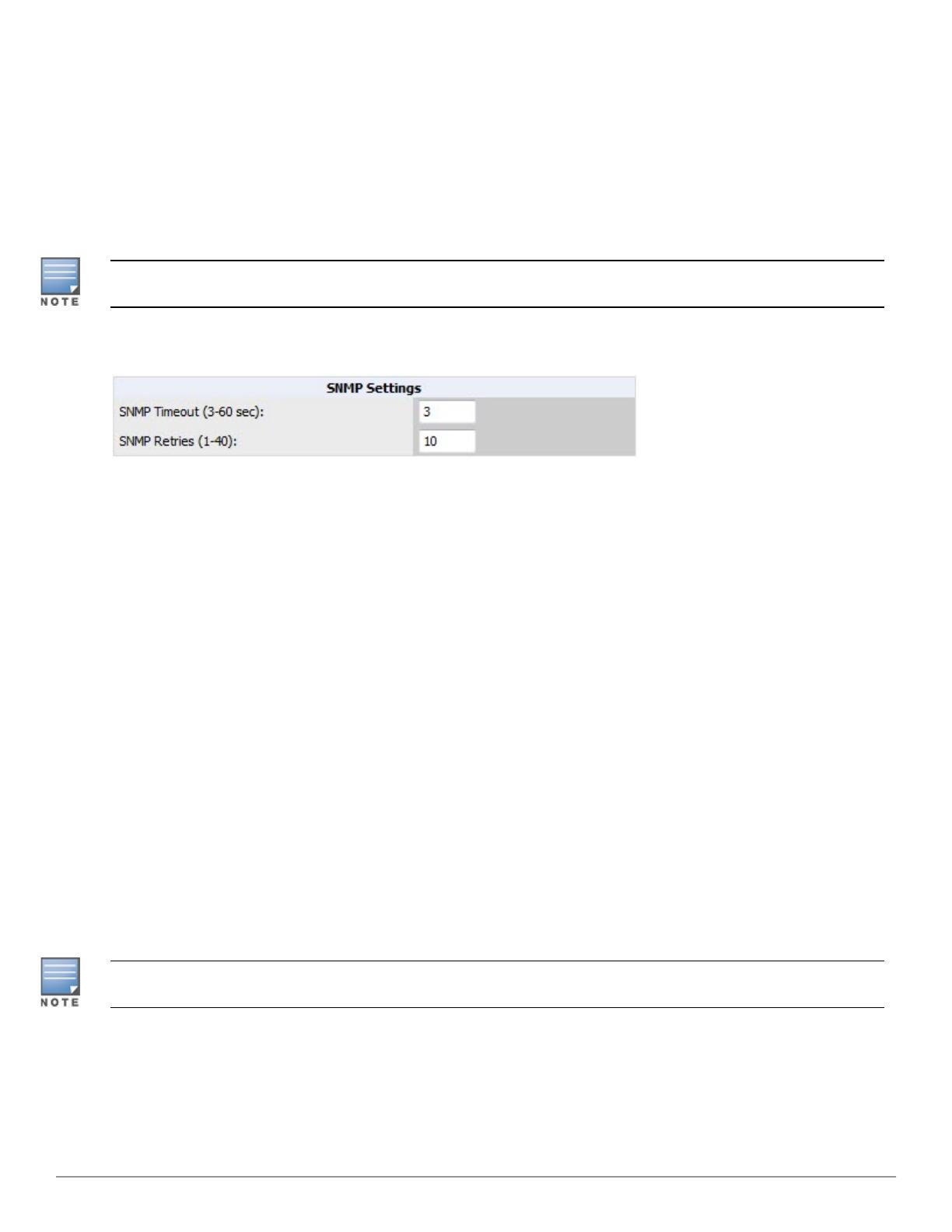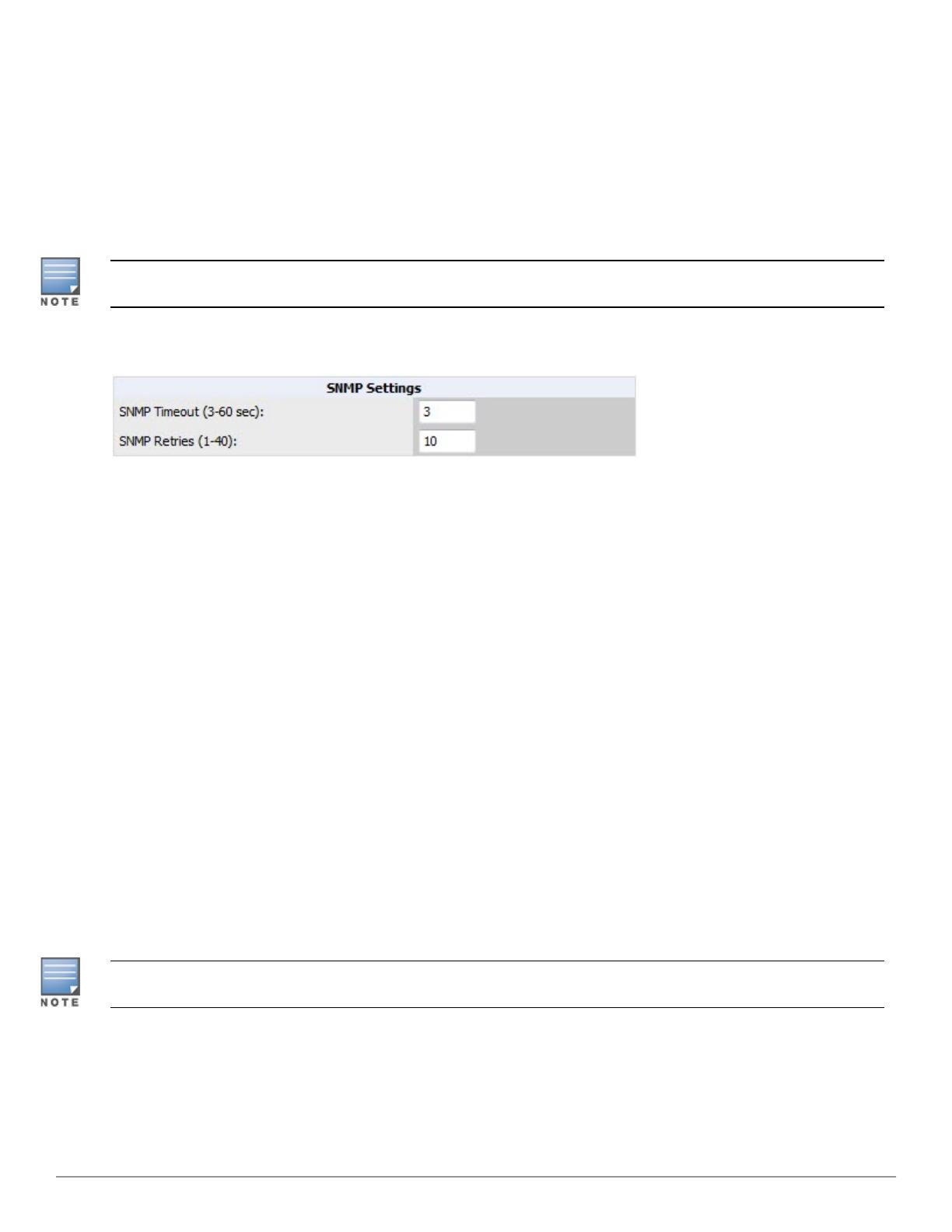
Setting Up Recommended Timeout and Retries
1. In the Device Setup > Communication page, locate the SNMP Setting section.
2. Change the SNMP Timeout setting to a value or either 3, 4, or 5. This is the number of seconds that AirWave will
wait for a response from a device after sending an SNMP request, so a smaller number is more ideal.
3. Change the SNMP Retries value to 10. This value represents the number of times AirWave tries to poll a device
when it does not receive a response within the SNMP Timeout Period or the Group’s Missed SNMP Poll Threshold
setting (1-100).
Although the upper limit for this value is 40, some SNMP libraries still have a hard limit of 20 retries. In these cases, any
retry value that is set above 20 will still stop at 20.
Figure 4:Timeout settings in Device Setup > Communication
4. Click Save when you are done.
Setting Up Time Synchronization
You can set the clock on a controller manually or by configuring the controller to use a Network Time Protocol (NTP)
server to synchronize its system clock with a central time source.
Manually Setting the Clock on a Controller
You can use either the WebUI or CLI to manually set the time on the controller’s clock.
1. Navigate to the Configuration > Management > Clock page.
2. Under Controller Date/Time, set the date and time for the clock.
3. Under Time Zone, enter the name of the time zone and the offset from Greenwich Mean Time (GMT).
4. To adjust the clock for daylight savings time, click Enabled under Summer Time. Additional fields appear that allow
you to set the offset from UTC and the start and end recurrences.
5. Click Apply.
Setting Up NTP
On the AMP Setup >Network page, locate the Network Time Protocol (NTP) section. The Network Time Protocol is
used to synchronize the time between W-AirWave and your network reference NTP server. NTP servers synchronize with
external reference time sources, such as satellites, radios, or modems.
Specifying NTP servers is optional. NTP servers synchronize the time on the AirWave server, not on individual access
points.
To disable NTP services, clear both the Primary and Secondary NTP server fields. Any problem related to
communication between AirWave and the NTP servers creates an entry in the event log. For more information on
ensuring that AirWave servers have the correct time, please see
http://support.ntp.org/bin/view/Servers/NTPPoolServers.
Dell Networking W-AirWave 8.0 | Best Practices Guide Configuring W-AirWave for Global W-Series Infrastructure | 7