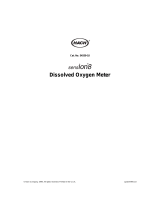FiveGo™ DO Meter
F4
Operating Instructions


Table of Contents
1 Introduction 5
2 Safety Measures 6
2.1 Definition of signal warnings and symbols 6
2.2 Product specific safety notes 6
3 Design and Function 9
3.1 Overview 9
3.2 Sensor connections 9
3.3 Keypad 10
3.4 Display and icons 11
3.5 Setup menu navigation 12
3.6 Measurement modes 12
4 Putting into Operation 13
4.1 Scope of delivery 13
4.2 Installing the batteries 13
4.3 Connecting sensors 14
4.4 Installing optional equipment 14
4.4.1 FiveGo™ electrode clip 14
4.4.2 Wrist strap 15
4.5 Switching the instrument on and off 16
5 Operation of the Instrument 17
5.1 General settings 17
5.1.1 Endpoint Formats 17
5.1.2 Temperature capture 17
5.1.3 Barometric pressure 17
5.1.4 Salinity compensation 17
5.1.5 Temperature unit 18
5.2 Performing a calibration 19
5.2.1 Performing a 1-point Calibration 19
5.2.2 Performing a 2-point Calibration 19
5.3 Performing a measurement 19
5.3.1 Measurement mode 19
5.3.2 Performing a DO measurement 20
5.4 Using the memory 20
5.4.1 Storing a measurement result 20
5.4.2 Recalling from memory 20
5.4.3 Clearing the memory 20
5.5 Self-diagnosis 20
5.6 Factory reset 21
6 Maintenance 22
6.1 Cleaning the housing 22
6.2 Electrode maintenance 22
6.3 Error messages 22
6.4 Disposal 23
7 Product Portfolio 24
8 Accessories 25
9 Technical Data 26
Table of Contents 3FiveGo™ DO Meter


Introduction 5FiveGo™ DO Meter
1 Introduction
Thank you for purchasing this high quality METTLER TOLEDO laboratory meter. With the FiveGo™ portables
for pH, conductivity, and DO measurement, we wish to simplify your measuring process and your
workflows.
The FiveGo™ portables are much more than just a series portable meters with an excellent price/
performance ratio. The meters offer a number of user-friendly features, including
• Waterproof operation
The IP67 waterproof rating that allows free operation in wet or damp environments
• Optimized ease of use
Simple menus for quick and easy operation
• Excellent ergonomics
Handle the instrument with comfort and ease

Safety Measures6 FiveGo™ DO Meter
2 Safety Measures
2.1 Definition of signal warnings and symbols
Safety notes are marked with signal words and warning symbols. These show safety issues and warnings.
Ignoring the safety notes may lead to personal injury, damage to the instrument, malfunctions and false
results.
Signal words
WARNING
for a hazardous situation with medium risk, possibly resulting in severe
injuries or death if not avoided.
CAUTION
for a hazardous situation with low risk, resulting in damage to the device
or the property or in loss of data, or minor or medium injuries if not
avoided.
Attention
(no symbol)
for important information about the product.
Note
(no symbol)
for useful information about the product.
Warning symbols
General hazard Toxic substance
Inflammable or explosive substance
2.2 Product specific safety notes
Your instrument represents state-of-the-art technology and complies with all recognized safety rules,
however, certain hazards may arise in extraneous circumstances. Do not open the housing of the
instrument; it does not contain any parts that can be maintained, repaired or replaced by the user. If you
experience problems with your instrument, contact your authorized METTLER TOLEDO dealer or service
representative.
Intended use
This instrument is designed for a wide range of applications in various areas and is
suitable for measuring dissolved oxygen.
The use therefore requires knowledge and experience in working with toxic and caustic
substances.
The manufacturer shall not be held liable for any damage resulting from incorrect usage
divergent to the operating instructions. Furthermore, the manufacturer`s technical specifi-
cations and limits must be adhered to at all times and in no way exceeded.
Location
The instrument has been developed for indoor operation and may not be used in explosive
environments.
Use the instrument in a location which is suitable for the operation, protected from direct
sunlight and corrosive gases. Avoid powerful vibrations, excessive temperature
fluctuations and temperatures below 0°C and above 40°C.
After use, place the instrument back in the carrying case to reduce instruments exposure to
UV radiation and prolong material quality and appearance.

Safety Measures 7FiveGo™ DO Meter
Protective Clothing
It is advisable to wear protective clothing in the laboratory when working with hazardous or toxic
substances.
A lab coat should be worn.
Suitable eye protection such as goggles should be worn.
Use appropriate gloves when handling chemicals or hazardous substances, checking their
integrity before use.
Safety notes
WARNING
Chemicals
All relevant safety measures are to be observed when working with chemicals.
a) Set up the instrument in a well-ventilated location.
b) Any spills should be wiped off immediately.
c) When using chemicals and solvents, comply with the instructions of the producer and
the general lab safety rules.
WARNING
Flammable solvents
All relevant safety measures must be observed when working with flammable solvents
and chemicals.
a) Keep all sources of flame away from the workplace.
b) When using chemicals and solvents, comply with the instructions of the producer and
the general lab safety rules.

Safety Measures8 FiveGo™ DO Meter
FCC Rules
This device complies with Part 15 of the FCC Rules and Radio Interference Requirements of the Canadian
Department of Communications. Operation is subject to the following conditions: (1) this device may not
cause harmful interference, and (2) this device must accept any interference received, including interference
that may cause undesired operation.
This equipment has been tested and found to comply with the limits for a Class A digital device, pursuant to
Part 15 of the FCC rules. These limits are designed to provide reasonable protection against harmful
interference when the equipment is operated in a commercial environment. This equipment generates, uses,
and can radiate radio frequency energy and, if not installed and used in accordance with the instruction
manual, may cause harmful interference to radio communications. Operation of this equipment in a
residential area is likely to cause harmful interference in which case the user will be required to correct the
interference at his own expense.

Design and Function 9FiveGo™ DO Meter
3 Design and Function
3.1 Overview
1
Sensor connections
5
Slot for wrist strap
2
Display
6
Table top stand
3
Keypad
7
Battery compartment
4
Type label
3.2 Sensor connections
1
RCA (Cinch) socket for
temperature input
2
BNC socket for the
dissolved oxygen signal
input

Design and Function10 FiveGo™ DO Meter
3.3 Keypad
Key Naming Press and release Press and hold
1
On / Off / Exit • Switch meter on
• Back to measurement
screen
• Switch meter off
2
Read / Endpoint format • Start or endpoint
measurement
• Confirm setting
• Turn auto endpoint on or
off
3
Store / Recall • Store current reading to
memory
• Increase value during
setting
• Scroll up through the
memory
• Recall stored data
4
Calibration • Start calibration • Recall calibration data
5
Mode / Setup • Decrease value during
setting
• Scroll down through the
memory
• Enter setup mode

Design and Function 11FiveGo™ DO Meter
3.4 Display and icons
When turning on the instrument, the startup screen appears for 3 seconds. The startup screen shows all
icons which can appear on the display. In the following table you find a short description about these icons.
Startup screen
Icon Description
1
--- Atmospheric pressure display and setting
2 DO
Dissolved oxygen measurement mode
3 SAL
Salinity entry in setup menu
4
--- DO measurement value
5
/
Endpoint format:
Automatic
Manual
6
--- Memory information
7 Slope
Slope and offset are quality indicators for the attached sensor and are
determined during calibration
8 Offset
Offset value of sensor
9 ppt / ppm / % /
mg/L
Currently used measurement unit
10
--- Temperature information
11 MTC / ATC MTC (Manual temperature capture)
ATC (Automatic temperature capture)
12
Power status
fully charged
half charged
lowly charged
fully discharged
13
Error code

Design and Function12 FiveGo™ DO Meter
Icon Description
14
Setup mode
15
Measurement mode
16
Calibration mode:
Indicates calibration mode and appears whenever you are performing a
calibration or reviewing calibration data.
17
Electrode performance
Slope: 80-125% / Electrode in good condition
Slope: 70-79% / Electrode needs cleaning
Slope: 60-69% / Electrode is faulty
3.5 Setup menu navigation
For general navigation in the setup menu read the following information:
• Press and hold Setup to enter the setup menu.
• Press Exit to exit the setup menu.
• Use and do increase or decrease values.
• Press Read to confirm a change.
The following parameters can be changed in the order as shown.
Parameter Description Range
MTC
Manual temperature setting 0.0…50.0°C /
32.0…122°F
Barometric
pressure
Barometric pressure entry 375…825 mmHg,
500…1100 mbar
500…1100 hPa
SAL
Salinity entry 0.0…50.0 ppt
°C, °F
Temperature unit °C, °F
3.6 Measurement modes
With the F4 DO meter it is possible to measure the following parameters of a sample:
• ppm
• mg/L
• %
To change the unit, press Mode on the measurement screen until the desired appears.

Putting into Operation 13FiveGo™ DO Meter
4 Putting into Operation
4.1 Scope of delivery
Exit
Cal
Read
A
STO
RCL
Mode
Setup
FiveGo™ F4 instrument
for DO measurement
Battery LR03/AAA 1.5V
4pcs.
FiveGo™ electrode clip
1 pc.
FiveGo
Operating
Instructions
Exit
Cal
Read
A
STO
RCL
Mode
Setup
CD-ROM including operating instructions
4.2 Installing the batteries
1
2
3

Putting into Operation14 FiveGo™ DO Meter
4.3 Connecting sensors
1
2
4.4 Installing optional equipment
4.4.1 FiveGo™ electrode clip
For a safe placing of the electrode you can mount an electrode clip on the side of the instrument. The
electrode clip is part of delivery. You can mount it on either sides of the instrument according to your
preference.
- Remove the protective clips (1).
1
- Push the electrode clip (1) into the recess (2) of the
instrument.
1
2

Putting into Operation 15FiveGo™ DO Meter
4.4.2 Wrist strap
For better protection against damage caused by dropping, you can mount the wrist strap as shown in the
following diagrams.

Putting into Operation16 FiveGo™ DO Meter
4.5 Switching the instrument on and off
1 Press and release to switch on the instrument.
ð All segmented digital numbers and icons are
displayed for 3 seconds. After that the installed
software version appears (e.g. 1.00) and the
instrument is ready for use.
2 Press for 3seconds and release to switch off the
instrument.
Note
By default after 10 minutes not in use, the instrument
shuts down automatically.

Operation of the Instrument 17FiveGo™ DO Meter
5 Operation of the Instrument
5.1 General settings
5.1.1 Endpoint Formats
The FiveGo
TM
offers two different endpoint formats, automatic and manual. To switch between the automatic
and manual endpoint modes, press and hold Read.
Automatic endpoint
With the automatic endpoint, the measurement stops automatically as soon as the input signal is stable.
This ensures an easy, quick and precise measurement.
Manual endpoint
Unlike the automatic endpoint, user interaction is required to stop the measurement reading in manual
mode. To manually endpoint a measurement, press Read.
5.1.2 Temperature capture
Automatic temperature capture (ATC)
For better accuracy, we recommend the use of either a sensor with a built-in or a separate temperature
probe. If a temperature probe is recognized by the meter, ATC and the sample temperature are displayed.
Note
The meter accepts NTC30kΩ temperature sensors.
Manual temperature capture (MTC)
If the meter does not detect a temperature probe, it automatically switches to the manual temperature
capture mode and MTC appears. The entered MTC temperature is used for temperature compensation.
1 To set the MTC temperature, press and hold Setup .
ð The temperature value is blinking. The default setting is 25°C.
2 Choose the temperature value by using and .
3 Press Read to confirm your settings.
4 Continue with barometric pressure settings or press Exit to return to measurement screen.
5.1.3 Barometric pressure
For calibration and measurements, the actual barometric pressure is very important, since this influences
the dissolved oxygen value. Make sure you always enter the correct barometric pressure.
§ After confirming the manual temperature setting, the barometric pressure value is blinking. The default
setting is 1013.
1 Adjust the value by using and .
2 Press Read to confirm your settings.
3 The barometric pressure unit is blinking. The default setting is mbar.
4 Choose the barometric pressure unit by using and .
5 Press Read to confirm your settings.
6 Continue with salinity setup or press Exit to return to measurement screen.
5.1.4 Salinity compensation
§ After confirmation of barometric pressure setting, the salinity value is blinking. The default value is
0.0ppt (parts per thousand).
1 Adjust the value by using and .
2 Press Read to confirm your settings.
3 Continue with Temperature unit or press Exit to return to measurement screen.

Operation of the Instrument18 FiveGo™ DO Meter
5.1.5 Temperature unit
§ After confirming the salinity compensation setting, the temperature unit is blinking.
1 Select the temperature unit (°C or °F) using and .
2 Press Read to confirm and get back to the measurement screen.

Operation of the Instrument 19FiveGo™ DO Meter
5.2 Performing a calibration
The FiveGo
TM
DO meter allows you to run a 1-point or 2-point calibration. The first calibration must be run in
air. The second calibration (optional) must be run in a zero-oxygen solution.
A 2-point calibration is recommended if measurements below 10% oxygen saturation or an oxygen
concentration below 1 mg/L or 1 ppm are planned. For higher values a 1-point calibration is usually
sufficient.
5.2.1 Performing a 1-point Calibration
§ A sensor is connected to the instrument.
§ Before starting a calibration, make sure that the correct barometric pressure is entered, see Barometric
pressure [}17].
1 Place the sensor in the air and press Cal.
2 Press Cal.
ð and appear on the display.
During measurement the DO value based on the previous calibration is shown. Depending on the
endpoint format, the instrument stops measuring when the signal is stable (auto endpoint) or after
pressing Read (manual endpoint).
ð At endpoint disappears from the display and 100% is shown.
3 If you do not want to proceed with the 2-point calibration, press Read to finish the 1-point calibration.
– or –
If you want to reject the 1-point calibration press Exit to reject the calibration.
– or –
To proceed with 2-point calibration go to Performing a 2-point Calibration [}19].
Note
With the 1-point calibration only the slope is adjusted and theoretical offset (0 mV) will be used.
5.2.2 Performing a 2-point Calibration
§ Perform the first calibration point as described in the section Performing a 1-point calibration
1 Place the sensor in the zero-oxygen solution (see the description below for preparing the solution).
2 Press Cal.
ð and appear on the display.
During measurement the DO value based on the previous calibration is shown. Depending on the
endpoint format,the instrument stops measuring when the signal is stable (auto endpoint) or after
presssing Read (manual endpoint).
ð At endpoint disappears from the display and 0 % is shown.
3 The calibration will be automatically terminated with the calibration result as sensor slope and offset will
be shown on the bottom right of the display.
Note
With the 2-point calibration, both slope and offset would be updated and shown on the display.
Preparing a zero-oxygen solution
A zero-oxygen solution is prepared by dissolving a zero-oxygen tablet in 40 mL of deionized water and
stirring for at least 5 minutes (see Accessories [}25] for the order number).
5.3 Performing a measurement
5.3.1 Measurement mode
The FiveGo
TM
DO meter offers three different reading modes: %, mg/L and ppm.
- Press the Mode button to switch between the modes.

Operation of the Instrument20 FiveGo™ DO Meter
5.3.2 Performing a DO measurement
§ A sensor is connected to the instrument.
1 Place the sensor in the sample and press Read to start the measurement.
ð The decimal point blinks.
ð The display shows the oxygen concentration of the sample.
ð If the automatic endpoint is selected, and the signal has stabilized, the display freezes, appears
and the decimal point stops blinking. In case the Read button was pressed before the automatic
stabilization, the display freezes and appears.
2 If the manual endpoint is chosen, press Read to manually endpoint a measurement. The display freezes
and appears.
Note
Press and hold Read to switch between the automatic and manual endpoint format.
5.4 Using the memory
5.4.1 Storing a measurement result
The instrument can store up to 200 endpointed results.
- Press STO when the measurement has endpointed.
ð M001 indicates that one result has been stored, and M200 that the maximum of 200 results have
been stored.
Note
If you press STO when M200 is displayed, Err 6 indicates that the memory is full. To store further data you
will have to clear the memory.
5.4.2 Recalling from memory
1 Press and hold RCL to recall the stored values.
2 Press or to scroll through the stored results.
ð MR001 to MR200 indicates which result is currently displayed.
3 Press Exit to go back to the measurement screen.
5.4.3 Clearing the memory
1 Press and hold RCL to recall the stored values from memory.
2 Press RCL until ALL appears on the display.
3 Press Read to delete all measurement results.
ð CLr starts blinking on the display.
4 Press Read to confirm the deletion
- or -
Press Exit to cancel the deletion.
5.5 Self-diagnosis
1 Switch the meter on.
2 Press Read and Cal simultaneously until the meter displays the full screen.
ð Each icon blinks one after the other whereby you can check if all icons are correctly shown on the
display.
ð After that, starts to blink and 5 hardkey-icons are shown on the display.
3 Press any hardkey.
ð The specific icon disappears from the display.
Page is loading ...
Page is loading ...
Page is loading ...
Page is loading ...
Page is loading ...
Page is loading ...
Page is loading ...
Page is loading ...
/