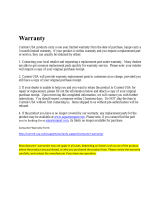10
THE LIMITED WARRANTY TERMS CONTAINED IN THIS
STATEMENT, EXCEPT TO THE EXTENT LAWFULLY
PERMITTED, DO NOT EXCLUDE, RESTRICT, OR MODIFY
BUT ARE IN ADDITION TO THE MANDATORY STATUTORY
RIGHTS APPLICABLE TO THE SALE OF THIS PRODUCT
TO YOU.
This Limited Warranty is applicable in all countries/regions
and may be enforced in any country/region where HP or its
authorized service providers offer warranty service for the
same product model number subject to the terms and
conditions set forth in this Limited Warranty.
Under the HP Global Limited Warranty program, products
purchased in one country/region may be transferred to
another country/region, where HP or its authorized service
providers offer warranty service for the same product model
number, without voiding the warranty. Warranty terms,
service availability, and service response times may vary
from country/region to country/region. Standard warranty
service response time is subject to change due to local parts
availability. If so, your HP authorized service provider can
provide you with details.
HP is not responsible for any tariffs or duties that may be
incurred in transferring the products. Transfer of the products
may be covered by export controls issued by the United
States or other governments.
This Limited Warranty applies only to HP-branded and
Compaq-branded hardware products (collectively referred to
in this Limited Warranty as “HP Hardware Products”) sold by
or leased from Hewlett-Packard Company, its worldwide
subsidiaries, affiliates, authorized resellers, or
country/region distributors (collectively referred to in this
Limited Warranty as “HP”) with this Limited Warranty. The
term “HP Hardware Product” is limited to the hardware
components and required firmware. The term “HP Hardware
Product” DOES NOT include any software applications or
programs; non-HP products or non-HP branded peripherals.
All non-HP products or non-HP branded peripherals external
to the HP Hardware Product — such as external storage
subsystems, displays, printers, and other peripherals — are
provided “AS IS” without HP warranty. However, non-HP
manufacturers and suppliers, or publishers may provide their
own warranties directly to you.
HP warrants that the HP Hardware Products that you have
purchased or leased from HP are free from defects in
materials or workmanship under normal use during the
Limited Warranty Period. The Limited Warranty Period starts
on the date of purchase or lease from HP or from the date
HP completes installation. Your dated sales or delivery
receipt, showing the date of purchase or lease of the
product, is your proof of the purchase or lease date. You
may be required to provide proof of purchase or lease as a
condition of receiving warranty service. You are entitled to
hardware warranty service according to the terms and
conditions of this document if a repair to your HP Hardware
Product is required within the Limited Warranty Period.
Unless otherwise stated, and to the extent permitted by local
law, new HP Hardware Products may be manufactured
using new materials or new and used materials equivalent to
new in performance and reliability. HP may repair or
replace HP Hardware Products (a) with new or previously
used products or parts equivalent to new in performance
and reliability or (b) with equivalent products to an original
product that has been discontinued. Replacement parts are
warranted to be free from defects in material or
workmanship for ninety (90) days or, for the remainder of
the Limited Warranty Period of the HP Hardware Product
they are replacing or in which they are installed, whichever
is longer.
During the Limited Warranty Period, HP will, at its discretion,
repair or replace any defective component. All component
parts or hardware products removed under this Limited
Warranty become the property of HP. In the unlikely event
that your HP Hardware Product has recurring failures, HP, at
its sole discretion, may elect to provide you with
(a) a replacement unit of HP’s choosing that is the same or
equivalent to your HP Hardware Product in performance or
(b) to give you a refund of your purchase price or lease
payments (less interest) instead of a replacement. This is
your exclusive remedy for defective products.
Exclusions
HP does not warrant that the operation of this product will
be uninterrupted or error-free. HP is not responsible for
damage that occurs as a result of your failure to follow the
instructions intended for the HP Hardware Product.
This Limited Warranty does not apply to expendable or
consumable parts and does not extend to any product from
which the serial number has been removed or that has been
damaged or rendered defective (a) as a result of accident,
misuse, abuse, contamination, improper or inadequate
maintenance or calibration, or other external causes;
(b) by operation outside the usage parameters stated in the
user documentation that shipped with the product;
(c) by software, interfacing, parts, or supplies not supplied
by HP; (d) by improper site preparation or maintenance;
(e) by virus infection; (f) from loss or damage in transit; or
(g) by modification or service by anyone other than
(i) HP, (ii) an HP authorized service provider, or
(iii) your own installation of end-user replaceable HP or HP-
approved parts if available for your product in the servicing
country/region.