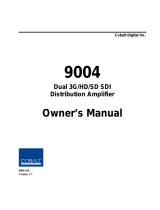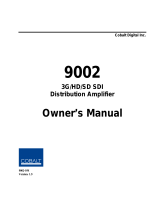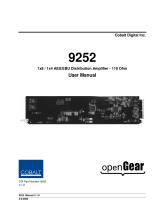Page is loading ...

9121
2406 E. University Ave.
Urbana, IL 61802
Voice 217.344.1243 • Fax 217.344.1245
www.cobaltdigital.com
Product Manual
9121-OM (V1.3)
Cobalt Digital Inc.
3G/HD/SD-SDI / ASI Redundancy Switch

Copyright
©Copyright 2014, Cobalt Digital Inc. All Rights Reserved.
Duplication or distribution of this manual and any information contained within is strictly prohibited without the express written
permission of Cobalt Digital Inc. This manual and any information contained within, may not be reproduced, distributed, or
transmitted in any form, or by any means, for any purpose, without the express written permission of Cobalt Digital Inc.
Reproduction or reverse engineering of software used in this device is prohibited.
Disclaimer
The information in this document has been carefully examined and is believed to be entirely reliable. However, no responsibility
is assumed for inaccuracies. Furthermore, Cobalt Digital Inc. reserves the right to make changes to any products herein to improve
readability, function, or design. Cobalt Digital Inc. does not assume any liability arising out of the application or use of any
product or circuit described herein.
Trademark Information
Cobalt
®
is a registered trademark of Cobalt Digital Inc.
COMPASS
®
and Fusion3G
®
are registered trademarks of Cobalt Digital Inc.
openGear
®
is a registered trademark of Ross Video Limited. DashBoard™ is a trademark of Ross Video Limited.
Congratulations on choosing the Cobalt
®
9121 3G/HD/SD-SDI / ASI Redundancy Switch. The 9121 is part of
a full line of modular processing and conversion gear for broadcast TV environments. The Cobalt Digital Inc.
line includes video decoders and encoders, audio embedders and de-embedders, distribution amplifiers, format
converters, remote control systems and much more. Should you have questions pertaining to the installation or
operation of your 9121, please contact us at the contact information on the front cover.
Manual No.: 9121-OM
Document Version: V1.3
Release Date: August 21, 2014
Applicable for
Firmware Version
(or greater):
Rel 7
Description of
product/manual
changes:
- Update to include revertive/non-revertive failover
operation and other product enhancements
9121-OM (V1.3)

9121-OM (V1.3) 9121 PRODUCT MANUAL i
Table of Contents
Chapter 1 Introduction . . . . . . . . . . . . . . . . . . . . . . . . . . . . . . . . . . . . . . . . . . . 1-1
Overview ................................................................................................................ 1-1
9121 Card Software Versions and this Manual...................................................... 1-2
Cobalt Reference Guides........................................................................................ 1-2
Manual Conventions............................................................................................... 1-3
Warnings, Cautions, and Notes .................................................................. 1-3
Labeling Symbol Definitions...................................................................... 1-4
Safety Summary ..................................................................................................... 1-4
Warnings..................................................................................................... 1-4
Cautions...................................................................................................... 1-4
9121 Functional Description .................................................................................. 1-5
User Control Interface ................................................................................ 1-7
9121 Rear I/O Modules .............................................................................. 1-7
Technical Specifications......................................................................................... 1-7
Warranty and Service Information ......................................................................... 1-9
Cobalt Digital Inc. Limited Warranty......................................................... 1-9
Contact Cobalt Digital Inc.................................................................................... 1-10
Chapter 2 Installation and Setup . . . . . . . . . . . . . . . . . . . . . . . . . . . . . . . . . . . 2-1
Overview ................................................................................................................ 2-1
Installing a Rear I/O Module.................................................................................. 2-1
9121 Rear I/O Modules .............................................................................. 2-1
Installing a Rear I/O Module...................................................................... 2-2
Connecting To GPI / GPO Phoenix Terminal Connectors..................................... 2-3
Installing the 9121 Into a Frame Slot ..................................................................... 2-5
Setting Up 9121 Network Remote Control ............................................................ 2-6

ii 9121 PRODUCT MANUAL 9121-OM (V1.3)
Chapter 3 Operating Instructions . . . . . . . . . . . . . . . . . . . . . . . . . . . . . . . . . . . 3-1
Overview................................................................................................................. 3-1
Accessing the 9121 Card Using DashBoard™ Remote Control............................. 3-1
9121 Function Menu List and Descriptions............................................................ 3-2
Input Select Control ................................................................................... 3-2
Card Name ................................................................................................. 3-4
Log .............................................................................................................. 3-4
9121 Card Edge Control.............................................................................. 3-5
Troubleshooting ...................................................................................................... 3-6
Error and Failure Indicator Overview......................................................... 3-6
Basic Troubleshooting Checks.................................................................... 3-6
Troubleshooting Network/Remote Control Errors...................................... 3-6
In Case of Problems .................................................................................... 3-6

9121-OM (V1.3) 9121 PRODUCT MANUAL 1-1
Chapter 1
Chapter 1 Introduction
Overview
This manual provides installation and operating instructions for the 9121
3G/HD/SD-SDI / ASI Redundancy Switch card (also referred to herein as the
9121).
This manual consists of the following chapters:
• Chapter 1, “Introduction” – Provides information about this manual
and what is covered. Also provides general information regarding the
9121.
• Chapter 2, “Installation and Setup” – Provides instructions for
installing the 9121 in a frame, and optionally installing a 9121 Rear
I/O Module.
• Chapter 3, “Operating Instructions” – Provides overviews of
operating controls and instructions for using the 9121.
This chapter contains the following information:
• Manual Conventions (p. 1-3)
• Safety Summary (p. 1-4)
• 9121 Functional Description (p. 1-5)
• Technical Specifications (p. 1-7)
• Warranty and Service Information (p. 1-9)
• Contact Cobalt Digital Inc. (p. 1-10)

1 9121 Card Software Versions and this Manual
1-2 9121 PRODUCT MANUAL 9121-OM (V1.3)
9121 Card Software Versions and this Manual
When applicable, Cobalt Digital Inc. provides for continual product
enhancements through software updates. As such, functions described in this
manual may pertain specifically to cards loaded with a particular software
build.
The Software Version of your card can be checked by viewing the Card Info
menu in DashBoard™. You can then check our website for the latest software
version currently released for the card as described below.
Check our website and proceed as follows if your card’s software does not
match the latest version:
Cobalt Reference Guides
From the Cobalt
®
web home page, go to Support>Reference Documents for
easy to use guides covering network remote control, card firmware updates,
example card processing UI setups and other topics.
Card Software earlier than
latest version
Card is not loaded with the latest software. Not all
functions and/or specified performance described in
this manual may be available.
You can update your card with new Update software by
going to the Support>Firmware Downloads link at
www.cobaltdigital.com. Download “Firmware Update
Guide”, which provides simple instructions for
downloading the latest firmware for your card onto your
computer, and then uploading it to your card through
DashBoard™.
Software updates are field-installed without any
need to remove the card from its frame.
Card Software newer than
version in manual
A new manual is expediently released whenever a
card’s software is updated and specifications
and/or functionality have changed as compared to
an earlier version (a new manual is not necessarily
released if specifications and/or functionality have not
changed). A manual earlier than a card’s software
version may not completely or accurately describe all
functions available for your card.
If your card shows features not described in this
manual, you can check for the latest manual (if
applicable) and download it by going to the card’s web
page on www.cobaltdigital.com.

9121-OM (V1.3) 9121 PRODUCT MANUAL 1-3
Introduction Manual Conventions
Manual Conventions
In this manual, display messages and connectors are shown using the exact
name shown on the 9121 itself. Examples are provided below.
• Connector and control names are shown like this: SDI IN A
In this manual, the terms below are applicable as follows:
• 9121 refers to the 9121 3G/HD/SD-SDI / ASI Redundancy Switch
card.
• Frame refers to the HPF-9000, OG3-FR, 8321, or similar 20-slot
frame that houses Cobalt
®
or other cards.
• Device and/or Card refers to a Compass
®
or Fusion3G
®
card.
• System and/or Video System refers to the mix of interconnected
production and terminal equipment in which the 9121 and other
Compass
®
or Fusion3G
®
cards operate.
Warnings, Cautions, and Notes
Certain items in this manual are highlighted by special messages. The
definitions are provided below.
Warnings
Warning messages indicate a possible hazard which, if not avoided, could
result in personal injury or death.
Cautions
Caution messages indicate a problem or incorrect practice which, if not
avoided, could result in improper operation or damage to the product.
Notes
Notes provide supplemental information to the accompanying text. Notes
typically precede the text to which they apply.

1 Safety Summary
1-4 9121 PRODUCT MANUAL 9121-OM (V1.3)
Labeling Symbol Definitions
Safety Summary
Warnings
Cautions
Important note regarding product usage. Failure to observe may result in
unexpected or incorrect operation.
Electronic device or assembly is susceptible to damage from an ESD
event. Handle only using appropriate ESD prevention practices.
If ESD wrist strap is not available, handle card only by edges and avoid
contact with any connectors or components.
Symbol (WEEE 2002/96/EC)
For product disposal, ensure the following:
• Do not dispose of this product as unsorted municipal waste.
• Collect this product separately.
• Use collection and return systems available to you.
! WARNING !
To reduce risk of electric shock do not remove line voltage service barrier cover on frame
equipment containing an AC power supply. NO USER SERVICEABLE PARTS INSIDE.
REFER SERVICING TO QUALIFIED SERVICE PERSONNEL.
CAUTION
This device is intended for environmentally controlled use only in appropriate video
terminal equipment operating environments.
CAUTION
This product is intended to be a component product of an openGear™ frame. Refer to the
openGear™ frame Owner's Manual for important safety instructions regarding the proper
installation and safe operation of the frame as well as its component products.
CAUTION
Heat and power distribution requirements within a frame may dictate specific slot
placement of cards. Cards with many heat-producing components should be arranged to
avoid areas of excess heat build-up, particularly in frames using only convection cooling.
CAUTION
If required, make certain Rear I/O Module(s) is installed before installing the 9121 into the
frame slot. Damage to card and/or Rear I/O Module can occur if module installation is
attempted with card already installed in slot.
CAUTION
If card resists fully engaging in rear I/O module mating connector, check for alignment and
proper insertion in slot tracks. Damage to card and/or rear I/O module may occur if
improper card insertion is attempted.

9121-OM (V1.3) 9121 PRODUCT MANUAL 1-5
Introduction 9121 Functional Description
9121 Functional Description
Figure 1-1 shows a functional block diagram of the 9121. The 9121 3G/HD/
SD-SDI / ASI Redundancy Switch allows GPI changeover control between
two SDI or ASI sources to a common SDI or ASI output. Output routing uses
a latching relay to retain the selected I/O path even if the card/frame is
powered down or card is removed from its slot.
An SDI failover function is provided using a main path preference of
IN A: If
IN A goes invalid, then IN B is selected. If IN A goes valid again, failover
automatically reverts to the
IN A input. Switchover can also be manually
selected (in which case the selection is persistent even if the card is removed
from its slot).
Note: Automatic failover operation is specified for supported SDI formats only.
Failover usage when carrying signals other than SDI should utilize the GPI
inputs controlled by suitable external monitoring devices.
The 9121 is very straightforward in operation in that the signal path is via a
direct relay path output (alternately, the selected input is available via
non-relay coupled 4x cable drivers). The relay signal path is entirely passive,
with the entire signal package kept intact with no modification of the signal.
Defeatable reclockers for the four non-relay outputs allow the card to pass
digital signals other than SDI and ASI on these DA outputs.
Figure 1-1 9121 Functional Block Diagram
Input Select
Latching Relay
(on Rear
Module)
SDI / ASI
In A
Software-Based
Monitor/Control
4x DA
Outputs
Latched Relay
SDI / ASI Output
SDI / ASI
In B
Signal Validity
Check
Ethernet Control
(DashBoard, SNMP)
GPI Control
EQ/Reclock
GPO Status
9121BDV1.0 LB68

1 9121 Functional Description
1-6 9121 PRODUCT MANUAL 9121-OM (V1.3)
Failover Function and Modes
(See Figure 1-2.) This function allows the card logic assert of input select and
routing to the
A/B RLY OUT card output under normal conditions, while
providing latching relays at both the input and output nodes to provide input
failover to select an alternate input, and also provides output failover which
can passively relay-route the currently selected input directly to the output if
the card loses power or is removed from the frame. (All relays are located on
the card rear module.)
The
A/B RLY OUT SDI output retains selected routing regardless of whether a
selection was manually invoked or by a unit-detected failover (such as loss of
power). For example, prior to a power loss event if a changeover from
IN A to
IN B was active at the time, this selection is retained by the latching relays. A
Revertive failover mode routes the primary-designated input directly to the
output upon resumption of valid status on the primary input. A
Non-Revertive
failover mode holds the card to use the failover routing, and only reverts to
the primary input when a Return To Primary Input button is pressed. In cases
where the primary input might be going in and out of lock, this prevents
repeated undesired toggling in and out of primary and failover routing.
Note: The card also provides active (DA-driven) outputs OUT 1-1 thru
OUT 1-3 and OUT 2. These outputs are independent of the relay failover func-
tion and will lose signal in the event of a power loss.
Figure 1-2 Auto-Changeover Function and Signal Flow
A
B
IN OUT
Input selected; card and input OK
Select active
asserted by
control logic
Select active
asserted by control
logic
A
B
IN OUT
Input selected; card loses power
Mechanical hold
asserted by relay
latching
Mechanical GO TO
retained by relay
latching
A
B
IN OUT
Input loss; failover to other input
Select active asserted
by control logic
Select active
asserted by
control logic
Failover engaged; card loses power
Revertive failover back to Primary
9121FO LB96
A
B
IN OUT
Mechanical hold
asserted by relay
latching
Mechanical GO TO
retained by relay
latching
A
B
IN OUT
When Primary comes back (“A” in this example),
failover immediately reverts back to A
Non-Revertive failover back to Primary
A
B
IN OUT
When Primary comes back (“A” in this example), failover will not commence until
Return To Primary Input
is manually pressed. Signal status of both inputs are always
displayed on the card Control DashBoard page and on card edge indicators.

9121-OM (V1.3) 9121 PRODUCT MANUAL 1-7
Introduction Technical Specifications
User Control Interface
The 9121 uses DashBoard™ as the normal graphical user interface for the
card, similar to other Cobalt
®
Compass
®
or Fusion3G
®
cards.
The DashBoard™ software can be downloaded from the Cobalt Digital Inc.
website: www.cobaltdigital.com
(enter “DashBoard” in the search window).
The DashBoard™ user interface is described in Chapter 3,“Operating
Instructions”.
Note: If network remote control is to be used for the frame and the frame has not yet
been set up for remote control, Cobalt
®
reference guide Remote Control
User Guide (PN 9000RCS-RM) provides thorough information and
step-by-step instructions for setting up network remote control of Compass
®
cards using DashBoard™. (Cobalt
®
OGCP-9000 and OGCP-9000/CC
Remote Control Panel product manuals have complete instructions for setting
up remote control using a Remote Control Panel.)
Download a copy of this guide by clicking on the Support>Reference
Documents link at www.cobaltdigital.com and then select DashBoard
Remote Control Setup Guide as a download, or contact Cobalt
®
as listed in
Contact Cobalt Digital Inc. (p. 1-10).
9121 Rear I/O Modules
The 9121 physically interfaces to system video connections at the rear of its
frame using a Rear I/O Module.
All inputs and outputs shown in the 9121 Functional Block Diagram (Figure
1-1) enter and exit the card via the card edge backplane connector. The
Rear I/O Module breaks out the 9121 card edge connections to BNC
connectors that interface with other components and systems in the signal
chain. See “Installation”, Chapter 2 for Rear I/O Module connections.
Technical Specifications
Table 1-1 lists the technical specifications for the 9121 3G/HD/SD-SDI / ASI
Redundancy Switch card.
Table 1-1 Technical Specifications
Item Characteristic
Part number, nomenclature 9121 3G/HD/SD-SDI / ASI Redundancy Switch
Installation/usage environment Intended for installation and usage in frame meeting openGear™
modular system definition.
Power consumption < 6 Watts maximum
Environmental:
Operating temperature:
Relative humidity (operating or storage):
32° – 104° F (0° – 40° C)
< 95%, non-condensing
Frame communication 10/100 Mbps Ethernet with Auto-MDIX.

1 Technical Specifications
1-8 9121 PRODUCT MANUAL 9121-OM (V1.3)
Switchover Triggering Selectable automatic failover upon loss of valid SMPTE 424M,
292M, or 259M formatted signal. Manual switchover using
DashBoard remote control or GPI.
Note: Automatic failover operation is specified for supported SDI
formats only (see “Video Inputs” below). Failover usage when
carrying signals other than SDI should utilize the GPI inputs
controlled by suitable external monitoring devices.
Video Inputs Number of inputs: 2
Standards:
3G-SDI (SMPTE 424M)
HD-SDI (SMPTE 292M)
SD-SDI (SMPTE 259M)
Impedance: 75Ω
Receive Performance (EQ/Reclock
active path)
Reclock ON
Reclock OFF
SD 370m 370m
HD 190m 180m
3G 120m 100m
Note: Specification applicable only if using specified
current-manufacture Rear I/O Module.
Video Outputs Number of outputs:
(1) 75Ω BNC latching relay direct from selected input A or B
(4) 75Ω BNC non-relay DA (reclockable) via mux from selected
input A or B (213Mbit/s maximum ASI TS bit-rate per port)
Note: Relay output must be terminated into 75Ω impedance via
connection to downstream equipment or termination for card
to properly display input status.
GPI Two independent inputs that select input A or Input B.
Edge-triggering on H/L transition (switch closure or pull-down)
Response:
GPI acknowledge upon falling-edge input triggered
by R ≤ 10 kΩ (or Vin ≤ 2.0 V)
“G” (GND) terminal at chassis-ground potential
Suitable for use with 3.3V LVCMOS logic
Maximum Recommended Logic Control Voltage Range:
0 to 5 VDC
Connector: 3-terminal Phoenix; GPI-1/GPI-2/COM
GPO Two, independent non-referenced (floating) SPST relay closure
indicating input path selected (either via manual or failover
selection).
Response:
Closure effected for duration of true status condition; closure release
upon false status condition
Maximum Recommended Voltage / Current:
12 VDC @ 100mA max.
Connector: 4-terminal Phoenix; GPO1/GPO1C / GPO2/GPO2C
Table 1-1 Technical Specifications — continued
Item Characteristic

9121-OM (V1.3) 9121 PRODUCT MANUAL 1-9
Introduction Warranty and Service Information
Warranty and Service Information
Cobalt Digital Inc. Limited Warranty
This product is warranted to be free from defects in material and workmanship for a period of five (5)
years from the date of shipment to the original purchaser, except that 4000, 5000, 6000, 8000 series
power supplies, and Dolby
®
modules (where applicable) are warranted to be free from defects in
material and workmanship for a period of one (1) year.
Cobalt Digital Inc.'s (“Cobalt”) sole obligation under this warranty shall be limited to, at its option, (i)
the repair or (ii) replacement of the product, and the determination of whether a defect is covered under
this limited warranty shall be made at the sole discretion of Cobalt.
This limited warranty applies only to the original end-purchaser of the product, and is not assignable or
transferrable therefrom. This warranty is limited to defects in material and workmanship, and shall not
apply to acts of God, accidents, or negligence on behalf of the purchaser, and shall be voided upon the
misuse, abuse, alteration, or modification of the product. Only Cobalt authorized factory
representatives are authorized to make repairs to the product, and any unauthorized attempt to repair
this product shall immediately void the warranty. Please contact Cobalt Technical Support for more
information.
To facilitate the resolution of warranty related issues, Cobalt recommends registering the product by
completing and returning a product registration form. In the event of a warrantable defect, the
purchaser shall notify Cobalt with a description of the problem, and Cobalt shall provide the purchaser
with a Return Material Authorization (“RMA”). For return, defective products should be double boxed,
and sufficiently protected, in the original packaging, or equivalent, and shipped to the Cobalt Factory
Service Center, postage prepaid and insured for the purchase price. The purchaser should include the
RMA number, description of the problem encountered, date purchased, name of dealer purchased
from, and serial number with the shipment.
Cobalt Digital Inc. Factory Service Center
2406 E. University Avenue Office: (217) 344-1243
Urbana, IL 61802 USA Fax: (217) 344-1245
www.cobaltdigital.com Email: info@cobaltdigital.com
THIS LIMITED WARRANTY IS EXPRESSLY IN LIEU OF ALL OTHER WARRANTIES
EXPRESSED OR IMPLIED, INCLUDING THE WARRANTIES OF MERCHANTABILITY AND
FITNESS FOR A PARTICULAR PURPOSE AND OF ALL OTHER OBLIGATIONS OR
LIABILITIES ON COBALT'S PART. ANY SOFTWARE PROVIDED WITH, OR FOR USE WITH,
THE PRODUCT IS PROVIDED “AS IS.” THE BUYER OF THE PRODUCT ACKNOWLEDGES
THAT NO OTHER REPRESENTATIONS WERE MADE OR RELIED UPON WITH RESPECT TO
THE QUALITY AND FUNCTION OF THE GOODS HEREIN SOLD. COBALT PRODUCTS ARE
NOT AUTHORIZED FOR USE IN LIFE SUPPORT APPLICATIONS.
COBALT'S LIABILITY, WHETHER IN CONTRACT, TORT, WARRANTY, OR OTHERWISE, IS
LIMITED TO THE REPAIR OR REPLACEMENT, AT ITS OPTION, OF ANY DEFECTIVE
PRODUCT, AND SHALL IN NO EVENT INCLUDE SPECIAL, INDIRECT, INCIDENTAL, OR
CONSEQUENTIAL DAMAGES (INCLUDING LOST PROFITS), EVEN IF IT HAS BEEN
ADVISED OF THE POSSIBILITY OF SUCH DAMAGES.

1 Contact Cobalt Digital Inc.
1-10 9121 PRODUCT MANUAL 9121-OM (V1.3)
Contact Cobalt Digital Inc.
Feel free to contact our thorough and professional support representatives for
any of the following:
• Name and address of your local dealer
• Product information and pricing
• Technical support
• Upcoming trade show information
Phone: (217) 344-1243
Fax: (217) 344-1245
Web: www.cobaltdigital.com
General Information: info@cobaltdigital.com
Technical Support: support@cobaltdigital.com

9121-OM (V1.3) 9121 PRODUCT MANUAL 2-1
Chapter 2
Chapter 2 Installation and Setup
Overview
This chapter contains the following information:
• Installing a Rear I/O Module (p. 2-1)
• Connecting To GPI / GPO Phoenix Terminal Connectors (p. 2-3)
• Installing the 9121 Into a Frame Slot (p. 2-5)
• Setting Up 9121 Network Remote Control (p. 2-6)
Installing a Rear I/O Module
9121 Rear I/O Modules
Table 2-1 shows and describes the Rear I/O Modules specifically for use with
the 9121.

2 Installing a Rear I/O Module
2-2 9121 PRODUCT MANUAL 9121-OM (V1.3)
Installing a Rear I/O Module
Install a Rear I/O Module as follows:
1. On the frame, determine the slot in which the 9121 is to be installed.
2. In the mounting area corresponding to the slot location, install
Rear I/O Module as shown in Figure 2-1.
Table 2-1 9121 Rear I/O Modules
9121 Rear I/O Module Description
RM20-9121-B
Provides the following connections:
• IN A BNC input
• IN B BNC input
• RLY A/B OUT passive relay-coupled output.
Failover to IN B if IN A is invalid. Manually selected
via user controls or SNMP.
Note: Relay output must be terminated into 75Ω
impedance via connection to downstream
equipment or termination for card to properly
display input status.
• Four non-relay outputs (OUT 1-1, 1-2, 1-3, and
OUT 2) with defeatable reclocking. All four
non-relay outputs track with RLY A/B OUT
selection.
• GPI inputs GPI1/G and GPI2/G for manual
selection of inputs IN A or IN B.
- GPI 1 invokes IN A
- GPI 2 invokes IN B
• GPI outputs GPO1 and GPO2 indicate input
channel selection (either invoked manually or via
failover).
- GPO 1 pair closed when IN A is selected
- GPO 2 pair closed when IN B is selected
CAUTION
GPO controlled circuit must not exceed voltage/
current ratings. See Technical Specifications (p. 1-7)
in Chapter 1, Introduction.

9121-OM (V1.3) 9121 PRODUCT MANUAL 2-3
Installation and Setup Connecting To GPI / GPO Phoenix Terminal Connectors
Figure 2-1 Rear I/O Module Installation
Connecting To GPI / GPO Phoenix Terminal Connectors
Figure 2-2 shows connections to the card Phoenix™ terminal block GPI and
GPO connectors. These terminal blocks use a removable screw terminal
binding post block which allows easier access to the screw terminals.
Note: It is preferable to wire connections to Phoenix plugs oriented as shown in
Figure 2-2
rather than assessing polarity on rear module connectors. Note
that the orientation of rear module connectors is not necessarily consistent
within a rear module, or between different rear modules. If wiring is first con-
nected to Phoenix plug oriented as shown here, the electrical orientation will
be correct regardless of rear module connector orientation.
DSCN3483A.JPG
Align and engage mounting tab on Rear
I/O Module with the module seating slot
on rear of frame chassis.
Hold top of Rear I/O Module flush against
frame chassis and start the captive screw.
Lightly tighten captive screw.
DSCN3487A.JPG
1
2

2 Connecting To GPI / GPO Phoenix Terminal Connectors
2-4 9121 PRODUCT MANUAL 9121-OM (V1.3)
Figure 2-2 GPI/GPO Phoenix Terminal Connections
Closes when IN A
is selected
Removable Phoenix plug view oriented
with top (screw terminals) up
Rear module
PCB connector
C12C
Selects IN A when
Removable Phoenix plug view oriented
with top (screw terminals) up
Rear module
PCB connector
12G
GPO Port Connections
GPI Port Connections
Closes when IN B
is selected
Selects IN B when
Note: GPI functional only when card is set to
manually use IN A or IN B (GPI selects
alternate input of whatever input is
currently selected). GPI is locked out
when Failover is selected for output
routing.
GPO controlled circuit must
not exceed voltage/current
ratings. See Technical
Specifications (p. 1-7) in
Chapter 1, Introduction.

9121-OM (V1.3) 9121 PRODUCT MANUAL 2-5
Installation and Setup Installing the 9121 Into a Frame Slot
Installing the 9121 Into a Frame Slot
CAUTION
Heat and power distribution requirements within a frame may dictate specific
slot placement of cards. Cards with many heat-producing components should
be arranged to avoid areas of excess heat build-up, particularly in frames
using only convection cooling.
CAUTION
Note: A Rear I/O Module is required before cabling can be connected. Refer to
Installing a Rear I/O Module (p. 2-1) for rear I/O module installation proce-
dure.
CAUTION
If required, make certain Rear I/O Module(s) is installed before installing the
9121 into the frame slot. Damage to card and/or Rear I/O Module can occur if
module installation is attempted with card already installed in slot.
Note: Check the packaging in which the 9121 was shipped for any extra items such
as a Rear I/O Module connection label. In some cases, this label is shipped
with the card and to be installed on the Rear I/O connector bank correspond-
ing to the slot location of the card.
Install the 9121 into a frame slot as follows:
1. Determine the slot in which the 9121 is to be installed.
2. Open the frame front access panel.
3. While holding the card by the card edges, align the card such that the
plastic ejector tab is on the bottom.
4. Align the card with the top and bottom guides of the slot in which the
card is being installed.
5. Gradually slide the card into the slot. When resistance is noticed, gently
continue pushing the card until its rear printed circuit edge terminals
engage fully into the rear I/O module mating connector.
This device contains semiconductor devices which are
susceptible to serious damage from Electrostatic
Discharge (ESD). ESD damage may not be immediately
apparent and can affect the long-term reliability of the
device.
Avoid handling circuit boards in high static environments
such as carpeted areas, and when wearing synthetic fiber
clothing. Always use proper ESD handling precautions
and equipment when working on circuit boards and
related equipment.

2 Setting Up 9121 Network Remote Control
2-6 9121 PRODUCT MANUAL 9121-OM (V1.3)
CAUTION
If card resists fully engaging in rear I/O module mating connector, check for
alignment and proper insertion in slot tracks. Damage to card and/or rear I/O
module may occur if improper card insertion is attempted.
6.
Verify that the card is fully engaged in rear I/O module mating
connector.
7. Close the frame front access panel.
8. Connect the input and output cables as shown in Installing a Rear I/O
Module (p. 2-2).
9. Repeat steps 1 through 8 for other 9121 cards.
Note: To remove a card, press down on the ejector tab to unseat the card from the
rear I/O module mating connector. Evenly draw the card from its slot.
10. If network remote control is to be used for the frame and the frame has
not yet been set up for remote control, perform setup in accordance with
Setting Up 9121 Network Remote Control (p. 2-6).
Note: If installing a card in a frame already equipped for, and connected to
DashBoard™, no network setup is required for the card. The card will be dis-
covered by DashBoard™ and be ready for use.
Setting Up 9121 Network Remote Control
Perform remote control setup in accordance with Cobalt
®
reference guide
“Remote Control User Guide” (PN 9000RCS-RM).
Note: • If network remote control is to be used for the frame and the frame has not
yet been set up for remote control, Cobalt
®
reference guide Remote
Control User Guide (PN 9000RCS-RM) provides thorough information and
step-by-step instructions for setting up network remote control of
COMPASS™ cards using DashBoard™. (Cobalt
®
OGCP-9000 and
OGCP-9000/CC Remote Control Panel product manuals have complete
instructions for setting up remote control using a Remote Control Panel.)
Download a copy of this guide by clicking on the Support>Reference
Documents link at www.cobaltdigital.com and then select DashBoard
Remote Control Setup Guide as a download, or contact Cobalt
®
as listed in
Contact Cobalt Digital Inc. (p. 1-10).
• If installing a card in a frame already equipped for, and connected to
DashBoard™, no network setup is required for the card. The card will be dis-
covered by DashBoard™ and be ready for use.
/