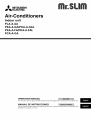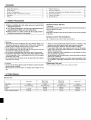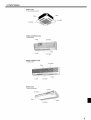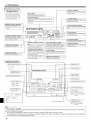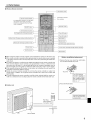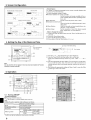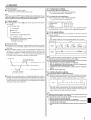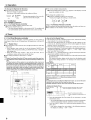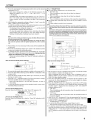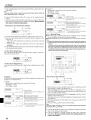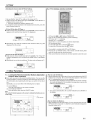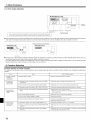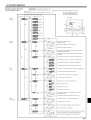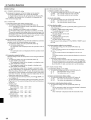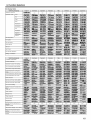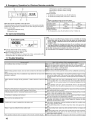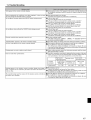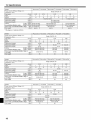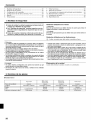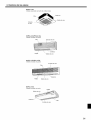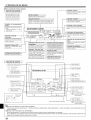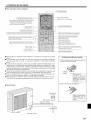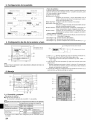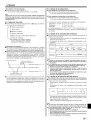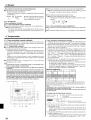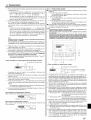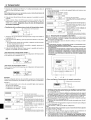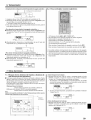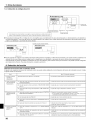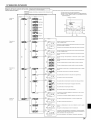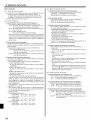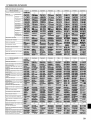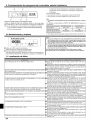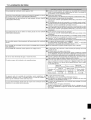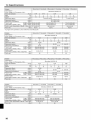B"_ EL.ECTRIC
Air-Conditioners
Indoor unit
PLA-A.AA
PKA-A.GA/PKA-A.GAL
PKA-A.FA/PKA-A.FAL
PCA-A.GA
OPERATION MANUAL
For safe and correct use, please read this operation manual thoroughly before operating the air-conditioner unit,
MANUAL DE INSTRUCCIONES
Lea este manual de instrucciones hasta el final antes de poner en marcha la unidad de aire acondicionado para
garantizar un uso seguro y correcto,

Contents
1. Safety Precautions .............................................................. 2
2. Parts Names ....................................................................... 2
3. Screen Configuration .......................................................... 6
4. Setting the Day of the Week and Time ............................... 6
5. Operation ............................................................................ 6
6. Timer ................................................................................... 8
7. Other Functions ................................................................ 11
8. Function Selection ............................................................ 12
9. Emergency Operation for Wireless Remote-controller ..... 16
10. Care and Cleaning ............................................................ 16
11. Trouble Shooting ............................................................... 16
12. Specifications .................................................................... 18
1. Safety Precautions
I_ Before installing the unit, make sure you read all the
"Safety Precautions".
I_ The"Safety Precautions" provide very important points
regarding safety. Make sure you follow them.
I_ Please report to or take consent by the supply author-
ity before connection to the system.
Symbols used in the text
/_ Warning:
Describes precautions that should be observed to prevent danger of
injury or death to the user.
z_ Caution:
Describes precautions that should be observed to prevent damage
to the unit.
Symbols used in the illustrations
(_ : Indicates a part which mustbe grounded.
/_ Warning:
• The unit must not be installed by the user. Ask the dealer or an
authorized company to install the unit. If the unit is installed im-
properly, water leakage, electric shock or fire may result.
• Do not stand on, or place any items on the unit.
• Do not splash water over the unit and do not touch the unit with
wet hands. An electric shock may result.
• Do not spray combustible gas close to the unit. Fire may result.
• Do not place a gas heater or any other open-flame appliance where
it will be exposed to the air discharged from the unit. Incomplete
combustion may result.
• Do not remove the front panel or the fan guard from the outdoor
unit when it is running.
Z_ Caution:
• Do not use any sharp object to push the buttons, as this may dam-
age the remote controller.
• Never block or cover the indoor or outdoor unit's intakes or out-
lets.
• When you notice exceptionally abnormal noise or vibration, stop
operation, turn off the power switch, and contact your dealer.
• Never insert fingers, sticks etc. into the intakes or outlets.
• If you detect odd smells, stop using the unit, turn off the power
switch and consult your dealer. Otherwise, a breakdown, electric
shock or fire may result.
• This air conditioner is NOT intended for use by children or infirm
persons without supervision.
• Young children must be supervised to ensure that they do not play
with the air conditioner.
• If the refrigeration gas blows out or leaks, stop the operation of the
air conditioner, thoroughly ventilate the room, and contact your
dealer.
Disposing of the unit
When you need to dispose of the unit, consult your dealer.
2. Parts Names
• Indoor Unit
PKA-A.GA PKA-A.FA PCA-A.GA
PLA-A.AA PKA-A.GAL PKA-A.FAL
Fan steps 4 steps 4 steps 2 steps 4 steps
Vane Auto with swing Auto with swing Auto with swing Auto with swing
Louver - Manual Manual Manual
Filter Long-life Normal Normal Long-life
Filter cleaning indication 2,500 hr 100 hr 100 hr 2,500 hr
2

2. Parts Names
• PLA-A.AA
4-way Ceiling Cassette
Air intake
Filter _Vane
Air outlet
• PKA-A.GA/PKA-A.GAL
Wall Mounted
Filter
Air intake
Louver
Vane
Air outlet
• PKA-A.FA/PKA-A.FAL
Wall Mounted
Filter
Air intake
Louver Air outlet
_ane
• PCA-A.GA
Ceiling Suspended
Louver
Air outlet
Vane r
Air intake
3

2. Parts Names
• Wired Remote-Controller
I Display Section I
Orpurposes of this explanation,_
IIparts of the display are shown I
lit.Duringactualoperation, only I
e relevant itemswill be lit. /
/
Identifies the current operation
Shows the operating mode, etc.
* Multilanguage display is sup-
ported.
"Centrally Controlled" indicator
Indicates that operation of the re-
mote controller has been prohib-
ited by a master controller.
"Timer is Off" indicator
Indicates that thetimer is off.
Temperature Setting
Shows the targettemperature.
Day-of-Week
Shows the current day of the week.
Time/Timer Display
Shows the current time, unless the simple or Auto Off
timer is set.
If the simple or Auto Off timer is set, shows the time
remaining.
_, MITSUBISHI ELEITRIC
TiME SUN MON TUE..WED THU FRI SAT I _ _[_]
TIMER El L/ " El L I Hr ON I
AFTER I II I " I II I AFTEROFF JOl
I
1 I
Up/Down Air Direction indica- Room Temperature display
tor Shows the room temperature. The room
The indicator '% shows the direc- temperature display range is 8-39°C.
tion of the outcoming airflow. The display flashes if the temperature
is less than 8 °C or 39 °C or more.
"One Hour Only" indicator
Displayed if the airflow is set to Louver display
weakand downward during COOL Indicates the action of the swing louver.
or DRY mode. (Operation varies Does not appear if the louver is station-
according to model.) ary.
The indicator goes off after one
hour, at which time the airflow di- (_) (Power On indicator)
rection also changes. Indicates that the power is on.
m
"Sensor" indication
Displayed when the remote controller
sensor is used.
"Locked" indicator
Indicates that remote controller but-
tons have been locked.
"Clean The Filter" indicator
Comes on when it is time to clean the
filter.
Timer indicators
The indicator comes on if the corre-
sponding timer is set.
Fan Speed indicator
Shows the selected fan speed.
Ventilation indicator
Appears when the unit is running in
Ventilation mode.
Operation Section
_Set Temperature buttons
Down
up
I Timer Menu button
(Monitor/Set button)
Mode button (Return button)
I
I Set Time buttons
Back
(_ Ahead
I imer On/Off button _}_(Set Day button)
Opening the
door.
MITSUBISHI ELECTRIC
J
@ 0 q/OFF
o
-- __ TEMP.
(2D
i
I_--!_00638_ C)MENU _ON/OFF FILTER
_. ONSETDAYI I :-_=_ 3_:.lJ CHECKTEST
Built-in temperature sensor
ON/OFF button
)eed button
Filter _ button
(<Enter> button)
%
Test Run button J
[__ heck button (Clear button)
Airflow Up/Down button ;
_ (L?VorpbeUatti°nnbutt°n)1
(_ To preceding operation
number.
--I (Vz_nt_)_P:°ntib°Lttbuntton)1
(_To next operation
number.
Note:
• "PLEASE WAIT" message
This message is displayed for approximately 3 minutes when power is supplied to the indoor unit or when the unit is recovering from a power failure,
• "NOT AVAILABLE" message
This message is displayed if a button is pressed to operate a function that the indoor unit does not have,
If a single remote controller is used to simultaneously operate multiple indoor units that are different models, this message will not be displayed if
any of the indoor units is equipped with the function,
4

2. Parts Names
• Wireless Remote-Controller
Transmission area
( Remote controller display
* For explanation purposes, all of the items
that appear in the display are shown.
* All items are displayed when the Reset
button is pressed.
(oN,OFFbutton)
I Set Temperature buttons
Fan Speed button (Changes fan speed) ,)
Airflow button (Changes up/down airflow direction) ")_
I Mode button (Changes operation mode)
Check button
( Test Run button _)
Transmission indicator
Timer indicator
Operation areas
Timer Off button 1
Timer On button 1
Hour button
Minute button
( Set Time button (Sets the time) _
Louver button (Changes left/right airflow direction))
• When using the wireless remote controller, point it towards the receiver on the indoor unit.
• If the remote controller is operated within approximately two minutes after power is supplied
to the indoor unit, the indoor unit may beep twice as the unit is performing the initial auto-
matic check.
• The indoor unit beeps to confirm that the signal transmitted from the remote controller has
been received. Signals can be received up to approximately 7 meters in a direct line from
the indoor unit in an area 45° to the left and right of the unit. However, illumination such as
fluorescent lights and strong light can affect the ability of the indoor unit to receive signals.
• If the operation lamp near the receiver on the indoor unit is flashing, the unit needs to be
inspected. Consult your dealer for service.
• Handle the remote controller carefully! Do not drop the remote controller or subject it to
strong shocks. In addition, do not get the remote controller wet or leave it in a location with
high humidity.
• To avoid misplacing the remote controller, install the holder included with the remote con-
troller on a wall and be sure to always place the remote controller in the holder after use.
• Outdoor unit
_iiiiiii1iiiiiiiiiii_ii_jiiiiIIjiiIIjiiIIjiiIIjiiIIjiiIIjiiWiiiijiiiijiiiijiiiijiiiijiiiijiiiijiiiijiiiijiiiijiiiiji_
Powe r
Ref. Pipes _
Indoor-Outdoor
Connection wire
Panel
iil Earth
///////_///////
Battery installation/replacement
1. Remove the top cover, insert two AAA batter-
ies, and then install the top cover.
Top cover r(_
Two AAA batteries
Insert the negative (-) 1
end of each battery I
first. Install the batter-
ies in the correct direc-
tons (+, -)
2. Press the Reset button.
Press the Reset button
with an object that has
a narrow end.
5

3. Screen Configuration
FunctionSelectionofremotecontroller Set Day/Time
l®l 1o
Standard Control Screens
<Screen Types>
For details on setting the language for the remote controller display, refer
to section 8. Function Selection.
The initial language setting is English.
• Function Selection of remote controller:
Set the functions and ranges available to the re-
mote controller (timer functions, operating restric-
tions, etc.)
• Set Day/Time: Set the current day of the week or time.
• Standard Control Screens:
View and set the air conditioning system's oper-
ating status
• Timer Monitor: View the currently set timer (weekly timer, sim-
ple timer, or Auto Off timer)
• Timer Setup: Set the operation of any of the timers (weekly
timer, simple timer, or Auto Off timer).
<How to change the screen>
@ :Hold down both the Mode button and the Timer On/Off button for 2
seconds.
(_ :Press the Timer Menu button.
©:Press the Mode (Return) button.
@ :Press either of the Set Time buttons (V or A).
4. Setting the Day of the Week and Time
®
_TEMP _ON/OFF
l@Iotl t)MINU _O_OFF _=1_ % FILTER
Q d_
DayoftheWeek &
Time display
®
Note:
The day and time will not appear if clock use has been disabled at Function
Selection of remote controller.
Day of theWeek Setting
.......... " -_'==--_t_;:i_ ....
=lm.e:=_:_,,=,,,=.,.,.u,_,.,_,,_..... I...........................] _ Time Setting
1. Press the V or A Set Time button @ to show display _.
2. Press the Timer On/Off (Set Day) button (_ to set the day.
* Each press advances the day shown at _: Sun -_ Mon -_ ... -_ Fri -_
Sat.
3. Press the appropriate Set Time button @ as necessary to set the time.
*As you hold the button down, the time (at _) will increment first in
minute intervals, then in ten-minute intervals, and then in one-hour in-
tervals.
4. After making the appropriate settings at Steps 2 and 3, press the Filter
button (_ to lock in the values.
5. Operation
%
®
%
%
%
5.1. Turning ON/OFF
<To Start Operation>
• Press the ON/OFF button (_.
• The ON lamp _ and the display area come on.
Note:
• When the unit is restarted initialsettings are as follows.
Remote Controller settings
Mode Last operation mode
Temperature setting Last set temperature
Fan speed Last set fan speed
COOL or DRY Horiz. outlet*
Airflow up/down Mode HEAT Last setting
FAN Horiz. outlet *
%
®
It will be set by last setting for wired remote controller.
6

5. Operation
<To Stop Operation>
• Press the ON/OFF button (_ again.
• The ON lamp _ and the display area go dark.
Note:
Even if you press the ON/OFF button immediately after shutting down the op-
eration is progress, the air conditioner will not start for about three minutes.
This is to prevent the internal components from being damaged.
5.2. Mode select
• Press the operation mode (l-I_a_0) button _) and select the opera-
tion mode [_.
-_ _ Cooling mode
6 Drying mode
Fan mode
Q Heating mode
I--I Automatic (cooling/heating) mode
-- _ Ventillation mode
Only indicated on the following condition
Wired remote controller used
LOSSNAY connected
Automatic operation
• According to a set temperature, cooling operation starts if the room tem-
perature is too hot and heating operation starts if the room temperature
is too cold.
• During automatic operation, if the room temperature changes and re-
mains 2 °C, 4 °F or more above the set temperature for 15 minutes, the
air conditioner switches to cooling mode. In the same way, if the room
temperature remains 2 °C, 4 °F or more below the set temperature for
15 minutes, the air conditioner switches to heating mode.
Cooling mode 15minutes (switches
._ from heating to cooling)
,--?t_' \ Set temperature+2°C, +4°F
Set temperature
!
_'_-._._ ........ Set temperature-2°C, -4°F
15 minutes (switches
fromcooling toheating)
• Because the room temperature is automatically adjusted in order to
maintain a fixed effective temperature, cooling operation is performed a
few degrees warmer and heating operation is performed a few degrees
cooler than the set room temperature once the temperature is reached
(automatic energy-saving operation).
5.3. Temperature setting
To decrease the room temperature:
Press QD button _) to set the desired temperature.
The selected temperature is displayed _.
To increase the room temperature:
Press _ button _) to set the desired temperature.
The selected temperature is displayed _.
• Available temperature ranges are as follows:
Cooling/Drying: 19 - 30 °C, 67 - 87 °F
Heating: 17 - 28 °C, 63 - 83 °F
Automatic: 19 - 28 °C, 67 - 83 °F
• The display flashes either 8 °C - 39 °C, 46 °F - 102 °F to inform you if the
room temperature is lower or higher than the displayed temperature.
5.4. Fan speed setting
• Press the Fan Speed button (_) as many times as necessary while the
system is running.
• Each press changes the force. The currently selected speed is shown
at _.
• The change sequence, and the available settings, are as follows.
FAN SPEED Display
Speed 1 Speed 2 Speed 3 Speed 4
4-speed
2-speedmodel _ _d" _dd||
Note:
• The number of available fan speeds depends on the type of unit connected.
Note also that some units do not provide an "Auto" setting.
• In the following cases, the actual fan speed generated by the unit will differ
from the speed shown the remote controller display.
1. While the display is showing "STAND BY" or "DEFROST".
2. When the temperature of the heat exchanger is low in the heating mode.
(e.g. immediately after heating operation starts)
3. In HEAT mode, when room temperature is higher than the temperature
setting.
4. When the unit is in DRY mode.
5.5. Airflow direction setting
<To Change the Airflow's Up/Down Direction>
• With the unit running, press the Airflow Up/Down button _) as necessary.
• Each press changes the direction. The current direction is shown at _.
• The change sequence, and the available settings, are as follows.
Display
Horiz. 1 2 3 Swing
Note that during swing operation, the directional indication on the
screen does not change in sync with the directional vanes on the unit.
* Some models do not support directional settings.
Note:
• Available directions depend on the type of unit connected. Note also that
some units do not provide an "Auto" setting.
• In the following cases, the actual air direction will differ from the direction
indicated on the remote controller display.
1. While the display is showing "STAND BY" or "DEFROST".
2. Immediately after starting heater mode (while the system is waiting for
the mode change to take effect).
3. In heat mode, when room temperature is higher than the temperature set-
ting.
7

5. Operation
<To Change the Right/Left Air Direction>
• Press the louver button (_ as necessary,
• The louver image _ appears,
Each press of the button switches the setting as follows,
_._%_ _ No display
(Stop)
(ON) (OFF)
During swing operation, the arrow dis-
play move to the left and right.
5.6. Ventillation
For LOSSNAY combination
5.6.1. For Wired Remote-controller
• To run the ventilator together with the indoor unit:
• Press the ON/OFF button (_.
• The Vent indication appears on the screen (at _). The ventilator will
now automatically operate whenever the indoor unit is running.
• To run the ventilator independently:
• Press the Mode button (_) until _ appears on the display. This will
cause the ventilator to start.
• To change the ventilator force:
• Press the Ventilation button (_ as necessary.
• Each press toggles the setting, as shown below.
.--'-"
Low High
5.6.2. For Wireless Remote-controller
• The ventillator will automatically operate when the indoor unit turns on.
• No indication on the wireless remote controller.
6. Timer
6.1. For Wired Remote-controller
You can use Function Selection of remote controller to select which of
three types of timer to use: (_ Weekly timer, _) Simple timer, or (_) Auto Off
timer.
6.1.1. Weekly Timer
• The weekly timer can be used to set up to eight operations for each day
of the week.
• Each operation may consist of any of the following: ON/OFF time
together with a temperature setting, or ON/OFF time only, or tempera-
ture setting only.
• When the current time reaches a time set at this timer, the air
conditioner carries out the action set by the timer.
• Time setting resolution for this timer is 1 minute.
Note:
"1. WeeklyTimer/SimpleTimer/Auto OffTimer cannot beused atthe same time.
*2. The weekly timer will not operate when any of the following conditions is in
effect.
The timer feature is off; the system is in an malfunction state; atest run is
in progress; the remote controller is undergoing self-check or remote con-
troller check; the user is in the process of setting afunction; the user is in
the process of setting the timer; the user is in the process of setting the
current day of the week or time; the system is under central control. (Spe-
cifically, the system will not carry out operations (unit on, unit off, or tem-
perature setting) that are prohibited during these conditions.)
OperationNo.
[] [] [] Day Setting
MITS IBISHI ELECTF C
_TEMP.
<How to Set the Weekly Timer>
1, Be sure that you are at a standard control screen, and that the weekly
timer indicator _ is shown in the display,
2, Press the Timer Menu button @, so that the "Set Up" appears on the
screen (at _), (Note that each press of the button toggles the display
between "Set Up" and "Monitor",)
3, Press the Timer On/Off (Set Day) button (_ to set the day, Each press
advances the display at _ to the next setting, in the following sequence:
"Sun Mon Tues Wed Thurs Fri Sat"-> "Sun" -> ...-> "Fri" -> "Sat" -> "Sun
Mon Tues Wed Thurs Fri Sat"...
4. Press the V or/k Operation button ((_ or (_) as necessary to select the
appropriate operation number (1 to 8) _.
* Your inputs at Steps 3 and 4 will select one of the cells from the matrix
illustrated below.
(The remote-controller display at left shows how the display would
appear when setting Operation 1 for Sunday to the values indicated
below.)
Setup Matrix
Op No Sunday Monday .. Saturday
• 8:30
No. 1 •ON
• 73 F
No. 8
<Operation 1 settings for Sunday> I
<Operation
2
settings
for
every day>
I
Start the air conditioner at 8:30, with I Turn off the air conditioner at 10:00.
the temperature set to 73 °E
i J
Note:
Bysetting the day to "Sun MonTuesWedThurs Fri Sat", you can set the same
operation to be carried out at the same time every day.
(Example: Operation 2 above, which isthe same for all days of the week.)
<Setting the Weekly Timer>
Showsthe time _ _ Shows theselected operation (ONor OFF)
setting / * Does notappear if operation is notset.
[
Showsthe temperature setting
Fn'3 / _ * Does notappeariftemperature is not
- set.
5. Press the appropriate Set Time button @ as necessary to set the
desired time (at _).
• As you hold the button down, the time first increments inminute inter-
vals, then in ten-minute intervals, and then in one-hour intervals.
6. Press the ON/OFF button (_ to select the desired operation (ON or
OFF), at _.
• Each press changes the next setting, in the following sequence:
No display (no setting) -> "ON" -> "OFF"
8

6. Timer
7, Press the appropriate Set Temperature button (_ to set the desired
temperature (at _),
* Each press changes the setting, in the following sequence: No
display (no setting) <=>75 <=>77 <=>,,, <_ 84 <=>86 <=>54 <=>,,, <_ 73
<=>No display.
(Available range: The range for the setting is 12 °C, 54 °F to 30 °C,
86 °E The actual range over which the temperature can be con-
trolled, however, will vary according to the type of the connected
unit,)
8, After making the appropriate settings at Steps 5, 6 and 7, press the
Filter _ button _) to lock in the values,
To clear the currently set values for the selected operation, press and
quickly release the Check (Clear) button _ once,
* The displayed time setting will change to "--:--", and the On/Off
and temperature settings will all disappear,
(To clear all weekly timer settings at once, hold down the Check
(Clear) button _ for two seconds or more, The display will begin
flashing, indicating that all settings have been cleared,)
Note:
Your new entries will be cancelled if you press the Mode (Return) button
(_) before pressing the Filter 4J button _).
If you have set two or more different operations for exactly the same
time, only the operation with the highest Operation No. will be carried
out.
9, Repeat Steps 3 to 8 as necessary to fill as many of the available cells
as you wish,
lO,Press the mode (Return) button (_ to return to the standard control
screen and complete the setting procedure,
11,To activate the timer, press the Timer On/Off button (_, so that the
"Timer Off" indication disappears from the screen, Be sure that the
"Timer Off" indication is no longer displayed.
* If there are no timer settings, the "Timer Off" indication will flash on
the screen,
<How to View the Weekly Timer Settings>
_ Timer Settings
1, Be sure that the weekly timer indicator is visible on the screen (at [_),
2, Press the Timer Menu button @ so that "Monitor" is indicated on the
screen (at [_),
3, Press the Timer On/Off (Set Day) button (_ as necessary to select
the day you wish to view,
4, Press the V or/k Operation button ((_ or (_))as necessary to change
the timer operation shown on the display (at [_),
* Each press will advance to the next timer operation, in order of
time setting,
5, To close the monitor and return to the standard control screen, press
the Mode (Return) button (_,
<To Turn Off the Weekly Timer>
Press the Timer On/Off button (_ so that "Timer Off" appears at _,
<To Turn On the Weekly Timer>
Press the Timer On/Off button (_ so that the "Timer Off" indication (at _)
goes dark,
6.1.2. SimpleTimer
• You can set the simple timer in any of three ways,
• Start time only:
The air conditioner starts when the set time has elapsed,
• Stop time only:
The air conditioner stops when the set time has elapsed,
• Start & stop times:
The air conditioner starts and stops at the respective elapsed times,
• The simple timer (start and stop) can be set only once within a 72-hour
period,
The time setting is made in hour increments,
Note:
"1. WeeklyTimer/SimpleTimer/Auto OffTimer cannot beused atthe same time.
*2. The simple timer will not operate when any of the following conditions is in
effect.
The timer is off; the system is in malfunction state; atest run is in progress;
the remote controller is undergoing self-check or remote controller check;
the user is in the process of selecting afunction; the user is in the process
of setting the timer; the system is under central control. (Under these con-
ditions, On/Off operation is prohibited.)
_ MITSUBISHI ELECTRIC
_,t[TEMP.
_ ON/OFF
U
J
<How toSet the SimpleTimer>
_ Timer Setting
J
Action (On or Off)
* "-- _" is displayed if there is no
setting.
1, Be sure that you are at a standard control screen, and that the simple
timer indicator is visible in the display (at _),
When something other than the Simple Timer is displayed, set it to
SIMPLE TIMER using the function selection of remote controller (see
8,[4]-3 (3)) timer function setting,
2, Press the Timer Menu button @, so that the "Set Up" appears on the
screen (at _), (Note that each press of the button toggles the display
between "Set Up" and "Monitor",)
3, Press the ON/OFF button (_ to display the current ON or OFF simple
timer setting, Press the button once to display the time remaining to ON,
and then again to display the time remaining to OFF, (The ON/OFF
indication appears at _).
• "ON" timer:
The air conditioner will start operation when the specified number of
hours has elapsed.
• "OFF" timer:
The air conditioner will stop operation when the specified number of
hours has elapsed.
4. With "ON" or "OFF" showing at _: Press the appropriate Set Time button
@ as necessary to set the hours to ON (if "ON" is displayed) or the hours
to OFF (if "OFF" is displayed) at _.
• Available Range: 1 to 72 hours
5. To set both the ON and OFF times, repeat Steps 3 and 4.
* Note that ON and OFF times cannot be set to the same value.
6. To clear the current ON or OFF setting: Display the ON or OFF setting
(see step 3) and then press the Check (Clear) button _ so that the time
setting clears to "--" at _. (If you want to use only an ON setting or only
an OFF setting, be sure that the setting you do not wish to use is shown
as "--',)
9

6. Timer
7, After completing steps 3 to 6 above, press the Filter _ button (_ to lock
in the value,
Note:
Your new settings will be cancelled if you press the Mode (Return) button (_)
before pressing the Filter _fJ button (_).
8. Press the Mode (Return) button _) to return to the standard control
screen.
9. Press the Timer On/Off button (_)to start the timer countdown. When the
timer is running, the timer value is visible on the display. Be sure that the
timer value is visible and appropriate.
<Viewing the Current Simple Timer Settings>
_ Timer Setting
1. Be sure that the simple timer indicator is visible on the screen (at _).
2. Press the Timer Menu button @, so that the "Monitor" appears on the
screen (at _).
• If the ON or OFF simple timer is running, the current timer value will
appear at _.
• If ON and OFF values have both been set, the two values appear
alternately.
3. Press the Mode (Return) button _) to close the monitor display and return
to the standard control screen.
<To Turn Off the Simple Timer...>
Press the Timer On/Off button (_ so that the timer setting no longer ap-
pears on the screen (at _).
%
1
. .... ..,
<To Turn On the Simple Timer...>
Press the Timer On/Off button (_ so that the timer setting becomes visible
ate.
,J,,
ICJ; L,C' ¢.d|i
qqoF
I"
Examples
If ON and OFF times have both been set at the simple timer, operation and
display are as indicated below.
Example 1:
Start the timer, with ON time set sooner than OFF time
ON Setting: 3 hours
OFF Setting: 7 hours
__//H, oN
A_ER
®J Q SIM_LE
-At Timer Start
Display shows the timer's ON setting (hours
remaining to ON).
_At_ hours a_er t_-mer_-art-')
- Display changes to show the timer's OFF set-
ting (hours remaining to OFF).
The time displayed is OFF setting (7 hours) -
ON setting (3 hours) = 4 hours.
At 7 hours after timer start
The air conditioner goes off, and will remain off
until someone restarts it.
Example 2:
Start the timer, with OFF time is sooner than ON time
ON Setting: 5 hours
OFF Setting: 2 hours
I
4
:,,_-/ AFaR ,
i
6.1.3. Auto OffTimer
-At Timer Start
Display shows the timer's OFF setting (hours
remaining to OFF).
At 2 hours after timieer s_art
"Display changes to show the timer's ON setting
(hours remaining to ON).
The time displayed is ON setting (5 hours) -
OFF setting (2 hours) = 3 hours.
At 5 hours after timer start
The air conditioner comes on, and will continue
to run until someone turns it of/.
• This timer begins countdown when the air conditioner starts, and shuts
the air conditioner off when the set time has elapsed.
• Available settings run from 30 minutes to 4 hours, in 30-minute intervals.
Note:
"1. WeeklyTimer/SimpleTimer/Auto OffTimer cannot be used at the same time.
*2. The Auto Off timer will not operate when any of the following conditions is
in effect.
The timer is off; the system is in malfunction state; a test run is in progress;
the remote controller is undergoing self-check or remote controller check;
the user is in the process of selecting a function; the user is in the process
of setting the timer; the system is under central control. (Under these con-
ditions, On/Off operation is prohibited.)
_ MITSUBISHI ELECTF_
I_TEMP. (_'ON/OFF
@
®
<How to Set the Auto Off Timer>
_ Timer Setting
1. Be sure that you are at a standard control screen, and that the Auto Off
timer indicator is visible in the display (at _).
When something other than the Auto Off Timer is displayed, set it to
AUTO OFF TIMER using the function selection of remote controller (see
8.[4]-3 (3)) timer function setting.
2. Hold down the Timer Menu button @ for 3 seconds, so that the "Set Up"
appears on the screen (at _).
(Note that each press of the button toggles the display between "Set Up"
and "Monitor".)
3. Press the appropriate Set Time button (_)as necessary to set the OFF
time (at _).
4. Press the Filter _ button (_ to lock in the setting.
Note:
Your entry will be cancelled if you press the Mode (Return) button (_) before
pressingthe Filter 4J button(_).
5. Press the Mode (Retu m) button (_)to complete the setting procedu re and
return to the standard control screen.
6. If the air conditioner is already running, the timer starts countdown
immediately. Be sure to check that the timer setting appears cor-
rectly on the display.
10

6. Timer
<Checking the Current Auto Off Timer Setting>
_ Timer Setting
1. Be sure that the "Auto Off" is visible on the screen (at _).
2. Hold down the Timer Menu button @ for 3 seconds, so that "Monitor" is
indicated on the screen (at _).
• The timer remaining to shutdown appears at _.
3. To close the monitor and return to the standard control screen, press the
Mode (Return) button _).
<To Turn Off the Auto Off Timer...>
• Hold down the Timer On/Off button (_ for 3 seconds, so that "Timer Off"
appears (at _) and the timer value (at _) disappears.
I
• Alternatively, turn off the air conditioner itself. The timer value (at _) will
disappear from the screen.
%
<To Turn On the Auto Off Timer...>
• Hold down the Timer On/Off button (_ for 3 seconds. The "Timer Off"
indication disappears (at _), and the timer setting comes on the display
(at _).
• Alternatively, turn on the air conditioner. The timer vahe will appear at _.
%
6.2. For wireless remote controller
AUTOSTOP AUTOSTART
(_ Press the _ or [_Z] button (TIMER SET).
Time can be set while the following symbol is blinking,
OFF timer: @ G_O is blinking,
ON timer: @ G_I is blinking,
h rain
(_) Use the [CCZ]and [ZCC]buttons to set the desired time,
(_) Canceling the timer,
AUTOSTOP
To cancel the OFF timer, press the _ button.
To cancel the ON timer, press the _ button.
• It is possible to combine both OFF and ON timers.
• Pressing the (_ ON/OFF button of the remote controller during timer
mode to stop the unit will cancel the timers.
• If the current time has not been set, the timer operation cannot be used.
7. Other Functions
7.1. Locking the Remote Controller Buttons (Operation
function limit controller)
• If you wish, you can lock the remote controller buttons. You can use the
Function Selection of remote controller to select which type of lock to use.
(For information about selecting the lock type, see section 8, item [4]-2
(1)).
Specifically, you can use either of the following two lock types.
(_ Lock All Buttons:
Locks all of the buttons on the remote controller.
(_) Lock All Except ON/OFF:
Locks all buttons other than the ON/OFF button.
Note:
The "Locked" indicator appears on the screen to indicate that buttons are cur-
rently locked.
_TEMP.
\.... J \
D'_O Oo_ OMENU CON/OFF _111 7_ FILER
BACK MONITOR_SFT DAY "_=_ _.10HEOK TEST
PAR21MAA _ _)OLOCK VOPERATIONA }:t_R
_) ON/OFF
[]
[]
Lock Indicator
®
<How to Lock the Buttons>
1. While holding down the Filter button _), press and hold down the ON/OFF
button (_ for 2 seconds. The "Locked" indication appears on the screen
(at _), indicating that the lock is now engaged.
* If locking has been disabled in Function Selection of remote controller,
the screen will display the "Not Available" message when you press the
buttons as described above.
• If you press a locked button, the "Locked" indication (at _) will blink on
the display.
<How to Unlock the Buttons>
1. While holding down the Filter button (_, press and hold down the ON/
OFF button (_ for 2 seconds--so that the "Locked" indication disappears
from the screen (at _).
/_/qF i
11

7. Other Functions
7.2. Error Codes indication
=_ MITSUBISHI ELECTRIC
.....:_ _1_ ,-- _-.
I II III I / I<.J
Indoor Unit's Refrig- Error Code Indoor Unit No.
erant Address I ]
Ifyouhaveenteredcontactnumbertobecanedintheeventofaproblem,thescreendisplaysthisnumber. AlternatingDisplay
(Youcan setthisup underFunctionSelectionofremotecontroller.Forinformationrefertosection8.)
ON lamp
(Flashing)
• If the ON lamp and error code are both flashing: This means that the air conditioner is out of order and operation has been stopped (and cannot resume),
Take note of the indicated unit number and error code, then switch off the power to the air conditioner and call your dealer or servicer,
MITSUBISHI ELECTFUC
_)ON/OFF
When the Check button is pressed:
_,L MITSUBISHI ELECTRIC
(_)ON/OFF
Error Code
• If only the error code is flashing (while the ON lamp remains lit): Operation is continuing, but there may be a problem with the system, In this case, you
should note down the error code and then call your dealer or servicer for advice,
* If you have entered contact number to be called in the event of a problem, push the Check button to display it on the screen, (You can set this up under
Function Selection of remote controller, For information, refer to section 8,)
8. Function Selection
Function selection of remote controller
The setting of the following remote controller functions can be changed using the remote controller function selection mode. Change the setting when
needed.
Item 1 Item 2 Item 3 (Setting content)
1.Change Language Language setting to display • Display in multiple languages is possible
("CHANGE
LANGUAGE")
2. Function limit (1) Operation function limit setting (operation lock) ("LOCKING • Setting the range of operation limit (operation lock)
("FUNCTION FUNCTION")
SELECTION")
(2) Use of automatic mode setting ("SELECT AUTO MODE") • Setting the use or non-use of "automatic" operation mode
(3) Temperature range limit setting ("LIMIT TEMP FUNCTION") • Setting the temperature adjustable range (maximum, minimum)
3. Mode selection (1) Remote controller main/sub setting ("CONTROLLER MAIN/ • Selecting main or sub remote controller
("MODE SELEC- SUB") * When two remote controllers are connected to one group, one controller
TION") must be set to sub.
(2) Use of clock setting ("CLOCK") • Setting the use or non-use of clock function
(3) Timer function setting ("WEEKLY TIMER") • Setting the timer type
(4) Contact number setting for error situation ("CALL.") • Contact number display in case of error
• Setting the telephone number
4. Display change (1) Temperature display °C/°F setting ("TEMP MODE °C/°F") • Setting the temperature unit (°C or °F) to display
("DISP MODE
SETTING") (2) Suction air temperature display setting ("ROOM TEMP DISP • Setting the use or non-use of the display of indoor (suction) air tempera-
SELECT") ture
(3) Automatic cooling/heating display setting ("AUTO MODE • Setting the use or non-use of the display of "Cooling" or "Heating" display
DISP C/H") during operation with automatic mode
12

8. Function Selection
[Function selection flowchart]
Setting language (English)
Change
Language
Function
selection
Mode
selection
Display
mode setting
Normal display |
(Display when the air condition is not running)
/
Hold down the (E} button and press the (_) button for 2 seconds. I
/
Remote controller function selection mode
F...........
Item1
=
i i
®
®
®
Item2
English
Germany
Spanish
Russian
Italy
Chinese
French
Japanesel
I
=
@
i
Item3
@
@
,@
il
i _ ii® °
@@
Hold down the _E_button and press the (_) button for 2 seconds.
_E_Press the operation mode button.
L_ Press the TIMER MENU button.
Press the TIMER ON/OFF button.
Dot display
d%
@-
Xb
4£
4b
®
Operation lock setting is not used.
(Initial setting value)
Operation lock setting is except On/Off button.
Operation lock setting is All buttons.
The automatic mode is displayed when the operation mode is
selected. (Initial setting value)
The automatic mode is not displayed when the operation mode
is selected.
The temperature range limit is not active. (Initial setting value)
The temperature range can be changed on cooling/dry mode.
The temperature range can be changed on heating mode.
The temperature range can be changed on automatic mode.
The remote controller will be the main controller. (Initial setting value)
The remote controller will be the sub controller.
The clock function can be used. (Initial setting value)
The clock function can not be used.
Weekly timer can be used. (initial setting value)
Auto off timer can be used.
Simple timer can be used.
Timer mode can not be used.
The set contact numbers are not displayed in case of error.
(Initial setting value)
The set contact numbers are displayed in case of error.
The temperature unit °C is used. (Initial setting value)
The temperature unit °F is used.
Room air temperature is displayed. (initial setting value)
Room air temperature is not displayed.
One of "Automatic cooling" and "Automatic heating" is displayed
under the automatic mode is running. (Initial setting value)
Only "Automatic" is displayed under the automatic mode.
13

8. Function Selection
[Detailed setting]
[4]-1. CHANGE LANGUAGE setting
The language that appears on the dot display can be selected.
• Press the [QMENU] button @ to change the language.
(_ English (GB), (_ German (D), (_ Spanish (E), @ Russian (RU),
(_ Italian (I), (_ Chinese (CH), (_ French (F), (_ Japanese (JP)
Refer to the dot display table.
[4]-2. Function limit
(1) Operation function limit setting (operation lock)
• To switch the setting, press the [QON/OFF] button @.
(_ no1 : Operation lock setting is made on all buttons other than the
[CON/OFF] button.
(_ no2: Operation lock setting is made on all buttons.
(_ OFF (Initial setting value): Operation lock setting is not made.
* To make the operation lock setting valid on the normal screen, it is
necessary to press buttons (Press and hold down the [FILTER] and
[(_ON/OFF] buttons at the same time for two seconds.) on the
normal screen after the above setting is made.
(2) Use of automatic mode setting
When the remote controller is connected to the unit that has automatic
operation mode, the following settings can be made.
• To switch the setting, press the [QON/OFF] button @.
(_ ON (Initial setting value):
The automatic mode is displayed when the operation mode is
selected.
(_ OFF:
The automatic mode is not displayed when the operation mode
is selected.
(3) Temperature ranqe limit settinq
After this setting is made, the temperature can be changed within the
set range.
• To switch the setting, press the [QON/OFF] button @.
(_ LIMIT TEMP COOL MODE:
The temperature range can be changed on cooling/dry mode.
(_ LIMIT TEMP HEAT MODE:
The temperature range can be changed on heating mode.
(_ LIMIT TEMP AUTO MODE:
The temperature range can be changed on automatic mode.
OFF (initial setting): The temperature range limit is not active.
* When the setting, other than OFF, is made, the temperature range
limit setting on cooling, heating and automatic mode is made at the
same time. However, the range cannot be limited when the set
temperature range has not changed.
• To increase or decrease the temperatu re, press the [ _ TEMP. (V)
or (A)] button (_.
• To switch the upper limit setting and the lower limit setting, press the
['t:'.,d] button (_). The selected setting will flash and the temperature
can be set.
• Settable range
Cooling/Dry mode:
Lower limit:19°C - 30°C, 67°F - 87°F
Upper limit:30°C _ 19°C, 87°F _ 67°F
Heating mode:
Lower limit:17°C _ 28°C, 63°F _ 83°F
Upper limit:28°C - 17°C, 83°F _ 63°F
Automatic mode:
Lower limit:19°C _ 28°C, 67°F _ 83°F
Upper limit:28°C _ 19°C, 83°F - 67°F
[4]-3. Mode selection setting
(1) Remote controller main/sub settinq
• To switch the setting, press the [QON/OFF] button @.
(_ Main: The controller will be the main controller.
(_ Sub: The controller will be the sub controller.
(2) Use of clock setting
• To switch the setting, press the [QON/OFF] button @.
(_ ON: The clock function can be used.
(_ OFF: The clock function cannot be used.
(3) Timer function setting
• To switch the setting, press the [ QON/OFF] button @ (Choose one
of the followings.).
(_ WEEKLY TIMER (initial setting value):
The weekly timer can be used.
_) AUTO OFF TIMER:
The auto off timer can be used.
(_) SIMPLE TIMER:
The simple timer can be used.
(_ TIMER MODE OFF:
The timer mode cannot be used.
* When the use of clock setting isOFF, the"WEEKLYTIMER" cannot
be used.
(4) Contact number settinq for error situation
• To switch the setting, press the [QON/OFF] button @.
(_ CALL OFF:
The set contact numbers are not displayed in case of error.
_) CALL ........... :
The set contact numbers are displayed in case of error.
CALL:
The contact number can be set when the display is as shown on
the left.
• Setting the contact numbers
To set the contact numbers, follow the following procedures.
Move the flashing cursor to set numbers. Press the [ _ TEMP.
(V) and ( A)] button (_ to move the cursor tothe right (left). Press
the [QCLOCK (V) and (A)] button © to set the numbers.
[4]-4. Display change setting
(1) Temperature display °C/°F settinq
• To switch the setting, press the [Q ON/OFF] button @.
(_ °C: The temperature unit °C is used.
_) °F: The temperature unit °F is used.
(2) Suction air temperature display setting
• To switch the setting, press the [QON/OFF] button @.
(_ ON: The suction air temperature is displayed.
(_ OFF: The suction air temperature is not displayed.
(3) Automatic cooling/heating display setting
• To switch the setting, press the [QON/OFF] button @.
(_ ON:
One of"Automatic cooling" and "Automatic heating" is displayed
under the automatic mode is running.
(_) OFF:
Only "Automatic" is displayed under the automatic mode.
14

8. Function Selection
[Dot display table]
Selecting language English Germany Spanish Russian Italy Chinese French Japanese
Waiting for start-up PLE_iEmniT
e- e- <-- <-- e-- <--- <--
operation mode
Set temperature
Fan speed
Not use button
Check (Error)
Test run
Self check
Cool
Dry
Heat
Auto
Auto(Cool)
Auto(Heat)
Fan
Ventilation
Stand by
(Hot adiust )
Defrost
TEmPERTUKn
VEHTILEIOI_I
Unit function selection ;DE:FUNCI,_H +
Setting of ventilation
_ENTHLRTH_H tR|A |_;EHN_:
Selecting language English Germany Spanish Russian Italy Chinese French Japanese
CHANGE LANGUAGE
<--- _ <--- <-- <-- <---
Function selection HI_IIN_I#BIJ _J_N_P]_t I].......... ..........
.....i
Operation function limit setting _tl
Use of automatic mode setting _,,_'h_
Temperature range limit setting +_t.+_ml_O:r;_He_iNe_++_mmmRAi+EiiiT_me_:__8 lt_lJ+
Limit temperatu re cooling/day _r_U_l_ :: _i_Zi_
mode _IXA|ItlI:!
Limit temperature heating mode LH_i_[_i_NE _:lJ _: a_:_i_:_am:_::
Limit temperature auto mode L_MiT_Zi_8 _,,_'h_._r_L_
Mode selection
Remote controller setting MAIN
Remote controller setting SUB
Use of clock setting
Setting the day of the week and
time _l_ill_lllll
Timer set
Timer monitor
Weekly timer
#:_:_|_8_
Timer mode off
Autoefftimer
Simple timer +
Contact number setting of error
situation <-- <---, <--- 4,--- 4--- 4---- 4-,--
Display change i_i_:_
Temperature display °C/°F setting
Room air temperature display _ TE_ H'I"T_P: TJI_I_U_ _|1_:|_:_!
TEH_ E::K_HH
setting
Automatic cooling/heating display
setting | 8_
15

9. Emergency Operation for Wireless Remote-controller
(_\ CO_OLHEAT
MITSUBISHI ELECTRIC)
When the remote controller cannot be used
When the batteries of the remote controller run out or the remote controller
malfunctions, the emergency operation can be done using the emergency
buttons on the grille.
@DEFROST/STAND BY lamp
(_Operation lamp
(_Emergency operation switch (heating)
@Emergency operation switch (cooling)
(_Receiver
Starting operation
• To operate the cooling mode, press the 0 button @.
• To operate the heating mode, press the _ button ©.
Note:
• Details of emergency mode are as shown below.
Details of EMERGENCY MODE are as shown below.
Operation mode COOL
Set temperature 24°C, 75°F
Fan speed Hiqh
Airflow direction Horizontal
Stopping operation
• To stop operation, press the 0 button @ or the 4;_button ©.
HEAT
24°C, 75°F
Hi,qh
Downward 4
10. Care and Cleaning
• Indicates that the filter needs cleaning.
Ask authorized people to clean the filter.
• When resetting "FILTER" display
When the [FILTER] button is pressed two times successively after
cleaning the filter, the display goes off and is reset.
11. Trouble Shooting
Note:
• When two or more different types of indoor unit are controlled, the cleaning
period differs with the type of filter. When the master unit cleaning period
arrives, "FILTER" is displayed. When the filter display goes off, the cumula-
tive time is reset.
• "FILTER" indicates the cleaning period when the air conditioner was used
under general indoor air conditions by criteria time. Since the degree of dirti-
ness depends on the environmental conditions, clean the filter accordingly.
• The filter cleaning period cumulative time differs with the model.
• This indication is not available for wireless remote controller.
Air conditioner does not heat or cool well. • Clean the filter. (Airflow is reduced when the filter is dirty or clogged.)
When heating operation starts, warm air does not blow from the indoor unit
soon.
During heating mode, the air conditioner stops before the set room tem-
)erature is reached.
Airflow direction changes during operation or airflow direction cannot be
set.
When the airflow direction is changed, the vanes always move up and down
)ast the set position before finally stopping at the position.
A flowing water sound or occasional hissing sound is heard.
A cracking or creaking sound is heard.
The room has an unpleasant odor.
A white mist or vapor is emitted from the indoor unit.
Water or vapor is emitted from the outdoor unit.
The operation indicator does not appear in the remote controller display.
• Check the temperature adjustment and adjust the set temperature.
• Make sure that there is plenty of space around the outdoor unit. Is the
indoor unit air intake or outlet blocked?
• Has a door or window been left open?
• Warm air does not blow until the indoor unit has sufficiently warmed up.
• When the outdoor temperature is low and the humidity is high, frost may
form on the outdoor unit. If this occurs, the outdoor unit performs a de-
frosting operation. Normal operation should begin after approximately 10
minutes.
• During cooling mode, the vanes automatically move to the horizontal
(down) position after 1 hour when the down (horizontal) airflow direction
is selected. This is to prevent water from forming and dripping from the
vanes.
• During heating mode, the vanes automatically move to the horizontal
airflow direction when the airflow temperature is low or during defrosting
mode.
• When the airflow direction is changed, the vanes move to the set position
after detecting the base position.
• These sounds can be heard when refrigerant is flowing in the air condi-
tioner or when the refrigerant flow is changing.
• These sounds can be heard when parts rub against each due to expan-
sion and contraction from temperature changes.
• The indoor unit draws in air that contains gases produced from the walls,
carpeting, and furniture as well as odors trapped in clothing, and then
blows this air back into the room.
• If the indoor temperature and the humidity are high, this condition may
occur when operation starts.
• During defrosting mode, cool airflow may blow down and appear like a
mist.
• During cooling mode, water may form and drip from the cool pipes and
joints.
• During heating mode, water may form and drip from the heat exchanger.
• During defrosting mode, water on the heat exchanger evaporates and
water vapor may be emitted.
• Turn on the power switch."®" will appear in the remote controller display.
16

11. Trouble Shooting
" "appears in the remote controller display. • During central control, "_" appears in the remote controller display and
air conditioner operation cannot be started or stopped using the remote
controller.
When restarting the air conditioner soon after stopping it, it does not oper-
ate even though the ON/OFF button is pressed.
Air conditioner operates without the ON/OFF button being pressed.
Air conditioner stops without the ON/OFF button being pressed.
Remote controller timer operation cannot be set.
"PLEASE WAIT" appears in the remote controller display. •
An error code appears in the remote controller display. •
Draining water or motor rotation sound is heard. •
Noise is louder than specifications. •
Nothing appears in the wireless remote controller display, the display is
faint, or signals are not received by the indoor unit unless the remote con-
troller is close.
The operation lamp near the receiver for the wireless remote controller on
the indoor unit is flashing.
• Wait approximately three minutes.
(Operation has stopped to protect the air conditioner.)
• Is the on timer set?
Press the ON/OFF button to stop operation.
• Is the air conditioner connected to a central remote controller?
Consult the concerned people who control the air conditioner.
• Does "_" appear in the remote controller display?
Consult the concerned people who control the air conditioner.
• Has the auto recovery feature from power failures been set?
Press the ON/OFF button to stop operation.
• Is the off timer set?
Press the ON/OFF button to restart operation.
• Is the air conditioner connected to a central remote controller?
Consult the concerned people who control the air conditioner.
• Does "_" appear in the remote controller display?
Consult the concerned people who control the air conditioner.
• Are timer settings invalid?
If the timer can be set, _, _, or _ appears in
the remote controller display.
The initial settings are being performed. Wait approximately 3 minutes.
The protection devices have operated to protect the air conditioner.
Do not attempt to repair this equipment by yourself.
Turn off the power switch immediately and consult your dealer. Be sure
to provide the dealer with the model name and information that appeared
in the remote controller display.
When cooling operation stops, the drain pump operates and then stops.
Wait approximately 3 minutes.
The indoor operation sound level is affected by the acoustics of the par-
ticular room as shown in the following table and will be higher than the
noise specification, which was measured in an echo-free room.
High sound- Normal rooms Low sound-
absorbing rooms absorbing rooms
Location Broadcasting Reception room, Office, hotel
examples studio, music hotel lobby, etc. room
room, etc.
Noise levels 3 to 7 dB 6 to 10 dB 9 to 13 dB
• The batteries are low.
Replace the batteries and press the Reset button.
• If nothing appears even after the batteries are replaced, make sure that
the batteries are installed in the correct directions (+, -).
• The self diagnosis function has operated to protect the air conditioner.
• Do not attempt to repair this equipment by yourself.
Turn off the power switch immediately and consult your dealer. Be sure
to provide the dealer with the model name.
17

12. Specifications
Model
Power source (Phase, Voltage <V>,
Frequency <Hz>)
Fan motor <FLA>
MCA <A>
MOCP <A>
Dimension (Height) <inch>
Dimension (Width) <inch>
Dimension (Depth) <inch>
Airflow [ DRY <CFM>
Low-Middle2-Middlel-High) I WET <CFM>
Noise level (Low-Middle2-Middlel-High) <dB>
Net weight <lbs>
"1 The figure in 0 indicates GRILLs.
PLA-A12AA J PLA-A18AA J PLA-A24AA J PLA-A3OAA J PLA-A36AA J PLA-A42AA
0.79 1.25
1 2 _ 2
15 15 ] 15
11-3/4(1-3/16)
Single 208/230, 60
0.79 0.79
1 1 1
15 15 15
10-3/16(1-3/16)
33-1/16(37-3/8)
33-1/16(37-3/8)
390-420-460-490
350-380-420-450
27-28-29-31
49(11 )
530-570-640-710 710-810-920-990
490-530-600-670 670-770-880-950
28-30-32-34 33-36-39-41
53(11) 66(11)
Model
Power source (Phase, Voltage <V>,
Frequency <Hz>)
Fan motor <FLA>
MCA <A>
MOCP <A>
Dimension (Height) <inch>
Dimension (Width) <inch>
Dimension (Depth) <inch>
Airflow DRY <CFM>
(Low-Middle2-Middlel -High) WET <CFM>
Noise level (Low-Middle2-Middlel-High or
Low-High) <dB>
Net weight <lbs>
PKA-A12GAI PKA-A18GAI PKA-A24FAI PKA-A3OFAI PKA-A36FA
Single 208/230, 60
0.52
1 1
15 15
66-1/8
0.33
1 1
15 15
13-3_
39
9-1/4
320-350-390-425
290-315-350-380
36-38-41-43
0.43
1
15
13-3/8
55-1_
9-1_
530-705
480-635
39-45
780-990
700-890
46-49
35 53 62
PKA-A12GALIPKA-A SGALIPKA-A24FALIPKA-ASOFALIPKA-ASeFAL
Single 208/230, 60
0.52
1
15
66-1/8
Model
Power source (Phase, Voltage <V>,
Frequency <Hz>)
Fan motor <FLA>
MCA <A>
MOCP <A>
Dimension (Height) <inch>
Dimension (Width) <inch>
Dimension (Depth) <inch>
Airflow DRY <CFM>
(Low-Middle2-Middlel -High) WET <CFM>
Noise level (Low-Middle2-Middlel-High or
Low-High)
Net weight
0.33
1 1
15 15
13-3_
39
9-1/4
320-350-390-425
290-315-350-380
36-38-41-43
0.43
1 1
15 15
13-3/8
55-1_
9-1_
530-705
480-635
39-45
780-990
700-890
<dB>
<lbs> 35 53 62
PCA-A24GA .[ PCA-A3OGA] PCA-A36GA ] PCA-A42GA
Single 208/230, 60
0.53 0.69
15 15 15 15
8-1/4 10-5/8
51-9/16
26-3/4
46-49
Model
Power source (Phase, Voltage <V>,
Frequency <Hz>)
Fan motor <FLA>
MCA <A>
MOCP <A>
Dimension (Height) <inch>
Dimension (Width) <inch>
Dimension (Depth) <inch>
Airflow | DRY <CFM>
(Low-Middle2-Middlel -High) [ WET <CFM>
Noise level (Low-Middle2-Middlel-High) <dB>
Net weight <lbs>
495-530-565-635
445-480-510-570
37-39-41-43
75
705-740-810-880
635-670-730-790
40-41-43-45
82
18
Page is loading ...
Page is loading ...
Page is loading ...
Page is loading ...
Page is loading ...
Page is loading ...
Page is loading ...
Page is loading ...
Page is loading ...
Page is loading ...
Page is loading ...
Page is loading ...
Page is loading ...
Page is loading ...
Page is loading ...
Page is loading ...
Page is loading ...
Page is loading ...

HVAC Advanced
lEt
Products Division
3400 Lawrenceville Suwanee Road • Suwanee, Georgia 30024
Toll Free: 800-433-4822 • Toll Free Fax: 800-889-9904
www.mrslim.com
Specifications are subject to change without notice.
C
-
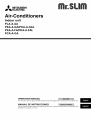 1
1
-
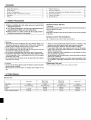 2
2
-
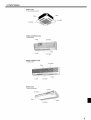 3
3
-
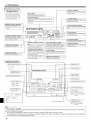 4
4
-
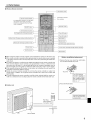 5
5
-
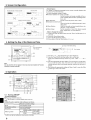 6
6
-
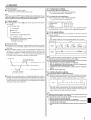 7
7
-
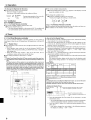 8
8
-
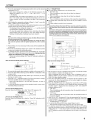 9
9
-
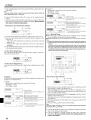 10
10
-
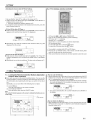 11
11
-
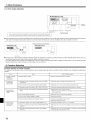 12
12
-
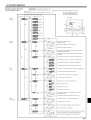 13
13
-
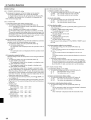 14
14
-
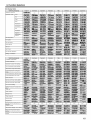 15
15
-
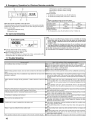 16
16
-
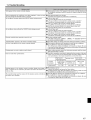 17
17
-
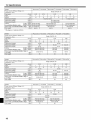 18
18
-
 19
19
-
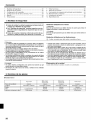 20
20
-
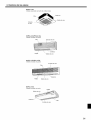 21
21
-
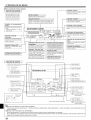 22
22
-
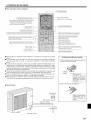 23
23
-
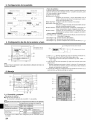 24
24
-
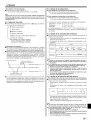 25
25
-
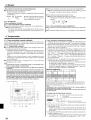 26
26
-
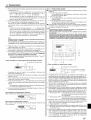 27
27
-
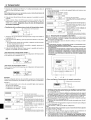 28
28
-
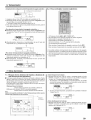 29
29
-
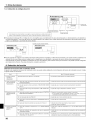 30
30
-
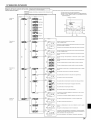 31
31
-
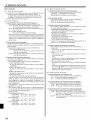 32
32
-
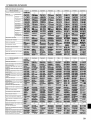 33
33
-
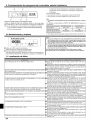 34
34
-
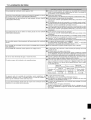 35
35
-
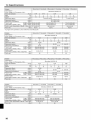 36
36
-
 37
37
Mitsubishi PCA-A36GA Owner's manual
- Type
- Owner's manual
- This manual is also suitable for
Ask a question and I''ll find the answer in the document
Finding information in a document is now easier with AI
in other languages
Related papers
-
Mitsubishi PEA-A12 18AA User manual
-
Mitsubishi PCA-RP-KA User manual
-
Mitsubishi SEZ-KD15NA4 Owner's manual
-
Mitsubishi PKA-A-HA User manual
-
Mitsubishi PKA-A-KA Owner's manual
-
Mitsubishi PKFY-P-NKMU-E User manual
-
Mitsubishi KD12 Owner's manual
-
Mitsubishi PLFY-P-NBMU-E Owner's manual
-
Mitsubishi PAR-21MAA Technical Manual
-
Mitsubishi PAR-CT01MAA-PB User manual
Other documents
-
Mitsubishi Electric PAR-21MAA Instruction book
-
Mitsubishi Electric City Multi PLFY-P-VBM-E Operating instructions
-
Mitsubishi Electronics PLA-AAA User manual
-
Mitsubishi Electric Mr.Slim Zuba Central User manual
-
Mitsubishi Electric PAR-40MAAU Owner's manual
-
Mitsubishi Electric PAR-21MAA Technical Manual
-
Mitsubishi Electric PZ-61DR-E Instruction book
-
Mitsubishi Electric PAR-CT01MAR-SB Instruction book
-
Mitsubishi Electric CITY MULTI PKFY-P15VLM-E Operating instructions
-
Mitsubishi Electric Lossnay PZ-60DR-E Operating Instructions Manual