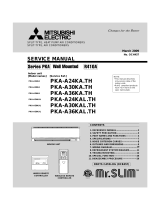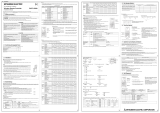Page is loading ...

English
Français
Español
Italiano
Português
Ελληνικά
Türkçe
Svenska
Deutsch
Nederlands
Русский
Dansk
Český
Magyar
Polski
<ORIGINAL>
Prior to use, thoroughly read the instructions in this manual to use the product correctly.
Retain for future reference.
Make sure that this CD-ROM and the Installation Manual are passed on to any future users.
To ensure safety and proper operation of the remote controller, the remote controller should
only be installed by qualified personnel.
CITY MULTI Control System
and Mitsubishi Mr. SLIM Air Conditioners
MA Touch Remote Controller
PAR-CT01MAA-PB
PAR-CT01MAA-SB
PAR-CT01MAA-S
PAR-CT01MAR-PB
PAR-CT01MAR-SB
Instruction Book


Contents
Safety precautions ................................................4
Controller components .........................................6
Controller interface - Status display/Main display ................ 6
Controller interface - Menu screen ......................................8
Display - Status display/Main display ................................10
Menu structure and icons ...................................12
Menu structure ...................................................................12
Icon explanations ...............................................................15
Basic operations .................................................16
Power ON/OFF ..................................................................16
Operation mode, temperature, fan speed, vane, louver,
and ventilation (Lossnay) settings .....................................17
Navigating through the menu .............................22
Main menu list ....................................................................22
Navigating through the Main menu .................................... 24
Function settings ................................................25
High power ......................................................................... 25
Manual vane angle ............................................................26
Timer (On/Off timer) ...........................................................29
Timer (Auto-Off timer) ........................................................32
Weekly timer ......................................................................34
OU silent mode ..................................................................37
Night setback .....................................................................40
Restriction ..........................................................................43
Energy saving ....................................................................49
Clock ..................................................................................54
Daylight saving time ...........................................................56
Main display .......................................................................58
Icon explanation .................................................................59
Brightness ..........................................................................61
Language selection ............................................................62
Design ................................................................................ 64
Touch panel calibration ......................................................66
Touch panel cleaning .........................................................68
Initialize remote controller ..................................................70
Remote controller information ............................................72
Troubleshooting ..................................................74
Error information ................................................................74
No occupancy Auto-OFF ...................................................77
Maintenance .......................................................78
Filter information ................................................................78
Specifications .....................................................80
Controller specifications .....................................................80
Function list (as of October 1, 2017) ..................................81
List of functions that can/cannot be used in combination ..82

4
Safety precautions
•Thoroughly read the following safety precautions before using the unit.
•Observe these precautions carefully to ensure safety.
WARNING Indicates a risk of death or serious injury.
CAUTION Indicates a risk of serious injury or structural damage.
•After reading this manual, pass it on to the end user to retain for future reference.
•Keep this manual for future reference and refer to it as necessary. This manual should be made available
to those who repair or relocate the controller. Make sure that the manual is passed on to any future
users.
General precautions
WARNING
Do not install the unit in a place where large
amounts of oil, steam, organic solvents, or corrosive
gases, such as sulfuric gas, are present or where
acidic/alkaline solutions or sprays are used
frequently. These substances can compromise the
performance of the unit or cause certain components
of the unit to corrode, which can result in electric
shock, malfunctions, smoke, or fire.
To reduce the risk of shorting, current leakage,
electric shock, malfunctions, smoke, or fire, do not
wash the controller with water or any other liquid.
To reduce the risk of electric shock, malfunctions,
smoke or fire, do not operate the switches/buttons or
touch other electrical parts with wet hands.
When disinfecting the unit using alcohol, ventilate
the room adequately. The fumes of the alcohol
around the unit may cause a fire or explosion when
the unit is turned on.
To reduce the risk of injury or electric shock, before
spraying a chemical around the controller, stop the
operation and cover the controller.
To reduce the risk of injury or electric shock, stop the
operation and switch off the power supply before
cleaning, maintaining, or inspecting the controller.
If any abnormality (e.g., burning smell) is noticed,
stop the operation, turn off the power switch, and
consult your dealer. Continued use of the product
may result in electric shock, malfunctions, or fire.
Properly install all required covers to keep moisture
and dust out of the controller. Dust accumulation and
water can cause electric shock, smoke, or fire.
CAUTION
To reduce the risk of fire or explosion, do not place
flammable materials or use flammable sprays
around the controller.
To reduce the risk of damage to the controller, do not
directly spray insecticide or other flammable sprays
on the controller.
To reduce the risk of environmental pollution, consult
an authorized agency for proper disposal of remote
controller.
To reduce the risk of electric shock or malfunctions,
do not touch the touch panel, switches, or buttons
with a pointy or sharp object.

5
To reduce the risk of injury and electric shock, avoid
contact with sharp edges of certain parts.
To avoid injury from broken glass, do not apply
excessive force on the glass parts.
To reduce the risk of injury, wear protective gear
when working on the controller.
Precautions for moving or repairing the controller
WARNING CAUTION
The controller should be repaired or moved only by
qualified personnel. Do not disassemble or modify
the controller.
Improper installation or repair may cause injury,
electric shock, or fire.
To reduce the risk of shorting, electric shock, fire, or
malfunction, do not touch the circuit board with tools
or with your hands, and do not allow dust to
accumulate on the circuit board.
Additional precautions
To avoid damage to the controller, use appropriate
tools to install, inspect, or repair the controller.
This controller is designed for exclusive use with the
Building Management System by Mitsubishi Electric.
The use of this controller for with other systems or
for other purposes may cause malfunctions.
This appliance is not intended for use by persons
(including children) with reduced physical, sensory or
mental capabilities, or lack of experience and
knowledge, unless they have been given supervision
or instruction concerning use of the appliance by a
person responsible for their safety.
Children should be supervised to ensure that they do
not play with the appliance.
To avoid discoloration, do not use benzene, thinner,
or chemical rag to clean the controller. To clean the
controller, wipe with a soft cloth soaked in water with
mild detergent, wipe off the detergent with a wet
cloth, and wipe off water with a dry cloth.
To avoid damage to the controller, provide protection
against static electricity.
This appliance is intended to be used by expert or
trained users in shops, in light industry and on farms,
or for commercial use by lay persons.
If the supply cord is damaged, it must be replaced by
the manufacturer, its service agent or similarly
qualified persons in order to avoid a hazard.

6
Controller components
Controller interface - Status display/Main display
Status display Main display
④
③
⑤
②
⑦
⑥
⑧
①
⑨

7
① Touch panel &
Backlit full color LCD
Operation settings will appear.
When the backlight is off, pressing any
area switches the screen to the Status
display. While the Status display is
displayed, pressing any area switches the
screen to the Main display.
② ON/OFF button
Press to turn ON/OFF the indoor unit.
③ Setting button
Press to bring up the Main menu.
When the menu operation is locked, an
administrator password is required.
④◀ button
Press to switch the setting items in the
following order: louver, ventilation, vane,
fan speed, operation mode, and preset
temperature.
⑤▶ button
Press to switch the setting items in the
following order: preset temperature,
operation mode, fan speed, vane,
ventilation, and louver.
⑥▲ ▼ button
Press to change the contents of the
setting selected in ④ and ⑤ above.
⑦Fan speed shortcut button
Press to directly access the fan speed
settings screen.
⑧Vane shortcut button
Press to directly access the vane settings
screen.
⑨ON/OFF lamp
This lamp lights up in green while the unit
is in operation unless “LED lighting” is set
to “No”. It blinks while the remote
controller is starting up or when there is
an error.
When the ON/OFF operation is locked,
② will not be displayed.
When the setting item is switched with
the ④ or ⑤ button, if the operation of
the selected setting item is locked, the
item will not be displayed.
If the operation of the fan speed or
vane is locked, the item ⑦ or ⑧ will not
be displayed.
The setting contents cannot be
changed with the ⑥ button when the
setting item is centrally controlled by
the system controller.

8
Controller components
@@@Controller interface - Menu screen
④ ③ ② ①
⑤ ⑥ ⑦ ⑧

9
① ON/OFF button
Press to turn ON/OFF the indoor unit.
② SELECT button
Press to save the setting.
③RETURN button
Press to return to the previous screen.
When the Main menu is displayed,
pressing this button will display the Status
display.
④MENU button Page 24
Press to bring up the Main menu.
⑤Function button F1
Menu screen: The button function varies
with the screen.
⑥Function button F2
Main menu: Press to move the cursor left.
Menu screen: The button function varies
with the screen.
⑦Function button F3
Main menu: Press to move the cursor
right.
Menu screen: The button function varies
with the screen.
⑧Function button F4
Menu screen: The button function varies
with the screen.
The functions of the function buttons
change depending on the screen.
Refer to the button function guide that
appears at the bottom of the LCD for
the functions they serve on a given
screen.
Main menu Menu screen
Function guide
⑤ ⑥ ⑦ ⑧ ⑤ ⑥ ⑦ ⑧

10
Controller components
@@@Display - Status display/Main display
The Status display and Main display can be displayed in two different modes:
“Full” and “Basic.”
The factory setting is “Full.” For how to switch the mode, refer to page 58.
Full mode
Status display Main display
Basic mode
Status display Main display
①
③
④–⑯
⑰③
②
⑰
①
③⑰③
②
⑰
* All icons are displayed for explanation.

11
① Preset temperature or room
temperature
Preset temperature or room temperature
appears here.
(See the Installation Manual.)
② Setting item and setting
contents Page 17
The setting items “Preset temperature”
↔“Operation mode” ↔“Fan speed”
↔“Vane” ↔“Ventilation” ↔“Louver,” and
their setting contents appear here.
“Centrally controlled” appears for a certain
period of time when a centrally-controlled
item is operated.
③ Clock
Current time appears here.
(See the Installation Manual.)
④ Page 29, 32, 40
Appears when the On/Off timer (Page
29), Night setback (Page 40), or Auto-
off timer (Page 32) function is enabled.
appears when the timer is disabled by
the centralized control system.
⑤ Page 34
Appears when the Weekly timer is
enabled.
⑥ Page 51
Appears while the units are operated in the
energy-save mode. (Will not appear on
some models of indoor units)
⑦ Page 37
Appears while the outdoor units are
operated in the silent mode.
⑧
Appears when the ON/OFF operation is
centrally controlled.
⑨
Appears when the operation mode is
centrally controlled.
⑩
Appears when the preset temperature is
centrally controlled.
⑪
Appears when the filter reset function is
centrally controlled.
⑫ Page 46
Appears when the buttons are locked.
⑬ Page 43
Appears when the preset temperature
range is restricted.
⑭
Appears when the built-in thermistor on the
remote controller is activated to monitor
the room temperature.
appears when the thermistor on the
indoor unit is activated to monitor the room
temperature.
⑮
Appears when an energy-saving operation
is performed using a “3D i-See sensor”
function.
⑯ Page 78
Indicates when filter needs maintenance.
⑰Preliminary error display
An error code appears during the
preliminary error.

12
Menu structure and icons
Menu structure
Main menu
High power .......................................Page 25
Comfort
Manual vane angle .............................Page 26
3D i-See sensor ...................................
Refer to the indoor unit Instruction Book.
Timer
On/Off timer ........................................Page 29
Auto-Off timer .....................................Page 32
Weekly timer .......................................Page 34
OU silent mode .......................................Page 37
Night setback .......................................Page 40
Restriction
Temp. range ......................................... Page 43
Operation locked ..................................Page 46
Energy saving
Auto return ........................................... Page 49
Schedule .............................................Page 51
Basic setting
Clock
Clock .........................................Page 54
Daylight saving time ...................Page 56
Administrator password ........................Refer to the Installation Manual.
Operation
Timer menu
Energy saving
Initial setting menu

13
Display setting
Main display ......................................... Page 58
Display details (Icon explanation etc.) .........Refer to the Installation Manual.
Brightness ...........................................Page 61
Language selection ..............................Page 62
Design .................................................Page 64
Operation setting
Auto mode ...........................................Refer to the Installation Manual.
Touch panel .......................................Page 66
Error information .......................................Page 74
Filter information .......................................Page 78
Cleaning
Auto descending panel .......................Refer to the Instructions Manual that
came with the automatic elevating panel.
Descending operation ................Refer to the Instructions Manual that
came with the automatic elevating panel.
Descending adjustment ..............Refer to the Instructions Manual that
came with the automatic elevating panel.
Test run menu
Test run ...............................................Refer to the indoor unit Installation
Manual.
Drain pump test run ............................Refer to the indoor unit Installation
Manual.
Maintenance information ..................................Refer to the indoor unit Installation
Manual.
Model name input ...............................Refer to the indoor unit Installation
Manual.
Serial No. input ...................................Refer to the indoor unit Installation
Manual.
Dealer information input .....................Refer to the indoor unit Installation
Manual.
Initialize maintenance info. .................Refer to the indoor unit Installation
Manual.
Maintenance menu
Service menu

14
Menu structure and icons
Settings menu
Function setting (Mr. SLIM) ................Refer to the Installation Manual.
Function setting (CITY MULTI) ...........Refer to the Installation Manual.
Lossnay (CITY MULTI only)................Refer to the Installation Manual.
Check menu
Error history ........................................Refer to the Installation Manual.
Diagnosis
Self check .................................. Refer to the Installation Manual.
Remote controller check ............. Refer to the Installation Manual.
Smooth maintenance (Mr. SLIM only)
.... Refer to the indoor unit Installation
Manual.
Request code (Mr. SLIM only) ............Refer to the indoor unit Installation
Manual.
Other menu
Maintenance password .......................Refer to the Installation Manual.
Initialize remote controller ..................Page 70
Remote controller information ............Refer to the Installation Manual.
Not all functions are available on all models of indoor units.

15
Icon explanations
Controller operation
Timer
The administrator or maintenance user password must be entered on the
password input screen to change settings. There is no settings that can skip this
process.
F1 : Press to move the cursor left.
F2 : Press to move the cursor right.
F3 : Press to decrease the value by 1.
F4 : Press to increase the value by 1.
* Changes cannot be made unless the
correct password is entered.
ON Indicates settings that can be
changed only while the units
are in operation.
OFF
Indicates settings that can be changed
only while the units are not in
operation.
Indicates settings that can be
changed only while the units
are operated in the Cool,
Heat, or Auto mode.
Indicates functions that are not
available when the buttons are locked
or the system is centrally controlled.
The table below
summarizes the square
icons used in this manual.
F4F3F2F1

16
Basic operations
Power ON/OFF
Button operation
ON Press the ON/OFF button.
The ON/OFF lamp will light up in green, and the
operation will start.
When “LED lighting” is set to “No,” the ON/OFF lamp will
not light up.
OFF Press the ON/OFF button again.
The ON/OFF lamp will come off, and the operation will
stop.
ON/OFF button

17
Operation mode, temperature, fan speed, vane,
louver, and ventilation (Lossnay) settings ON
Button operation
Operation mode
Each pressing of the ▼ or ▲ button cycles through the
following operation modes.
Select the desired operation mode.
Cool Dry Fan
Auto Heat
•Operation modes that are not available to the connected indoor unit
models will not appear on the display.
What the blinking mode icon means
The mode icon will blink when other indoor units in the same refrigerant system (connected to the same
outdoor unit) are already operated in a different mode. In this case, the rest of the unit in the same
group can only be operated in the same mode.
<Auto (dual set point) mode>
When the operation mode is set to the Auto (dual set point) mode, two preset
temperatures (one each for cooling and heating) can be set. Depending on the room
temperature, indoor unit will automatically operate in either the Cool or Heat mode
and keep the room temperature within the preset range.
The graph below shows the operation pattern of indoor unit operated in the Auto
(dual set point) mode.
Preset temp.
(Cool)
Preset temp.
(Heat)
Operation pattern during Auto (dual set point) mode
Heat Cool
The room temperature
changes corresponding
to the change in the
outside temperature.
Heat
Room temperature
Cool

18
Basic operations
Preset temperature
<Cool, Dry, Heat, and Auto (single set point)>
Press the ▼ button to decrease the preset
temperature, and press the ▲ button to increase.
•Refer to the table on page 19 for the settable
temperature range for different operation modes.
•Preset temperature range cannot be set for Fan/
Ventilation operation.
•Preset temperature will be displayed either in Centigrade
in 0.5- or 1-degree increments, or in Fahrenheit,
depending on the indoor unit model and the display mode
setting on the remote controller.
<Auto (dual set point) mode>
1The current preset temperatures will appear.
Each pressing of the ◀ or ▶ button switches the
preset temperatures for cooling and heating.
Room temperature
(Refer to the
Installation Manual.)
Operation mode
Preset
temperature
for cooling
Preset
temperature
for heating

19
2Press the ▼ button to decrease the selected
temperature, and press the ▲ button to increase.
•Refer to the table below for the settable temperature
range for different operation modes.
•The preset temperature settings for cooling and heating in
the Auto (dual set point) mode are also used by the Cool/
Dry and Heat modes.
•The preset temperatures for cooling and heating in the
Auto (dual set point) mode must meet the conditions
below:
•Preset cooling temperature is higher than preset heating temperature.
•The minimum temperature difference requirement between cooling and
heating preset temperatures (varies with the models of indoor units
connected) is met.
•If preset temperatures are set in a way that does not meet the minimum
temperature difference requirement, both preset temperatures will
automatically be changed within the allowable setting ranges.
Settable preset temperature range
Operation mode Preset temperature range
Cool/Dry 19 ~ 30 ºC (67 ~ 87 ºF)
Heat 17 ~ 28 ºC (63 ~ 83 ºF)
Auto (Single set point) 19 ~ 28 ºC (67 ~ 83 ºF)
Auto (Dual set points) [C ool]
Preset temperature range for the Cool mode
[H eat]
Preset temperature range for the Heat mode
Fan/Ventilation Not settable
The settable temperature range varies with the model of indoor units.
Preset
temperature
for heating
Preset
temperature
for cooling

20
Basic operations
Fan speed Each pressing of the ▼ or ▲ button cycles through the
following fan speeds.
Auto
•The available fan speeds depend on the models of connected
indoor units.
Vane setting
(Sample screen on CITY MULTI)
Each pressing of the ▼ or ▲ button cycles through the
following vane settings.
Select the desired setting.
Auto Auto Step 1 Step 2
Step 3 Step 4 Step 5
Swing Swing
Select “Swing” to move the vanes up and down
automatically.
When set to “Step 1” through “Step 5”, the vane will be fixed
at the selected angle.
• at the left of the vane setting icon
This icon will appear when the vane is set to Step 2, 3, 4, or 5 and
the fan operates at low speed during cooling or dry operation
(depends on the model).
The icon will go off in an hour, and the vane setting will
automatically change.
/