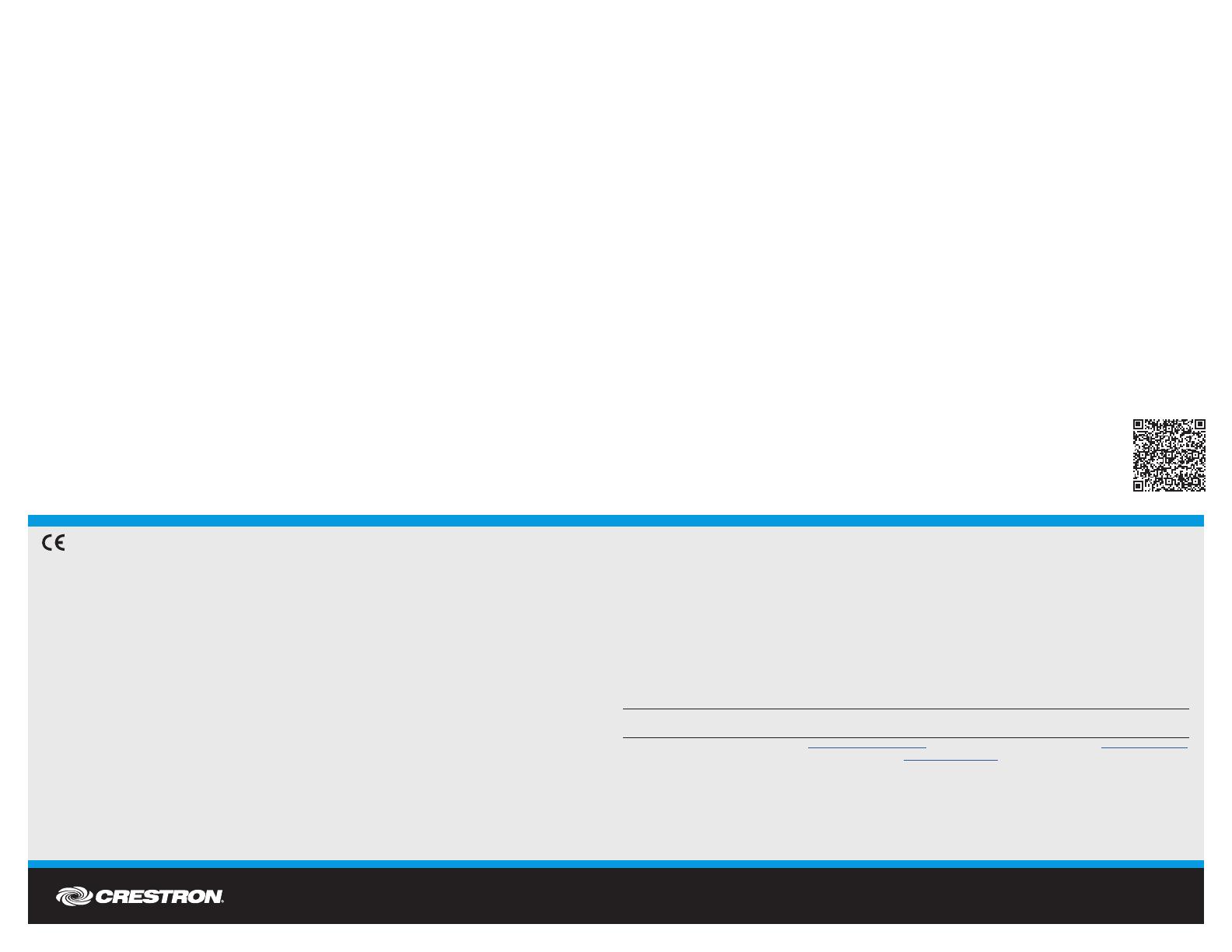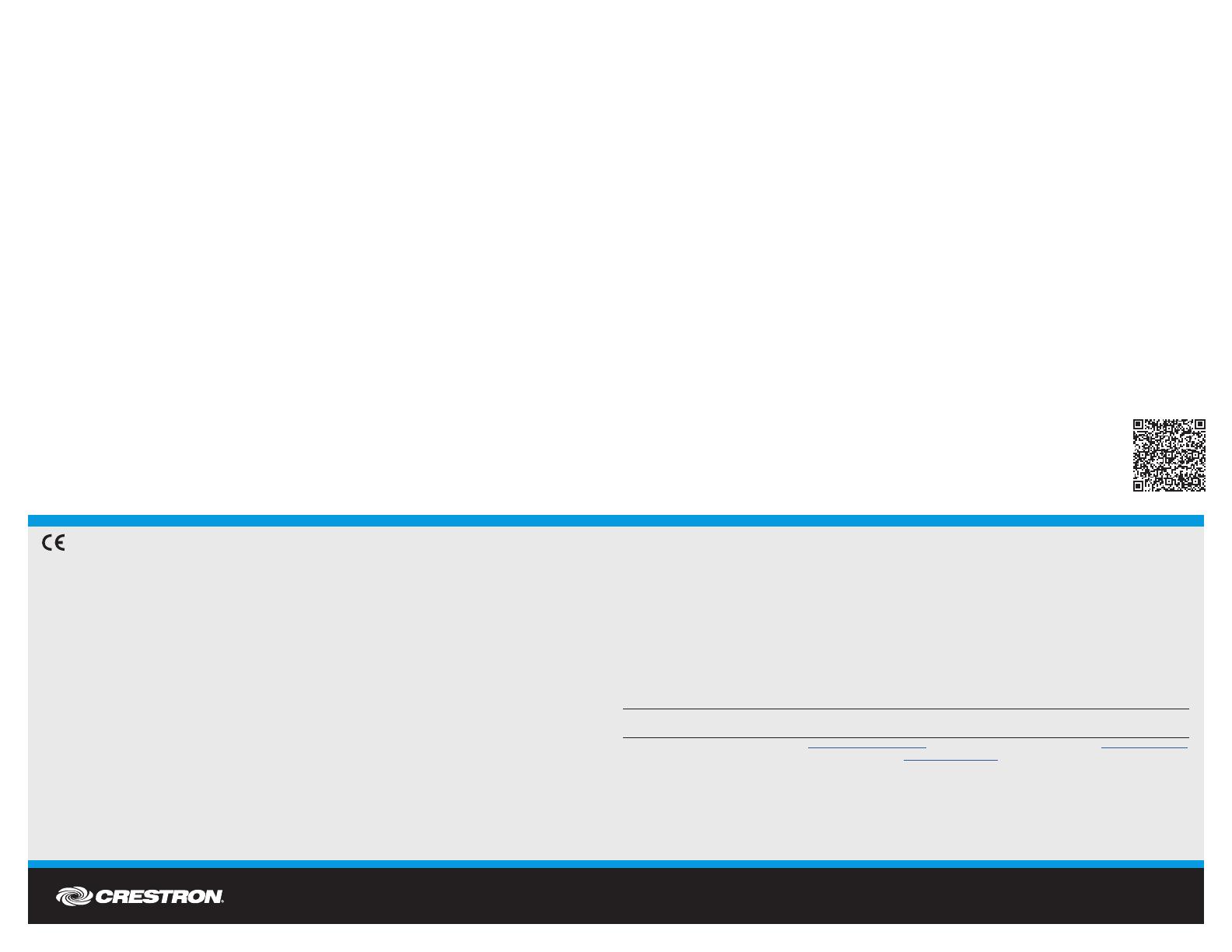
DO GUIDE
DOC. 7745C (2042962) 10.15
Specications subject to change without notice.
Assign the RF Channel
Each gateway can communicate with up to 100 devices on the same channel. Crestron’s RF
devices can be divided into two categories: inNET EX
®
devices and Crestron Extended Range
(ER) devices. With inNET EX devices, RF channel assignment is automatic. Each ER device
must have an RF channel assignment that matches the RF channel assignment of the gateway.
There are 16 possible channels ranging from 11 to 26.
Set the RF channel from a PC via Crestron Toolbox. To set an RF channel in Crestron Toolbox,
select Functions > inNET EX Gateway (or Functions > High Power RF Gateway). Refer
to the Crestron Toolbox Help le and search for “inNET EX Gateway” (or “High Power RF
Gateway”) for more details.
Acquire the Device
Crestron inNET EX devices and Crestron ER devices can communicate with a CEN-RFGW-EX
only if they have been acquired by that CEN-RFGW-EX. Acquire mode can be activated using
Crestron Toolbox (recommended) or the ACQUIRE button on the CEN-RFGW-EX.
NOTE: Use Crestron Toolbox to set the RF channel before starting the acquire process. The
default RF channel is 15. (ER devices must be congured to match the channel setting on the
gateway.)
NOTE: Acquire mode can be activated approximately 15 seconds after power is applied to the
CEN-RFGW-EX.
NOTE: In an environment with multiple gateways, only one gateway should be in Acquire mode
at a time.
NOTE: The CEN-RFGW-EX must be placed in Acquire mode before an inNET EX device is
placed in Acquire mode.
To acquire an inNET EX device or an ER device via the ACQUIRE button on the
CEN-RFGW-EX, perform the following procedure:
1. Press ACQUIRE on the CEN-RFGW-EX to enter Acquire mode. The accompanying LED
illuminates to indicate the unit is ready to link to inNET EX devices and ER devices.
NOTE: Acquire mode automatically deactivates after 1 hour. This default timeout period
can be changed from Crestron Toolbox.
2. Bring the inNET EX device or the ER device within range of the gateway and place it
in Acquire mode as described in its manual. Once it enters Acquire mode, the device is
automatically acquired by the gateway within 2 minutes.
3. Repeat step 2 for each inNET EX device and each ER device to be acquired.
4. Press ACQUIRE on the CEN-RFGW-EX to exit Acquire mode. The LED turns off.
DO Learn More
Visit the website for additional information and the latest rmware updates. To learn
more about this product, use a QR reader application on your mobile device to scan
the QR image.
Crestron Electronics
15 Volvo Drive, Rockleigh, NJ 07647
888.CRESTRON | www.crestron.com
As of the date of manufacture, the product has been tested and found to comply with specications for CE marking.
Federal Communications Commission (FCC) Compliance Statement
This device complies with part 15 of the FCC Rules. Operation is subject to the following conditions:
(1) This device may not cause harmful interference and (2) this device must accept any interference received, including interference
that may cause undesired operation.
CAUTION: Changes or modications not expressly approved by the manufacturer responsible for compliance could void the
user’s authority to operate the equipment.
NOTE: This equipment has been tested and found to comply with the limits for a Class B digital device, pursuant to part 15 of the
FCC Rules. These limits are designed to provide reasonable protection against harmful interference in a residential installation.
This equipment generates, uses, and can radiate radio frequency energy and, if not installed and used in accordance with the
instructions, may cause harmful interference to radio communications. However, there is no guarantee that interference will not
occur in a particular installation.
If this equipment does cause harmful interference to radio or television reception, which can be determined by turning the
equipment off and on, the user is encouraged to try to correct the interference by one or more of the following measures:
• Reorient or relocate the receiving antenna.
• Increase the separation between the equipment and receiver.
• Connect the equipment into an outlet on a circuit different from that to which the receiver is connected.
• Consult the dealer or an experienced radio/TV technician for help.
Industry Canada (IC) Compliance Statement
This device complies with Industry Canada license-exempt RSS standard(s). Operation is subject to the following two conditions:
(1) this device may not cause interference and (2) this device must accept any interference, including interference that may cause
undesired operation of the device.
Under Industry Canada regulations, this radio transmitter may only operate using an antenna of a type and maximum (or lesser)
gain approved for the transmitter by Industry Canada. To reduce potential radio interference to other users, the antenna type and
its gain should be so chosen that the equivalent isotropically radiated power (e.i.r.p.) is not more than that necessary for successful
communication.
Industrie Canada (IC) Déclaration de conformité
Le présent appareil est conforme aux CNR d’Industrie Canada applicables aux appareils radio exempts de licence. L’exploitation
est autorisée aux deux conditions suivantes : (1) l’appareil ne doit pas produire de brouillage, et (2) l’utilisateur de l’appareil doit
accepter tout brouillage radioélectrique subi, même si le brouillage est susceptible d’en compromettre le fonctionnement.
Conformément à la réglementation d’Industrie Canada, le présent émetteur radio peut fonctionner avec une antenne d’un type et
d’un gain maximal (ou inférieur) approuvé pour l’émetteur par Industrie Canada. Dans le but de réduire les risques de brouillage
radioélectrique à l’intention des autres utilisateurs, il faut choisir le type d’antenne et son gain de sorte que la puissance isotrope
rayonnée équivalente (p.i.r.e.) ne dépasse pas l’intensité nécessaire à l’établissement d’une communication satisfaisante.
To satisfy RF exposure requirements, this device and its antenna must operate with a separation distance of at least 20 centimeters
from all persons and must not be colocated in conjunction with any other antenna or transmitter.
The specic patents that cover Crestron products are listed at http://www.crestron.com/legal/patents. The product warranty can be found at www.crestron.com/warranty.
Certain Crestron products contain open source software. For specic information, please visit www.crestron.com/opensource.
Crestron, the Crestron logo, Crestron Toolbox, inNET EX, and the inNET EX logo are either trademarks or registered trademarks of Crestron Electronics, Inc. in the United States and/or other
countries. Bluetooth is either a trademark or registered trademark of Bluetooth SIG, Inc. in the United States and/or other countries. Wi-Fi is either a trademark or registered trademark of Wi-Fi
Alliance in the United States and/or other countries. Other trademarks, registered trademarks, and trade names may be used in this document to refer to either the entities claiming the marks
and names or their products. Crestron disclaims any proprietary interest in the marks and names of others. Crestron is not responsible for errors in typography or photography.
This document was written by the Technical Publications department at Crestron.
©2015 Crestron Electronics, Inc.