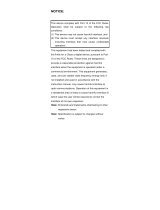Table of Contents
6
Photo Settings ....................................................................................................... 70
Front Camera .................................................................................................. 70
Rear Camera .................................................................................................. 71
Video Settings ....................................................................................................... 72
Front Camera .................................................................................................. 72
Rear Camera .................................................................................................. 72
Diagnostic Tool ............................................................................................................ 74
Settings ................................................................................................................. 77
Battery Test Information ........................................................................................ 77
GPS Test Information ............................................................................................ 78
System Test Information ....................................................................................... 78
WLAN Test Information ......................................................................................... 78
WWAN Test Information ........................................................................................ 78
Bluetooth Test Information .................................................................................... 78
Files ............................................................................................................................. 79
Gallery .......................................................................................................................... 80
Working with Albums ............................................................................................. 82
Sharing an Album ........................................................................................... 82
Getting Album Information .............................................................................. 82
Deleting an Album ........................................................................................... 83
Working with Photos .............................................................................................. 83
Viewing and Browsing Photos ........................................................................ 83
Cropping a Photo ............................................................................................ 84
Setting a Photo as a Contact Icon .................................................................. 84
Sharing a Photo .............................................................................................. 85
Deleting a Photo ............................................................................................. 85
Working with Videos .............................................................................................. 85
Watching Videos ............................................................................................. 85
Sharing a Video .............................................................................................. 85
Deleting a Video .............................................................................................. 86
Photos .......................................................................................................................... 87
Working with Albums ............................................................................................. 89
Sharing an Album ........................................................................................... 89
Deleting an Album ........................................................................................... 89
Working with Photos .............................................................................................. 90
Viewing and Browsing Photos ........................................................................ 90
Cropping a Photo ............................................................................................ 90
Setting a Photo as a Contact Icon .................................................................. 91
Sharing a Photo .............................................................................................. 91
Deleting a Photo ............................................................................................. 92
Working with Videos .............................................................................................. 92
Watching a Video ............................................................................................ 92
Sharing a Video .............................................................................................. 92
Deleting a Video .............................................................................................. 92
Device Central ............................................................................................................. 93