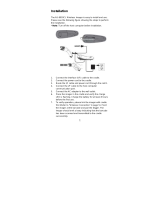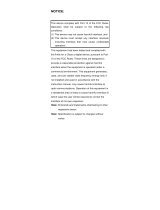Table of Contents
6
DataWedge Demonstration - - - - - - - - - - - - - - - - - - - - - - - - - - - - - - - - - - - - - - - 78
Scanner Selection - - - - - - - - - - - - - - - - - - - - - - - - - - - - - - - - - - - - - - - - - - - - - 80
Diagnostic Tool - - - - - - - - - - - - - - - - - - - - - - - - - - - - - - - - - - - - - - - - - - - - - - - - - - 81
Settings - - - - - - - - - - - - - - - - - - - - - - - - - - - - - - - - - - - - - - - - - - - - - - - - - - - - 84
Battery Test Information - - - - - - - - - - - - - - - - - - - - - - - - - - - - - - - - - - - - - - - - - 84
GPS Test Information - - - - - - - - - - - - - - - - - - - - - - - - - - - - - - - - - - - - - - - - - - - 85
System Test Information - - - - - - - - - - - - - - - - - - - - - - - - - - - - - - - - - - - - - - - - - 85
WLAN Test Information - - - - - - - - - - - - - - - - - - - - - - - - - - - - - - - - - - - - - - - - - 85
WWAN Test Information - - - - - - - - - - - - - - - - - - - - - - - - - - - - - - - - - - - - - - - - - 85
Bluetooth Test Information - - - - - - - - - - - - - - - - - - - - - - - - - - - - - - - - - - - - - - - 85
Files - - - - - - - - - - - - - - - - - - - - - - - - - - - - - - - - - - - - - - - - - - - - - - - - - - - - - - - - - - 86
Gallery - - - - - - - - - - - - - - - - - - - - - - - - - - - - - - - - - - - - - - - - - - - - - - - - - - - - - - - - 88
Working with Albums - - - - - - - - - - - - - - - - - - - - - - - - - - - - - - - - - - - - - - - - - - - 89
Sharing an Album - - - - - - - - - - - - - - - - - - - - - - - - - - - - - - - - - - - - - - - - - - - - - - - - 91
Getting Album Information - - - - - - - - - - - - - - - - - - - - - - - - - - - - - - - - - - - - 91
Deleting an Album - - - - - - - - - - - - - - - - - - - - - - - - - - - - - - - - - - - - - - - - - - 91
Working with Photos - - - - - - - - - - - - - - - - - - - - - - - - - - - - - - - - - - - - - - - - - - - 91
Viewing and Browsing Photos - - - - - - - - - - - - - - - - - - - - - - - - - - - - - - - - - - 91
Cropping a Photo - - - - - - - - - - - - - - - - - - - - - - - - - - - - - - - - - - - - - - - - - - - 92
Setting a Photo as a Contact Icon - - - - - - - - - - - - - - - - - - - - - - - - - - - - - - - 93
Sharing a Photo - - - - - - - - - - - - - - - - - - - - - - - - - - - - - - - - - - - - - - - - - - - - 93
Deleting a Photo - - - - - - - - - - - - - - - - - - - - - - - - - - - - - - - - - - - - - - - - - - - 94
Working with Videos - - - - - - - - - - - - - - - - - - - - - - - - - - - - - - - - - - - - - - - - - - - 94
Watching Videos - - - - - - - - - - - - - - - - - - - - - - - - - - - - - - - - - - - - - - - - - - - 94
Sharing a Video - - - - - - - - - - - - - - - - - - - - - - - - - - - - - - - - - - - - - - - - - - - - 94
Deleting a Video - - - - - - - - - - - - - - - - - - - - - - - - - - - - - - - - - - - - - - - - - - - 94
Photos - - - - - - - - - - - - - - - - - - - - - - - - - - - - - - - - - - - - - - - - - - - - - - - - - - - - - - - - 95
Working with Albums - - - - - - - - - - - - - - - - - - - - - - - - - - - - - - - - - - - - - - - - - - - 96
Sharing an Album - - - - - - - - - - - - - - - - - - - - - - - - - - - - - - - - - - - - - - - - - - 97
Deleting an Album - - - - - - - - - - - - - - - - - - - - - - - - - - - - - - - - - - - - - - - - - - 97
Working with Photos - - - - - - - - - - - - - - - - - - - - - - - - - - - - - - - - - - - - - - - - - - - 98
Viewing and Browsing Photos - - - - - - - - - - - - - - - - - - - - - - - - - - - - - - - - - - 98
Cropping a Photo - - - - - - - - - - - - - - - - - - - - - - - - - - - - - - - - - - - - - - - - - - - 98
Setting a Photo as a Contact Icon - - - - - - - - - - - - - - - - - - - - - - - - - - - - - - - 99
Sharing a Photo - - - - - - - - - - - - - - - - - - - - - - - - - - - - - - - - - - - - - - - - - - - - 99
Deleting a Photo - - - - - - - - - - - - - - - - - - - - - - - - - - - - - - - - - - - - - - - - - - 100
Working with Videos - - - - - - - - - - - - - - - - - - - - - - - - - - - - - - - - - - - - - - - - - - 100
Watching a Video - - - - - - - - - - - - - - - - - - - - - - - - - - - - - - - - - - - - - - - - - 100
Sharing a Video - - - - - - - - - - - - - - - - - - - - - - - - - - - - - - - - - - - - - - - - - - - 100
Deleting a Video - - - - - - - - - - - - - - - - - - - - - - - - - - - - - - - - - - - - - - - - - - 100
PTT Express Voice Client - - - - - - - - - - - - - - - - - - - - - - - - - - - - - - - - - - - - - - - - - - 101
PTT Audible Indicators - - - - - - - - - - - - - - - - - - - - - - - - - - - - - - - - - - - - - - - - - 101
PTT Notification Icons - - - - - - - - - - - - - - - - - - - - - - - - - - - - - - - - - - - - - - - - - 101
Enabling PTT Communication - - - - - - - - - - - - - - - - - - - - - - - - - - - - - - - - - - - - - - 103
Selecting a Talk Group - - - - - - - - - - - - - - - - - - - - - - - - - - - - - - - - - - - - - - - - - 103
PTT Communication - - - - - - - - - - - - - - - - - - - - - - - - - - - - - - - - - - - - - - - - - - 103
Creating a Group Call - - - - - - - - - - - - - - - - - - - - - - - - - - - - - - - - - - - - - - 103
MN-003274-02a_tc51-android-oreo-ug-en.book Page 6 Monday, January 20, 2020 4:05 PM