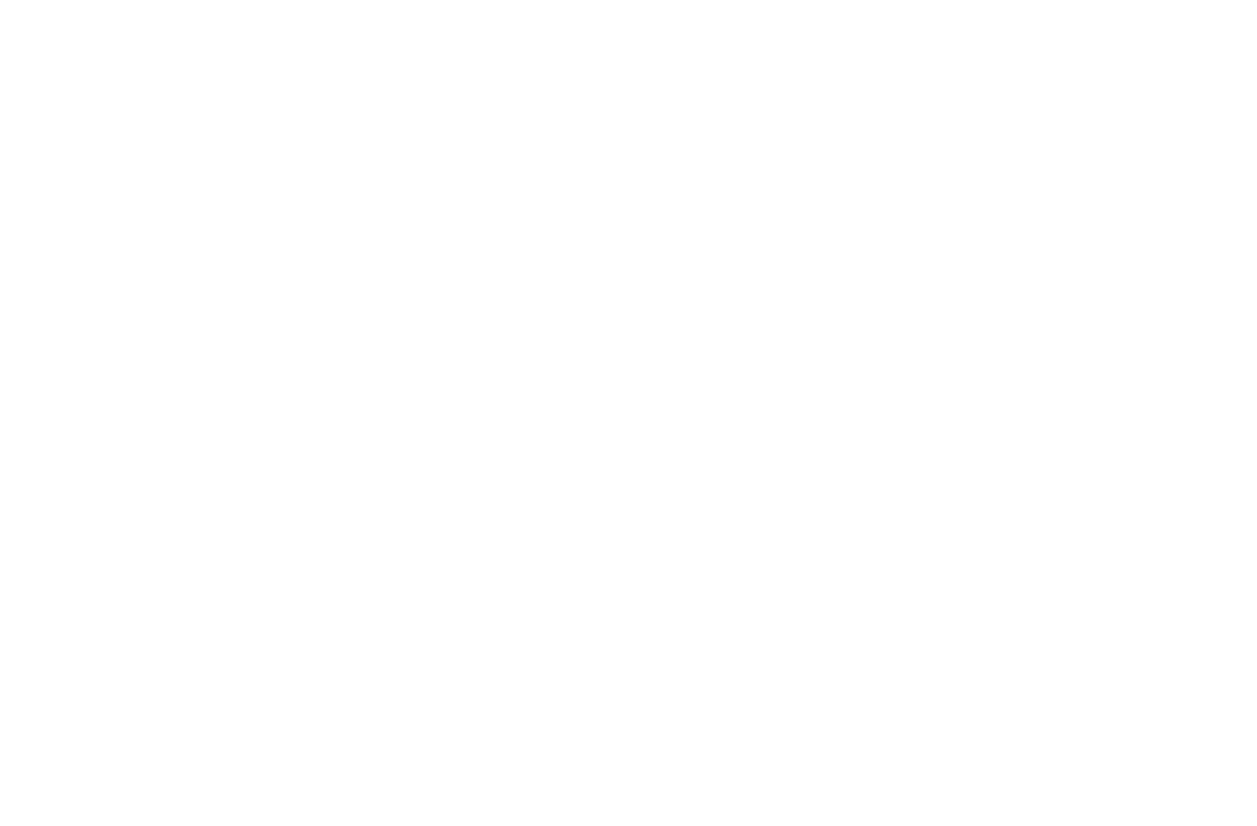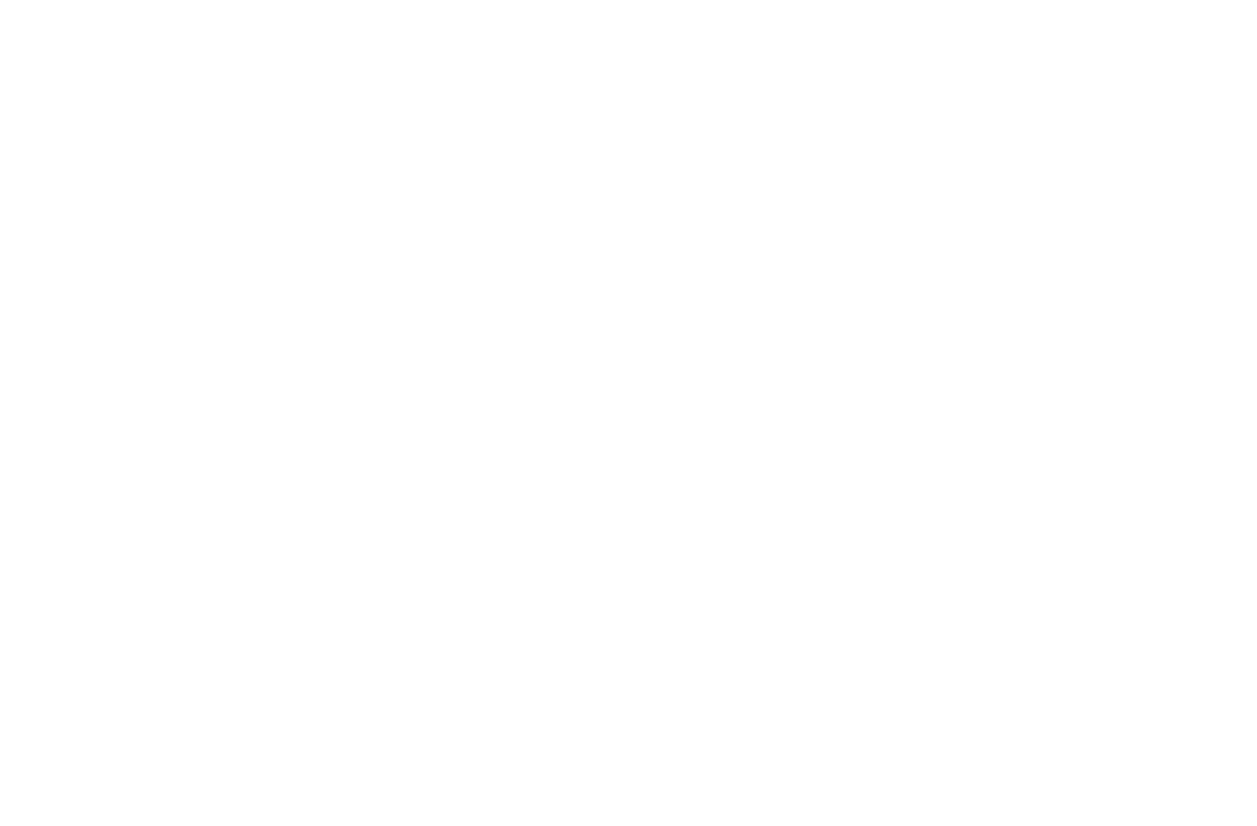
lSUBARU CORPORATION is not responsible for any damages
to the purchaser or third parties that occur from using the map
data.
lWe do not provide any replacements or refunds for any mistakes
there may be in the map data displays or contents, such as
misspelling, omissions or misaligned positions.
lSUBARU CORPORATION makes no guarantee that the
functions included in the map data will be appropriate for the
specic objectives of the purchaser.
lFunctions that cannot be operated while driving have their colors
toned down when the vehicle is being driven, and their operation
is disabled. Touching a disabled switch may result in the display
of an operation prohibited message on the screen.
lDuring strong vibrations, such as when driving on a poor road
surface, the unit may no longer be able to read the data from the
disc, and it will not operate correctly. When the vibration lessens,
normal operation will return after a short time.
lImmediately after turning on the heater when the temperature
is low, dew (water drops) may adhere to the lens of the CD
reader (condensation). If this happens, leaving the unit for about
an hour should remove the condensation and return the unit to
normal operation.
If the unit does not return to normal operation even after several
hours, contact your SUBARU dealer.
lWhen using the unit for the rst time after purchase, or after
the battery was removed for a long time, the current position
may not be displayed correctly. Wait a short time until the GPS
positioning corrects the displayed position.
lThis device is precision-engineered equipment and the recorded
data can be lost as a result of static electricity, electrical noise,
vibration, or other inuences. To protect the device against data
loss, we recommend keeping a separate record of the data that
you record after purchase.
lThe screen may be adversely affected or disturbed by noise if
electrical equipment that generates powerful electrical noise
is used near the system. In such cases, keep the electrical
equipment at a distance, or refrain from use.
lThe display may appear brighter when the temperature is low,
or immediately after starting the engine, however, this is a
characteristic of the LED elements, and does not indicate a fault.
The display will return to its original brightness when the vehicle
cabin has warmed up.
lWhen you look at the screen through polarized material such
as polarized sunglasses, the screen may be dark and hard to
see. If so, look at the screen from different angles, adjust the
screen settings on the general settings screen or take off your
sunglasses.
lIt may be difcult to view the screen if the display is exposed to
sunlight from an awkward angle.
lThe LCD screen may not function normally if covered with a
protective lm. Do not afx a protective lm.
lThe touch panel may function incorrectly or fail to respond if
operated with objects other than ngers (nails, operation when
wearing gloves, pens, etc.)
lWhen inserting or removing CDs, take care not to touch the
touch panel. The touch panel will respond if inadvertently
touched by hand.
INTRODUCTION
8
docstructure.indb 8 2019/04/10 16:31:17