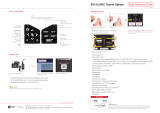Page is loading ...

PROLITE-
41
OPTICAL FIBRE FUSION SPLICER
Version Date Software Version
3.0 November 2018 V4.24/v2.12 /ROM: v0.70
- 0 MI2006 -


November 2018
SAFETY RULES
* The safety could not be assured if the instructions for use are not closely
followed.
* This product is designed for splicing glass optical FIBREs used for communication
and it is strictly forbidden to splice other substances. Mis-operations can cause
electric shock, fire or personal injury. Please carefully read and observe the
following rules for your own safety.
* The external charger is Class I equipment. For safety reasons plug it to a supply
line with the corresponding ground terminal.
* Use the mains adapter in Over-Voltage Category II installations and Pollution
Degree 1 environments. It is for INDOOR USE.
* Use the power supply unit provided by this product mix . Do not use other power
adapter, battery or power line. Do not use this product under other voltages so as
not to cause fire or electric shock.
* When using some of the following accessories use only the specified ones to
ensure safety:
Power adapter.
Mains cord.
Electrodes.
* Don't let liquid such as water or metal material drop into the equipment, otherwise
it may cause fire, electric shock or equipment breakdown. Stop using the
equipment, unplug the battery socket and contact PROMAX (00 34 93 184 77 00).
* Must not use the fusion splicer under combustible or explosive environment ,
otherwise it may cause fire or explosion.
* Observe all specified ratings both of supply and measurement.
* Remember that voltages higher than 70 V DC or 33 V AC rms are dangerous.
* Use this instrument under the specified environmental conditions.
* The user is not authorised to manipulate inside the instrument:
Replacing electrodes.
* Do not touch the electrodes when the fusion splicer is operating which may cause
injury by high voltage generated by arc of electrodes. Ensure that the power is off
and the power line has been unpluged when replacing the electrodes.
* In the Maintenance section provides instructions specific to this intervention.

November 2018
* Optical fibre fusion splicer must be repaired and debugged by professional.
Incorrect repair may cause fire or electrical shock. If a failure occurs, please
contact PROMAX (00 34 93 184 77 00).
* Once smoking, bad smell or abnormal noise occurs, stop using the fusion splicer
immediately, unplug the power plug and contact PROMAX (00 34 93 184 77 00).
Continue using may cause fire, electric shock or equipment breakdown.
* Disassembling or reassembling the fusion splicer, reassembling the battery or
power adapter is prohibited to avoid over-heating, burst or fire.
* Please strictly follow the operation manual on how to use the battery. Wrong
operations can cause battery over-heating, burst or explosion leading to fire or
personal injury.
Please don’t use other methods beyond this manual to charge the battery.
Please don’t throw the battery into fire.
Please don’t connect positive and negative electrodes with reverse
interfaces.
Please don’t charge or discharge under high temperature, fire or directly
sunlight..
Please don’t throw or strike battery.
If the battery electrolyte leaks out, handle it carefully. If the spill contacts
skin or eyes inadvertently, you must thoroughly clean and immediately
take medical treatment, at the same time inform PROMAX (00 34 93 184
77 00).
* Follow the cleaning instructions described in the Maintenance paragraph.
* Symbols related with safety:

November 2018
Specific Precautions
* Don’t use or store Optical fibre fusion splicer in high temperature and under highly
humid environment otherwise it may cause damage to the equipment.
* Don’t touch the heat shrinkable sleeve in the process of heating or just after
heating, for the high temperature may cause ambustion.
* Don’t touch the equipment with wet hand, AC power line or AC plug, otherwise it
may cause electric shock.
* Don’t use any other chemical except alcohol to clean the microscope lens, V-
groove or monitor, it may lead to blurred images or stains, even cause corrosion
and damage of equipment.
* Please take appropriate dustproof measures when the equipment is operated
under dusty environment so as to avoid dust from entering the interior of the
equipment and cause breakdown.
* Avoid the equipment from strong vibration and impact, it may cause equipment
damage. Please transport or store the equipment in specified carrying case.
* When you activate the light-producing arc and the electrode under a voltage. Do
not open the lid and touch the electrode as it might damage.
* The fusion splicer can only quartz glass fibre.
* In case of any malfunction, breakdown or team entry into any type of material and
equipment immediately disconnect the external power supply and call service.
* Do not use in presence of flammable substances.
* Avoid dusty conditions and temperature or humidity.
* When changing from cold to hot wait until thoroughly dry the condensation.
* Do not disassemble the power module.
* Maintenance are recommended once a year.
Descriptive Examples of Over-Voltage Categories
Cat I Low voltage installations isolated from the mains.
Cat II Portable domestic installations.
Cat III Fixed domestic installations.
Cat IV Industrial installations.

November 2018

April 2016
TABLE OF CONTENTS
1 INTRODUCTION ........................................................................................... 1
1.1 Description ....................................................................................... 1
1.2 Introduce of Fusion Splicer.................................................................. 2
1.2.1 Host of Fusion Splicer..................................................................... 2
1.2.2 Keyboard...................................................................................... 3
1.2.3 Optical Fibre Fusion Splicer Device ................................................... 4
1.2.4 Tube Heater.................................................................................. 4
1.2.5 External Interface .......................................................................... 5
1.3 Package Content ............................................................................... 5
2 BASIC OPERATION ....................................................................................... 6
2.1 Power Supply.................................................................................... 6
2.1.1 Power Supply by External Power Adapter .......................................... 6
2.1.2 Power Supply ................................................................................ 6
2.2 Startup and Shutdown ....................................................................... 7
2.3 Menu Introduction ............................................................................. 8
2.4 System and Function Settings ............................................................. 9
2.5 Preparations Before Splice .................................................................11
2.5.1 Stripping Fibre’s Other Protective Layers Outside the Coating Layer .....11
2.5.2 Placing Protection Sleeve Over Fibre ................................................12
2.5.3 Strip and Clean Outer Coating of Fibre .............................................12
2.5.4 Fibre Cleaving ..............................................................................14
2.5.5 Place Optical Fibre ........................................................................14
2.6 Fusion Splicing .................................................................................15
2.6.1 Select Splice Program and Set Splice Parameters ..............................15
2.6.2 Automatic Alignment and Head-face Inspection.................................18
2.6.3 Arc Splice ....................................................................................20
2.6.4 Splice Loss Estimation and Quality Assessment .................................20
2.7 Tension Test ....................................................................................22
2.8 Splice Results Storage and Query .......................................................22
2.9 Heating Protection Sleeve ..................................................................24
3 MAINTENANCE ...........................................................................................26
3.1 Maintenance Menu ............................................................................26
3.2 Electrodes Maintenance .....................................................................27
3.2.1 Clean Electrodes ...........................................................................27
3.2.2 Remplace Electrodes .....................................................................28
3.2.3 Arc Calibration..............................................................................29
3.3 Cleaning of Fibre Fusion Splicer ..........................................................30
3.3.1 Clean the V-groove .......................................................................30
3.3.2 Clean the Microscope.....................................................................31
3.3.3 Clean the Fibre Presser Foot ...........................................................32
3.3.4 Clean the Heater...........................................................................32
4 SPECIFICATIONS ........................................................................................33
ANNEX 1 WARNING INFORMATION ...............................................................35
ANNEX 2 PROBLEMS AND TROUBLESHOOTING...............................................38

April 2016

November 2018 Page 1
OPTICAL FIBRE FUSION SPLICER
PROLITE
-41
1 INTRODUCTION
1.1
Description
PROLITE-
41
optical fibre fusion splicer is a mini fibre splicing equipment which
is compactly designed, easy to carry and operation. It has vivid and exquisite
image-forming system and high precision image processing technology on fibre
alignment which leads to its high proficiency in splicing and low loss. Its beautiful
operation interface and body design which conforms to operation principle of
ergonomics greatly improve user experience. It is equipped with large capacity
lithium battery which provides reliable guarantee for a long time fieldwork. In
summary, PROLITE-
41
is a totally automatic small, light and beautiful Optical
fibre fusion splicer with high performance, high safety, low power consumption
and can be easily operated.

November 2018 Page 3
1.2.2
Keyboard
Figure 2. Keyboard View
Keyboard Icon Name Function
Power key Power on/off.
Sleeve heating Key Start sleeve heating.
Exit Key/switch
key of XY field of
view
Return to previous menu field X, Y switch
in Optical fibre mode.
Menu/Confirm
Enter menu. Press an enter key on the
menu.
Reset key Equipment reset.
Start Key Start alignment. Start fusion splicing.
Up key Menu cursor moves upward.
Down key Menu cursor moves downward.
Left key
Menu cursor moves to the left reset. It
edits the current option.
Right key
Menu cursor moves to the right. It edits
the current option.
Table 1. Keyboard Function Descriptions.

November 2018 Page 5
1.2.5
External Interface
Figure 5. External Interface.
1.3
Package Content
Check that your package contains the following elements:
PROLITE-41
Optical Fibre Fusión Splicer.
External DC charger.
Mains cord for external DC charger.
Cleaver.
Backup Electrode Bar (2).
Cooling Tray.
Pincers.
Transport Suitcase.
Stripper.
Drop cable Stripper.
Tube heater magnetized clamp backup.
2 pairs of magnetized Clamps (Jigs).
Dust blowing ball.
Alcohol dispenser.
Box with Sleeves (100 units).
USB cable to connect to PC.
Quick Start Guide.
NOTE: Keep the original packaging, since it is specially designed to protect the
equipment. You may need it in the future to send the analyser to be

calibrated.
2 BASIC OPERATION
This chapter describes the fusion splicer’s basic operation methods. Read this
chapter in detail. It can help you use the splicer correctly, avoid damage and
causing abnormal problems.
2.1
Power Supply
This product can be charged by the following two power supply modes:
► Internal lithium battery (with no external power adapter inserted).
► External power adapter (with external power adapter inserted).
ATTENTION: Please use the supporting power adapter of this product. Using
other adapters can cause anomaly of the equipment.
2.1.1
Power Supply by External Power Adapter
The input of adapter: 100-240V,1.4A ,50/60HZ. The output of adapter: 13.5V,
5A. Please use this product’s supporting power adapter. Insert the adapter’s DC
output line into the fusion splicer’s external power interface. If the battery pack
has already been installed in the fusion splicer, the adapter will charge the
battery pack while supply power for the splicer.
2.1.2
Power Supply
► Battery electric capacity indication
The remaining capacity percentage will be shown at top right corner of the
monitor, as shown in Figure 1.
Figure 6. Show the Remaining Battery Capacity.
Page 6 November 2018

November 2018 Page 7
► Battery Charge
When connected with exterior adapter, the battery pack will be charged.
The charging time varies with the remaining capacity. The longest charging
time is 3 hours.
► Battery alarm
When the remaining capacity of the battery pack is lower than 10% or it is
unable to guarantee the normal work of the fusion splicer, it will show alarm
information on the monitor. Users shall immediate charge it or use adapter
to supply power.
► Warnings
When using the battery pack, follow the instructions below.
Please charge fully for the first use.
Please check the battery capacity before use. If the battery capacity is
low or it has shown under-voltage alarm, please charge immediately.
Please do not charge or store battery pack under high temperature or
direct sunlight in order to avoid aging.
Please charge the battery fully for long time storage.
Battery pack is easily depleted. Repeated charge and discharge will
make the charging ability of it decreased. When the battery is full of
electricity but can only be used for short time, it is time to replace with
designated type of battery timely.
2.2
Startup and Shutdown
To start the equipment, press the power button “
”. The power LED on the
operation panel will turn red and the buzzer will buzz. The monitor showcases the
fibre observation interface after all motors are reset to their initial positions, as
shown in Figure 2. Then the power supply mode will be automatically recognized.
If you use battery pack for power supply, the interface will showcase its
remaining power. The monitor will indicate abnormality information if it finds out
that the system is abnormal when start the equipment.

When shutdown, press the power button “
” for a few seconds until the power
LED and screen turn off.
Figure 7. Fibre Observation Interface
2.3
Menu Introduction
Press the Menu button “
” to enter the main menu (view next figure).
Figure 8. Function Menu
► Main Menu description
Function
Set the parameters of heat stripping, sleeve heating and arc calibration
modes.
Splice Mode
Set the parameters of splice mode.
Page 8 November 2018

November 2018 Page 9
Maintain
Electrode maintenance, etc…
System
Set the display parameters, system language & time, restore to initial
settings, etc…
History
Record arc times, splice results, etc…
Help
Provide key operation manual.
2.4
System and Function Settings
► System Setting Menu description.
Figure 9. System Setting Menu.
Brightness Adjustment
Adjust the brightness of monitor.
Language Selection
English and Spanish caption are both provided.
Screen flip
Monitor interface can be rotated 180° to showcase in the reverse direction.
Time Setup
Set system time, year, month, hour, minute.
Restore Factory Settings
Restore all parameters to initial settings.

Power saving mode
Set automatic dormancy or shutdown.
Silent Mode
Turn up or down the buzzer.
► Function settings menu description
Figure 10. Function Settings Menu.
Sleeve heating mode
Set the sleeve heating time, typical heating time 31 seconds (60mm),
24 seconds (40mm).
Fast ArcTest Mode
If this is set "on", after splice is completed, the equipment adjusts arc
current and tension test.
Arc compensation
If this factor is set "on", automatically adjust the arc current.
Tension Test
If this is set "on", after splice is completed, the equipment will restore and
tension test will perform itself.
Reset Waiting Time
If the Tension test is set “off” , the system will restore the equipment after
the waiting time is over.
Auto Starting
If it is set “on”, it will splice when the cover is lid.
Auto Heating
If it is set “on”, it starts heating when the cover is lid.
Page 10 November 2018

November 2018 Page 11
2.5
Preparations Before Splice
2.5.1
Stripping Fibre’s Other Protective Layers Outside the Coating Layer
Clean the fibre (100mm from the tail) cotton dipped with alcohol. If it is
butterflied fibre, it needs a butterflied fibre pincers to strip outer coating 40mm
from its tip, as shown in Figure 11. Protective Layers of Other kinds of fibre can
be stripped by miller pincers and scissors (view Figure).
Figure 11. Butterflied Fibre Strip.
Strip external plastic layer with miller pincers. Cut off the wool with scissors.
Strip Internal plastic layer with miller pincers. Strip the only one plastic layer with miller
pincers.
Figure 12. Single Core Fibre Strip.

2.5.2
Placing Protection Sleeve Over Fibre
The sleeve is used to protect the junction after splice. Before installation, make
sure there is no dirt inside the sleeve and keep the sleeve straight with optical
fibre, (view figure).
Figure 13. Placing Protection Sleeve.
2.5.3
Strip and Clean Outer Coating of Fibre
Strip outer coating 30mm from its tip with a stripping pincers (view
figures).
Figure 14. Stripping Length of Coating Layer.
Page 12 November 2018
/