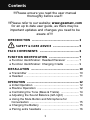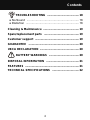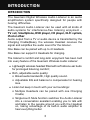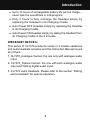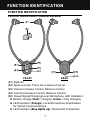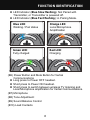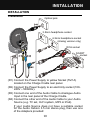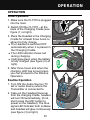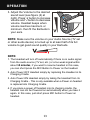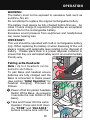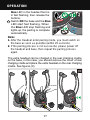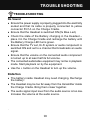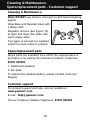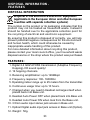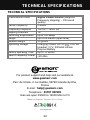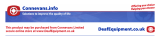AMPLIFIED DIGITAL WIRELESS
TV HEADSET
(Product can support 2 Headsets)
English

1
!!!Please ensure you read the user manual
thoroughly before use!!!
!!!Please refer to our website: www.geemarc.com
for an up to date user guide, as there may be
important updates and changes you need to be
aware of !!!
INTRODUCTION .......................................................... 3
SAFETY & CARE ADVICE ................................ 5
PACK COMPONENTS ................................................ 6
FUNCTION IDENTIFICATION ..................................... 7
● Function Identification: Headset Receiver ............... 7
● Function Identification: Charging Cradle ................. 9
INSTALLATION ........................................................... 10
● Transmitter .............................................................. 10
● Headset ................................................................... 11
OPERATION ................................................................ 12
● Initial Operation ....................................................... 12
● Routine Operation ................................................... 12
● Controlling the Tone (Bass & Treble) ...................... 14
● Adjusting the Sound Balance (left-right) .................. 14
● Using the Mute Button and Microphone for
Conversation ............................................................ 15
● Charging the Battery ............................................... 15
● Pairing extra headsets ............................................. 16
Contents

2
TROUBLESHOOTING ....................................... 18
● No Sound ................................................................ 18
● Distortion ................................................................. 18
Cleaning & Maintenance ............................................ 19
Spare/replacement parts ........................................... 19
Customer support ...................................................... 19
GUARANTEE .............................................................. 20
UKCA DECLARATION ................................................ 20
BATTERY WARNINGS ..................................... 20
DISPOSAL INFORMATION ........................................ 21
FEATURES .................................................................. 21
TECHNICAL SPECIFICATIONS ................................. 22
Contents

3
INTRODUCTION
The Geemarc Digital Wireless Audio Listener is an audio
amplification system specifically designed for people with
hearing difficulties.
The Geemarc Audio Listener can be used with all kinds of
audio systems for interference-free listening enjoyment –
TV set, Smartphone, DVD player, CD player, Hi-Fi system,
iPod or other.
Audio output from a TV or audio device is transmitted by the
Charging Cradle(Base), the wireless Headset receives the
signal and amplifies the audio sound for the listener.
One Base can be paired with up to 4 Headsets.
One Base can support 2 Headsets for charging.
The listener’s comfort and long-term enjoyment has been built
into every feature of the Geemarc Wireless Audio Listener:
● Lightweight wireless headset fitted with soft silicone ear buds
for prolonged listening comfort;
● Rich, adjustable audio quality:
o Broad audio bandwidth, High quality sound.
o Adjustable EQ and balance to compensate for hearing
loss.
● Listen but keep in touch with your surroundings:
o Multiple Headsets can be paired with one Charging
Cradle;
o Single-touch Mute function switches the Audio Listener
into a conversation assistant enabling you to talk with
and listen to the people around you with the Headset
on, taking advantage of its built-in audio amplifier to
hear everything better.
INTRODUCTION

4
● Up to 10 hours of rechargeable battery life per full charge –
never lose the soundtrack in mid-program;
● Only 3 hours to fully recharge the Headset simply by
replacing the Headset in its Charging Cradle.
● Auto Power OFF Headset simply by replacing the Headset
in its Charging Cradle.
● Auto Power ON Headset simply by taking the Headset from
its Charging Cradle in the 5 minutes.
IMPORTANT NOTICES:
This series of CL7370 products comes in 2 models variations
and extra headsets as below and this Instruction Manual covers
all of them.
1. CL7370_Analogue Version: the one only with analogue audio
input.
2. CL7370_Optical Version: the one with both analogue audio
input and Optical digital audio input.
3. CL7370 extra Headsets. Please refer to the section “Pairing
extra headsets” for special operation.
Introduction

5
SAFETY & CARE ADVICE
To make the best use of this product and to use it safely, please
read these instructions thoroughly before use and keep safe
for future reference.
Warning: This product can be very loud. Take care to prevent
others from using this product, if they do not have the same
level of hearing loss. Excessive sound pressure from earphones
and headphones can cause hearing loss.
Caution:
Electric shock. DO NOT
insert unattached plug
heads in to mains power sockets. Plug heads MUST be fitted
to the power adaptor.
Electrical connection: The unit is designed to operate from
a 100-240VAC - 50/60Hz supply. (Classified as 'hazardous
voltage' according to EN 62368-1 standard).
Caution: Batteries should only be replaced by Geemarc or
authorised Vendor. Please refer to the chapter: <Spare /
replacement parts> for more information.
Keep the unit away from heat sources.
DO NOT expose the unit to direct sunlight.
Do not expose the Headset, which contains batteries, to
excessive heat such as sunshine, fire etc.
Clean the Headset and ear pads regularly. For details on
cleaning, please refer to the chapter: <Clearning &
Maintenance>.
DO NOT modify the unit in any way.
Please note : The unit may be subject to interference from
appliances that generate strong electrical or magnetic fields
e.g. wireless Internet routers, microwaves, mobile phones,
lighting transformers etc. To avoid this interference, place the
Charging Cradle unit away from such sources.
SAFETY & CARE ADVICE

6
PACK COMPONENTS
(A1) Headset Receiver
(A2) Charging Cradles and Transmitter
(A3) Power Supply
(A4) Audio Cable (both ends with 3.5 mm stereo plug)
(A5) Toslink Cable for Optical Digital Audio Connection (Optical
version only). IMPORTANT: Before using the cable remove the
clear plastic protective covers from both ends.
(A6) 3.5mm to 2 pin RCA Adapter Cable (Optional)
(A7) SCART Adapter (Only for the analog version) (Optional)
(A8) 3.5 mm to 6.3 mm Adapter Plug (Optional)
PACK COMPONENTS

7
FUNCTION IDENTIFICATION
Function Identification: Headset Receiver
FRONT REAR
(B1) Earbuds
(B2) Spare ear tips. There are 2 styles of ear tip.
(B3) Volume Increase Control, Balance Control
(B4) Volume Decrease Control, Balance Control
(B5) Power/Signal/Charging/Local Microphone LED Indicators:
z Battery Charge (Red = charging, Green = fully charged)
z LED Indicator (Orange): Local Microphone Amplification
for Verbal Communications.
z LED Indicator (Blue lights up): Paired with Transmitter.
FUNCTION IDENTIFICATION

8
Blue LED:
Working / Pair status
Orange LED:
Local Microphone
Amplification
Green LED:
Fully charged
Red LED:
Charging
z LED Indicator (Blue Slow flashing): Not Paired with
Transmitter, or Transmitter is powered off.
z LED Indicator (Blue Fast flashing): in Pairing Mode.
(B6) Power Button and Mute Button for Verbal
Communications
z Long press to Power OFF headset.
z Short press to Power ON headset.
z Short press to switch between wireless TV listening and
Local Microphone amplification for Verbal Communications.
(B7) Microphone
(B8) Tone Adjustment
(B9) Sound Balance Control
(B10) Load Contacts
FUNCTION IDENTIFICATION

9
Function Identification: Base Charging Cradles(Transmitter)
FRONT REAR
(C1) Charging Pins
(C2) Pair LED Indicator :
z Blue Lights up - Paired Headsets found;
z Blue Slow flashing - Not paired devices found;
z Blue Fast flashing - Not paired devices found or No
sound input for more than 10 minutes.
(C3) Power Switch
(C4) Optical Digital Audio In (for the optical version only)
(C5) Power ON/OFF LED Indicator: Red = Power ON.
(C6) DC In Socket 5V/1A
(C7) Analogue Audio In
FUNCTION IDENTIFICATION

10
INSTALLATION
Transmitter
(D1) Connect the Power Supply to yellow Socket (5V/1A)
located on the Charge Cradle rear panel.
(D2) Connect the Power Supply to an electricity socket (100-
240V ~ 50/60Hz).
(D3) Connect one end of the Audio Cable to Analogue Audio
Input in the rear panel of the Charge Cradle.
(D4) Connect the other end of the Audio Cable to your Audio
Source (e.g. TV set, Hi-Fi system, MP3 or iPod).
If your Audio Source does not have a suitable socket
for the Audio Cable’s 3.5 mm stereo plug, then use one
of the Adapters provided:
INSTALLATION
3.5mm headphone socket
6.3mm headphone socket
(
A
nalo
g
version onl
y
)
RCA socket
SCART
socket
Optical jack

11
• RCA Adapter Cable (Option and Analog version only);
• 3.5 mm to 6.3 mm Adapter Plug (Option and Analog
version only);
• SCART Adapter (Option and Analog version only);
F:or CL7370 Digital version, you can also
(D5) Connect one end of the Toslink Cable to Digital Audio
Input in the rear panel of the Charge Cradle.
(D6) Connect the other end of the Toslink Cable to your Audio
Source with optical digital audio output(e.g. TV set, Hi-Fi
system).
(D7) On the rear side of the Charging Cradle, press the Power
ON/OFF button to Switch to ON, the red LED will light up.
Note: When using CL7370 Digital Version with a digital audio input
signal the TV audio output must be set to PCM mode. CL7370 is not
compatible with Dolby Digital. The PCM setting can normally be
done using the audio menu settings of the TV. Please refer to your
TV/DVD/Satellite/Cable Box user’s manual for instructions for setting
to PCM mode.
Headset
Make sure the built-in Battery inside the
Headset is fully charged for the first use
– see Initial Operation below.
INSTALLATION

12
OPERATION
Initial Operation
1. Make sure the CL7370 is plugged
into the main.
2. Switch ON the CL7370 – at the
back of the Charging Cradle (see
figure (1) at right).
3. Place the Headset in the Charging
Cradle for at least three hours to
allow it to fully charge.
z The Headset is switched OFF
automatically when it is placed in
the Charging Cradle.
z The LED Indicator shows red
during charging.
z It will glow green when the battery
is fully charged (see figure (2) at
right).
4. After three hours and when the
charging LED has turned green,
you can proceed to the Routine
Operation.
Routine Operation
1. Turn ON the Audio Source (TV
set or audio device) where the
Transmitter is connected to.
2. Take out the Headset Receiver
from the charging Cradle, headset
will turn ON automatically, (if not,
short press the MIC button to
power on the Headset), The blue
signal LED Indicator both on Base
and headset will glow continuously.
(see figure (3) at right).
OPERATION

13
3. Adjust the Volume to the desired
sound level (see figure (4) at
right), Press '+' button to increase
volume and '
-
'button to decrease
volume. Headset beeps when
volume reaches maximum or
minimum. then fit the Earbuds in
your ears.
NOTE: Make sure the volume on your Audio Source (TV set
or other audio device) is turned up to at least half of its full
volume to get good sound quality in your Earbuds.
NOTE:
1. The Headset will turn off automatically if there is no audio signal
from the audio source (TV set, etc.) or a too weak signal within
about 15 minutes, if you want to resume headset in this case,
you can short press the MIC Button to Power on the headset.
2. Auto Power OFF Headset simply by replacing the Headset in its
Charging Cradle.
3. Auto Power ON Headset simply by taking the Headset from its
Charging Cradle. - This is only available when a Power on headset
is replaced into Charging Cradle.
4. If you place a power off headset into its charging cradle, the
headset can not be Powered on automatically when you take it
again. In this case, just short press MIC button to Power on
headset.
OPERATION

14
Controlling the Tone (Bass & Treble)
You can adjust the tone of the audio
you are listening and to enhance
your listening pleasure by amplifying
either the Treble or the Bass in the
Headset Receiver.
Press the Tone Button on the rear of
headset to switch cyclically between:
1. Enhanced treble,
2. Enhanced bass,
3. Flat tone (bass and treble equally enhanced).
Headset beeps when tone adjustment reaches the default
setting (the flat tone).
Adjusting the Sound Balance (left-right)
You can adjust the sound to suit
your hearing in each ear. With the
Headset on, Press the Balance
Button on the rear of headset to
enter balance mode. Press '+' button
to decrease sound on RIGHT side.
Press '-' button to decrease sound on
LEFT side. (see figure (6) at right).
Headset beeps when balance
reaches maximum, middle or
minimum. Press Balance Button
again to exit balance mode and
come back to the normal mode.
Note: if you forget to exit balance
mode for more than 6 seconds,
unit will come back to normal
mode automatically.
OPERATION

15
Using the MIC Button for Conversation
You can switch from Listening mode
to Conversation mode without having
to take off the Headset.
To talk or listen someone:
1. Short Press the MIC button (see
figure (7) at right). This will shut
off the Audio Source and the
Headset will become an amplifier
by activating the Microphone.
2. To resume listening to your audio device, Short press the
Mute button again. The microphone will be shut off and the
audio will resume.
Note: long press the Mute button will power off the headset,
simply short press the Mute button again to resume headset.
Charging the Battery
1. The Headset Receiver will beep
when the battery level is low. At
this stage there are about 20
minutes of operating time before
the Headset will switch off.
Recharge the battery.
2. Place the Headphone on the
Charging Cradle (see figure (8)
at right), make sure the charge
contact touches the charge pins
on the Charging Cradle.
3. The Charging process starts
automatically.
• The LED Indicator glows red
during charging.
• It will glow green after the
battery is fully charged.
OPERATION

16
WARNING:
The battery must not be exposed to excessive heat such as
sunshine, fire etc.
Do not attempt to replace the original rechargeable battery.
The battery must always be fully charged before first use. An
initial 3 hours charge is required to guarantee an acceptable
service life for the rechargeable battery.
Excessive sound pressure from earphones and headphones
can cause hearing loss.
IMPORTANT:
This unit should be operated with built-in rechargeable battery
only. When replacing the battery or when disposing of the unit,
always comply with applicable laws relating to the disposal of
battery. Please place them in a proper disposal container to
ensure that they are eliminated safely and in an environmentally
friendly way.
Pairing extra Headsets:
Note :
Up to 4 Headsets can be
paired
to each Base.
To pair Base and headset ensure
batteries are fully charged and the
Base is connected to mains power
(see section "Initial Operation" for
headset charging). Proceed as
follows:
.Power off all the paired headsets.
Switch off the Base. (by pressing
3 seconds the rear button of the
base).
.Take and Power ON the extra
Headset, Press and hold down
the "TONE" and "BALANCE"
buttons at same time until the
OPERATION

17
blue LED in the headset front is
in fast flashing, then release the
buttons.
.Switch ON the base and the blue
LED start fast flashing, When
the blue LED stop flashing and
lights up, the pairing is complete
automatically.
Note:
1. After the Headset enter pairing mode, you must switch on
the base as soon as possible (within 20 seconds).
2. If the pairing process is not successful, please power off
the headset and base, then repeat the pairing process
again.
The extra headset can be charged in the rear charging cradle
on the base, in this case, you should remove the cover of rear
charging cradle and place the extra headset on the rear charging
cradle. See figures (9)
OPERATION

18
TROUBLESHOOTING
No Sound
● Ensure the power supply is properly plugged into the electricity
socket and that its cable is properly connected to yellow
connector 5V/1A on the Charge Cradle.
● Ensure that the Headset is switched ON (fix Blue Led).
● Check the state of the Battery charging in the Headset –
place it in the Charge Cradle and recharge the battery until
the Battery Charge LED turns green.
● Ensure that the TV set, Hi-Fi system or audio component is
switched ON and set to a channel that broadcasts an audio
signal.
● Ensure that the volume on the connected audio component
is turned up to at least half its full volume.
● The connected audio/video equipment may not be in playback
mode. Start playback on by the equipment.
● Use the + button on the Headset to turn up the volume.
Distortion
● The battery inside Headset may need charging. Recharge
the battery.
● The Headset may be too far away from the transmitter inside
the Charge Cradle. Bring them closer together.
● The audio signal input level from the audio source is too low.
Increase the volume at the audio source.
.
TROUBLESHOOTING

19
Cleaning & Maintenance
Note: DO NOT use alcohol, chemical or spirit based cleaning
agents.
Wipe Base and Headset clean with
a damp cloth.
Regularly remove (see figure (10)
at right) and clean ‘Ear pads’ with
warm soapy water.
Two types of ear pad are supplied,
select the most suited to yourself.
Spare/replacement parts
Spare parts are available from either the original place of
purchase or by calling the Customer Helpline Telephone:
01707 387602
1. Additional Headsets
2. Ear pads
To replace the Headset battery, please contact Customer
Support.
Customer support
For product support and help, visit our website at
www.geemarc.com
E-mail : [email protected]
For our Customer Helpline Telephone: 01707 387602
Cleaning & Maintenance .
Spare/replacement parts . Customer support
Page is loading ...
Page is loading ...
Page is loading ...
Page is loading ...
-
 1
1
-
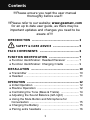 2
2
-
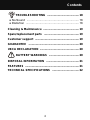 3
3
-
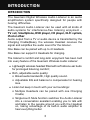 4
4
-
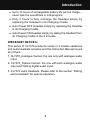 5
5
-
 6
6
-
 7
7
-
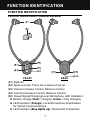 8
8
-
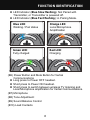 9
9
-
 10
10
-
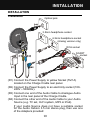 11
11
-
 12
12
-
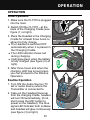 13
13
-
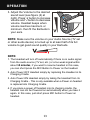 14
14
-
 15
15
-
 16
16
-
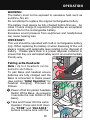 17
17
-
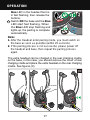 18
18
-
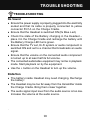 19
19
-
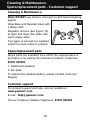 20
20
-
 21
21
-
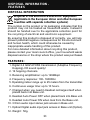 22
22
-
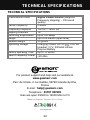 23
23
-
 24
24
Ask a question and I''ll find the answer in the document
Finding information in a document is now easier with AI
Related papers
Other documents
-
Sonic Alert CL7350 User guide
-
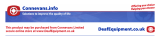 ClearSound CL7300 Instructions Manual
ClearSound CL7300 Instructions Manual
-
Sonic Alert CL7350 User guide
-
Arkon D1 2.4G Digital Hi-Fi Wireless Headphones User manual
-
Shenzhen Zfx Technology ZP-THP60 User guide
-
Sharper Image 206077 User guide
-
 connexx SMART TRANSMITTER 2,4 User guide
connexx SMART TRANSMITTER 2,4 User guide
-
 Signia StreamLine TV User guide
Signia StreamLine TV User guide
-
TV-EARS 22741 Long Range Headset System Installation guide
-
HUMANTECHNIK Earis XS User manual