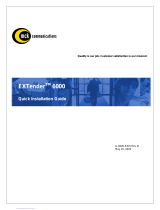Page is loading ...

EXTender 1100A Switch and Remote Module System Administrator’s Guide 2
Copyright Information
© Copyright 2008 Citel plc All Rights Reserved
No part of this publication, including text, examples, diagrams, or icons, may be
reproduced, transmitted, or translated in any form or by any means, electronic,
mechanical, manual, optical, or otherwise, for any purpose, without prior written
permission of Citel Technologies.
Citel Technologies and its wholly-owned subsidiaries may have patents or pending
patents applications, trademarks, copyrights, or other intellectual property rights covering
subject matter in this publication. The furnishing of this document does not give the
recipient license to these patents, trademarks, copyrights, or other intellectual properties.
Trademark Information
Citel, Citel Technologies, the Citel logo, Citel EXTender™ and The VoIP Migration
Company are trademarks or registered trademarks of Citel or its wholly-owned
subsidiaries in the United States and other jurisdictions. All other trademarks, registered
trademarks, and service marks are the property of their respective owners.
Accuracy Notice
Every effort was made to ensure that the information in this guide is complete and
accurate. However, Citel makes no representations or warranties, whether expressed or
implied, as to the accuracy or completeness of these materials and shall not be liable for
any loss or damage suffered or incurred as a result of reliance upon or use of them.
Information in this publication is subject to change without notice. Citel Technologies
reserves the right, without prior notice, to change the equipment, designs or
documentation referred to herein as it considers necessary.
Your Responsibility for your System’s Security
Toll fraud is the use of your telecommunications system by an unauthorized party, for
example, persons other than your company’s employees, agents, subcontractors, or
persons working on your company’s behalf. Please note that there may be a risk of toll
fraud associated with your telecommunications system and, if toll fraud occurs, it can
result in substantial additional charges for your telecommunications services.
You and your System Manager/System Administrator are responsible for the security of
your system such as programming and configuring your equipment to prevent
unauthorized use. The System Manager is also responsible for reading all installation,
instruction and system administration documents provided with this product in order to
understand fully the features that can introduce risk of toll fraud and the steps that can be
taken to reduce that risk. Citel Technologies does not warrant that this product is immune
from or will prevent unauthorized use of common-carrier telecommunications services or
facilities accessed through or connected to it. Citel Technologies will not be responsible
for any charges that result from such authorized use.
Document Number: M-1100A-MUC Version: Rev AG © Copyright 2008 Citel plc All Rights Reserved

EXTender 1100A Switch and Remote Module System Administrator’s Guide 3
Symbols and Conventions
Important symbols and conventions used throughout this guide are shown below.
Icon Description
Important safety information. Ignoring this information may lead to
physical danger to people.
Information alerting you to potential loss of data or damage to an
application, system or device.
Highlights important information.
!
Contacting Citel Technologies
à Mail Citel Technologies
3131 Elliott Avenue
Suite 250
Seattle, WA 98121
Citel Technologies
4 Wheatcroft Business
Park
Landmere Lane
Edwalton
Nottinghamshire
NG12 4DG UK
à Email support@citel.com
à Web www.citel.com
à Telephone +1 877 248 3587 – select the support option
Document Number: M-1100A-MUC Version: Rev AG © Copyright 2008 Citel plc All Rights Reserved

EXTender 1100A Switch and Remote Module System Administrator’s Guide 4
Products
The information contained within this document refers to the following products:
Part Number (North America) Description
E-1100A-SUC EXTender 1100A Switch Module
E-1100A-RUC EXTender 1100A Remote Module
Part Number (European Union) Description
E-1100A-SUC41 EU EXTender 1100A Switch Module
E-1100A-RUC41 EU EXTender 1100A Remote Module
Table 1: Product Part Numbers
Terms and Conventions
1. The EXTender 1100A Switch Module is a single-user communications device and is
referred to as the Switch.
2. The EXTender 1100A Remote Module is a single-user communications device and is
referred to as the Remote.
3. The Management Console is the programming interface that is accessed through the
PC’s communications port and is referred to as the MC.
4. The Management Browser is the programming interface that is accessed through a
Web Browser and is referred to as the MB.
5. The Remote Telephone Management Interface this is accessed through the digital
telephone using the LCD phone display is referred to as the TMI.
6. The corporate PBX (Private Branch Exchange), KTS (Key Telephone System) or KSU
(Key Service Unit) is the phone system currently used by the client. For simplicity,
they will all be referred to as the PBX.
Document Number: M-1100A-MUC Version: Rev AG © Copyright 2008 Citel plc All Rights Reserved

EXTender 1100A Switch and Remote Module System Administrator’s Guide 5
Safety Information
WARNING - IMPORTANT SAFETY INSTRUCTIONS
1. Read and make sure you understand all warnings and instructions, including those
marked on the product.
2. Do not install this product near water. For example in a wet basement location.
3. Do not install this product, or associated wiring, during a lightning storm.
4. Do not overload wall outlets, as this can result in the risk of fire or electrical shock.
5. Do not attach the power supply cord to building surfaces. Do not allow anything to rest
on the power cord. Do not place this product where anyone can step on the cord.
6. Do not touch non-insulated wires or terminals unless the telephone wiring has been
disconnected at the network interface.
7. Unplug the product from the wall outlet before cleaning. Use a damp cloth for
cleaning. Do not use liquid or aerosol cleaners.
8. Do not operate the system if a chemical or gas leakage is suspected in the area. Use
a telephone located in another safe area to report the trouble.
9. The AC/DC adaptor must only be used in an easily accessible outlet.
10. Do not open the Switch Module or Remote Module. There are no user-serviceable
parts inside. Only an authorized technician should open the unit for required
maintenance or upgrading purposes.
Power Surges
Sudden surges in electrical current can damage sensitive equipment. To reduce the
risk of damage to your equipment caused by lightening strikes, for example, install
a surge protector between your equipment and both the AC power outlet, as well
as, the telephone line.
!
Document Number: M-1100A-MUC Version: Rev AG © Copyright 2008 Citel plc All Rights Reserved

EXTender 1100A Switch and Remote Module System Administrator’s Guide 6
Contents
1 OVERVIEW........................................................................................................................... 10
What is the EXTender 1100A Switch Module and Remote Module?................................ 10
What does it do?................................................................................................................ 10
How does it do that?.......................................................................................................... 10
Compatible products.......................................................................................................... 11
What’s in the box? ............................................................................................................. 12
More information................................................................................................................ 12
2 PLANNING AND PREREQUISITES ........................................................................................... 13
You Need to Check ........................................................................................................... 13
You Need to Know............................................................................................................. 14
You Need to Have ............................................................................................................. 14
You Need to Point Out....................................................................................................... 14
3 INSTALLING THE SWITCH MODULE AND REMOTE MODULE ..................................................... 15
Installation Diagram........................................................................................................... 15
Physical Installation ........................................................................................................... 16
Removal............................................................................................................................. 17
4 CONNECTING TO THE SWITCH MODULE AND REMOTE MODULE.............................................. 18
Management Console ....................................................................................................... 18
Direct Serial Connection.......................................................................................... 18
Hints for Making a Successful Connection .............................................................. 20
Using the Management Console ............................................................................. 21
Command Keys ....................................................................................................... 22
Telnet Connection.................................................................................................... 23
Management Browser ....................................................................................................... 24
Connecting to the Management Browser ................................................................ 24
Enabling the Management Browser ........................................................................ 24
Configuring the Management Browser Parameters ................................................ 25
Using the Management Browser ............................................................................. 26
Remote Module Telephone Management Interface.......................................................... 27
Accessing the Phone Telephone Management Interface........................................ 27
Menu Legend........................................................................................................... 27
Remote Module Offline Phone Menu Map .............................................................. 28
Saving Configuration Changes................................................................................ 30
5 CONFIGURING THE SWITCH MODULE AND REMOTE MODULE.................................................. 31
Initial configuration............................................................................................................. 31
The Setup Wizard .................................................................................................... 31
Changing Passwords......................................................................................................... 31
Administrator Password........................................................................................... 31
Rebooting the Switch Module or Remote Module............................................................. 32
From the Management Console .............................................................................. 32
From the Management Browser .............................................................................. 32
From the Telephone Management Interface (Remote only) ................................... 32
Essential Configuration - Quick Reference ....................................................................... 34
Document Number: M-1100A-MUC Version: Rev AG © Copyright 2008 Citel plc All Rights Reserved

EXTender 1100A Switch and Remote Module System Administrator’s Guide 7
Advanced Configuration – Quick Reference ..................................................................... 35
Essential Configuration – Switch Module .......................................................................... 38
Essential Setup Wizard Configuration..................................................................... 38
Essential Connect Parameters - Modem Settings................................................... 39
Essential Configuration – Remote Module ........................................................................ 40
Essential Setup Wizard Configuration..................................................................... 40
Essential Connect Parameters - Modem Settings................................................... 41
Essential Connect Parameters ................................................................................ 41
Essential Connect Parameters – Dial Numbers ...................................................... 42
Recommended Connect Parameters – User ID...................................................... 43
Advanced Configuration – Switch Module......................................................................... 44
Advanced Port Setup............................................................................................... 44
Advanced Port Setup – Voice Parameters .............................................................. 45
Advanced Connect Parameters - Modem Settings ................................................. 47
Advanced IP Parameters – LAN Address ............................................................... 48
Advanced IP Parameters – Telnet and FTP............................................................ 49
Advanced IP Parameters – DNS ............................................................................. 50
Advanced System Parameters – System Settings.................................................. 51
Advanced System Parameters – Administrator’s Password ................................... 52
Advanced Utilities – Time and Date ........................................................................ 53
Advanced Configuration – Remote Module....................................................................... 54
Advanced Port Setup............................................................................................... 54
Advanced Connect Parameters - Modem Settings ................................................. 55
Advanced Connect Parameters............................................................................... 56
Advanced IP Parameters – LAN Address ............................................................... 57
Advanced IP Parameters – Telnet and FTP............................................................ 58
Advanced IP Parameters – DNS ............................................................................. 59
Advanced System Parameters – System Settings.................................................. 60
Advanced System Parameters – Administrator’s Password ................................... 60
Advanced System Utilities – Time and Date ........................................................... 62
6 CONNECTING AND DISCONNECTING THE LINK BETWEEN THE REMOTE AND GATEWAY ............ 63
Steps to Connect ............................................................................................................... 63
Steps to Disconnect........................................................................................................... 63
7 OTHER MANAGEMENT CONSOLE PARAMETERS .................................................................... 64
8 USING SYSLOG.................................................................................................................... 67
Configuring Syslog ............................................................................................................ 67
The log priority definitions:................................................................................................. 68
Third Party Application for Syslog ..................................................................................... 68
9 TROUBLESHOOTING............................................................................................................. 69
Baseline Checklist ............................................................................................................. 69
Network Checklist .................................................................................................... 69
Switch Module Checklist.......................................................................................... 70
Remote Module Checklist........................................................................................ 70
Status LEDs....................................................................................................................... 70
Power Up Sequence................................................................................................ 70
Power up LED Sequence ........................................................................................ 71
Trouble Shooting Procedures............................................................................................ 72
System Status LEDs................................................................................................ 72
Port Status LED ....................................................................................................... 72
Document Number: M-1100A-MUC Version: Rev AG © Copyright 2008 Citel plc All Rights Reserved

EXTender 1100A Switch and Remote Module System Administrator’s Guide 8
Resetting the Port .................................................................................................... 73
Test the Telco Connection....................................................................................... 73
Test the IP Connection ............................................................................................ 73
Echo Problems ........................................................................................................ 75
Status Menus..................................................................................................................... 76
Connect Info............................................................................................................. 76
General Information Screen..................................................................................... 77
Remote Module Phone System Messages ....................................................................... 78
10 CONNECTING TO OTHER CITEL PRODUCTS ........................................................................... 79
Connecting an 1100A Remote Module to a PBXgateway II Switch Module ........... 79
Connecting an 1100A Remote Module to an 1000 Switch (Office) Module ............ 79
Connecting an 1000 Remote Module to an 1100A Switch Module......................... 79
Using Passwords with 1000 units............................................................................ 80
Software Compatibility....................................................................................................... 80
11 FILE MANAGEMENT AND SYSTEM UPGRADES........................................................................ 81
Flash Files ......................................................................................................................... 81
Configuration File Management ........................................................................................ 81
Changing the Active Configuration File ................................................................... 81
Edit Non-active Configuration Files ......................................................................... 82
Creating a New Configuration File........................................................................... 82
Upgrading the Software..................................................................................................... 83
File Management............................................................................................................... 83
Examining the Flash File System ............................................................................ 83
Saving the Active Image File as the Default............................................................ 84
Querying Flash File System..................................................................................... 84
Deleting Outdated Files ........................................................................................... 85
Optimizing the Flash File System ............................................................................ 85
File Upload......................................................................................................................... 86
Via FTP .................................................................................................................... 86
Via FTP Client.......................................................................................................... 87
Via Zmodem Console Upload.................................................................................. 89
File Upgrade ............................................................................................................ 90
APPENDIX A: TECHNICAL SPECIFICATIONS................................................................................................ 91
APPENDIX B: REGULATORY AND COMPLIANCE .......................................................................................... 92
Compliance and Regulatory Statements........................................................................... 92
EN55022 and CISPR22 Statement ......................................................................... 92
FCC Part 15 Statement ........................................................................................... 92
FCC Part 68 Statement ........................................................................................... 92
The Ringer Equivalence Number (REN) ................................................................. 93
Problems, Repair and Warranty .............................................................................. 93
Industry Canada Statements ................................................................................... 93
Notice d'Industrie Canada ....................................................................................... 94
Indice d’équivalence de la sonnerie (IES) ............................................................... 94
Making Changes or Modifications ........................................................................... 95
Protection of the Environment – The WEEE Directive ...................................................... 95
APPENDIX C: SUPPORTED TELEPHONES ................................................................................................... 96
APPENDIX D: GLOSSARY OF TERMS.......................................................................................................... 98
Document Number: M-1100A-MUC Version: Rev AG © Copyright 2008 Citel plc All Rights Reserved

EXTender 1100A Switch and Remote Module System Administrator’s Guide 10
1 OVERVIEW
What is the EXTender 1100A Switch Module and Remote Module?
The 1100A Switch and Remote Module is a single-user telephony device providing
remote teleworkers with seamless connectivity to the corporate PBX and all of the
associated functionality. The Switch Module connects to the PBX and the Remote Module
connects to a digital telephone at the remote site. Teleworkers, working from an off-site
location, can place or receive calls through the corporate PBX as if they were at the main
office.
What does it do?
Citel Technologies EXTender products allow workers at branch offices or home offices to
interact with the corporate PBX as if they were on-site. A simple analog phone line, along
with the Switch and Remote Modules, will deliver the voice path and telephony features
over the PSTN network to the corporate head office. The physical location of the worker
will be completely transparent.
How does it do that?
The digital telephone connects to the Remote Module via an RJ-45 telephone jack and
the telephone traffic is sent out of the PSTN connection to a Switch Module at the
corporate office.
PSTN
Analog
Line
Analog
Line
EXTender 1100A
(Remote Module)
EXTender 1100A
(Switch Module)
Digital
Telephone PBX / KTS / KSU
LAN
(optional) LAN
(optional)
Figure 1: Connection Diagram
Document Number: M-1100A-MUC Version: Rev AG © Copyright 2008 Citel plc All Rights Reserved

EXTender 1100A Switch and Remote Module System Administrator’s Guide 11
Compatible products
Supported EXTender products (North America):
EXTender 1100A Switch Module
EXTender 1100A Remote Module
EXTender 1000U and 1000PLUS Switch Module (North America only. Definity, Norstar and
Meridian only – PBXextender rack cards also supported)
EXTender 1000U and 1000PLUS Remote Module (North America only. Definity, Norstar and
Meridian only)
PBXgateway II with 12/24 port Mapletree Modem Card (North America only. Definity and
Meridian only, V2.1x)
Supported PBXs/KTSs/KSUs:
Avaya:
Definity R011i.02.0.110.4
Magix Release 2.0, V9.0
Nortel:
Meridian Opt11c R25 Version 2111 Issue 40
Norstar BCM4.0 V4.0.2.03a
Norstar MICS7.1 30DEC12 NAT (V3.12)
Supported Phone Types:
Avaya (refer to Table 11: Supported Telephones – Definity and Magix)
Nortel Meridian (refer to Table 12: Supported Telephones – Nortel Meridian)
Nortel Norstar (refer to Table 13: Supported Telephones – Nortel Norstar)
Document Number: M-1100A-MUC Version: Rev AG © Copyright 2008 Citel plc All Rights Reserved

EXTender 1100A Switch and Remote Module System Administrator’s Guide 12
What’s in the box?
EXTender 1100A Switch Module:
Switch Module (1)
Citel System Administration CD (1)
Release Notes – if required (1)
Universal Power Supply A-PUNIV-1 (1)
Power Cord (1)
RJ45ST Patch Cable (1)
RJ45 to DB9 RS232 Cable (1)
RJ45 to RJ11 Digital Phone Cable (1)
RJ11 to RJ11 Telco Line Cable (1)
EXTender 1100A Remote Module:
Remote Module (1)
Citel System Administration CD (1)
Release Notes – if required (1)
Universal Power Supply A-PUNIV-1 (1)
Power Cord (1)
RJ45ST Patch Cable (1)
RJ45 to DB9 RS232 Cable (1)
RJ45 to RJ11 Digital Phone Cable (1)
RJ11 to RJ11 Telco Line Cable (1)
More information
EXTender 1100A Switch Module Quick Installation Guide
EXTender 1100A Remote Module Quick Installation Guide
EXTender 1100A Switch Module Quick Reference Guide
EXTender 1100A Remote Module Quick Reference Guide
Information on training can be obtained from training@citel.com
Document Number: M-1100A-MUC Version: Rev AG © Copyright 2008 Citel plc All Rights Reserved

EXTender 1100A Switch and Remote Module System Administrator’s Guide 13
2 PLANNING AND PREREQUISITES
You should read the information in this chapter before starting the installation process as
you may need to obtain some information or make some changes that could be difficult
when on site.
Do NOT connect the Switch Module to the PBX or connect the digital telephone to
the Remote Module until the Setup Wizard has been run. An improperly configured
Switch Module can disable or damage the PBX line card and an improperly
configured Remote Module can cause damage to the digital telephone set.
!
You Need to Check
1. Which model of PBX is used at the corporate site
2. Which digital telephones at the remote location will be communicating with the Switch
Module ports
3. Where the Switch Module and Remote Module will be physically located
4. Access to the power to be supplied to the Switch Module and Remote Module
5. The Switch Module (at the corporate site) and the Remote Module (at the branch
office) must be installed properly and the PSTN lines for both devices must be
operational
a) A functioning analog line must be connected to the Switch Module
b) A functioning analog line must be connected to the Remote Module
6. Power and Wiring
a) The system is designed to operate at 120-240V AC. Do not apply power to the
Switch Module or Remote Module until you are instructed to do so in the
installation procedure.
b) Install the Switch Module or Remote Module power supply and cabling away from
high power/high RF noise devices such as computers, fans, fluorescent ballasts
and power supplies
c) Use good wiring practices. Do not run wires over fluorescent lights, computers, air
conditioners, etc., as this can introduce noise.
d) The distance between the Switch Module and the PBX it is to be connected to
should not exceed 500 feet (150 meters)
e) Ensure that the power supply is within 5 feet (1.5 meters) of the Switch Module
and the Remote Module
Document Number: M-1100A-MUC Version: Rev AG © Copyright 2008 Citel plc All Rights Reserved

EXTender 1100A Switch and Remote Module System Administrator’s Guide 14
You Need to Know
1. The telephone numbers of the analog lines connected to the Switch and Remote
Modules
2. A User ID to be used for Switch Module and Remote Module connection.
3. IP Settings (for configuring the units remotely, this is optional):
a) Address – This is the IP address of the Switch Module (another unique address
is also required for the Remote Module)
b) Subnet Mask – A number used to identify the IP subnet on the LAN
c) Default Router – The address of a device used to reach IP hosts not on this IP
sub-network
4. The unique device names to be used for identifying the Switch Module and Remote
Module, Seattle Office, New York Office, for example
5. The model number and release of the PBX in use at the corporate site
6. Corporate guidelines for password configuration and implementation
7. The companding setting (aLaw – Europe, uLaw North America)
8. Any special needs or specific user requirements
You Need to Have
1. All of the items provided in the box with the Switch Module and Remote Module (see
What’s in the box? on page 11)
2. A copy of the latest software version available for the Switch Module and Remote
Module (if performing a software upgrade)
3. Mounting screws and screw driver (if wall mounting is required)
4. Access to supported PBX ports
5. A PC or Laptop computer to connect to the Remote Module with the following
capabilities:
a) A serial port
b) A network port (optional)
c) A terminal emulator such as Windows HyperTerminal for accessing the Switch
Module and Remote Module Management Console (MC)
d) Microsoft Internet Explorer 5.x or later for configuring the Switch Module and
Remote Module via the Management Browser (optional configuration method)
6. A Digital telephone with a LCD display. An alternative way to configure the Remote
Module once the protocol is selected.
You Need to Point Out
If a user dials emergency services from the remote location when the telephone is
connected to the Remote Module and linked to the Switch Module they will reach the
emergency facility that serves the location of the PBX and not the location of the Remote
Module. To ensure that you reach the correct emergency service for your area, use a
telephone connected locally.
Document Number: M-1100A-MUC Version: Rev AG © Copyright 2008 Citel plc All Rights Reserved

EXTender 1100A Switch and Remote Module System Administrator’s Guide 15
3 INSTALLING THE SWITCH MODULE AND
REMOTE MODULE
Before handling or operating the Switch Module and Remote Module make sure
that the cover is correctly secured to the base of the unit – hazardous voltages are
present inside.
Do not attempt to modify the Switch Module or Remote Module hardware.
Installation Diagram
PSTN
Analog
Line
Analog
Line
EXTender 1100A
(Remote Module)
EXTender 1100A
(Switch Module)
Digital
Telephone PBX / KTS / KSU
LAN
(optional) LAN
(optional)
Figure 2: Installation Diagram
Document Number: M-1100A-MUC Version: Rev AG © Copyright 2008 Citel plc All Rights Reserved

EXTender 1100A Switch and Remote Module System Administrator’s Guide 16
Physical Installation
Switch Module (right side of Figure 2 – previous page):
1. Place the unit in the destination location. The Switch Module can either be wall
mounted or placed on any desktop.
2. Connect the supplied RJ-45 to DB-9 Console cable between the console (COMM)
port and a PC communications (COM) port.
3. Prepare to connect the supplied RJ-45 to RJ-11 cable between Port on the rear of the
Switch Module and a port on the PBX. Do NOT connect to the PBX until the Setup
Wizard has been run.
4. Connect the LAN port to the LAN with an RJ-45 cable (optional configuration method).
5. Connect the supplied RJ-11 to RJ11 cable between the analog line provided by the
PSTN to the Telco port on the rear of the Switch Module.
Do not apply power to the units until instructed to do so. An improperly configured
Switch Module or Remote Module can cause damage to the units, telephone sets or
PBX line cards.
Remote Module (left side of Figure 2 – previous page):
!
1. Place the unit in the destination location. The Remote Module can either be wall
mounted or placed on any desktop.
2. Connect the supplied RJ-45 to DB-9 Console cable between the console (COMM)
port and a PC communications (COM) port.
3. Prepare to connect the supplied RJ-45 to RJ-11 cable between the Phone port on the
rear of the Remote Module and a supported digital set. Do NOT connect a telephone
until the Setup Wizard has been run.
4. Connect the LAN port to the LAN with an RJ-45 cable (optional configuration method).
5. Connect the supplied RJ-11 to RJ11 cable between the analog line provided by the
PSTN to the Telco port on the rear of the Switch Module.
Do not apply power to the units until instructed to do so. An improperly configured
Switch Module or Remote Module can cause damage to the units, telephone sets or
PBX line cards.
!
Document Number: M-1100A-MUC Version: Rev AG © Copyright 2008 Citel plc All Rights Reserved

EXTender 1100A Switch and Remote Module System Administrator’s Guide 17
Removal
Refer to the instructions below when moving or removing the Switch Module and/or
Remote Module.
1. Power down the units
2. Disconnect the RJ-11 to RJ-11 Telco Phone Cable between the analog line and the
Telco port
3. Disconnect the RJ-45 from the LAN port
4. Disconnect the RJ-45 to RJ-11 cable between Port and a port on the PBX (Switch
Module)
5. Disconnect the RJ-45 to RJ-11 cable between the Phone port and a supported digital
set (Remote Module)
6. Disconnect the RJ-45 to DB-9 Console cable between the console port and the PC
communications (COM) port
7. Remove the unit(s) from the desktop or wall (if mounted)
Document Number: M-1100A-MUC Version: Rev AG © Copyright 2008 Citel plc All Rights Reserved

EXTender 1100A Switch and Remote Module System Administrator’s Guide 18
4 CONNECTING TO THE SWITCH MODULE
AND REMOTE MODULE
This chapter provides information for connecting to the Switch Module and the Remote
Module. The Switch and Remote units’ Management Console (MC) and/or Management
Browser (MB) can be accessed with a PC or terminal connected. The Remote unit’s
Telephone Management Interface (TMI) can be accessed via the Digital phone.
A generic VT100 ETI application is needed to communicate with the Switch Module
and/or Remote Module (this document will refer to examples using Microsoft
HyperTerminal).
Management Console
The Management Console provides access to a full configuration and diagnostic and
command structure.
Direct Serial Connection
This section describes connecting to the Management Console using Microsoft
HyperTerminal. You may use a different terminal application if you are familiar with its
use.
Only use the commands listed and described in this document unless otherwise instructed
by Citel Technologies. Incorrect command use may prevent use of the Switch Module and
Remote Module.
1. Start a HyperTerminal session.
a) On a default installation of Windows XP, for example, from the Start menu select
Programs, Accessories, Communications and finally HyperTerminal.
2. Enter a name for the new connection in the Name box: for example, Switch (or
Remote).
3. Select the COM port you are using from the options in the Connect drop-down list.
4. Check the configuration of the communications port and make sure the settings are
as follows:
Bits per second 9600
Data bits 8
Parity None
Stop bits 1
Flow Control None
5. Plug the power supply in to the Switch Module and/or Remote Module and allow it to
complete the boot sequence.
Document Number: M-1100A-MUC Version: Rev AG © Copyright 2008 Citel plc All Rights Reserved

EXTender 1100A Switch and Remote Module System Administrator’s Guide 19
Do NOT connect the Switch Module to the PBX or connect the digital telephone to
the Remote Module until the Setup Wizard has been run. An improperly configured
Switch Module can disable or damage the PBX line card and an improperly
configured Remote Module can cause damage to the digital telephone set.
!
6. Wait a few seconds and the “Press 'Enter' to start the shell...” prompt is displayed.
7. Press
Enter. There is no default password (a password prompt will be displayed if a
password is set).
If the Switch Module or Remote Module software is running but you do not see these
prompts, the serial connection between your computer and the units may be at fault. You
must correct this problem before you can use the HyperTerminal connection successfully.
See Direct Serial Connection on the previous page.
8. Type the unit’s password, if one is set, and press Enter.
9. The Console UI welcome screen is displayed (see Figure 3 below)
10. To be sure that you can see all the information displayed, you must set the screen
size to 24 lines x 80 columns.
11. The screen size is correctly set when the Welcome screen is displayed with the #
border, as shown in Figure 3.
Figure 3: The Switch Module Console UI – Welcome Screen
Using your mouse, click, hold and drag the corner of the screen until you can see the
# border, then release your mouse button.
The Welcome Screen for the Remote Module is the same except it will display “Citel
Technologies, EXTender 1100A Remote Module”
Document Number: M-1100A-MUC Version: Rev AG © Copyright 2008 Citel plc All Rights Reserved

EXTender 1100A Switch and Remote Module System Administrator’s Guide 20
Hints for Making a Successful Connection
1. Check that the cable being used is a straight-through cable, as supplied with the
Switch Module and Remote Module.
2. Exit and then restart HyperTerminal.
3. Connect using a different COM port on your computer.
4. Reboot your computer and then restart HyperTerminal.
5. The Switch Module and Remote Module Management Console password is not set by
default.
6. It’s strongly recommended that a password be set for security reasons. See Changing
Passwords for instructions.
7. Make a note of the password and pass it to the system administrator.
If the unit’s password is lost or forgotten please contact a customer support representative
at 1-877-248-3587 or [email protected] for details on how to reset the password.
Individual port passwords are not affected.
Document Number: M-1100A-MUC Version: Rev AG © Copyright 2008 Citel plc All Rights Reserved
/