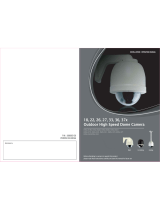Page is loading ...

Speed Dome
EPTZ36x Series
USER MANUAL
Table of Contents
Date: Jun. 2009

2
1. EPTZ3600/EPTZ3600I OVERVIEW ......................................................... 4
1.1. Introduction ................................................................................................ 4
1.2. Specifications ............................................................................................. 5
1.3. Feature ........................................................................................................ 7
1.3.1. Profile of EPTZ3600/EPTZ3600I ........................................................... 7
1.3.2. EPTZ3600/EPTZ3600I Base Board ...................................................... 9
1.4. EPTZ3600/EPTZ3600I Quick Operation Guide (Work with EKB500) .... 10
2. EPTZ3600/EPTZ3600I INSTALLATION ................................................. 11
2.1. Packing List .............................................................................................. 11
2.2. Cable Needed ............................................................................................ 13
2.3. Initial Setup ............................................................................................... 13
2.3.1. Address Setting ................................................................................... 14
2.3.2. Communication Protocol Setting ......................................................... 18
2.3.3. Transmission Speed Setting (Baud Rate Setting) ............................... 18
2.4. Bracket and Speed Dome Installation..................................................... 18
2.4.1. Installation Requirements .................................................................... 18
2.4.2. EPTZ3600 Dome Camera Wall Mount Simple Installation .................. 19
2.4.3. EPTZ3600 Dome Camera Wall Mount Installation .............................. 22
2.4.4. EPTZ3600 Dome Camera Ceiling Mount Installation .......................... 30
2.5. Bracket & Adapter .................................................................................... 33
2.5.1. Indoor Ceiling Pendent Mount Bracket ................................................ 33
2.5.2. Pole Mount Adapter ............................................................................. 34
2.5.3. Corner Mount Adapter ......................................................................... 34
2.5.4. Indoor Concrete Ceiling Mount Adapter .............................................. 35
3. EPTZ3600/EPTZ3600I CAMERA SETUP MENU .................................. 35

3
3.1. Structure of the Setup Menu.................................................................... 35
3.2. VIDEO SETTINGS ..................................................................................... 36
3.2.1. EXPOSURE .........................................................錯誤! 尚未定義書籤。
3.2.2. FOCUS MODE .................................................................................... 38
3.2.3. DIGITAL ZOOM ................................................................................... 38
3.2.4. WHITE BALANCE ............................................................................... 39
3.2.5. BACKLIGHT ........................................................................................ 39
3.2.6. DAY/NIGHT ......................................................................................... 39
3.2.7. COLOR: .............................................................................................. 40
3.2.8. NEGATIVE .......................................................................................... 40
3.2.9. WIDE DYNAMIC RANGE .................................................................... 40
3.2.10 EXIT .................................................................................................... 41
3.3. POSITIONS ................................................................................................ 42
3.4. OSD/AREAS .............................................................................................. 45
3.4.1. CAM. TITLE......................................................................................... 45
3.4.2. AREAS ................................................................................................ 45
3.4.3. DIRECTIONS ...................................................................................... 47
3.4.4. DISPLAY ............................................................................................. 48
3.4.5. EXIT .................................................................................................... 50
3.5. AUTO MODES ........................................................................................... 50
3.5.1. AUTO TRACKING (For Auto Tracking Models Only) ........................... 50
3.5.2. AUTOPAN ........................................................................................... 56
3.5.3. PRESET TOURS................................................................................. 58
3.5.4. PATTERN ............................................................................................ 59
3.5.5. AUTO RESUME .................................................................................. 61
3.5.6. RESUME TO ....................................................................................... 61

4
3.5.7. POWER UP FUNC .............................................................................. 62
3.5.8. AUTO FLIP .......................................................................................... 62
3.5.9. EXIT .................................................................................................... 63
3.6. ALARM ...................................................................................................... 63
3.6.1. ALARM INPUTS .................................................................................. 63
3.6.2. ALARM OUTPUTS .............................................................................. 65
3.6.3. MOTION DETECT............................................................................... 66
3.6.4. EXIT .................................................................................................... 68
3.7. PRIVATE ZONES ....................................................................................... 68
3.8. SYSTEM..................................................................................................... 71
3.9. INFO ........................................................................................................... 72
3.10. EXIT ........................................................................................................... 73
4. EPTZ3600/3600I FUNCTION SETUP AND OPERATION ..................... 74
4.1. Manual Control Mode ............................................................................... 74
4.2. Auto Tracking Mode (For Auto Tracking Models Only) ......................... 74
4.3. Auto Pan Mode ......................................................................................... 74
4.4. Position Setting ........................................................................................ 75
4.5. Tour Mode ................................................................................................. 77
4.6. Alarm Link to a Position/Tour .................................................................. 77
4.7. Other Operations ...................................................................................... 78
1. EPTZ3600/EPTZ3600I OVERVIEW
1.1. Introduction
The EPTZ3600 series uses high sensitivity and high resolution to display a high

5
quality image in multiple environments. The IR Cut Filter and Wide Dynamic functions
allows for a clear picture in all lighting conditions. The solid mount construction
prevents vibration even when moving at top speed of 360 degrees/sec. The full list of
features includes the following:
EPTZ3600 for outdoor model; EPTZ3600I for indoor model
Built in 36x Optical Zoom Lens
Super High Resolution 530TV Lines
True Day/Night function (IR Cut Filter Removable)
Wide Dynamic Range
Digital Slow Shutter
Privacy Zone Masking
Motion Detection
Auto detection of protocols
Tilt rotation range: 180°
192 preset positions are available
16 cruise tours can be set, and each tour contains up to 16 positions
4 Alarm Inputs / 2 Alarm Outputs
Running to position speed, 0.01º/s to 360º/s
RS485 Communication
IP66 (for EPTZ3600)
1.2. Specifications
Product Model
EPTZ3600 (outdoor)
EPTZ3600I (indoor)
Pickup Device
SONY 1/4” EX-view HAD CCD
Video Format
NTSC or PAL
Scanning System
NTSC: 525 TV lines, 60 fields/sec
PAL: 625 TV lines, 50 fields/sec.
Picture Elements
Approx. 768 x 494 (NTSC)
Approx. 752 x 582 (PAL)
Horizontal Resolution
530 TV Lines
Sensitivity
1.4 Lux/ F1.6 (Normal)
0.1 Lux/ F1.6 (ICR OFF)
0.01 Lux/ F1.6 (ICR ON)

6
S/N Ratio
50 dB (Weight ON)
Electronic Shutter
1 ~ 1/10,000(s) (NTSC)
1 ~1/10,000(s) (PAL)
Digital Slow Shutter
60x(50x for PAL)
Shutter Selection
AUTO; A.FLK; Manual (1~1/10000) selectable
Lens Type
36x optical zoom, f=3.4 mm (wide) to 122.4mm (tele),
F1.6 to F4.5
Zoom Ratio
432x max. (36x Optical and 12x Digital zoom)
True Day & Night
Yes (Auto/DAY/NIGHT)
Backlight Comp.
Yes (OFF/ON)
Wide Dynamic Range
Yes (OFF/ON)
White Balance
Auto / Indoor / Outdoor
Motion Detection
Yes (4 zone)
Privacy Zone Masking
Yes (8 zone)
Gamma Correction
0.45
Video Output
1Vp-p / 75 ohm
Sync. Mode
Internal
Power Source
24VAC
Power Consumption
21W Max
Operating Temperature
﹣
40
℃~+50℃≤95
%
-10
℃~+50℃≤85%
Focus Control
One push/Auto/Manual
Horizontal Rotation Speed
0.01°/s
-
360°/s (1-255 grade shift gears)
Horizontal Rotation Range
360° unlimited rotation
Tilt Rotation Range
180° pendulum motion
Auto Zoom Speed Control
Control speed auto-adjusted according to zoom length
changing
Auto Pan, 2 points
scanning Can set freely
Auto Pan Speed
1
-
255 grade available
Dwell Time (2 points)
1
-
99 second available
Preset Positions
192 positions
Running to position speed
1
-
255 grade available,0.01º/s - 360º/s
Dwell time at preset
1
-
99 available

7
position
Tour
16 groups
Tour point per group
16 preset positions
Pattern
4 patterns with 90 sec long each
Fan
Fan auto starts
Position Accuracy
±0.1°
Alarm
4 in 2 out with tour/position auto triggering
Built-in Menu for Functions
Yes
Communication
RS-485
Communication Speed
1200/2400/4800/9600bps
Built-in Protocols
EVF-1; EVF-2; Pelco-P ;Pelco-D; A-Type; Plus-D; AUTO;
Panasonic
(Plus-D supports all other brands, it is equivalent to Pelco-D)
Address Editable
Yes (through DIP switch)
Speed Dome Address
0-255
Manual Pan/Tilt Speed
Pan: 0.01º ~ 360º/s ; Tilt: 0.01º ~ 180º/s
Safety
CE, FCC
Dimensions
180mm(W) x 280mm(H) ;
7.1”(W) x 11”(H)
159mm(W) x 230mm(H)
6.3”(W) x 9.1”(H)
Weight
Approx. 3.0kg
1.3. Feature
1.3.1. Profile of EPTZ3600/EPTZ3600I
EPTZ3600

8
Wall Mount Bracket
Sun shield (optional)
Bubble
Camera main body
Top housing
Camera module
Outer housing
EPTZ3600I
Bubble
Outer housing
Top housing
Camera
main body
Camera
Module

9
1.3.2. EPTZ3600/EPTZ3600I Base Board
The base board that is inside the top housing connects to power cable, video cable,
control cable, alarm cable and fan. The housing must be removed in order to properly
connect the cables. The connectors of cable names are marked on the board in white text.
The details of the alarm connector are shown on the APPENDIX.
There are 4 alarm inputs and 2 alarm outputs available, represented by Pin 1~12. Pin 13
and 14 are video pins for connecting to video cable. Pin15~16 are RS485 pin for
connecting to keyboard. Pin 17 and 18 are power pin for connecting to 24VAC power.
EPTZ3600 Base board
1~12 ALARM
13~14
VIDEO
15~16
RS485
17~18
24VAC

10
1.4. EPTZ3600/EPTZ3600I Quick Operation Guide (Work with EKB500)
EPTZ3600/EPTZ3600I and EKB500 (Keyboard) can work together by using factory
default setting. You just need to connect cables by the following steps:
Pin #
Function
1
ALM_NO_B (Alarm Output Normal Open B)
2
ALM_COM_B (Alarm Output Common B)
3
ALM_NC_B (Alarm Output Normal Close B)
4
ALM_NO_A (Alarm Output Normal Open A)
5
ALM_COM_A (Alarm Output Common A)
6
ALM_NC_A (Alarm Output Normal Close A)
7
ALMIN1 (Alarm Input 1)
8
GND (Ground)
9
ALMIN2 (Alarm Input 2)
10
ALMIN3 (Alarm Input 3)
11
GND (Ground)
12
ALMIN4 (Alarm Input 4)
13
VIDEO+
14
VIDEO-
15
RS485-
16
RS485+
17
AC24A+
18
AC24B-

11
1. Connect the RS-485 cable to EPTZ3600/EPTZ3600I and a keyboard (EKB500).
2. Connect a video cable from EPTZ3600/EPTZ3600I to a monitor.
3. Connect the power to the EPTZ3600/EPTZ3600I and a keyboard (EKB500).
After the EPTZ3600/EPTZ3600I finishes the self-test mode, you can start to operate
the EPTZ3600/EPTZ3600I via the keyboard.
To operate the EPTZ3600/EPTZ3600I:
IRIS
+Focus
F. Zoom
In
-N. Out
UP
DOWN
LEFT RIGHT
Zoom INZoom OUT
1. Move the Joystick up/down or right/left to shift the camera view in that
direction.
2. Twist the top of the Joystick to zoom in/out.
3. Press the Zoom In/Out, Focus F./N., or IRIS +/- keys to manually operate
these functions.
2. EPTZ3600/EPTZ3600I INSTALLATION
2.1. Packing List
There are 3 boxes that are camera main body with a camera module, top housing with a
base board & pin connector and outer housing with bubble, plus one tool packet in the
package. The detail accessories are listed below:
Standard
Camera Main Body x 1

12
Top Housing x1
Outer Housing with Bubble x1
Tool packet
Hexagon Wrench x1
Glove x 1 pair
RS485 Terminal Block
3 desiccant packs
Optional Accessories
* EPTZ-PBOX
(External Power
Connection Box)
* Corner Mount Adapter
* Pole Mount Adapter
* Indoor Ceiling Pendent Mount
Bracket
* Outdoor Sunshield
* Indoor Recessed Mount Bracket
* Wall Mount Bracket
* Indoor Concrete Ceiling Mount
Adapter
* EKB500 (Keyboard) * EKB200 (USB Controller
Keyboard)

13
2.2. Connections
Power Cable
An adapter with 24VAC/3.5A output provides the power to the EPTZ3600/EPTZ3600I. An
extension power line may be needed.
Note: Different regions may use different ranges for AC voltage. Be sure to check the
voltage range in your area before installing.
Video Cable
A BNC cable is used for connecting an EPTZ3600/EPTZ3600I to a DVR or a monitor. An
amplifier may be needed depending on the distance.
RS485 Cable
The yellow wire carries RS485+, and the orange wire carries RS485-. Connect these
wires to the EKB500 or other control device in order to control the PTZ camera.
2.3. Initial Setup
Initial setup includes dome address, communication protocol, transmission speed, and
terminal resistance settings. All of the settings should be confirmed before the dome is
powered up. The camera's control settings must match the ones in the control device
Orange RS485-
24VAC
VIDEO
Yellow RS485+

14
(such as a keyboard or DVR).
Notice: Please make sure the power is off while making changes. EPTZ3600/EPTZ3600I
must be restarted before new values will take effect.
2.3.1. Address Setting
The address code of the EPTZ3600/EPTZ3600I should be set to correspond properly
with a control device to control multiple dome cameras. The address is indicated by the
dip switches on the main camera body. The 8 switches correspond with the binary
code of the address, allowing up to 256 total addresses (0~255). It also means that
there are up to 256 dome cameras that can cascade on the RS-485 bus. The dip
switch setting and the indicated address are represented in the following diagram.
Note: The factory default address is 1.
ON
1 2 3 4 5 6 7 8
ON
1 2 3 4 5 6 7 8
ID address Protocol/Baud rate

15
Note: You will see the label of Protocol & Baud Rate as well as RS-485 ID address show
on the speed dome. For example: for EVF protocol, white keys are all switched downward;
for ID Address 0, white keys are all switched downward.

16
ON
12345678
Switch Address
1
ON
12345678 2
ON
12345678 3
ON
12345678 4
ON
12345678 5
ON
12345678 6
ON
12345678 7
ON
12345678 8
ON
12345678 9
ON
12345678 10
ON
12345678 11
ON
12345678 12
ON
12345678
Switch Address
13
ON
12345678 14
ON
12345678 15
ON
12345678 16
ON
12345678 17
ON
12345678 18
ON
12345678 19
ON
12345678 20
ON
12345678 21
ON
12345678 22
ON
12345678 23
ON
12345678 24
ON
12345678 25
ON
12345678 26
ON
12345678 27
ON
12345678 28
ON
12345678 29
ON
12345678 30
ON
12345678 31
ON
12345678
Switch Address
33
ON
12345678 34
ON
12345678 35
ON
12345678 36
ON
12345678 37
ON
12345678 38
ON
12345678 39
ON
12345678 40
ON
12345678 41
ON
12345678 42
ON
12345678 43
ON
12345678 44
ON
12345678 45
ON
12345678 46
ON
12345678 47
ON
12345678 48
ON
12345678 49
ON
12345678 50
ON
12345678 51
ON
12345678 52
ON
12345678 53
ON
12345678 54
ON
12345678 55
ON
12345678 56
ON
12345678 57
ON
12345678 58
ON
12345678 59
ON
12345678 60
ON
12345678 61
ON
12345678 62
ON
12345678 63
Switch Address Switch AddressSwitch AddressSwitch Address Switch AddressSwitch Address
ON
12345678
Switch Address
65
ON
12345678 66
ON
12345678 67
ON
12345678 68
ON
12345678 69
ON
12345678 70
ON
12345678 71
ON
12345678 72
ON
12345678 73
ON
12345678 74
ON
12345678 75
ON
12345678 76
ON
12345678
Switch Address
77
ON
12345678 78
ON
12345678 79
ON
12345678 80
ON
12345678 81
ON
12345678 82
ON
12345678 83
ON
12345678 84
ON
12345678 85
ON
12345678 86
ON
12345678 87
ON
12345678 88
ON
12345678 89
ON
12345678 90
ON
12345678 91
ON
12345678 92
ON
12345678 93
ON
12345678 94
ON
12345678 95
ON
12345678
Switch Address
97
ON
12345678 98
ON
12345678 99
ON
12345678 100
ON
12345678 101
ON
12345678 102
ON
12345678 103
ON
12345678 104
ON
12345678 105
ON
12345678 106
ON
12345678 107
ON
12345678 108
ON
12345678 109
ON
12345678 110
ON
12345678 111
ON
12345678 112
ON
12345678 113
ON
12345678 114
ON
12345678 115
ON
12345678 116
ON
12345678 117
ON
12345678 118
ON
12345678 119
ON
12345678 120
ON
12345678 121
ON
12345678 122
ON
12345678 123
ON
12345678 124
ON
12345678 125
ON
12345678 126
ON
12345678 127
Switch Address
ON
12345678 0ON
12345678 32 ON
12345678 64 ON
12345678 96

17
ON
12345678
Switch Address
129
ON
12345678
130
ON
12345678
131
ON
12345678
132
ON
12345678
133
ON
12345678
134
ON
12345678
135
ON
12345678
136
ON
12345678
137
ON
12345678
138
ON
12345678
139
ON
12345678
140
ON
12345678
Switch Address
141
ON
12345678
142
ON
12345678
143
ON
12345678
144
ON
12345678
145
ON
12345678
146
ON
12345678
147
ON
12345678
148
ON
12345678
149
ON
12345678
150
ON
12345678
151
ON
12345678
152
ON
12345678
153
ON
12345678
154
ON
12345678
155
ON
12345678
156
ON
12345678
157
ON
12345678
158
ON
12345678
159
ON
12345678
Switch Address
161
ON
12345678
162
ON
12345678
163
ON
12345678
164
ON
12345678
165
ON
12345678
166
ON
12345678
167
ON
12345678
168
ON
12345678
169
ON
12345678
170
ON
12345678
171
ON
12345678
172
ON
12345678
173
ON
12345678
174
ON
12345678
175
ON
12345678
176
ON
12345678
177
ON
12345678
178
ON
12345678
179
ON
12345678
180
ON
12345678
181
ON
12345678
182
ON
12345678
183
ON
12345678
184
ON
12345678
185
ON
12345678
186
ON
12345678
187
ON
12345678
188
ON
12345678
189
ON
12345678
190
ON
12345678
191
Switch Address Switch AddressSwitch AddressSwitch Address Switch AddressSwitch Address
ON
12345678
Switch Address
193
ON
12345678
194
ON
12345678
195
ON
12345678
196
ON
12345678
197
ON
12345678
198
ON
12345678
199
ON
12345678
200
ON
12345678
201
ON
12345678
202
ON
12345678
203
ON
12345678
204
ON
12345678
Switch Address
205
ON
12345678
206
ON
12345678
207
ON
12345678
208
ON
12345678
209
ON
12345678
210
ON
12345678
211
ON
12345678
212
ON
12345678
213
ON
12345678
214
ON
12345678
215
ON
12345678
216
ON
12345678
217
ON
12345678
218
ON
12345678
219
ON
12345678
220
ON
12345678
221
ON
12345678
222
ON
12345678
223
ON
12345678
Switch Address
225
ON
12345678
226
ON
12345678
227
ON
12345678
228
ON
12345678
229
ON
12345678
230
ON
12345678
231
ON
12345678
232
ON
12345678
233
ON
12345678
234
ON
12345678
235
ON
12345678
236
ON
12345678
237
ON
12345678
238
ON
12345678
239
ON
12345678
240
ON
12345678
241
ON
12345678
242
ON
12345678
243
ON
12345678
244
ON
12345678
245
ON
12345678
246
ON
12345678
247
ON
12345678
248
ON
12345678
249
ON
12345678
250
ON
12345678
251
ON
12345678
252
ON
12345678
253
ON
12345678
254
ON
12345678
255
Switch Address
ON
12345678
160
ON
12345678
192
ON
12345678
224
ON
12345678
128

18
2.3.2. Communication Protocol Setting
The 1st, 2nd and 3rd bits are used to set communication protocol. The factory default
protocol is EVF.
Notice: If all protocol switches are set to ON, the EPTZ3600/EPTZ3600i will enter a
self-test mode.
2.3.3. Transmission Speed Setting (Baud Rate Setting)
The 4th and 5th bits on the PCB board are used to set the Baud Rate. The default baud rate
setting is 9600.
2.4. Bracket and Speed Dome Installation
2.4.1. Installation Requirements
1. Installation should be handled by a qualified service agent and should comply with
all local regulations. Service personnel should expect potential problems such as
surface strength, surface material, falling objects, outer breaches, building vibration
or other similar conditions.
2. Check for all necessary materials, and ensure if the selected installation location is
suitable for the EPTZ3600/EPTZ3600I.
Bracket

19
2.4.2. EPTZ3600 Dome Camera Wall Mount Simple Installation
1. Screw the top housing to bracket and secure it using the included hexagon wrench.
Bracket base
Top housing
Main body
ETPZ3600 overview

20
2. Put the waterproof silicon pad on top of the bracket base for waterproof purpose.
3. Connect the RS485, video, and power cables through the top hole of the base board. If
necessary, connect the alarm cable as well using the bottom hole.
Video cable
Power cable
RS485 cable
Alarm cable
Waterproof silicon pad Bracket base
/