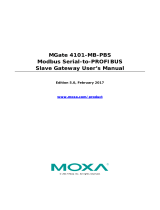Page is loading ...

IR-210 Universal IR Learning Remote Module (Ver. 1.0, Aug/12/2011)
User Manual v1.0
www.icpdas.com
IR-210
Universal IR Learning Remote Module

IR-210 Universal IR Learning Remote Module (Ver. 1.0, Aug/12/2011) 1
Warranty
All products manufactured by ICP DAS are under warranty regarding
defective materials for a period of one year from the date of delivery to the
original purchaser.
Warning
ICP DAS assumes no liability for damages resulting from the use of
this product. ICP DAS reserves the right to change this manual at any time
without notice. The information furnished by ICP DAS is believed to be
accurate and reliable. However, no responsibility is assumed by ICP DAS
for its use, or for any infringements of patents or other rights of third
parties resulting from its use.
Copyright
Copyright 2011 by ICP DAS. All rights are reserved.
Trademark
The names used for identification only may be registered trademarks
of their respective companies.
Document Revision
Version
Author
Date
Description of changes
1.0
Bruce
2011-8-12
First Release Revision

IR-210 Universal IR Learning Remote Module (Ver. 1.0, Aug/12/2011) 2
Contents
1. Introduction ....................................................................................... 3
1.1 Features .................................................................................................. 4
1.2 Applications ............................................................................................. 4
2. Hardware ........................................................................................... 5
2.1 Specifications .......................................................................................... 5
2.2 Appearance ............................................................................................. 6
2.3 Pin assignments ...................................................................................... 7
2.4 Wire connection ....................................................................................... 8
2.4.1 RS-232 connection ........................................................................... 8
2.4.2 RS-485 connection ........................................................................... 9
2.4.3 IR output ......................................................................................... 10
2.4.4 Power connection ........................................................................... 10
2.5 Watchdog setting .................................................................................... 11
2.6 Firmware update Switch ........................................................................ 12
2.6.1 Update firmware ............................................................................. 12
2.6.2 Firmware operation mode .............................................................. 13
2.7 LED Indicators ....................................................................................... 15
3. Software ........................................................................................... 17
3.1 The configuration tool– IR-210 Utility .................................................... 17
3.2 IR-210 Utility .......................................................................................... 18
3.2.1 Menu .............................................................................................. 18
3.2.2 Open/Close COM port .................................................................... 21
3.2.3 IR Learning Mode ........................................................................... 22
3.2.4 Test and Save Learned Commands ............................................... 22
3.2.5 Test the IR commands of IR-210 .................................................... 25
4. Learning IR command Example ..................................................... 27
4.1 IR-210 communication settings ............................................................. 27
4.2 Planning the devices and IR commands of the appliance’s controller ... 28
4.3 Learning and testing IR commands ....................................................... 29
4.4 Saving the learned IR commands to a file ............................................. 30
4.5 Saving the learned IR commands to the IR-210 .................................... 30
4.6 Test the learned IR commands of the IR-210 ........................................ 31
4.7 Load the learned IR commands from the file ......................................... 31
4.8 Load the learned IR commands from the IR-210 ................................... 31
5. The Modbus explanation of emitting IR command ....................... 32
6. Technical support ........................................................................... 33

IR-210 Universal IR Learning Remote Module (Ver. 1.0, Aug/12/2011) 3
1. Introduction
The Intelligent Home automation is the hot topic recently in the world. Every country is
striving for developing various home application systems for better life now. However,
in every family, there are many appliances with the low cost IR interface to be remote
controlled by a handheld controller. And, there is not a standard of the IR control in
these appliances. If we can manage these appliances, the power consumption will be
managed more efficiently. Therefore, ICP DAS has developed various IR products to
apply in home automation. Theses IR products will help users to control and integrate
these IR appliances into a control system. And, by integrating the PAC and others
series of ICP DAS, users can easily to establish the home automation system.
IR-210 is a universal IR learning remote module which can learn IR remote commands
of diverse electronic devices. The learning commands can be stored in the module or
saved to a file. IR-210 supplies 6 IR output channels for individual or simultaneous
control on multiple devices. The accompanied RS-232 and RS-485 interfaces with
Modbus/RTU protocol provide more flexible expansion and control on the module.
Besides, IR-210 software utility provides users with easy configuration, learning, test
and storage of IR commands. As a replacement of IR remote controls and a module
that can be easily integrated with Modbus master devices (e.g. PAC, PLC, PC… etc.),
IR-210 is well-suited for smart home and building automation.
The application architecture of IR-210 is as follows.

IR-210 Universal IR Learning Remote Module (Ver. 1.0, Aug/12/2011) 4
1.1 Features
6 IR output channels for controlling multiple devices.
1 IR learning input.
Supports 6 learning IR carrier frequencies: 32.768、36、37.037、38、40 and 56 kHz.
Can learn and store 176 IR commands.
Supports RS-232 and RS-485 serial interface.
Supports Modbus/RTU protocol.
Assignable 256 Modbus Network IDs.
Baud rate settings: 9600, 19200, 38400, 57600 and 115200 bps.
Configurable NONE / ODD / EVEN parity and 1 or 2 stop bits.
Provides transmitting / learning / power indication LEDs.
Built-in Watchdog.
RoHS Compliance.
1.2 Applications
Home Entertainment Devices
Video Conferencing System
Surveillance System
e-Classroom service
Lighting Scenario Control
Home and Building Automation

IR-210 Universal IR Learning Remote Module (Ver. 1.0, Aug/12/2011) 5
2. Hardware
2.1 Specifications
Item
IR-210
Hardware
CPU
32-bit MCU
IR Interface
IR Output Channels
6 channels with 3.5 mm audio jack
IR Learning Input
1 channel. Supports 6 IR carrier frequencies: 32.768, 36, 37.037, 38, 40, 56 kHz.
UART Interface
Connector
2-pin (RS-485) / 5-pin (RS-232, Power) screw terminal connecter
COM1
RS-232 (TxD, RxD, GND)
COM2
RS-485 (DATA+, DATA-)
Baud Rate (bps)
9600, 19200, 38400, 57600, 115200
Protocol
Modbus/RTU (slave)
LED
Round LED
TR (IR Transmitting) / LN (IR Learning) / PWR (Power)
Power
Power supply
+10 ~ +30 V
DC
Power Consumption
2.5 W Max.
Dip Switch
FW (Firmware update mode) / OP (Firmware operation mode)
Mechanism
Installation
DIN-Rail
Dimensions
33mm x 107mm x 78mm (W x H x D)
Environment
Operating Temp.
-25 ~ +75 ℃
Storage Temp.
-30 ~ +80 ℃
Humidity
10 ~ 90% RH, non-condensing

IR-210 Universal IR Learning Remote Module (Ver. 1.0, Aug/12/2011) 6
2.2 Appearance
Figure 2-1 The appearance of the IR-210
Bottom
Top
Front

IR-210 Universal IR Learning Remote Module (Ver. 1.0, Aug/12/2011) 7
2.3 Pin assignments
● The front panel
IR Output 1 ~ 6:3.5 mm audio jack
● Communication terminal
Table 2-1 IR-210 terminal pin assignments
Screw terminal connecter
Interface
Pin
RS-485
RS-485 DATA-
RS-485 DATA+
RS-232
RS-232 TxD
RS-232 RxD
Ground
GND
Power
+Vs
Field Ground
F.G.
Figure 2-2 IR output 3.5 mm audio jack
Figure 2-3 Communication terminal

IR-210 Universal IR Learning Remote Module (Ver. 1.0, Aug/12/2011) 8
2.4 Wire connection
The IR-210 supports 2 communication ports. They are RS-232 and RS-485 interfaces.
But, the only one interface can be used at the same time. The default interface is RS-
232 port.
Note: The IR-210 utility can help users to change the communication port. The LEDs
also can indicate which port is used when IR-210 reset. The front panel is 6 IR outputs
with 3.5 mm audio jacks.
2.4.1 RS-232 connection
The pin assignment of IR-210’s RS-232 port is as figure 2-4.
Figure 2-4 RS-232 connection
The following figure is using the attached cable (CA-0910) to apply in the RS-232
connection. If the host PC has no RS-232 port, the USB to RS-232 converters, I-7560
or I-7561 of ICP DAS, can be chosen to use.
Figure 2-5 RS-232 connection cable (CA-0910)

IR-210 Universal IR Learning Remote Module (Ver. 1.0, Aug/12/2011) 9
Figure 2-6 the connection between the CA-0910 and IR-210
2.4.2 RS-485 connection
The RS-485 connection between the IR-210 and RS-485 host device is as the figure 2-
7.
Figure 2-7、RS-485 connection
You can use the USB to RS-485 converter (tM-7561 or I-7561) in host PC to test the
IR-210.

IR-210 Universal IR Learning Remote Module (Ver. 1.0, Aug/12/2011) 10
2.4.3 IR output
The front panel of the IR-210 has 6-ch IR outputs with 3.5 mm audio jack. The IR-210
supports TRS and TS connection jacks. The figure 2-8 shows the relation of IR output
and TRS connector. The figure 2-9 shows the relation of IR output and TS connector.
●TRS ●TS
Figure 2-8、TRS connection Figure 2-9、TS connection
2.4.4 Power connection
The IR-210 supports +10~+30 VDC. The power connection is as the figure 2-10.
Figure 2-10、Power connection

IR-210 Universal IR Learning Remote Module (Ver. 1.0, Aug/12/2011) 11
2.5 Watchdog setting
The watchdog is the system inside timer to reset system due to some fault conditions
in some ms. The watchdog of the IR-210 can be enabled or disabled by JP1. It is
needed to open the case of the IR-210 to set JP1. The setting of JP1 is as the figure 2-
11. The default setting of watchdog is enabled.
Enable (default) Disable
Figure 2-11 JP1 setting

IR-210 Universal IR Learning Remote Module (Ver. 1.0, Aug/12/2011) 12
2.6 Firmware update Switch
There is a switch in the bottom of the IR-210 to set the update firmware mode. The
explanation is as follows.
2.6.1 Update firmware
Set the switch to “FW” and reset the power to let the IR-210 run into the update
firmware mode. In the mode, you can use RS-232 port of the IR-210 to update
firmware by CA-0910 cable as figure 2-13.
Note: After updating the firmware, remember to set the switch to “OP” mode and reset
the power. The IR-210 would run into operation mode.
Figure 2-12 the FW mode in the switch
Figure 2-13 The download cable
For updating the firmware, you can use the Firmware_Update_Tool.exe program or

IR-210 Universal IR Learning Remote Module (Ver. 1.0, Aug/12/2011) 13
Utility-> [function]-> [Tool] -> [Update Firmware to IR-210] to open the download tool.
According to the following steps, you can finish the update firmware procedure as the
figure 2-14.
(1) Select “COM” and “COM Port”
(2) Click “Browser” to select the firmware.
(3) Click “Firmware Update” to start the update procedure.
The result of the update would be shown in “Firmware Update” field.
Figure 2-14、Update firmware of IR-210
The firmware of IR-210 can be downloaded from:
ftp://ftp.icpdas.com/pub/cd/usbcd/napdos/ir-210/firmware/
Firmware_Update_Tool can be downloaded from:
ftp://ftp.icpdas.com/pub/cd/usbcd/napdos/ir-210/software/fw_update_tool/
2.6.2 Firmware operation mode
The firmware operation mode needs the switch to be set in “OP”mode as the figure 2-
15 and reset the power. In this mode, users can set the parameters, learn IR
commands and receive Modbus commands via the COM port of the IR-210.
1
2
3

IR-210 Universal IR Learning Remote Module (Ver. 1.0, Aug/12/2011) 14
Figure 2-15 Set the switch to “OP” mode

IR-210 Universal IR Learning Remote Module (Ver. 1.0, Aug/12/2011) 15
2.7 LED Indicators
There are three LEDs in the IR-210 to show three states. The meanings of these
states would be introduced below.
(1) PWR LED :
This LED would turn on always when the IR-210 is normal.
(2) LN LED :
This LED represents the learning mode of IR-210. When this LED is on, it shows
the IR-210 is in learning mode. It would wait for the appliance controller to emit the
IR signal. When finishing learning the IR command, the LED would turn off.
(3) TR LED :
This LED represents the IR output state or communication interface in the initial
procedure. When the LED is turning on, it shows the IR-210 is emitting the IR signal.
Besides, when power on, this LED flashes three times and turns off in three
seconds. It shows the IR-210 is using RS-232 port to communicate with outside. If
the LED is turning on in three seconds and turning off, it shows the communication
port is RS-485.

IR-210 Universal IR Learning Remote Module (Ver. 1.0, Aug/12/2011) 16
Table 2-2 the description of LEDs of IR-210
LED
Description
Note
Flash three times when
power on
The IR-210 is using RS-232
port.
Turn on 3 seconds when
power on
The IR-210 is using RS-485
port
TR flashing
IR channel is outputting
LN on
Waiting for IR signal
LN off
Finishing receiving IR signal
PWR on /off
Normal / Fault
TR, LN off;PWR on
Operation mode
Set the switch to “OP”or
“FW” mode and reset
the power.
TR, LN, PWR on
Update firmware mode
(Update firmware)
(Normal)

IR-210 Universal IR Learning Remote Module (Ver. 1.0, Aug/12/2011) 17
3. Software
3.1 The configuration tool– IR-210 Utility
The IR-210 Utility is used for setting the IR-210’s parameters and learning IR
commands. It is the .NET Framework 4 client profile program based on Microsoft OS
via the RS-232 or RS-485 port of the host PC to communicate with the IR-210.
Users can download the IR-210 Utility from:
ftp://ftp.icpdas.com/pub/cd/usbcd/napdos/ir-210/software/Utility/
If the environment of .NET Framework 4 client profile is not available in the Microsoft
OS, please download and install the redistributable packages as follows:
Web Installer
http://www.microsoft.com/download/en/details.aspx?id=17113
Standalone Installer
http://www.microsoft.com/download/en/details.aspx?id=24872
Figure 3-1 The IR-210 Utility main window

IR-210 Universal IR Learning Remote Module (Ver. 1.0, Aug/12/2011) 18
3.2 IR-210 Utility
3.2.1 Menu
Table 3-1 explains the menu of the IR-210 Utility.
Table 3-1 the items of menu
Item
Sub item
Description
File
Load Commands from File
Load the IR command file to the utility.
Unload Commands
Unload the IR commands from the
utility.
Save Commands to File
Save the IR command to the defined file
from the utility.
Exit
Exit by the utility.
Download
Download IR Commands to
IR-210
Download the temporary IR commands
of the utility to the flash memory of IR-
210.
Load IR Commands from IR-
210
Load the temporary IR commands from
the flash memory to the utility.
Setting
IR-210 Basic Settings
The basic settings of the IR-210.
Reset Settings
Reset the basic settings.
Tool
Update Firmware to IR-210
This function provides users to update
the firmware of the IR-210.
Help
About IR-210 Utility
The information of the IR-210.
(1) File
‧Load Command from File
The saved file name is *.ird which includes the information of the learned IR
commands. Click this item would pop up the window for users to select the saved
file. Then, the IR commands would be downloaded to the utility.
‧Unload Commands
This function would clear the temporary IR commands from the utility. The “Device
Name” and “Command Name” list in “Test and Save Learning Commands” field
would be recovered to the default values

IR-210 Universal IR Learning Remote Module (Ver. 1.0, Aug/12/2011) 19
‧Save Commands to File
This function provides a dialog to save the temporary IR commands as the defined
file.
(2) Download
‧Download IR Commands to IR-210
This function can save the temporary IR commands to the flash memory of the IR-
210. That would appear the window to show the download information as the figure
3-2. After finishing the procedure, this window would close.
Figure 3-2 Download the IR commands to the IR-210
‧Load IR Commands from IR-210
The item provides the function to load the IR commands to the utility from IR-210’s
flash memory. That would appear the window to show the download information as
the figure 3-3. After finishing the procedure, this window would close.
Figure 3-3 Load the IR commands from the IR-210
(3) Setting
‧IR-210 Basic Settings
This function can show or set the basic information of IR-210 as the figure 3-4.
/