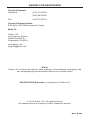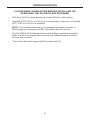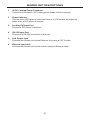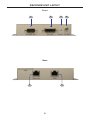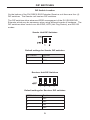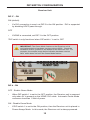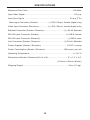Gefen EXT-DVI-CAT5-ELRR User manual
- Category
- Console extenders
- Type
- User manual
This manual is also suitable for
Gefen EXT-DVI-CAT5-ELRR extends any DVI source to a monitor, touchscreen display, or other digital signage device up to 330 feet using one CAT-5e cable. It also extends Ethernet and RS-232 over the same cable for access and control of RS-232 devices. With support for resolutions up to 1080p, 2K, and 1920x1200, this extender is ideal for digital signage applications. The all-digital signal transmission ensures zero signal loss, and the metal enclosure provides improved RF shielding.
Gefen EXT-DVI-CAT5-ELRR extends any DVI source to a monitor, touchscreen display, or other digital signage device up to 330 feet using one CAT-5e cable. It also extends Ethernet and RS-232 over the same cable for access and control of RS-232 devices. With support for resolutions up to 1080p, 2K, and 1920x1200, this extender is ideal for digital signage applications. The all-digital signal transmission ensures zero signal loss, and the metal enclosure provides improved RF shielding.




















-
 1
1
-
 2
2
-
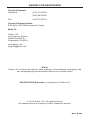 3
3
-
 4
4
-
 5
5
-
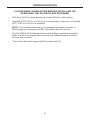 6
6
-
 7
7
-
 8
8
-
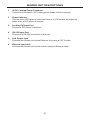 9
9
-
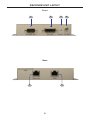 10
10
-
 11
11
-
 12
12
-
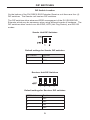 13
13
-
 14
14
-
 15
15
-
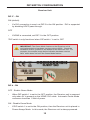 16
16
-
 17
17
-
 18
18
-
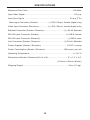 19
19
-
 20
20
-
 21
21
-
 22
22
-
 23
23
-
 24
24
Gefen EXT-DVI-CAT5-ELRR User manual
- Category
- Console extenders
- Type
- User manual
- This manual is also suitable for
Gefen EXT-DVI-CAT5-ELRR extends any DVI source to a monitor, touchscreen display, or other digital signage device up to 330 feet using one CAT-5e cable. It also extends Ethernet and RS-232 over the same cable for access and control of RS-232 devices. With support for resolutions up to 1080p, 2K, and 1920x1200, this extender is ideal for digital signage applications. The all-digital signal transmission ensures zero signal loss, and the metal enclosure provides improved RF shielding.
Ask a question and I''ll find the answer in the document
Finding information in a document is now easier with AI
Related papers
-
Gefen RS232 User manual
-
Gefen GTB-DVIKVM-ELR User manual
-
Gefen GTB-DVIKVM-ELR User manual
-
Gefen GTB-DVIKVM-ELR Owner's manual
-
Gefen EXT-DVI-CAT5 Owner's manual
-
Gefen Pro GEF-HDCAT5-ELRPOL User manual
-
Gefen GEF-HDCAT5-ELRPOL User manual
-
Gefen GEF-HDCAT5-ELRPOL2 User manual
-
Gefen CAT5-5600HD User manual
-
Gefen CAT5-5600HD User manual