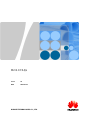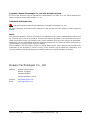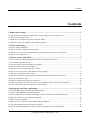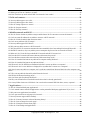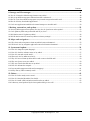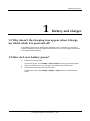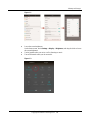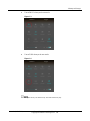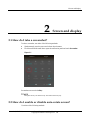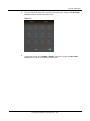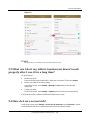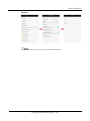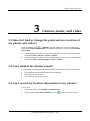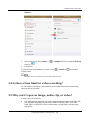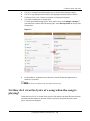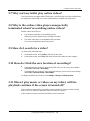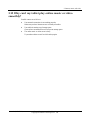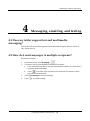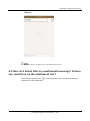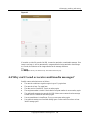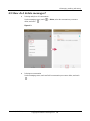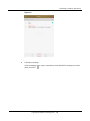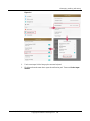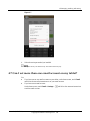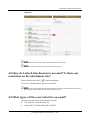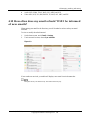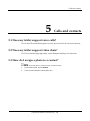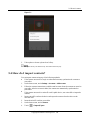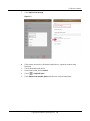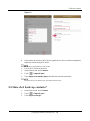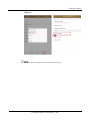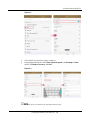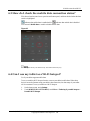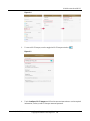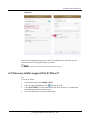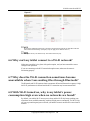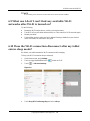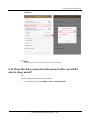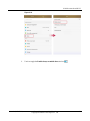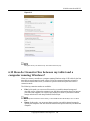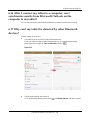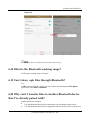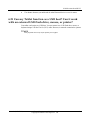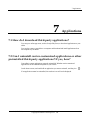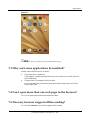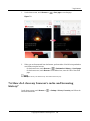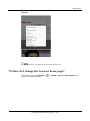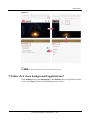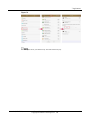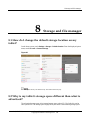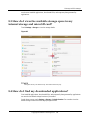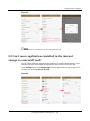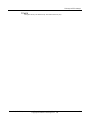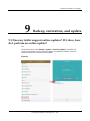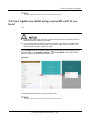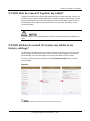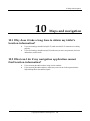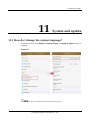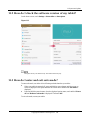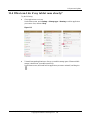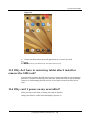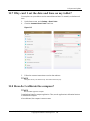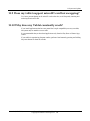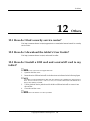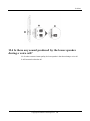Huawei MediaPad M2 8.0 Owner's manual
- Category
- Smartphones
- Type
- Owner's manual

M2 8.0 FAQs
Issue
01
Date
2015-07-14
HUAWEI TECHNOLOGIES CO., LTD.

Issue 01 (2015-07-14)
Huawei Proprietary and Confidential
Copyright © Huawei Technologies Co., Ltd.
i
Copyright © Huawei Technologies Co., Ltd. 2015. All rights reserved.
No part of this document may be reproduced or transmitted in any form or by any means without prior
written consent of Huawei Technologies Co., Ltd.
Trademarks and Permissions
and other Huawei trademarks are trademarks of Huawei Technologies Co., Ltd.
All other trademarks and trade names mentioned in this document are the property of their respective
holders.
Notice
The purchased products, services and features are stipulated by the contract made between Huawei and
the customer. All or part of the products, services and features described in this document may not be
within the purchase scope or the usage scope. Unless otherwise specified in the contract, all statements,
information, and recommendations in this document are provided "AS IS" without warranties, guarantees or
representations of any kind, either express or implied.
The information in this document is subject to change without notice. Every effort has been made in the
preparation of this document to ensure accuracy of the contents, but all statements, information, and
recommendations in this document do not constitute a warranty of any kind, express or implied.
Huawei Technologies Co., Ltd.
Address:
Huawei Industrial Base
Bantian, Longgang
Shenzhen 518129
People's Republic of China
Website:
http://www.huawei.com
Email:
support@huawei.com

Contents
Issue 01 (2015-07-14)
Huawei Proprietary and Confidential
Copyright © Huawei Technologies Co., Ltd.
ii
Contents
1 Battery and charger .................................................................................................................. 1
1.1 Why doesn't the charging icon appear when I charge my tablet while it is powered off? .......................................... 1
1.2 How do I save battery power? ................................................................................................................................ 1
1.3 What can I do if it takes a long time to charge my tablet? ....................................................................................... 2
1.4 What can I do if I can't charge my tablet's battery properly?.................................................................................... 2
2 Screen and display ................................................................................................................... 3
2.1 How do I take a screenshot? ................................................................................................................................... 3
2.2 How do I enable or disable auto-rotate screen? ....................................................................................................... 3
2.3 What can I do if my tablet's touchscreen doesn't work properly after I use it for a long time? .................................. 5
2.4 How do I set a screen lock?.................................................................................................................................... 5
3 Camera, music, and video ....................................................................................................... 7
3.1 How do I find or change the preferred save location of my photos and videos? ....................................................... 7
3.2 Can I disable the shutter sound? ............................................................................................................................. 7
3.3 Can I record my location information to my photos? .............................................................................................. 7
3.4 Is there a time limit for video recording? ................................................................................................................ 8
3.5 Why can't I open an image, audio clip, or video? .................................................................................................... 8
3.6 How do I view the lyrics of a song when the song is playing? ................................................................................. 9
3.7 Why can't my tablet play online videos? ................................................................................................................10
3.8 Why is the online video player unexpectedly terminated when I'm watching online videos? ...................................10
3.9 How do I search for a video? ................................................................................................................................10
3.10 How do I find the save location of recordings? ....................................................................................................10
3.11 When I play music or videos on my tablet, will the playback continue if the screen is turned off? .........................10
3.12 Why can't my tablet play online music or video smoothly? .................................................................................. 11
4 Messaging, emailing, and texting ........................................................................................ 12
4.1 Does my tablet support text and multimedia messaging? .......................................................................................12
4.2 How do I send messages to multiple recipients? ....................................................................................................12
4.3 How do I attach files to a multimedia message? Is there any restriction on the attachment size? .............................13
4.4 Why can't I send or receive multimedia messages? ................................................................................................14
4.5 How do I delete messages? ...................................................................................................................................15
4.6 What can I do if I can't use a newly installed text input method? ............................................................................17
4.7 Can I set more than one email account on my tablet? .............................................................................................19
4.8 How do I attach attachments to an email? Is there any restriction on the attachment size? ......................................20

Contents
Issue 01 (2015-07-14)
Huawei Proprietary and Confidential
Copyright © Huawei Technologies Co., Ltd.
iii
4.9 What types of files can I attach to an email? ..........................................................................................................20
4.10 How often does my email refresh? Will I be informed of new emails? .................................................................21
5 Calls and contacts ................................................................................................................... 22
5.1 Does my tablet support voice calls? ......................................................................................................................22
5.2 Does my tablet support video chats? .....................................................................................................................22
5.3 How do I assign a photo to a contact? ...................................................................................................................22
5.4 How do I import contacts? ....................................................................................................................................23
5.5 How do I back up contacts? ..................................................................................................................................25
6 Mobile network and Wi-Fi .................................................................................................... 27
6.1 How do I know whether my tablet is using its mobile data or Wi-Fi connection to access the Internet? ...................27
6.2 Can I set a static IP address for my tablet to connect to a Wi-Fi network? ..............................................................27
6.3 How do I check the mobile data connection status? ...............................................................................................29
6.4 Can I use my tablet as a Wi-Fi hotspot? .................................................................................................................29
6.5 Does my tablet support Wi-Fi Direct? ...................................................................................................................31
6.6 Why can't my tablet connect to a Wi-Fi network? ..................................................................................................32
6.7 Why does the Wi-Fi connection sometimes become unavailable when I am sending files through Bluetooth? .........32
6.8 With Wi-Fi turned on, why is my tablet's power consumption high even when no networks are found? ..................32
6.9 What can I do if I can't find any available Wi-Fi networks after Wi-Fi is turned on? ...............................................33
6.10 Does the Wi-Fi connection disconnect after my tablet enters sleep mode? ............................................................33
6.11 Does the data connection disconnect after my tablet enters sleep mode?...............................................................34
6.12 How do I transfer files between my tablet and a computer running Windows?......................................................36
6.13 How do I transfer files between my tablet and a Mac? .........................................................................................37
6.14 What can I do if the MTP driver installation fails after I connect my tablet to a computer? ...................................37
6.15 What can I do if no new disk drive is displayed for my tablet after I connect it to a computer? .............................37
6.16 After I connect my tablet to a computer, can I synchronize emails from Microsoft Outlook on the computer to my
tablet? ........................................................................................................................................................................38
6.17 Why can't my tablet be detected by other Bluetooth devices? ...............................................................................38
6.18 What is the Bluetooth working range? .................................................................................................................39
6.19 Can I share .apk files through Bluetooth? ............................................................................................................39
6.20 Why can't I transfer files to another Bluetooth device that I've already paired with? .............................................39
6.21 Can my Tablet function as a USB host? Can it work with an external USB flash drive, mouse, or printer? ............40
7 Applications ............................................................................................................................ 41
7.1 How do I download third-party applications? ........................................................................................................41
7.2 Can I uninstall carrier-customized applications or other preinstalled third-party applications? If yes, how?.............41
7.3 Why can't some applications be installed? .............................................................................................................42
7.4 Can I open more than one web page in the browser?..............................................................................................42
7.5 Does my browser support offline reading? ............................................................................................................42
7.6 How do I clear my browser's cache and browsing history?.....................................................................................43
7.7 How do I save an image from a web page? ............................................................................................................44
7.8 How do I change the browser home page?.............................................................................................................45
7.9 How do I close background applications? ..............................................................................................................46

Contents
Issue 01 (2015-07-14)
Huawei Proprietary and Confidential
Copyright © Huawei Technologies Co., Ltd.
iv
8 Storage and file manager ....................................................................................................... 48
8.1 How do I change the default storage location on my tablet? ...................................................................................48
8.2 Why is my tablet's storage space different than what is advertised? ........................................................................48
8.3 How do I view the available storage space in my internal storage and microSD card? ............................................49
8.4 How do I find my downloaded applications? .........................................................................................................49
8.5 Can I move applications installed in the internal storage to a microSD card?..........................................................50
9 Backup, restoration, and update ........................................................................................... 52
9.1 Does my tablet support online updates? If it does, how do I perform an online update? ..........................................52
9.2 Can I update my tablet using a microSD card? If yes, how? ...................................................................................53
9.3 Will data be erased if I update my tablet? ..............................................................................................................54
9.4 Will all data be erased if I restore my tablet to its factory settings? .........................................................................54
10 Maps and navigation ........................................................................................................... 55
10.1 Why does it take a long time to obtain my tablet's location information? ..............................................................55
10.2 What can I do if my navigation application cannot find location information? ......................................................55
11 System and update ............................................................................................................... 56
11.1 How do I change the system language? ...............................................................................................................56
11.2 How do I check the software version of my tablet? ..............................................................................................57
11.3 How do I enter and exit safe mode? .....................................................................................................................57
11.4 What can I do if my tablet runs slowly? ...............................................................................................................58
11.5 Why do I have to restart my tablet after I install or remove the SIM card? ............................................................59
11.6 Why can't I power on my new tablet? ..................................................................................................................59
11.7 Why can't I set the date and time on my tablet?....................................................................................................60
11.8 How do I calibrate the compass? .........................................................................................................................60
11.9 Does my tablet support microSD card hot swapping? ..........................................................................................61
11.10 Why does my Tablet constantly crash? ..............................................................................................................61
12 Others ..................................................................................................................................... 62
12.1 How do I find a nearby service center? ................................................................................................................62
12.2 How do I download the tablet's User Guide? .......................................................................................................62
12.3 How do I install a SIM card and a microSD card to my tablet? ............................................................................62
12.4 Is there any sound produced by the lower speaker during a voice call? .................................................................63

1 Battery and charger
Issue 01 (2015-07-14)
Huawei Proprietary and Confidential
Copyright © Huawei Technologies Co., Ltd.
1
1 Battery and charger
1.1 Why doesn't the charging icon appear when I charge
my tablet while it is powered off?
Your tablet's system may be unstable when the battery level is extremely low, because of
which the charging icon will not appear but the indicator will turn red. Charge your tablet for
a few minutes and check again.
1.2 How do I save battery power?
Enable power saving mode.
On the home screen, touch Settings > Power saving and select a power saving mode.
When your tablet is not in use, press the power button to turn off the screen.
Set the screen timeout period to a smaller value.
On the home screen, touch Settings > Display > Sleep and select a shorter timeout
period.

1 Battery and charger
Issue 01 (2015-07-14)
Huawei Proprietary and Confidential
Copyright © Huawei Technologies Co., Ltd.
2
Figure 1-1
Lower the screen brightness.
On the home screen, touch Settings > Display > Brightness, and drag the slider to lower
the screen brightness.
Use the headset when you are in a call or listening to music.
Turn off Bluetooth when you do not need it.
Figure 1-2

1 Battery and charger
Issue 01 (2015-07-14)
Huawei Proprietary and Confidential
Copyright © Huawei Technologies Co., Ltd.
1
Turn off Wi-Fi when you do not need it.
Figure 1-3
Turn off GPS when you do not need it.
Figure 1-4
The figures are for your reference only. The actual screens may vary.

1 Battery and charger
Issue 01 (2015-07-14)
Huawei Proprietary and Confidential
Copyright © Huawei Technologies Co., Ltd.
2
1.3 What can I do if it takes a long time to charge my
tablet?
Use the provided charger and do not use your tablet while charging it.
1.4 What can I do if I can't charge my tablet's battery
properly?
If your tablet's battery power is depleted, charge your tablet for five minutes and check
again.
Use the charge that comes with your tablet. If the problem persists, reinsert the USB
cable, replace the power socket, or restart your tablet.
Your tablet's temperature may be too high or low while charging.
Your tablet comes with a temperature protection design. When your tablet's temperature
is too high or low, the charging will stop.
When you are charging your tablet, do not perform power-intensive operations, such as
play games, watch videos, or surf the Internet. Otherwise, the charging time will be
increased and the battery power may even be reduced.
If the problem persists, contact an authorized Huawei service center or take your tablet and
purchase invoice to an authorized Huawei service center.

2 Screen and display
Issue 01 (2015-07-14)
Huawei Proprietary and Confidential
Copyright © Huawei Technologies Co., Ltd.
3
2 Screen and display
2.1 How do I take a screenshot?
To take a screenshot, use either of the following methods:
Simultaneously press the power and volume down buttons.
Flick down from the status bar to open the notification panel and touch Screenshot.
Figure 2-1
Screenshots are saved to Gallery.
The figures are for your reference only. The actual screens may vary.
2.2 How do I enable or disable auto-rotate screen?
Use either of the following methods:

2 Screen and display
Issue 01 (2015-07-14)
Huawei Proprietary and Confidential
Copyright © Huawei Technologies Co., Ltd.
4
Flick down from the status bar to open the notification panel. Then touch Auto-rotate
screen to enable or disable auto-rotate screen.
Figure 2-2
On the home screen, touch Settings > Display, and touch or toggle the Auto-rotate
screen switch to enable or disable auto-rotate screen.

2 Screen and display
Issue 01 (2015-07-14)
Huawei Proprietary and Confidential
Copyright © Huawei Technologies Co., Ltd.
5
Figure 2-3
The figures are for your reference only. The actual screens may vary.
2.3 What can I do if my tablet's touchscreen doesn't work
properly after I use it for a long time?
Try the following:
Restart your tablet.
Press and hold the power button until a dialog box is displayed. Then touch Restart.
Restore your tablet to its factory settings.
On the home screen, touch Settings > Backup & reset and follow the onscreen
instructions.
Update your tablet.
On the home screen, touch Settings > Updater and follow the onscreen instructions.
If the problem persists, contact an authorized Huawei service center.
2.4 How do I set a screen lock?
On the home screen, touch Settings > Screen lock & passwords, touch Password to choose
a lock pattern and follow the onscreen instructions to set the required settings.

2 Screen and display
Issue 01 (2015-07-14)
Huawei Proprietary and Confidential
Copyright © Huawei Technologies Co., Ltd.
6
Figure 2-4
The figures are for your reference only. The actual screens may vary.

3 Camera, music, and video
Issue 01 (2015-07-14)
Huawei Proprietary and Confidential
Copyright © Huawei Technologies Co., Ltd.
7
3 Camera, music, and video
3.1 How do I find or change the preferred save location of
my photos and videos?
On the viewfinder, touch > Settings to view the default save location of photos and
videos under Preferred save location. To change the default save location, touch Preferred
save location.
If the preferred save location is set to the microSD card, you can view your photos and
videos under Files > SD card > DCIM > Camera.
If the preferred save location is set to the internal storage, you can view your photos and
videos under Files > Internal storage > DCIM > Camera.
3.2 Can I disable the shutter sound?
No. The shutter sound helps prevent unauthorized use of the camera, such as in cases where:
No permission from the related person has been obtained.
Photo shooting is not allowed.
Photo shooting may involve privacy.
3.3 Can I record my location information to my photos?
Yes. To do so:
1. On the home screen, touch Settings > Location access.
2. Touch or toggle the Access my location switch to to turn on location services.

3 Camera, music, and video
Issue 01 (2015-07-14)
Huawei Proprietary and Confidential
Copyright © Huawei Technologies Co., Ltd.
8
Figure 3-1
3. On the home screen, touch Camera > > Settings and touch or toggle the GPS tag
switch to .
4. Take photos.
To view the location information for a photo, touch > Details or on the photo
viewing screen.
The figures are for your reference only. The actual screens may vary.
3.4 Is there a time limit for video recording?
No. The length of a recording is only limited by the available storage space and remaining
battery power on your tablet.
3.5 Why can't I open an image, audio clip, or video?
Possible causes are as follows:
Your tablet does not support the file format. Supported image formats include PNG, GIF,
JPG, and BMP. Supported video and audio formats include MP3, WAV, OGG, MID,
AMR, MPEG-4, and 3GP. For files in other formats, you may need to use third-party
applications.

3 Camera, music, and video
Issue 01 (2015-07-14)
Huawei Proprietary and Confidential
Copyright © Huawei Technologies Co., Ltd.
9
The file is corrupted. Download another copy of the file and try opening it again.
The file is copyright-protected. Obtain a non copyright-protected version of the file.
The battery level is low. Connect your phone to a charger and try again.
Your table is running out of storage space.
To check the available storage space, on the home screen, touch Settings > Storage. If
your table does not have sufficient storage space, touch Storage cleaner to free up some
storage space.
Figure 3-2
In rare instances, an unknown error may have occurred. Restart the applications in
question or your table.
The figures are for your reference only. The actual screens may vary.
3.6 How do I view the lyrics of a song when the song is
playing?
Obtain the lyrics file in .lrc format. Place the lyrics file and the song under the same directory
and make sure their names are the same. When you play the song using the native music
player, the lyrics are displayed.

3 Camera, music, and video
Issue 01 (2015-07-14)
Huawei Proprietary and Confidential
Copyright © Huawei Technologies Co., Ltd.
10
3.7 Why can't my tablet play online videos?
Your browser may not support Adobe Flash Player, or the flash player you have installed may
not support the video format. You can try another browser or update your flash player.
3.8 Why is the online video player unexpectedly
terminated when I'm watching online videos?
Possible causes are as follows:
Your network connection is not working properly.
Make sure you have Internet access or restart your tablet.
The online video player is incompatible with your tablet.
You can try using another online video player.
3.9 How do I search for a video?
Try either of the following steps:
On the home screen, touch Gallery, and look for the video.
On the home screen, touch Files, and search for the video under the video category.
3.10 How do I find the save location of recordings?
If the preferred save location is set to the microSD card, you can view your recordings
under Files > SD card > Recordings.
If the preferred save location is set to the internal storage, you can view your recordings
under Files > Internal storage > Recordings.
To change the default save location, touch Settings > Storage > Default location.
3.11 When I play music or videos on my tablet, will the
playback continue if the screen is turned off?
Video playback is paused when your tablet's screen is turned off. After the screen is turned
back on, you can continue to watch the video from where it is paused.
Audio continues to play even when your tablet's screen is turned off.

3 Camera, music, and video
Issue 01 (2015-07-14)
Huawei Proprietary and Confidential
Copyright © Huawei Technologies Co., Ltd.
11
3.12 Why can't my tablet play online music or video
smoothly?
Possible causes are as follows:
Your network connection is not working properly.
Make sure you have Internet access or restart your tablet.
Your tablet is running out of storage space.
Clear cache or unwanted files to free up some storage space.
The online music or video server is busy.
Try another website or wait for while and try again.

4 Messaging, emailing, and texting
Issue 01 (2015-07-14)
Huawei Proprietary and Confidential
Copyright © Huawei Technologies Co., Ltd.
12
4 Messaging, emailing, and texting
4.1 Does my tablet support text and multimedia
messaging?
The 3G and LTE versions both support text and multimedia messaging; however, the Wi-Fi
only version does not.
4.2 How do I send messages to multiple recipients?
Perform the following:
1. On the home screen, touch Messaging > .
2. Use either of the following methods to add multiple recipients:
a. Touch the recipient text box to enter the recipient phone numbers. Use semicolons (;)
to separate the phone numbers.
b. Touch to the right of the recipient text box and select the contacts to whom
you want to send the message.
3. Touch Type message to write your message.
4. Touch to send the message.

4 Messaging, emailing, and texting
Issue 01 (2015-07-14)
Huawei Proprietary and Confidential
Copyright © Huawei Technologies Co., Ltd.
13
Figure 4-1
The figures are for your reference only. The actual screens may vary.
4.3 How do I attach files to a multimedia message? Is there
any restriction on the attachment size?
When writing a message, touch , select an attachment type, and follow the onscreen
instructions to add the attachment.
Page is loading ...
Page is loading ...
Page is loading ...
Page is loading ...
Page is loading ...
Page is loading ...
Page is loading ...
Page is loading ...
Page is loading ...
Page is loading ...
Page is loading ...
Page is loading ...
Page is loading ...
Page is loading ...
Page is loading ...
Page is loading ...
Page is loading ...
Page is loading ...
Page is loading ...
Page is loading ...
Page is loading ...
Page is loading ...
Page is loading ...
Page is loading ...
Page is loading ...
Page is loading ...
Page is loading ...
Page is loading ...
Page is loading ...
Page is loading ...
Page is loading ...
Page is loading ...
Page is loading ...
Page is loading ...
Page is loading ...
Page is loading ...
Page is loading ...
Page is loading ...
Page is loading ...
Page is loading ...
Page is loading ...
Page is loading ...
Page is loading ...
Page is loading ...
Page is loading ...
Page is loading ...
Page is loading ...
Page is loading ...
Page is loading ...
Page is loading ...
-
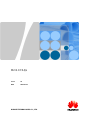 1
1
-
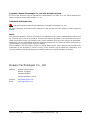 2
2
-
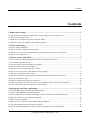 3
3
-
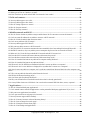 4
4
-
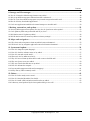 5
5
-
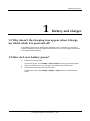 6
6
-
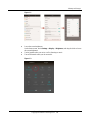 7
7
-
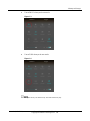 8
8
-
 9
9
-
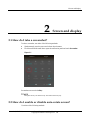 10
10
-
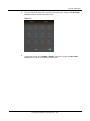 11
11
-
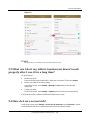 12
12
-
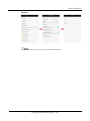 13
13
-
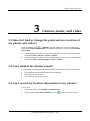 14
14
-
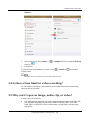 15
15
-
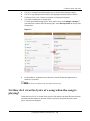 16
16
-
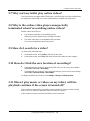 17
17
-
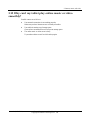 18
18
-
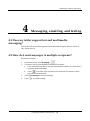 19
19
-
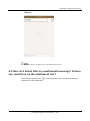 20
20
-
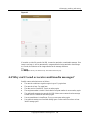 21
21
-
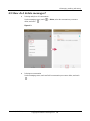 22
22
-
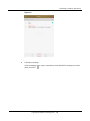 23
23
-
 24
24
-
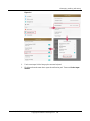 25
25
-
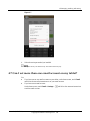 26
26
-
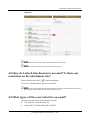 27
27
-
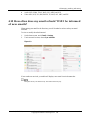 28
28
-
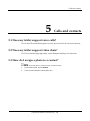 29
29
-
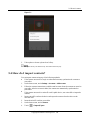 30
30
-
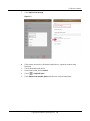 31
31
-
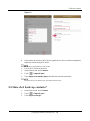 32
32
-
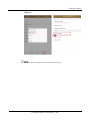 33
33
-
 34
34
-
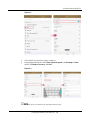 35
35
-
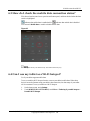 36
36
-
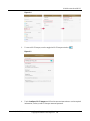 37
37
-
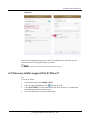 38
38
-
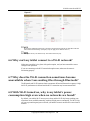 39
39
-
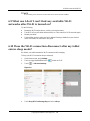 40
40
-
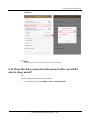 41
41
-
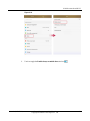 42
42
-
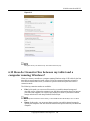 43
43
-
 44
44
-
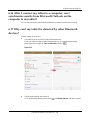 45
45
-
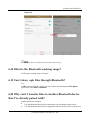 46
46
-
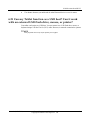 47
47
-
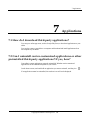 48
48
-
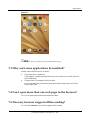 49
49
-
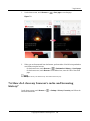 50
50
-
 51
51
-
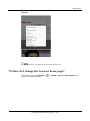 52
52
-
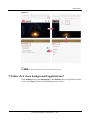 53
53
-
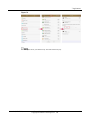 54
54
-
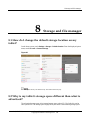 55
55
-
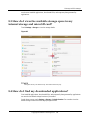 56
56
-
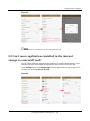 57
57
-
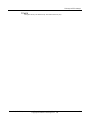 58
58
-
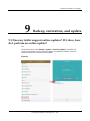 59
59
-
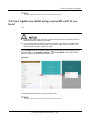 60
60
-
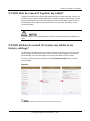 61
61
-
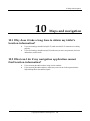 62
62
-
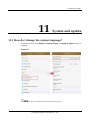 63
63
-
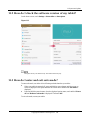 64
64
-
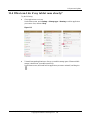 65
65
-
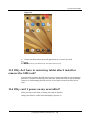 66
66
-
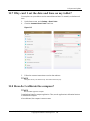 67
67
-
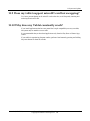 68
68
-
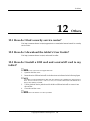 69
69
-
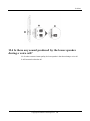 70
70
Huawei MediaPad M2 8.0 Owner's manual
- Category
- Smartphones
- Type
- Owner's manual
Ask a question and I''ll find the answer in the document
Finding information in a document is now easier with AI
Related papers
-
Huawei GR3 Owner's manual
-
Huawei HG655b User manual
-
Huawei Ideos Tablet S7 Quick start guide
-
Huawei FreeBuds 3 User manual
-
Huawei GRA-L09 FAQ
-
Huawei P8 Lite ALE-L21 User manual
-
Huawei U8687 User manual
-
Huawei E5573CS-609 User manual
-
Huawei Y550 Owner's manual
-
Huawei HUAWEI MediaPad M3 Owner's manual