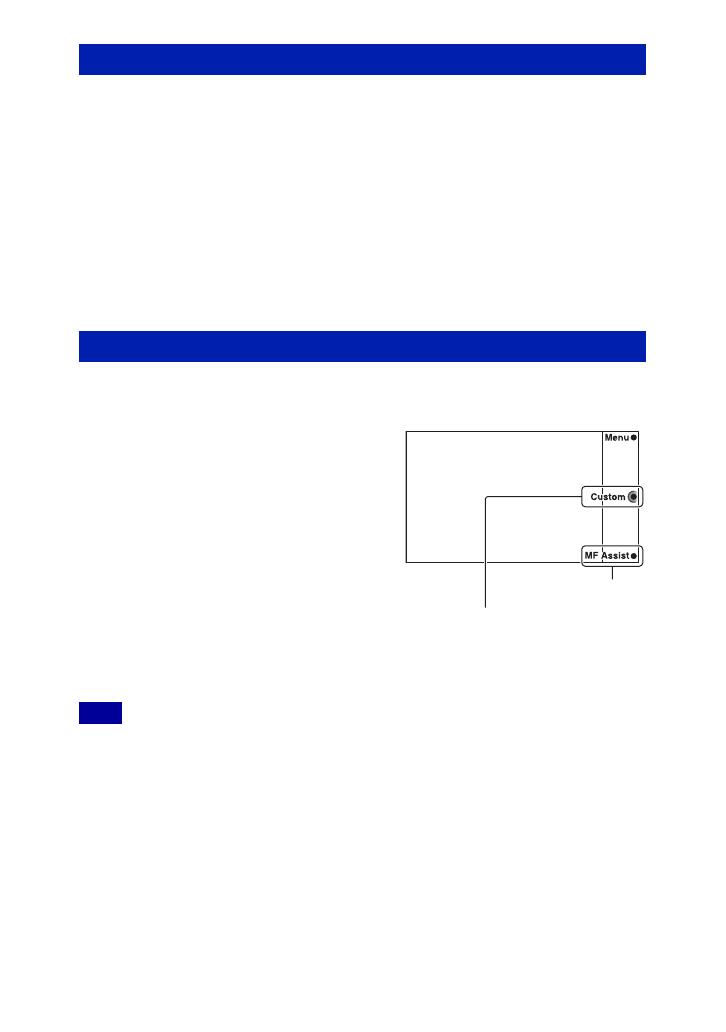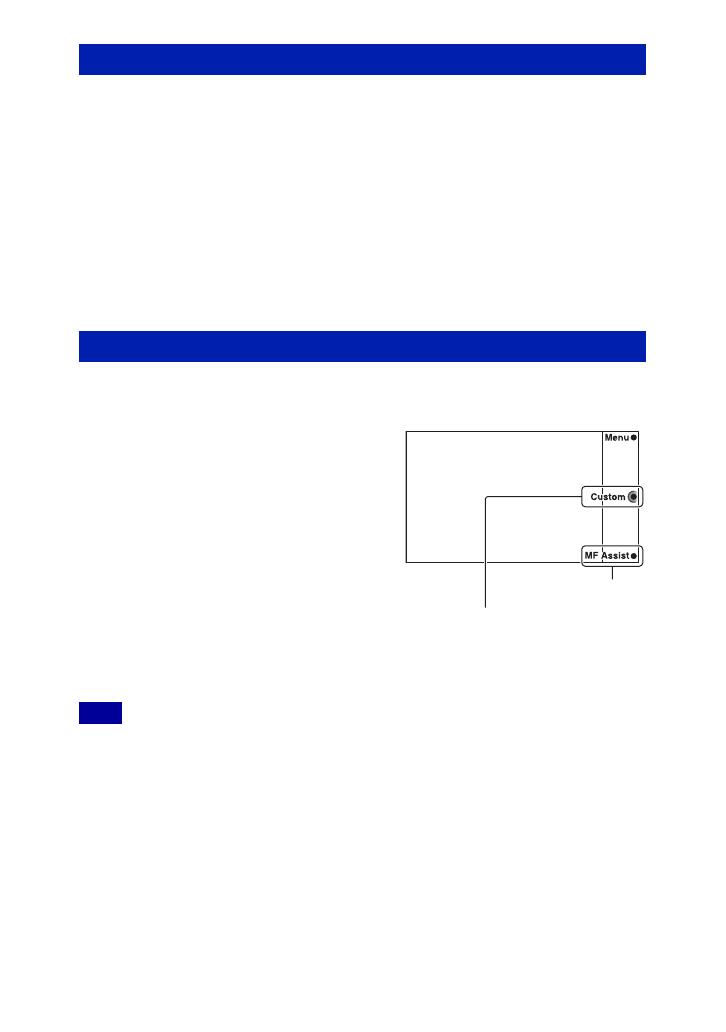
3
GB
Pressing soft key C will activate [Shoot Mode] in the default setting. You can assign
either 3 of the following functions instead to use them by pressing soft key C.
Autofocus Area/ISO/White Balance/Metering Mode/FlashCompensation/DRO/Auto
HDR/Creative Style
1 [Menu] t [Setup] t [Soft key C Setting] t [Custom].
2 [Menu] t [Setup] t Assign a function to [Custom 1], [Custom 2], or
[Custom 3].
You do not need to set functions for 1, 2, and 3 all at once.
In the default setting, [Custom 1] is assigned to [ISO], [Custom 2] to [White Balance],
and [Custom 3] to [DRO/Auto HDR].
You can use the function you just assigned to soft key B or C as follows.
• You can use the assigned function only in P (Program Auto), A (Aperture Priority), S (Shutter Priority),
and M (Manual Exposure) shooting modes.
Customizing soft key C
Using the newly assigned function
Soft key B:
1 When the assigned function is
displayed at the lower right corner of
the screen, press soft key B.
Soft key C:
1 When [Custom] is displayed, press soft
key C.
2 Select [Custom 1/2 /3] by pressing the
right or left side of the control wheel.
Note
Soft key C
Soft key B