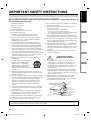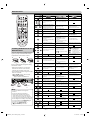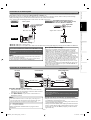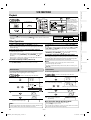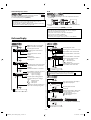© 2008 Toshiba Corporation
Owner’s Record
The model number and serial number are on the back
of your product. Record these numbers in the spaces
below. Refer to these numbers whenever you communicate
with your Toshiba dealer about this product.
Model number:
Serial number:
SD-V296KU
DVD VIDEO PLAYER / VIDEO CASSETTE RECORDER
DVD Functions Information EspañolPrecautions Setup VCR Functions
E8EB5UD_SD-V296KU_EN_ES_v1.indd 1E8EB5UD_SD-V296KU_EN_ES_v1.indd 1 2008/07/14 10:36:072008/07/14 10:36:07

–
2
–
EN
PRECAUTIONS
This unit employs a laser. Only a qualified service person should remove the cover or attempt to service this device, due
to possible eye injury.
CAUTION: USE OF CONTROLS OR ADJUSTMENTS OR PERFORMANCE OF PROCEDURES OTHER THAN THOSE SPECIFIED
HEREIN MAY RESULT IN HAZARDOUS RADIATION EXPOSURE.
CAUTION:
VISIBLE AND INVISIBLE LASER RADIATION WHEN OPEN AND INTERLOCK DEFEATED. DO NOT STARE INTO BEAM.
LOCATION: INSIDE, NEAR THE DECK MECHANISM.
WARNING:
TO REDUCE THE RISK OF FIRE OR ELECTRIC SHOCK, DO NOT EXPOSE THIS
APPLIANCE TO RAIN OR MOISTURE.
CAUTION
:
TO REDUCE THE RISK OF ELECTRIC SHOCK, DO NOT
REMOVE COVER (OR BACK). NO USER SERVICEABLE
PARTS INSIDE. REFER SERVICING TO QUALIFIED
SERVICE PERSONNEL.
CAUTION
RISK OF ELECTRIC SHOCK
DO NOT OPEN
The lightning flash with arrowhead symbol, within an
equilateral triangle, is intended to alert the user to the
presence of uninsulated “dangerous voltage” within the
product’s enclosure that may be of sufficient magnitude
to constitute a risk of electric shock to persons.
The exclamation point within an equilateral triangle is
intended to alert the user to the presence of important
operating and maintenance (servicing) instructions in
the literature accompanying the appliance.
RADIO-TV INTERFERENCE
This equipment has been tested and found to comply with the limits for a Class B digital device, pursuant to Part 15 of
the FCC Rules. These limits are designed to provide reasonable protection against harmful interference in a residential
installation. This equipment generates, uses, and can radiate radio frequency energy and, if not installed and used in
accordance with the instructions, may cause harmful interference to radio communications. However, there is no
guarantee that interference will not occur in a particular installation. If this equipment does cause harmful interference to
radio or television reception, which can be determined by turning the equipment off and on, the user is encouraged to
try to correct the interference by one or more of the following measures:
1) Reorient or relocate the receiving antenna.
2) Increase the separation between the equipment and receiver.
3) Connect the equipment into an outlet on a circuit different from that to which the receiver is connected.
4) Consult the dealer or an experienced radio/TV technician for help.
This Class B digital apparatus complies with Canadian ICES-003.
Cet appareil numérique de la classe B est conforme à la norme NMB-003 du Canada.
FCC WARNING- This equipment may generate or use radio frequency energy. Changes or modifications to this
equipment may cause harmful interference unless the modifications are expressly approved in the manual. The
user could lose the authority to operate this equipment if an unauthorized change or modification is made.
CAUTION: TO PREVENT ELECTRIC SHOCK, MATCH WIDE BLADE OF PLUG TO WIDE SLOT, FULLY INSERT.
A NOTE ABOUT RECYCLING
This product’s packaging materials are recyclable and can be reused. Please dispose of any materials in accordance with
your local recycling regulations.
Batteries should never be thrown away or incinerated but disposed of in accordance with your local regulations
concerning chemical wastes.
Make your contribution to the environment!!!
• Used up batteries do not belong in the dust bin.
• You can dispose of them at a collection point for used up batteries or special waste.
Contact your council for details.
The caution marking is located on the rear of the cabinet.
ATTENTION:
POUR ÉVITER LES CHOCS ÉLECTRIQUES, INTRODUIRE LA LAME LA PLUS LARGE DE LA FICHE DANS LA
BORNE CORRESPONDANTE DE LA PRISE ET POUSSER JUSQU’AU FOND
.
Laser Safety
E8EB5UD_SD-V296KU_EN_ES_v1.indd 2E8EB5UD_SD-V296KU_EN_ES_v1.indd 2 2008/07/14 10:36:102008/07/14 10:36:10

DVD Functions Information EspañolPrecautions Setup VCR Functions
EN
–
3
–
1. Read these instructions.
2. Keep these instructions.
3. Heed all warnings.
4. Follow all instructions.
5. Do not use this apparatus near water.
6. Clean only with dry cloth.
7. Do not block any ventilation openings. Install in
accordance with the manufacturer’s instructions.
8. Do not install near any heat sources such as radiators,
heat registers, stoves, or other apparatus (including
amplifiers) that produce heat.
9. Do not defeat the safety purpose of the polarized or
grounding-type plug. A polarized plug has two blades
with one wider than the other. A grounding type plug
has two blades and a third grounding prong. The wide
blade or the third prong are provided for your safety. If
the provided plug does not fit into your outlet, consult an
electrician for replacement of the obsolete outlet.
10. Protect the power cord from being walked on or pinched
particularly at plugs, convenience receptacles, and the
point where they exit from the apparatus.
11. Only use attachments/accessories specified by the
manufacturer.
12. Use only with the cart, stand, tripod,
bracket, or table specified by the
manufacturer, or sold with the
apparatus. When a cart is used, use
caution when moving the cart/
apparatus combination to avoid injury
from tip-over.
13. Unplug this apparatus and disconnect the antenna or
cable system during lightning storms or when unused for
long periods of time.
14. Refer all servicing to qualified service personnel. Servicing
is required when the apparatus has been damaged in any
way, such as power-supply cord or plug is damaged,
liquid has been spilled or objects have fallen into the
apparatus, the apparatus has been exposed to rain or
moisture, does not operate normally, or has been
dropped.
15. Do not overload wall outlets; extension cords, or integral
convenience receptacles as this can result in a risk of fire
or electric shock.
16. Never expose the apparatus to dripping or splashing or
place items such as vases, aquariums, any other item
filled with liquid, or candles on top of the unit.
17.
Keep your fingers well clear of the disc tray as it is closing.
Neglecting to do so may cause serious personal injury.
18. Do not place anything on top of this unit.
19. Do not place the apparatus on amplifiers or equipment
that may produce heat.
20. Never block or cover the slots or openings in the unit.
Never place the unit:
• on a bed, sofa, rug, or similar surface;
• too close to drapes, curtains, or walls; or
• in a confined space such as a bookcase, built-in cabinet,
or any other place with poor ventilation.
The slots and openings are provided to protect the unit
from overheating and to help maintain reliable operation.
21. Do not use a cracked, deformed, or repaired disc. These
discs are easily broken and may cause serious personal
injury and apparatus malfunction.
22. If the apparatus should emit smoke or an unusual odor,
immediately disconnect the power cord from the wall
outlet. Wait until the smoke or smell stops, then ask your
dealer for a check and repair. Neglecting to do so may
cause fire.
23. During thunderstorms, do not touch the connecting
cables or the apparatus.
24.
DANGER: RISK OF SERIOUS
PERSONAL INJURY OR DEATH!
• Use extreme care to make sure you are never in a
position where your body (or any item you are in
contact with, such as a ladder or screwdriver) can
accidentally touch overhead power lines. Never locate
the antenna near overhead power lines or other
electrical circuits.
• Never attempt to install any of the following during
lightning activity: a) an antenna system; or b) cables,
wires, or any home theater component connected to an
antenna or phone system.
25. Always make sure the antenna system is properly
grounded to provide adequate protection against
voltage surges and built-up static charges (see Section
810 of the National Electric Code).
IMPORTANT SAFETY INSTRUCTIONS
EXAMPLE OF ANTENNA GROUNDING
AS PER NATIONAL ELECTRICAL CODE
ANTENNA
LEAD
WIRE
ANTENNA
DISCHARGE UNIT
(NEC SECTION 810-20)
GROUNDING CONDUCTORS
(NEC SECTION 810-21)
GROUND
CLAMP
GROUND CLAMP
ELECTRIC
SERVICE
EQUIPMENT
POWER SERVICE GROUNDING
ELECTRODE SYSTEM
(NEC ART 250, PART H)
NEC – NATIONAL ELECTRICAL CODE
S2898A
This unit has been designed and manufactured to assure personal safety. Improper use can result in electric shock or fire hazard.
The safeguards incorporated in this unit will protect you if you observe the following procedures for installation, use and servicing.
This unit is fully transistorized and does not contain any parts that can be repaired by the user.
DO NOT REMOVE THE CABINET COVER, OR YOU MAY BE EXPOSED TO DANGEROUS VOLTAGE. REFER SERVICING TO
QUALIFIED SERVICE PERSONNEL ONLY.
Do not place the unit on the furniture that is capable of being tilted by a child and an adult leaning, pulling, standing or
climbing on it. A falling unit can cause serious injury or even death.
E8EB5UD_SD-V296KU_EN_ES_v1.indd 3E8EB5UD_SD-V296KU_EN_ES_v1.indd 3 2008/07/14 10:36:122008/07/14 10:36:12

–
4
–
EN
Symbols Used in this Manual
The following symbols appear in some headings in this
manual.
: Description refers to video cassette tapes.
: Description refers to playback of DVD-Video.
: Description refers to playback of Audio CDs.
: Description refers to playback of JPEG files.
Manufactured under license from Dolby
Laboratories. Dolby and the double-D
symbol are trademarks of Dolby Laboratories.
Supplied Accessories
Remote control with
two AA batteries
RCA Audio/Video cables
Owner's Manual
Manufactured under license under U.S. Patent #:
5,451,942 & other U.S. and worldwide patents
issued & pending. DTS and DTS Digital Out are
registered trademarks and the DTS logos and
Symbol are trademarks of DTS, Inc.
©1996-2007 DTS, Inc. All Rights Reserved.
Owner’s Manual Quick Start Guide
Return Stop Sheet
Auto Power Off and Screen Saver Function (DVD Only)
If the player is left with no activity for more than 5
minutes, the screen saver will be activated, and if it is left
for another 25 minutes, the unit switches from DVD to VCR
mode automatically.
The unauthorized recording, use, distribution, or revision
of television programs, videotapes, DVDs and other
materials, is prohibited under the copyright laws of the
United States and other countries, and may subject you to
civil and/or criminal liability.
This product incorporates copyright protection
technology that is protected by U.S. patents and other
intellectual property rights. Use of this copyright
protection technology must be authorized by Macrovision,
and is intended for home and other limited viewing uses
only unless otherwise authorized by Macrovision. Reverse
engineering or disassembly is prohibited.
Moisture condensation may occur inside the unit when it
is moved from a cold place to a warm place or after
heating a cold room or under conditions of high humidity.
Do not use this unit at least for 2 hours until its inside gets
dry.
Consumers should note that not all high definition
television sets are fully compatible with this product and
may cause artifacts to be displayed in the picture. In case
of picture problems with 480 progressive scan output, it
is recommended that the user switch the connection to
the “standard definition” output. If there are questions
regarding your TV set compatibility with this 480p DVD
recorder, please contact Toshiba Customer Service.
For safety and optimum performance of this unit:
• Install the unit in a horizontal and stable position. Do
not place anything directly on top of the unit. Do not
place the unit directly on top of the TV.
• Shield it from direct sunlight and keep it away from
devices of intense heat. Avoid dusty or humid places.
Avoid places with insufficient ventilation for proper heat
dissipation. Do not block the ventilation holes on the
sides of the unit. Avoid locations subject to strong
vibration or strong magnetic fields.
• Do not handle the power cord with wet hands.
• Do not pull on the power cord when disconnecting it
from AC outlet. Grasp it by the plug.
• If, by accident, water is spilled on this unit, unplug
the power cord immediately and take the unit to our
Authorized Service Center for servicing.
Installation Location
Avoid the Hazards of Electrical Shock and Fire
Moisture Condensation Warning
About Copyright
Notice for Progressive Scan Output
E8EB5UD_SD-V296KU_EN_ES_v1.indd 4E8EB5UD_SD-V296KU_EN_ES_v1.indd 4 2008/07/14 10:36:142008/07/14 10:36:14

DVD Functions Information EspañolPrecautions Setup VCR Functions
EN
–
5
–
Table of Contents
Maintenance
SERVICING
• Please refer to relevant topics on the “Troubleshooting”
on page 27 before returning the unit.
• If this unit becomes inoperative, do not try to correct the
problem by yourself. There are no user-serviceable parts
inside. Turn off, unplug the power plug, and please call
our help line to locate an Authorized Service Center.
CLEANING THE CABINET
• Use a soft cloth slightly moistened with a mild detergent
solution. Do not use a solution containing alcohol, spirits,
ammonia or abrasive.
CLEANING DISCS
• When a disc becomes dirty, clean it with a cleaning cloth.
Wipe the disc from the center to out. Do not wipe in a
circular motion.
• Do not use solvents such as benzine, thinner, commer-
cially available cleaners, detergent, abrasive cleaning
agents or antistatic spray intended for analog records.
CLEANING THE DISC LENS
• If this unit still does not perform properly although you
refer to the relevant sections and to “Troubleshooting”
in this Owner’s Manual, the laser optical pickup unit may
be dirty. Consult your dealer or an Authorized Service
Center for inspection and cleaning of the laser optical
pickup unit.
DISC HANDLING
• When you handle a disc hold it by its edge and try not to
touch the surface of the disc.
• Always store a disc in its protective case when it is not
used.
AUTO HEAD CLEANING
• Automatically cleans video heads as you insert or remove
a cassette tape, so you can see a clear picture.
• Playback picture may become blurred or interrupted
while the TV program reception is clear. Dirt accumu-
lated on the video heads after a long period of use, or
the usage of rental or worn cassette tapes can cause this
problem. If a streaky or snowy picture appears during
playback, the video heads in your unit may need to be
cleaned.
1. Please visit your local audio/video store and purchase a
good quality VHS video head cleaner.
2. If a Video head cleaner does not solve the problem,
please call our toll free customer support line found on
the cover of this manual to locate an authorized service
center.
Note:
• Remember to read the instructions along with the video head cleaner
before use.
• Clean video heads only when problems occur.
PRECAUTIONS
Laser Safety ..............................................................................................................2
IMPORTANT SAFETY INSTRUCTIONS ............................................3
Installation Location .............................................................................................4
Avoid the Hazards of Electrical Shock and Fire ..........................................4
Moisture Condensation Warning.....................................................................4
About Copyright ....................................................................................................4
Notice for Progressive Scan Output ...............................................................4
Auto Power Off and Screen Saver Function (DVD Only) .........................4
Supplied Accessories ............................................................................................4
Symbols Used in this Manual ............................................................................4
Maintenance ............................................................................................................5
SETUP
Choosing a Disc / Cassette Tape ...................................................6
Playable Media........................................................................................................6
Unplayable Media..................................................................................................6
Index to Parts and Controls ...........................................................7
Front Panel ...............................................................................................................7
Rear Panel .................................................................................................................7
Remote Control ......................................................................................................8
Installing the Batteries for the Remote Control .........................................8
DVD Display Panel .................................................................................................9
VCR Display Panel ..................................................................................................9
Selecting DVD or VCR Operation .....................................................................9
Connections .................................................................................10
Connection to RF Modulator (Not Supplied) ...........................................10
Connection to a TV.............................................................................................10
Connection to an Audio System ...................................................................11
Connection to an External Tuner ..................................................................11
Preparation for Use .....................................................................12
Turning on Unit for the First Time ................................................................12
Clock Setting ........................................................................................................12
VCR FUNCTIONS
Playback ......................................................................................13
When You Playback a Cassette Tape Recorded in Hi-Fi Stereo .........13
Other Operations .........................................................................13
Index Search .........................................................................................................13
Time Search ..........................................................................................................13
Auto Repeat ..........................................................................................................14
Recording ..................................................................................... 14
Recording & One-touch Timer Recording (OTR) .....................................14
Timer Recording ..................................................................................................14
Notes for Timer Recording & One-touch Timer Recording (OTR) .....15
Satellite Link .........................................................................................................16
Copying a Cassette Tape .................................................................................16
DVD to Cassette Tape Duplication ...............................................................17
DVD FUNCTIONS
Playback ......................................................................................17
On-Screen Display .......................................................................18
JPEG Playback .............................................................................19
Search Functions .........................................................................20
Using Track Search .............................................................................................20
Using Title / Chapter Search ...........................................................................20
Using Time Search ..............................................................................................20
Marker Setting .....................................................................................................20
Repeat / Random / Programmed Playback ................................21
Repeat Playback ..................................................................................................21
Repeat A-B Playback ..........................................................................................21
Random Playback ...............................................................................................21
Programmed Playback......................................................................................21
Special Settings ...........................................................................22
Subtitle Language ..............................................................................................22
Audio Language ..................................................................................................22
Camera Angles .....................................................................................................22
Black Level Setting .............................................................................................22
Stereo Sound Mode ...........................................................................................22
Virtual Surround ..................................................................................................22
DVD Setting .................................................................................23
LANGUAGE Setting ............................................................................................23
DISPLAY Setting ..................................................................................................24
AUDIO Setting ......................................................................................................24
PARENTAL Setting ..............................................................................................25
OTHERS Setting ...................................................................................................26
Reset to the Default Setting (Except for PARENTAL Setting) .............26
INFORMATION
Troubleshooting ..........................................................................27
Specifications ..............................................................................28
Language Code List .....................................................................28
LIMITED WARRANTY ....................................................................29
Español ........................................................................................32
Note to CATV system installer:
• This reminder is provided to call the cable TV system installer’s attention
to Article 820-40 of the National Electrical Code, which provides
guidelines for proper grounding - in particular, specifying that the cable
ground shall be connected to the grounding system of the building, as
close to the point of cable entry as possible.
E8EB5UD_SD-V296KU_EN_ES_v1.indd 5E8EB5UD_SD-V296KU_EN_ES_v1.indd 5 2008/07/14 10:36:172008/07/14 10:36:17

–
6
–
EN
• Because of problems and errors that can occur during the creation of DVD and CD software and/or the manufacture of DVD and CD
discs, Toshiba cannot assure that this DVD player will successfully play every disc bearing the DVD and CD logos. If you happen to
experience any difficulty playing a DVD and/or CD disc on this DVD player, please contact Toshiba Customer Service.
SETUP
Choosing a Disc / Cassette Tape
Playable Media
Unplayable Media
NEVER play the following discs as malfunction may result!
DVD-RAM, DVD-audio, CD-i, photo CD, DVD with region codes other than 1 or ALL, DVD-ROM for personal computers, CD-ROM for
personal computers, DVD-RW/-R in VR mode, DVD or CD with MP3/WMA files, HD DVD, Blu-ray Disc
On the following disc, the sound MAY NOT be heard.
super audio CD
Note:
• Only the sound recorded on the normal CD layer can be delivered. The sound recorded on the high density super audio CD layer cannot be delivered.
Any other discs without compatibility indications
If you cannot play back a disc which bears one of the marks above, check the following.
*1: This unit conforms to the NTSC color system. Discs recorded in other color systems such as PAL cannot be played back.
*2: Certain DVD-video does not operate as described in this manual due to the intentions of the disc’s producers.
*3: Scratched or stained discs may not be played back.
*4: Some discs cannot be played back because of incompatible recording conditions, characteristics of the recorder or special prop-
erties of discs.
*5: You can play back discs which bear the marks above. If you use nonstandardized discs, this unit may not play them back. Even if
they are played back, the sound or video quality will be compromised.
*6: You may play back the unfinalized DVD-RW/-R recorded in the video format on our brand’s DVD recorder. However, depending
on the recording status of a disc, the disc may not be played back at all or normally (the picture or sound may not be smooth,
etc.). In this case, you need to finalize the disc with the DVD recorder. Refer to the manual accompanying the DVD recorder.
*7: If the recorded portion of the disc is too small (less than 2-3/16 inches (55 mm) across), it may not play back properly.
*8: Do not glue paper or put stickers on to the disc. These may damage the disc, and the unit may not read it correctly.
*9: Discs recorded in the VR (video recording) format cannot be played back.
is a trademark of DVD Format/Logo Licensing Corporation.
Type of
media
Mark (logo) Region code
Recorded
signals
Media size Tape speed and disc types
cassette
tape
analog video
tape width
1/2 inches
(12.65mm)
SP: 1-5/16 inch/sec. (33.40 mm/sec.)
SLP: 7/16 inch/sec. (11.12 mm/sec.)
DVD-video
*1, 2, 3, 5, 8
or
digital video
(MPEG2)
5 inches
(12 cm)
or
3 inches
(8 cm)
e.g.)
title 1 title 2
chapter 1 chapter 2 chapter 1
chapter 2
chapter 3 chapter 4
DVD-RW
DVD-R
*1, 3, 4, 5, 6,
7, 8, 9
DVD+RW
DVD+R
*1, 3, 4, 5, 7, 8
Audio CD
*3, 5, 8
digital audio
or
JPEG
5 inches
(12 cm)
or
3 inches
(8 cm)
e.g.)
track 1 track 2 track 5 track 6track 3 track 4
audio CD
CD-RW
CD-R
*3, 4, 5, 7, 8
e.g.)
folder 1 folder 2
le 1 le 2 le 5 le 6le 3 le 4
JPEG
E8EB5UD_SD-V296KU_EN_ES_v1.indd 6E8EB5UD_SD-V296KU_EN_ES_v1.indd 6 2008/07/14 10:36:202008/07/14 10:36:20

DVD Functions Information EspañolPrecautions Setup VCR Functions
EN
–
7
–
17 1621 20 19 18 11*13
12 834567 109*
14 1215
Rear Panel
1. I/
y
y ON/STANDBY button
Press to turn on and off the unit.
2. POWER ON indicator
This indicator will light up when the power is on and turn off
when the power is off.
3. E (REW) button (VCR only)
Press to rewind the cassette tape, or to view the picture
rapidly in reverse during playback (rewind search).
4. D (FWD) button (VCR only)
Press to rapidly advance the cassette tape, or to view the
picture rapidly in forward during playback (forward search).
5. C / A (STOP/EJECT) button (VCR only)
C (STOP) button
Press to stop cassette tape playback or recording.
Press to stop the proceeding timer recording in VCR.
A (EJECT) button
When the unit is in stop mode, press to remove the cassette
tape from the cassette compartment.
6. B (PLAY) button (VCR only)
Press to start playback.
7. I REC button (VCR only)
Press once to start a recording. Press repeatedly to start the
one-touch timer recording.
8. Cassette compartment (VCR only)
Insert a cassette tape here.
9. A OPEN/CLOSE button (DVD only)*
Press to open or close the disc tray.
10. Disc tray (DVD only)
Place a disc when it is open.
11. B (PLAY) button (DVD only)*
Press to start or resume playback.
12. C (STOP) button (DVD only)
Press to stop playback or recording.
Press to stop the proceeding timer recording in DVD.
13. VCR/DVD button
Press to select the component you wish to operate.
14. VCR/DVD indicator
Lights up when the VCR/DVD output mode is selected.
15. TRACKING / buttons (VCR only)
Press to adjust the tracking during playback or in slow motion
of the cassette tape.
While playback is in still mode, you can stabilize the picture.
16. Display
Refer to “DVD Display Panel” and “VCR Display Panel” on page 9.
17. Remote control sensor
Receive signals from your remote control so that you can
control the unit from a distance.
18. TIMER REC indicator (VCR only)
Lights up when a timer recording or OTR (One-touch Timer
Recording) has been set.
Blinks when a timer recording or OTR (One-touch Timer
Recording) has been finished or if the unit could not
complete the recording due to some error.
19. REC indicator (VCR only)
Lights up during a recording, OTR (One-touch Timer
Recording) or timer recording.
Blinks when a recording is paused.
20. AUDIO input jacks (L2) (VCR only)
Use to connect external device with an RCA audio cable.
21. VIDEO input jack (L2) (VCR only)
Use to connect external device with an RCA video cable.
1. AC Power Cord
Connect to a standard AC outlet to supply power to this unit.
2. COAXIAL DIGITAL AUDIO OUT jack (DVD only)
Use to connect an AV receiver, Dolby Digital decoder or other
device with a coaxial digital input jack with a digital coaxial cable.
3. AUDIO OUT jacks (DVD only)
Use to connect a TV monitor, AV receiver or other device with
an RCA audio cable.
4. S-VIDEO OUT jack (DVD only)
Use to connect the S-video input of a TV monitor, AV receiver
or other device with an S-video cable.
5. COMPONENT VIDEO OUT jacks (DVD only)
Use to connect a TV monitor with component video inputs
with a component video cable.
6. AUDIO OUT jacks
Use to connect a TV monitor, AV receiver or other device with
an RCA audio cable.
7. VIDEO OUT jack
Use to connect a TV monitor, AV receiver or other device with
an RCA video cable.
8. VIDEO IN jack (L1) (VCR only)
Use to connect external device with an RCA video cable.
9. AUDIO IN jacks (L1) (VCR only)
Use to connect external device with an RCA audio cable.
Index to Parts and Controls
Front Panel
Note:
• Do not touch the inner pins of the jacks on the rear panel. Electrostatic
discharge may cause permanent damage to the unit.
(
*
) The unit can also be turned on by pressing these buttons or by
inserting a cassette tape.
DIGITAL
AUDIO OUT
COAXIAL
AUD IO
OUT
DVD VCR
DVD/VCR
S-VIDEO
OUT
COMPONENT
VIDEO OUT
AUDIO IN
VIDEO IN
AUDIO OUT
VIDEO OUT
L
LY
R
L
R
R
C
B
/
P
B
C
R
/
P
R
1245 896 73
E8EB5UD_SD-V296KU_EN_ES_v1.indd 7E8EB5UD_SD-V296KU_EN_ES_v1.indd 7 2008/07/14 10:36:272008/07/14 10:36:27

–
8
–
EN
Installing the Batteries for the
Remote Control
Install two AA batteries (supplied) match-
ing the polarity indicated inside battery
compartment of the remote control.
23 feet (7m)
30˚
23 feet (7m)
30˚
23 feet (7m)
Keep in mind the following when using
the remote control:
•
Make sure that there are no obstacles
between the remote control and the
infrared sensor window on the unit.
• The maximum operable ranges from the
unit are as follows.
- Line of sight: approx. 23 feet (7m)
- Either side of center:
approx. 23 feet (7m) within 30°
Remote Control
DVD mode VCR mode
• To turn the unit on/off. • To turn the unit on/off. • To turn the unit on/off.
123
456
789
0
+10
• To select chapter or title
directly.
• To select track or file directly.
• To search forward/backward
through a disc.
• To begin slow forward/reverse
playback in the pause mode.
• To search forward/backward
through a disc. (CD)
• To forward/backward a tape.
• To begin slow forward
playback in the pause mode.
A-B
• To repeat between your cho-
sen point of A and B.
• To repeat between your
chosen point of A and B. (CD)
ANGLE
• To select camera angles on a
disc.
• To rotate a picture 90 degrees
clockwise. (JPEG)
AUDIO
• To select audio languages on a
disc.
• To select “STEREO”, “L-ch” or
“R-ch”. (CD)
• To select “HIFI” or “MONO”
mode during playback.
(Hi-Fi tapes only)
CLEAR/
C.RESET
• To clear the markers.
• To clear numbers entered
incorrectly.
• To cancel the point A for A-B
repeat setting.
• To clear the markers. (CD)
• To remove status number in
program input.
• To clear numbers entered
incorrectly.
• To cancel the point A for A-B
repeat setting. (CD)
• To exit the VCR menu.
• To reset the tape counter.
DISPLAY
• To display the current disc
mode.
• To display the current disc
mode.
• To display the current time, tape
counter, “DISC“, “L1” or “L2”.
DVD
• To select DVD output mode.
• To activate DVD mode.
• To select the DVD output mode.
• To activate DVD mode.
ENTER
• To move the cursor and deter-
mine its position.
• To move the cursor and
determine its position.
• To skip files. (JPEG)
• To select an item on
the VCR menu.
• To advance to the
next VCR menu.
• To go back one step
during clock and
timer programming.
INPUT
SELECT
• To select input “DISC”, “L1”or
“L2”.
MENU
• To call up the disc menu on a
disc.
• To call up the file list. (JPEG)
MODE
• To set black level on/off.
• To set virtual surround on/off.
• To program the playing order
or play randomly.
• To set virtual surround on/off.
(CD)
• To activate the Slide Show
mode. (JPEG)
OPEN/CLOSE
• To open or close the disc tray. • To open or close the disc tray.
• To eject the cassette tape from
the cassette compartment.
PAUSE
• To pause disc playback.
• To advance playback one
frame at a time.
• To pause disc playback.
• To pause tape playback or
recording.
• To advance playback one
frame at a time.
PLAY
• To begin disc playback. • To begin disc playback. • To begin tape playback.
REC/OTR
• To start recording or one-touch
timer recording (OTR).
REPEAT
• To play back a chapter or title
repeatedly.
• To play back a track or disc
repeatedly. (CD)
• To play back a file, folder or
disc repeatedly. (JPEG)
• To select the repeat mode on/
off.
RETURN
• To return to the previous
operation in menu.
• To return to the previous
operation in menu.
SEARCH
MODE
• To search chapter, title or time.
• To set or search the markers.
• To search track.
• To search time. (CD)
• To set or search the markers. (CD)
• To call up the index or time
search menu.
SETUP
• To call up the DVD setup menu. • To call up the DVD setup menu. • To call up the VCR menu.
SKIP
• To skip chapters or titles. • To skip tracks or files.
SPEED
• To select the recording speed.
STOP
• To stop playback. • To stop playback. • To stop playback or recording.
SUBTITLE
• To select subtitles on a disc.
T-SET
• To put the VCR into standby
mode for a timer recording.
TOP MENU
• To call up the top menu on a
disc.
• To return to the top file of
the highest hierarchy in the
program and file list. (JPEG)
TRACKING TRACKING
• To adjust the tracking manually
during playback.
VCR
• To select the VCR output mode.
• To activate VCR mode.
ZOOM
• To magnify part of a picture.
(2x/4x)
• To magnify part of a picture.
(2x) (JPEG)
Button
(Alphabetical order)
Media
2
3
1
Note:
• Do not mix alkaline and manganese
batteries.
• Do not mix old and new batteries.
• Always remove batteries from remote
control if they are dead or if the remote
control is not to be used for an extended
period of time. This will prevent battery acid
from leaking into the battery compartment.
•
If you turn off this unit, [OPEN/CLOSE A] on
the remote control is not available.
Be sure to use [OPEN/CLOSE A] or
[ C/A (STOP/EJECT)] on the unit.
E8EB5UD_SD-V296KU_EN_ES_v1.indd 8E8EB5UD_SD-V296KU_EN_ES_v1.indd 8 2008/07/14 10:36:312008/07/14 10:36:31

DVD Functions Information EspañolPrecautions Setup VCR Functions
EN
–
9
–
No disc inserted or
cannot read
Tray open
Tray closed
Loading the Disc
Appears when the inserted
disc is being played back.
Displays a type of the disc
which is inserted on the tray.
• DVD: DVD-video
• CD: Audio CD/JPEG on CD
Appears when the
inserted disc comes
to a pause.
Appears when the
A-B repeat function
is on.
Appears when the
repeat function is on.
Appears during slow motion
playback. (DVD)
Appears when
the ALL repeat
function is on.
GROUP P.SCAN
DVD
CD
Appears when the
progressive scan
system is activated.
Displays how long the current title or track
has been played back. When a chapter or track is
switched, the number of a new title,
chapter or track is displayed.
DVD Display Panel
You must first select either DVD or VCR operation.
VCR MODE
Press [VCR] on the remote control.
(Verify that the VCR indicator is lit.)
DVD MODE
Press [DVD] on the remote control.
(Verify that the DVD indicator is lit.)
Selecting DVD or VCR Operation
DVD button
VCR button
DVD indicator
VCR/DVD button
VCR indicator
REC
PM
Appears during slow motion
playback.
Indicates a cassette tape is in the unit.
Appears when the auto repeat
function is on.
Appears if cassette tape
playback is paused.
Appears during cassette tape
playback.
Displays the elapsed playing time of a tape; also displays a selected
input mode, tape speed, remaining time for an
OTR or the current time.
Indicates current time is PM.
There is no AM indication.
Appears during recording;
ashes when recording is paused.
Appears when an OTR, timer recording,
or satellite link has been set.
VCR Display Panel
E8EB5UD_SD-V296KU_EN_ES_v1.indd 9E8EB5UD_SD-V296KU_EN_ES_v1.indd 9 2008/07/14 10:36:462008/07/14 10:36:46

–
10
–
EN
Note:
• Connect this unit directly to your TV. If RCA audio/video cables are connected
to a VCR, pictures may be distorted due to the copy protection system.
• DIGITAL AUDIO OUT (COAXIAL), DVD AUDIO OUT, S-VIDEO OUT and
COMPONENT VIDEO OUT jacks are only useful in DVD mode.
Connection to a TV
After connecting to your TV:
Press the input selector button (usually TV/VIDEO, INPUT or AUX)
on your TV to switch an appropriate external input channel (usually
near channel 0) for viewing the picture from this unit. If the picture
does not appear, also refer to the manual accompanying your TV.
If your TV is compatible with 525 (480) progressive
scanning, and you want to enjoy that high quality picture
for DVD playing;
You must select the connection COMPONENT VIDEO OUT
above and progressive scanning mode. To set the mode, set
“PROGRESSIVE” to “ON” in “DISPLAY” menu, so that the “P. SCAN”
on the front panel display appears. Refer to pages 23-24 for
more details.
If your TV is not compatible with progressive scanning;
Use this unit in interlace mode and set “PROGRESSIVE” to “OFF”
either in “DISPLAY” menu or by pressing and holding
[ B (PLAY)] on the front of the unit on the DVD side for more
than 5 seconds, so that the “P. SCAN” on the front panel display
disappears.
Supplied cables used in this connection are as follows:
• RCA audio cable (L/R) x 1
• RCA video cable x 1
Please purchase the rest of the necessary cables at your local store.
VCR and Basic DVD Connection Available for DVD only
DVD’s picture quality
analog audio standard picture good picture better picture
AUDIO OUT VIDEO OUT S-VIDEO OUT
COMPONENT
VIDEO OUT
TV
This unit
oror
and
AUDIO IN
VIDEO IN
L
R
DIGITAL
AUDIO OUT
COAXIAL
AUDIO
OUT
DVD VCR
DVD/VCR
S-VIDEO
OUT
COMPONENT
VIDEO OUT
VIDEO IN
AUDIO OUT
VIDEO OUT
L
LY
C
B
/
P
B
C
R
/
P
R
R
AUDIO IN
L
R
R
VC
R
V
IDE
O
I
N
AUDIO IN
L
R
DIGITAL
A
U
DI
O
OU
T
COAXIAL
VCRDVD/VCR
AUDIO OUT
L
R
AUDIO IN
L
R
AUDIO
OUT
DVD
L
R
VCRDVD/VCR
VIDEO OUT
VIDEO IN
S-VIDEO IN
DIGITAL
AUDIO OUT
COAXIAL
AUDIO
OUT
DVD
S-VIDEO
OUT
COMPONENT
VIDEO OUT
DIGITAL
AUDIO OUT
COAXIAL
AUDIO
OUT
DVD
S-VIDEO
OUT
COMPONENT
VIDEO OUT
Y
C
B
/
P
B
C
R
/
P
R
COMPONENT
VIDEO IN
COMPONENT
VIDEO IN
C
B
C
R
P
B
P
R
or
YY
RCA video cableRCA audio cable S-video cable component video cable
or
If your TV does not have AUDIO/VIDEO input jack, see the section “Connecting to RF Modulator (Not Supplied)” on this page.
Connections
If your TV has AUDIO/VIDEO input jacks, see the section “Connection to a TV” on this page. If not, it is still possible to connect this
unit to your TV by using a STEREO AUDIO/VIDEO RF modulator (commercially available). In this case, follow the instructions below.
DIGITAL
AUDIO OUT
COAXIAL
AUDIO
OUT
DVD VCR
DVD/VCR
S-VIDEO
OUT
COMPONENT
VIDEO OUT
AUDI O IN
VIDEO IN
AUDIO OUT
VIDEO OUT
L
LY
R
L
R
R
C
B
/
P
B
C
R
/
P
R
STEREO AUDIO / VIDEO RF Modulator
(commercially available)
TO TVCHANNEL VIDEO AUDIO
RL34
ANT IN
AC 120V
(Back of TV)
RCA Audio/Video
Cables
(Supplied)
(Back of this unit)
RF Cable
(commercially available)
Antenna
Cable
Signal
3
2
1
Antenna in jack
Connection to RF Modulator (Not Supplied)
Note:
• The quality of picture may become
poor if the unit is connected to an RF
modulator.
1) Disconnect the power cords of the devices from the AC outlet.
2)
Connect the AUDIO/VIDEO output jacks of this unit to the AUDIO /
VIDEO input jacks of your RF modulator by RCA Audio/Video cables.
3) The antenna input jack of your TV may have been already
occupied. If so, disconnect the RF cable from your TV and then
connect the RF cable to your RF modulator (usually marked
“ANT IN”).
4) Connect your RF modulator to your TV by another RF cable.
5) Set your RF modulator’s channel 3/4 switch to either 3 or 4,
whichever the TV channel is least used in your area. If your RF
modulator has a modulator/antenna switch, set it according to
your RF modulator’s manual.
6) Plug in the power cords of the devices to the AC outlet.
7) Turn on your TV and choose the same channel as you set the
RF modulator’s channel 3/4 switch to. For more details,
follow the instructions supplied with the RF modulator.
If your TV does not have AUDIO / VIDEO input jack.
E8EB5UD_SD-V296KU_EN_ES_v1.indd 10E8EB5UD_SD-V296KU_EN_ES_v1.indd 10 2008/07/15 16:14:582008/07/15 16:14:58

DVD Functions Information EspañolPrecautions Setup VCR Functions
EN
–
11
–
L R
DIGITAL
AUDIO OUT
COAXIAL
AUDIO
OUT
DVD VCR
DVD/VCR
S-VIDEO
OUT
COMPONENT
VIDEO OUT
AUDIO IN
VIDEO IN
AUDIO OUT
VIDEO OUT
L
LY
R
L
R
R
C
B
/
P
B
C
R
/
P
R
V
C
R
AU
DI
O
IN
V
IDE
O
I
N
L
R
DI
G
ITAL
A
UDIO OU
T
CO
AXIAL
VCRDVD/VCR
AUDIO OUT
L
R
AUDIO
OUT
DVD
L
R
DIGITAL
AUDIO OUT
COAXIAL
AUDIO
OUT
DVD
S-VIDEO
OUT
COMPONENT
VIDEO OUT
COAXIAL
Connection to an Audio System
Connection to an External Tuner
Using the unit with an external tuner
1. Connect RCA audio and video cables to the audio and video
output jacks of your external tuner and to the audio and video
input jacks at the rear of the u
nit
.
2. Press [INPUT SELECT] on your remote control until “L1” is
displayed on your TV.
L1: Rear panel terminals
L2: Front panel terminals
Refer to “Front Panel” and “Rear Panel” on page 7 for more
information.
DIGITAL
AUDIO OUT
COAXIAL
AUDIO
OUT
DVD VCR
DVD/VCR
S-VIDEO
OUT
COMPONENT
VIDEO OUT
VIDEO IN
AUDIO OUT
VIDEO OUT
L
LY
R
AUDIO IN
L
R
R
AUDIO IN
VIDEO IN
L
R
C
B
/
P
B
C
R
/
P
R
AUDIO IN
VIDEO IN
VCRDVD/VCR
AUD IO O UT
L
VIDEO OUT
R
L
R
VIDEO IN
AUDIO IN
L
R
AUDIO OUT
VIDEO OUT
L
R
RCA audio cable
RCA video cable
RCA audio cable
RCA video cable
rear of TV rear of the unit
external tuner
(cable/satellite box)
L1
Note:
• Your cable/satellite box can be accessed only by connecting it to L1
(rear panel jacks) of the unit. Even if the unit is turned off, the signal
from the external tuner is output to the TV through the unit.
Supplied cables used in this connection are as follows:
• RCA audio cable (L/R) x 1
• RCA video cable x 1
Please purchase the rest of the necessary cables at your
local store.
Special note when connected to an external tuner:
• Only the active channel on your external tuner may be viewed or
recorded when connected to this unit.
Do not change channels during a recording. You cannot record
on channel while viewing another.
• Always use the LEFT (white) audio output jack from the external
tuner to ensure that the audio is mixed down correctly to mono
for this unit. If you use the RIGHT (red) jack, you will record the
right audio only.
• Method 1 DVD Player + Stereo system
• Method 2 DVD Player + AV amplifier with a built in decoder (AV control center), Dolby Digital decoder, DTS decoder, MD deck or DAT deck
If using this DVD player to play back a DVD in a Dolby Digital Multi-channel surround or DTS surround format, the DVD player outputs a
Dolby Digital or DTS data stream from its COAXIAL DIGITAL AUDIO OUT jack.
By hooking up the player to a Dolby Digital or DTS decoder, you can enjoy more convincing, realistic ambience with powerful and high-
quality surrounding sound of a professional standard which can be heard in movie theaters.
Use a commercially available digital audio coaxial cable for the audio connections.
DIGITAL AUDIO OUT
AV amplifier with a built in decoder
(AV control center), Dolby Digital decoder,
DTS decoder, MD deck or DAT deck
Stereo system
AUDIO
This unit
AUDIO OUT (Analog)
Method 1 Method 2
analog audio
input jacks
RCA audio cable
digital audio
input jack
digital audio coaxial cable
Note:
• Be sure to turn off the power of all components in the system before
connecting another component.
• Refer to the Instruction Manuals for your TV, stereo system and any
other components to be connected to the DVD player.
Note (for method 2 only):
• When using an AV amplifier with a built in decoder (AV control center),
Dolby Digital, or DTS decoder as shown in the Method 2, set “DOLBY
DIGITAL” or “DTS” to “BITSTREAM” accordingly for audio output in the
setup mode (refer to pages 23-24). Set it to “PCM” or “OFF” for the decoder
that is not used currently. Playing back a DVD using incorrect settings may
generate noise distortion, and may also damage the speakers.
• The audio source on a disc in a Dolby Digital Multi-channel surround
format cannot be recorded as digital sound by an MD deck or DAT deck.
• Set “Dolby Digital” to “PCM” and “DTS” to “OFF” for audio output in the setup
mode for connecting to an MD deck or DAT deck (refer to pages 23-24).
• Harsh noise that could harm your ears or the speakers is generated
when a DVD recorded in DTS is played while using a decoder, etc., that
is not DTS-compatible.
• When playing a copyright-protected 96kHz PCM DVD, the digital sound
will be down sampled at 48kHz, even if you set “DOWN SAMPLING” to
“OFF” (refer to pages 23-24).
Supplied cables used in this connection are as follows:
• RCA audio cable (L/R) x 1
Please purchase the rest of the necessary cables at your
local store.
E8EB5UD_SD-V296KU_EN_ES_v1.indd 11E8EB5UD_SD-V296KU_EN_ES_v1.indd 11 2008/07/14 10:36:502008/07/14 10:36:50

–
12
–
EN
1
Be sure your TV’s input is set to VIDEO. (Name may
vary with TV manufacturer. See your TV manual for
details.)
2
Select your on-screen language.
Then press [B] to continue.
3
When “CLOCK SET” menu appears,
go to step 2 in “Clock Setting” on this page.
or
1
Press [SETUP] and select “CLOCK SET”.
Then press [B] to go to next step.
• If the clock is not set, “CLOCK SET” menu appears when you press
[SETUP]. In this case, go to step 2.
2
Select the current month.
Then press [B] to go to next step.
3
Select the current day.
Then press [B] to go to next step.
4
Select the current year.
Then press [B] to go to next step.
5
Select the current hour.
Then press [B] to go to next step.
6
Select the current minute.
Then press [B] to go to next step.
7
Select “AM” or “PM”.
8
Press [SETUP] to exit “CLOCK SET” menu.
To Change the Selected On-screen Language
Preparation for Use
Note:
• To go back, press [s] during steps 2 to 7.
• Clock setting will be lost after a power failure, or this unit has been
unplugged for more than 30 seconds.
SETUP
or
SETUP
or
or
or
or
or
or
LANGUAGE SELECT
B ENGLISH [ON]
FRANCAIS
ESPAÑOL
- M E N U -
TIMER PROGRAMMING
SATELLITE LINK
AUTO REPEAT [OFF]
B CLOCK SET
LANGUAGE SELECT
CLOCK SET
MONTH DAY YEAR
1 0 / - - - - - -
HOUR MINUTE AM/PM
- - : - - - -
CLOCK SET
MONTH DAY YEAR
1 0 / 0 7 - - - -
HOUR MINUTE AM/PM
- - : - - - -
CLOCK SET
MONTH DAY YEAR
1 0 / 0 7 TUE 2 0 0 8
HOUR MINUTE AM/PM
- - : - - - -
CLOCK SET
MONTH DAY YEAR
1 0 / 0 7 TUE 2 0 0 8
HOUR MINUTE AM/PM
0 5 : - - - -
CLOCK SET
MONTH DAY YEAR
1 0 / 0 7 TUE 2 0 0 8
HOUR MINUTE AM/PM
0 5 : 4 0 - -
CLOCK SET
MONTH DAY YEAR
1 0 / 0 7 TUE 2 0 0 8
HOUR MINUTE AM/PM
0 5 : 4 0 P M AM
B PM
Turning on Unit for the First Time
VCR
VCR
Clock Setting
VCR
VCR
Please note: most instructions in this man-
ual refer to remote control use.
Note:
• If you accidentally select Spanish or French and need English:
Press [SETUP] and choose
“
SELEC. IDIOMA
”
or
“
SELECTION LANGUE
”
.
Press [B] and select “ENGLISH”. Finally, press [SETUP].
CLOCK SET
MONTH DAY YEAR
1 0 / – – – – – –
HOUR MINUTE AM/PM
– – : – – – –
or
1
Press [SETUP] until the main menu appears.
2
Select “LANGUAGE SELECT”.
Then press [
B] to go to next step.
3
Select
“ENGLISH”, “FRANCAIS” or
“ESPAÑOL”. Then press [
SETUP
].
LANGUAGE SELECT
B ENGLISH [ON]
FRANCAIS
ESPAÑOL
- M E N U -
TIMER PROGRAMMING
SATELLITE LINK
AUTO REPEAT [OFF]
CLOCK SET
B LANGUAGE SELECT
SETUP
or
- M E N U -
B TIMER PROGRAMMING
SATELLITE LINK
AUTO REPEAT [OFF]
CLOCK SET
LANGUAGE SELECT
or
SETUP
E8EB5UD_SD-V296KU_EN_ES_v1.indd 12E8EB5UD_SD-V296KU_EN_ES_v1.indd 12 2008/07/14 10:36:522008/07/14 10:36:52

DVD Functions Information EspañolPrecautions Setup VCR Functions
EN
–
13
–
1
Insert a cassette tape
into this unit.
2
To start playback
3
To stop playback
4
To eject the cassette tape
1
Press [SEARCH MODE] once.
2
To select index mark
3
To rewind
To fast forward
4
When index mark is reached,
playback automatically begins.
1
Press [SEARCH MODE] twice.
2
Select the desired length of time
for fast forwarding or rewinding.
3
To rewind
To fast forward
4
When selected length of time is
reached, playback will start
automatically.
Note:
• When a cassette tape
without a record tab is
inserted, the unit will start
playback automatically.
• Tracking will be
automatically adjusted
upon playback. To adjust
the tracking manually,
use [TRACKING K / L]
([TRACKING / ] on
this unit) during playback.
Playback
Before: Turn on the TV.
Other Operations
VCR FUNCTIONS
Index Search
To search by index mark. The index mark will be made
automatically at the beginning of each recording.
SEARCH
MODE
Pro.1 Pro.2 Pro.3 Pro.4 Pro.5
02 01 01 02 03
beginning of
the contents
end of the
contents
current program
index mark
PLAY B
Note:
• The time gap between index marks should be more than 1 minute for SP
mode, 2 minutes for LP mode and 3 minutes for SLP mode.
Note for Index Search & Time Search:
• These functions are not available during recording.
• Press [STOP C] to stop the search.
• If a cassette tape ends during a search, your search will be canceled and
the cassette tape will rewind to the beginning.
Time Search
To search by length of time.
INDEX SEARCH
– –
ss
BB
or
SEARCH
MODE
TIME SEARCH
– : – –
PLAY B
or
(1 minute~9 hours and 59 minutes)
To cue or review picture during playback (picture search)
Use [g] or [h] ([ g (FWD)] or [ h (REW)] on this unit).
• Press it again and the unit will search in super high speed. (in the
SLP mode only)
To freeze the picture on TV screen during playback (still mode)
Press [PAUSE F]. Each time you press the button, the picture will
be forwarded by one frame.
• If the picture begins to vibrate vertically in the still mode, stabilize
the picture by using [TRACKING K / L] ([TRACKING / ] on
this unit).
• If the picture is distorted or rolling vertically, adjust the vertical
hold control on your TV if equipped.
To reset the cassette tape counter (counter reset)
Press [DISPLAY] to display the cassette tape counter on the TV.
Press [CLEAR/C.RESET] to reset the counter to “0:00:00”.
To play back in slow motion (slow mode)
Press [PAUSE F] during playback, then press [g] ([
g (FWD)
] on
this unit).
• If you want to change speed in slow mode, press [
g
] or [
h
]
([
g (FWD)
] or [
h (REW)
] on this unit), slow speed will be
more fast or slow mode.
•
If the noise bars appear on the TV screen, you can reduce it by using
[TRACKING K / L] ([TRACKING / ] on this unit)
.
To rewind the cassette tape automatically (auto rewind)
When a cassette tape reaches its end during playback, fast-forward
or recording (except timer recording and one-touch timer recording),
the cassette tape will automatically rewind to the beginning. After
rewinding finishes, the unit will eject the cassette tape.
VCR
VCR
VCR
VCR
• Insert a cassette tape into this unit.
VCR
VCR
• Insert a cassette tape into this unit.
INDEX SEARCH
0 3
01 ~ 20
TIME SEARCH
2 : 5 0
0:01~ 9:59
PLAY
STOP
OPEN/CLOSE
When You Playback a Cassette Tape Recorded in Hi-Fi Stereo
Press [AUDIO ] on the remote control, then select “HIFI” or “MONO”.
• During playing back non Hi-Fi tapes, [AUDIO ] on the remote control is not
available.
Your selection HIFI
MONO
Type of recorded tape
L-channel R-channel
Hi-Fi tapes recorded in
Hi-Fi stereo
L R L+R
ss
BB
Note:
• To prevent damage to the cassette tape, still or slow mode will
automatically stop after 5 minutes.
• To return to playback from the picture search, still or slow mode, press
[PLAY B].
2
4
3
1
34 2
E8EB5UD_SD-V296KU_EN_ES_v1.indd 13E8EB5UD_SD-V296KU_EN_ES_v1.indd 13 2008/07/14 10:37:032008/07/14 10:37:03

–
14
–
EN
2
Press [B] to “AUTO REPEAT” to set “ON” or “OFF”.
Press [SETUP] to exit.
- M E N U -
TIMER PROGRAMMING
SATELLITE LINK
B AUTO REPEAT [ON]
CLOCK SET
LANGUAGE SELECT
Note:
• The auto repeat function can also be set “ON” or “OFF” by pressing [REPEAT] on the remote control.
• To cancel auto repeat function, follow step 1 above. Then, press [B] so that “OFF” appears beside “AUTO REPEAT”. Press [SETUP] to exit.
• The auto repeat playback will start automatically if you select “AUTO REPEAT” to “ON” in the stop mode.
1
Press [SETUP], and choose “AUTO REPEAT”.
- M E N U -
TIMER PROGRAMMING
SATELLITE LINK
B AUTO REPEAT [OFF]
CLOCK SET
LANGUAGE SELECT
SETUP
or
Auto Repeat
The unit will automatically rewind the cassette tape when it has reached the end and will automatically start playback unless you press
[STOP C] or you turn off the unit.
VCR
VCR
1
Press [SETUP]. Select “TIMER PROGRAMMING”.
SETUP
TIMER PROGRAMMING
PROG 12345678
DATE
START TIME
END TIME
L1/L2
REC SPEED
- M E N U -
B TIMER PROGRAMMING
SATELLITE LINK
AUTO REPEAT [OFF]
CLOCK SET
LANGUAGE SELECT
Available program number flashes.
2
Select an empty program number.
Then press [B] to go to next step.
PROGRAM NUMBER 1
DATE – – / – –
START TIME – – : – – – –
END TIME – – : – – – –
L1/L2 – –
REC SPEED – –
or
1
Insert a recordable
cassette tape.
2
Press [INPUT SELECT] until “L1” or
“L2” is displayed on the TV screen.
Select “L1” to activate rear input jacks.
Select “L2” to activate front input jacks.
3
Press [SPEED] to select the desired tape speed.
4
Press [REC/OTR] until desired recording time is selected.
5
Press [STOP C] to
stop recording.
6
Press [OPEN/CLOSE A] to eject the
recorded cassette tape.
Recording
To stop recording temporarily (pause mode)
Press [PAUSE F].
• During the recording in pause mode, 5
C
marks appear on the
TV screen. Each
C
mark represents 1 minute.
• Press it again to resume recording.
• Pause mode will be automatically canceled after 5 minutes to
prevent damage to the cassette tape and the video head.
Note:
• Do not change the external tuner’s channel while you are recording.
You CANNOT watch one channel and record another at the same time.
• Connect your external tuner to the L1 (rear panel) jacks of the unit.
Connect camcorders and other such devices to the L2 (front panel)
jacks. Refer to page 11.
This unit has no tuner system so it cannot receive TV broadcasts without external
tuner or such devices.
Timer Recording
VCR
VCR
Accidental Erasure Prevention
To prevent accidental recording, remove erase-
protection tab of the cassette tape. To record
on it later, cover the hole with adhesive tape.
Recording & One-touch Timer Recording (OTR)
Tape speed Recording / playback time
Type of tape T60 T120 T160
SP mode 1hour 2hours 2-2/3hours
SLP mode 3hours 6hours 8hours
Note:
• You can also set to external tuner. Refer to “Satellite Link” on page 16.
TV
external tuner
this unit
6
3
2
5
4
1 65
REC
SP
STOP
OPEN/CLOSE
SPEED
REC/OT
R
VCR
VCR
erase-
p
rotection tab
INPUT
SELECT
REC OTR (0:30) OTR (1:00).....
(normal recording)
OTR (8:00) OTR (7:30)
See note on the right.
• Insert a recordable cassette tape.
• Make sure to turn on the external
tuner.
4
E8EB5UD_SD-V296KU_EN_ES_v1.indd 14E8EB5UD_SD-V296KU_EN_ES_v1.indd 14 2008/07/14 10:37:132008/07/14 10:37:13

DVD Functions Information EspañolPrecautions Setup VCR Functions
EN
–
15
–
3
Select “ONCE”, “DAILY” (Mon-Fri), or “WEEKLY”.
Then press [B] to go to next step.
4
Select the desired date.
Then press [B] to go to next step.
• You can program the unit to record up to 8 programs, for up to
a year in advance.
5
Select the desired starting time (hour/minute).
Then press [B] to go to next step.
6
Select “AM” or “PM”.
Then press [B] to go to next step.
7
Repeat the procedure in steps 5 and 6 to set the ending time.
8
Select “L1” or “L2”.
Then press [B] to go to next step.
Note:
• To go back one step, press [s] during steps 3 to 9.
• Select “L1” to activate rear input jacks. Select “L2” to activate front input
jacks.
To check, correct or cancel a timer program
1) Press [T-SET] then, [VCR] on the remote control.
2) Press
[SETUP]
to call up the main menu.
3) Select “TIMER PROGRAMMING” by using [K / L], then press
[B].
4) Select the program number which you want to check by
using [K / L]. The details of the program you selected will
appear on the TV screen.
• Go to the digit you want to change by using [s / B]. Then,
enter correct numbers by using [K / L].
• You may cancel the entire program by pressing [s] while
the program number blinks.
5) Press [SETUP] to exit.
6) Press [T-SET] to return to the timer standby mode.
To cancel a timer recording in progress
Press [ C/A (STOP/EJECT)] on the unit.
ONE TIME PROGRAM
PROGRAM NUMBER 1
DATE 1 0 / 0 7 TUE
START TIME 0 7 : 3 0 PM
END TIME – – : – – – –
L1/L2 – –
REC SPEED – –
AM
B PM
or
or
or
ONE TIME PROGRAM
PROGRAM NUMBER 1
DATE 1 0 / 0 7 TUE
START TIME 0 7 : 3 0 – –
END TIME – – : – – – –
L1/L2 – –
REC SPEED – –
ONE TIME PROGRAM
PROGRAM NUMBER 1
DATE 1 0 / 0 7 TUE
START TIME 0 7 : 3 0 PM
END TIME 0 8 : 3 0 PM
L1/L2 L1
REC SPEED – –
or
or
ONE TIME PROGRAM
PROGRAM NUMBER 1
DATE 1 0 / 0 7 TUE
START TIME – – : – – – –
END TIME – – : – – – –
L1/L2 – –
REC SPEED – –
Notes for Timer Recording & One-touch Timer Recording (OTR)
• If a cassette tape is not in the unit or does not have the erase-protection tab, TIMER REC and “ ” indicator on this unit blinks and
timer recording cannot be performed. Please insert a recordable cassette tape.
• When timer recordings are set, TIMER REC and “ ” indicator on this unit lights up. To use the VCR as usual until the time for the
recording, press [T-SET] so that TIMER REC and “ ” indicator lights off.
After an one-touch timer recording or a timer recording has been set, this unit operates as follows:
• If a cassette tape runs out before an one-touch timer recording or a timer recording is finished, the unit ejects the cassette tape. Press
[T-SET] on the remote control or [ C/A (STOP/EJECT)] on the unit, then press [VCR] to activate the VCR function again.
• Once the unit turns to the timer standby mode, no VCR functions are available until [T-SET] is pressed.
• To cancel the timer standby mode, press [T-SET] on the remote control or [ C/A (STOP/EJECT)] on the unit, then press [VCR] to
activate the VCR function again.
When an one-touch timer recording or a timer recording is completed...
• If auto power off for DVD has been activated and there are timer recordings on standby, the unit turns off automatically, and TIMER
REC and “
”
indicator on this unit lights to indicate the unit is in the timer standby mode.
• TIMER REC and “
”
indicator on this unit flashes if there are no more timer recordings on standby.
• If auto power off for DVD has NOT been activated, the unit goes to the DVD mode and all the VCR functions will be unavailable. All the
DVD functions are available during one-touch timer recording, timer standby mode and timer recording.
•
Press
[ C/A (STOP/EJECT)]
on this unit or [T-SET] on the remote control to use the VCR when the unit is turned off.
• Press [VCR/DVD] on this unit or [VCR] on the remote control to use the VCR when the unit is turned on. In case timer recording is in
standby mode, press [ C/A (STOP/EJECT)] on this unit or [T-SET] on the remote control, and then press [VCR/DVD] on this unit or
[VCR] on the remote control.
If you want to use the DVD player during a timer recording or while TIMER REC and “ ” indicator on this unit is on or blinking.
• Press [I/
y
y (ON/STANDBY)] to turn on the unit. Press [DVD] on the remote control to choose DVD mode, then continue with the other
DVD features as described in this manual.
PROGRAM NUMBER 1
B ONCE
DAILY
WEEKLY
or
or
9
Select recording speed.
Then press [SETUP].
•
To set another program after step 9, press
[B].
Then continue with step 2.
10
Press [T-SET] to set the timer standby mode.
•
TIMER REC
indicator on this unit lights up and the unit goes to
the DVD mode.
ONE TIME PROGRAM
PROGRAM NUMBER 1
DATE 1 0 / 0 7 TUE
START TIME 0 7 : 3 0 PM
END TIME 0 8 : 3 0 PM
L1/L2 L1
REC SPEED SP
B SP
SLP
T-SET
Note for timer recording:
•
If there is a power failure or the unit is unplugged for more than 30 seconds, clock setting and all timer programs will be lost.
Note:
• You cannot stop a started Timer Recording with [STOP C] on the remote
control.
or
SETUP
E8EB5UD_SD-V296KU_EN_ES_v1.indd 15E8EB5UD_SD-V296KU_EN_ES_v1.indd 15 2008/07/14 10:37:202008/07/14 10:37:20

–
16
–
EN
Note:
• If you have not set the clock, “CLOCK SET” menu will appear at step 2. Refer to “Clock Setting” on page 12.
• You cannot set the ending time for the satellite link timer recording on this unit.
• Recording picture will be distorted if the copy protection signal is being detected during satellite link timer recording.
• When a regular timer recording and the satellite link timer recording are overlapped, those recordings are recorded as illustrated below.
5
Set the desired start minutes.
If you wish to go back to the left, press [s ].
6
Press [B] to set satellite link standby mode.
• TIMER REC indicator on this unit lights up and the unit goes to the
DVD mode. If you do not use DVD function, turn off the unit.
• Satellite unit must be turned on for VCR satellite link to start.
If an external tuner is not set to output signals, satellite link will
remain in standby mode.
To cancel the satellite link function in standby mode:
Press [T-SET] on the remote control or [ C/A (STOP/EJECT)] on
this unit.
To cancel the satellite link function while the satellite link
recording is in progress:
Press [ C/A (STOP/EJECT)] on this unit.
Warning: Unauthorized recordings of copyrighted cassette tapes
may be an infringement of copyright laws.
1) Insert a pre-recorded cassette tape into another external
device for playback.
2) Insert a recordable cassette tape into this unit for recording.
3) Press [SPEED] on the remote control to select recording
speed (SP or SLP).
4) Press [INPUT SELECT] on the remote control to select L1 or
L2. Choose L1 if device is connected to rear input jacks, or L2
if connected to the front. Refer to “Front Panel” and
“Rear Panel” on page 7 for more details.
5) Press [I REC] on the unit.
6) Press “PLAY” button on the external device.
7) To stop recording, press [
C/A (STOP/EJECT)] on this unit,
then stop playback of the external device.
Note:
• For best results during dubbing, use buttons on this unit whenever
possible. The remote control might affect another device’s operation.
• Always use video-quality shielded cables with RCA-type connectors.
Standard audio cables are not recommended.
• L2 input jacks are on the front of this unit.
• Please purchase the necessary cables at your local store. (Refer to page 7.)
1
Press [SPEED] to select the desired tape speed.
2
In stop mode, press [SETUP].
3
Select “SATELLITE LINK”.
Then press [B] to go to next step.
4
Set the desired start hour.
Then press [B] to go to next step.
• The hour can be selected from 1-12 with AM or PM.
• When the external tuner signal is stopped, recording will be stopped.
- M E N U -
TIMER PROGRAMMING
B SATELLITE LINK
AUTO REPEAT [OFF]
CLOCK SET
LANGUAGE SELECT
SATELLITE LINK
0 1 : 3 0 PM
[ON]
e.g.) In case of the timer recording is programmed in the middle
of the satellite link timer recording
timer recording
recording result
satellite link
e.g.) In case of the timer recording is overlapped on the existing
satellite link timer recording.
timer recording
recording result
satellite link
e.g.) In case of the satellite link timer recording is overlapped
on the existing timer recording.
timer recording
recording result
satellite link
SETUP
or
or
Preparation on the tuner
• Satellite link accepts only the connection from L1 (rear) with the
external tuner. (The connection from L2 cannot read any signals
from the external tuner.)
•
The external tuner should be equipped with some kind of timer
function. Using timer function of the tuner, set it to output audio/video
signals when it comes to the time you want to start recording, and
stop output audio/video signals when it comes to the time you want to
finish recording. Refer to the tuner’s manual on how to set the timer.
• Make sure to turn off the tuner when you finish setting.
VCR
VCR
SP
SPEED
Tape speed Recording / playback time
Type of tape T60 T120 T160
SP mode 1hour 2hours 2-2/3hours
SLP mode 3hours 6hours 8hours
SATELLITE LINK
1 2 : 0 0 AM
Satellite Link
You can set the unit to start recording whenever it detects a video signal from the external tuner.
Preparing for the Satellite Link Timer Recording:
Preparation on this unit
COAXIAL
DVD VCR
DVD/VCR
AUDIO I N
VIDEO IN
AUDIO OUT
AUDIO
OUT
DIGITAL
AUDIO OUT
S-VIDEO
OUT
COMPONENT
VIDEO OUT
VIDEO OUT
L
LY
R
L
R
R
C
B
/
P
B
C
R
/
P
R
external tuner
RCA audio/video cables
L1
VCR
DVD/VC R
AUDIO IN
VIDEO IN
AUDIO OUT
VIDEO OUT
L
R
L
R
AUDIO OUT
VIDEO OUT
L
R
or
output jacks of
external device
rear of the unit
RCA audio/video
cables
L1
You can use a video disc player, cable/satellite box or other audio/video
component with audio/video output jacks.
SATELLITE LINK
0 1 : 0 0 PM
or
Note:
• Please purchase the necessary cables at your local store. (Refer to page 7.)
Note:
• You cannot stop the satellite link recording with [STOP C] on the remote
control.
Copying a Cassette Tape
E8EB5UD_SD-V296KU_EN_ES_v1.indd 16E8EB5UD_SD-V296KU_EN_ES_v1.indd 16 2008/07/14 10:37:282008/07/14 10:37:28

DVD Functions Information EspañolPrecautions Setup VCR FunctionsVCR Functions
EN
–
17
–
Paused and Step-by-Step Playback
DV
DV
D
Press [PAUSE F] during playback.
To continue playback, press [PLAY B].
DV
DV
D
The disc goes forward by one frame each time [PAUSE F] is
pressed in the pause mode.
To continue playback, press [PLAY B].
Note:
• For DVD, set “STILL MODE” to “FIELD” in “DISPLAY” menu if pictures in
the pause mode are blurred. Refer to pages 23-24.
To use [SKIP H / G]
DV
DV
D
Press [
SKIP G
] once to skip to the next title, chapter or track.
Press [
SKIP H
] twice (once for JPEG) in quick succession to skip
back to previous title, chapter or track.
For JPEG files, [s / B] is also available.
Fast Forward / Reverse Search
DV
DV
D
Press [g] or [h] repeatedly during playback to
select the required forward or reverse speed.
To continue playback, press
[PLAY B].
Note:
•
For DVD, fast forward or reverse search speed is different depending on the
disc. Approximate speed is 1(2x), 2(8x), 3(20x), 4(50x), 5(100x).
• For audio CD approximate speed is 1(2
x
), 2(8
x
), 3(30
x
).
DVD FUNCTIONS
Playback
4
3
2
Lights up when power is on.
4
1
3
DV
DV
D
Disc Menu
DV
DV
D
Some discs contain menus which allow you to customize DVD
playback. Use [K / L / s / B] to select an item, then press
[ENTER] (or [PLAY B]).
Calling Up a Menu Screen during Playback
DV
DV
D
• Press [MENU] to call up the disc menu.
• Press [TOP MENU] to call up the title menu.
Note:
• Menu operations may vary depending on the disc. Refer to the manual
accompanying the disc for details.
Resume Playback
DV
DV
D
Press [STOP C] during playback.
Resume message will appear on the
TV screen.
Press [PLAY B], playback will
resume from the point at which
playback was stopped.
Note:
• To cancel resume, press [STOP C] one more time in the stop mode.
• For JPEG, playback will resume from the beginning of the track at which
playback was stopped.
• The resume playback information stays on even when the power is
turned off, as long as the disc stays in the unit.
Before:
Turn on the TV, amplifier and any other
components which are connected to this
unit. Make sure the TV and audio receiver
(not supplied) are set to the correct
channel.
Note:
• When you play a JPEG-format disc, details on page 19.
• “
” may appear at the top-right on the TV screen when the operation is prohibited by
the disc or this unit.
• Some DVD may be played from title 2 or 3 due to specific programs.
• Some discs may not start playback automatically. Then, press [PLAY B] to start playback.
• During the playback of a 2-layered disc, pictures may stop for a moment. This happens while the 1st
layer is being switched to the 2nd layer. This is not a malfunction.
• You can change the on-screen language for DVD function in “PLAYER MENU” menu. Refer to page 23.
E
1
Press 'PLAY' to play from here.
To play the beginning,
press 'STOP' first and then 'PLAY'.
Resume ON
e.g.) DVD
12
Insert a disc with
label facing up.
3
To start playback
4
To stop playback
PLAY
STOP
OPEN/CLOSE
1
1
DVD to Cassette Tape Duplication
This will be possible only if the DVD is not copy protected.
Before you begin:
• Insert a cassette tape in the cassette compartment. Make sure
the tape’s record tab is intact and the tape is long enough to
record the DVD.
• Insert the DVD you want to copy in the disc tray.
• Turn on the TV and set it to the correct Video In channel. (Check
your TV owner’s manual for details.)
Note:
• A Timer Recording or Satellite Link is not available during DVD to
cassette tape duplication.
3
Press [SPEED] repeatedly until the desired tape speed (SP or SLP)
appears briefly on the screen.
For details about tape speed, refer to page 16.
4
Press [REC/OTR] to start recording. “REC” will appear on the display
panel.
5
Press [DVD]. Press [PLAY B] to play back the disc.
• To pause the recording, press [VCR], then press [PAUSE F] once.
REC indicator on this unit will flash.
• To resume recording, press [REC/OTR] or press [PAUSE F] again.
REC indicator on this unit will light up again.
• To stop recording, press [VCR], then press [STOP C].
1
Press [DVD]. Press [PLAY B] to play back the disc, then press
[PAUSE F] at the point where you want to start the recording.
2
Press [VCR] so VCR indicator lights up on the
front panel.
Press [INPUT SELECT] repeatedly until
“DISC” appears on the TV screen.
DISC
E8EB5UD_SD-V296KU_EN_ES_v1.indd 17E8EB5UD_SD-V296KU_EN_ES_v1.indd 17 2008/07/14 10:37:332008/07/14 10:37:33

–
18
–
EN
You can check the information about the current disc by pressing [DISPLAY] on the remote control.
On-Screen Display
DV
DV
D
DISPLAY
CH(Chapter):
current chapter number /
total chapters
TT(Title):
current title number / total titles
current repeat setting, appears
only when the repeat setting is
active.
C: Chapter repeat
T: Title repeat
A B: A-B repeat
11/16 0:00:00 - 0:03:30
1/3 0:00:00 - 1:23:45
TL1
bit rate: the amount of audio and
video data currently being read
elapsed time of the current
chapter
remaining time of the current
chapter
elapsed time of the current title
remaining time of the current title
layer numbers, appears only when
playing a two-layered disc.
L0: Layer 0 is playing
L1: Layer 1 is playing
current playback status
appears only in a case multi-
angle is available on the DVD.
1
2
3
4
DISPLAY
DISPLAY
DISPLAY
DV
DV
D
4/12 0:03:21 - 0:02:15
T
4/12 0:13:45 - 0:45:40
T
TR(Track):
current track number / total tracks
current repeat setting, if active
T: Track repeat
A: All Tracks repeat
A B: A-B repeat
ALL:
current track number / total tracks
elapsed time of the current track
remaining time of the current track
elapsed time of the entire disc
remaining time of the entire disc
current playback status
1
2
3
Note:
• When you are playing a disc in program or random mode,
PROGRAM (or RANDOM) will be displayed instead of
2
.
DISPLAY
DISPLAY
DISPLAY
Slow Forward / Reverse Search
DV
DV
D
Press [g] or [h] repeatedly in the pause mode to
select the required forward or reverse speed.
To continue playback, press
[PLAY B].
Note:
• Slow forward or reverse speed is different depending on the disc.
Approximate speed is 1(1/16x), 2(1/8x), 3(1/2x).
• Set “STILL MODE” to “FIELD” in “DISPLAY” menu if pictures in the slow
playback mode are blurred. Refer to pages 23-24.
1
Zoom
DV
DV
D
1) Press [ZOOM] during playback.
2) Press [ZOOM] repeatedly to select the required zoom factor:
2x, 4x or off.
x2 x4
3) Use [K / L / s / B] to slide the zoomed picture across the TV
screen.
4) To exit zoom mode, press [ZOOM] to select OFF.
Note:
• Zoom function does not work while the disc menu is displayed.
• 4x zoom is not available on some discs.
• It may take several seconds to slide the zoomed picture.
• Only 2x zoom is available on JPEG files.
• Navigation screen is not available on JPEG.
• You cannot pan through the zoomed picture on some JPEG files.
PROGRAM
RANDOM
or
(Only when you are playing a disc in PROGRAM or RANDOM mode.)
1/36
T
Current repeat setting, if active
T : Track repeat
G : Group (folder) repeat
A : Disc repeat
TR(Track):
Current track number / Total tracks
DV
DV
D
1
2
3
DISPLAY
DISPLAY
DISPLAY
4
TRACK 01
The name of the file currently in
play will be displayed.
Current playback status
DISPLAY
E8EB5UD_SD-V296KU_EN_ES_v1.indd 18E8EB5UD_SD-V296KU_EN_ES_v1.indd 18 2008/07/14 10:37:432008/07/14 10:37:43
-
 1
1
-
 2
2
-
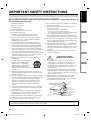 3
3
-
 4
4
-
 5
5
-
 6
6
-
 7
7
-
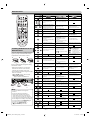 8
8
-
 9
9
-
 10
10
-
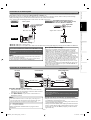 11
11
-
 12
12
-
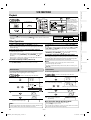 13
13
-
 14
14
-
 15
15
-
 16
16
-
 17
17
-
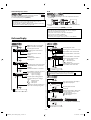 18
18
Toshiba SD-V296 - DVD/VCR User manual
- Category
- DVD players
- Type
- User manual
Ask a question and I''ll find the answer in the document
Finding information in a document is now easier with AI
Related papers
-
Toshiba DVD VCR Combo SD-V296KU User manual
-
Toshiba DVR620 User guide
-
Toshiba SD-V296KU User guide
-
Toshiba DVR670KU User manual
-
Toshiba D-VR600 User guide
-
Toshiba D-VR650KU User guide
-
Toshiba SD-V390 User manual
-
Toshiba SD-V290 Owner's manual
-
Toshiba DVR620KC User manual
-
Toshiba SD-V290-S-TU User manual