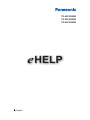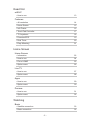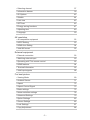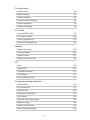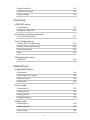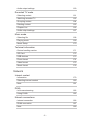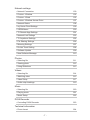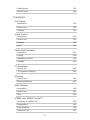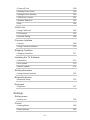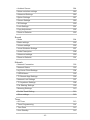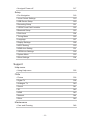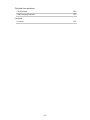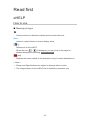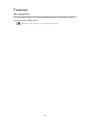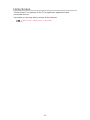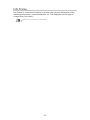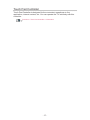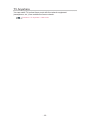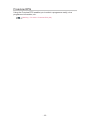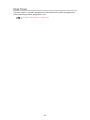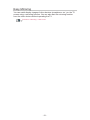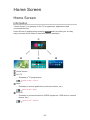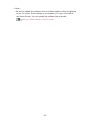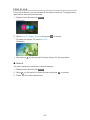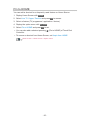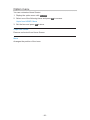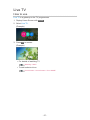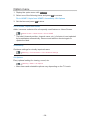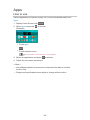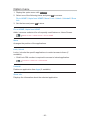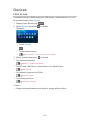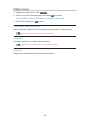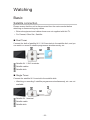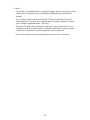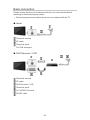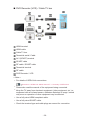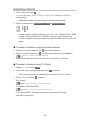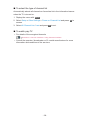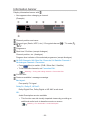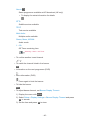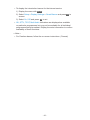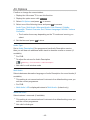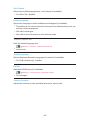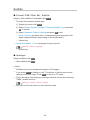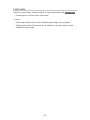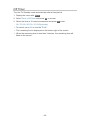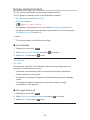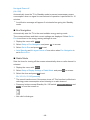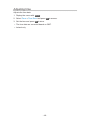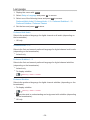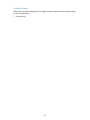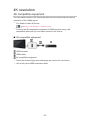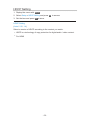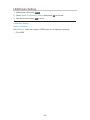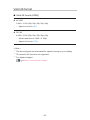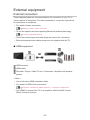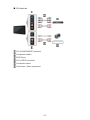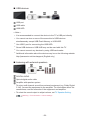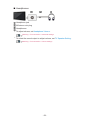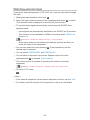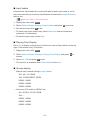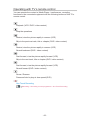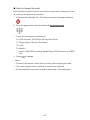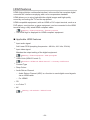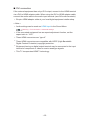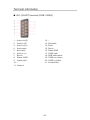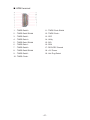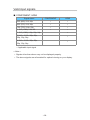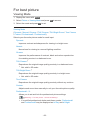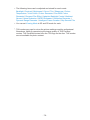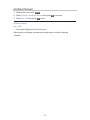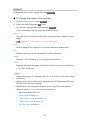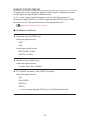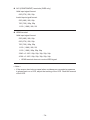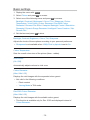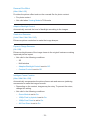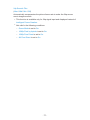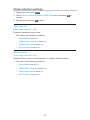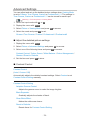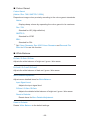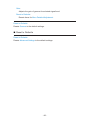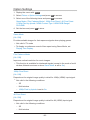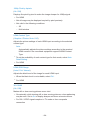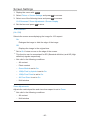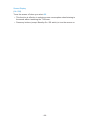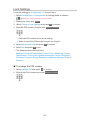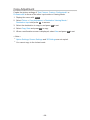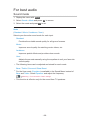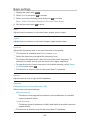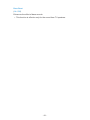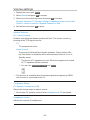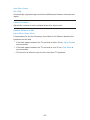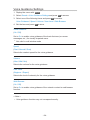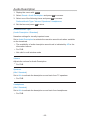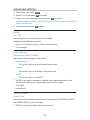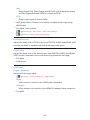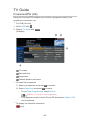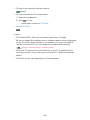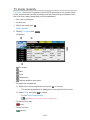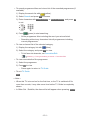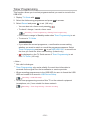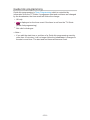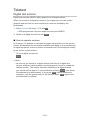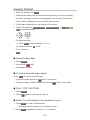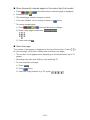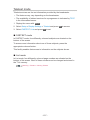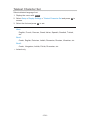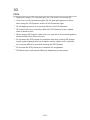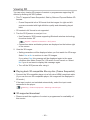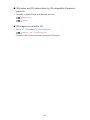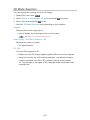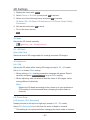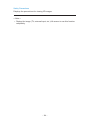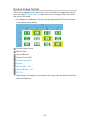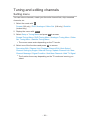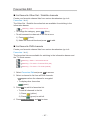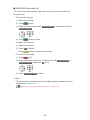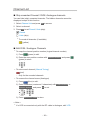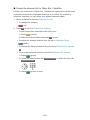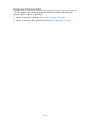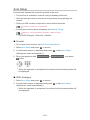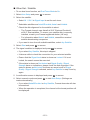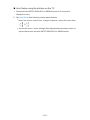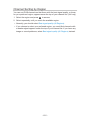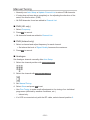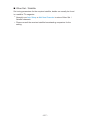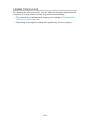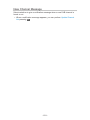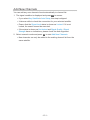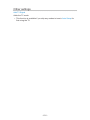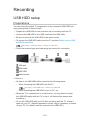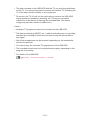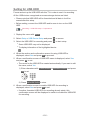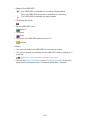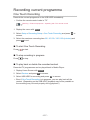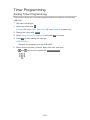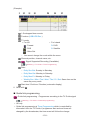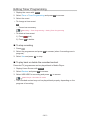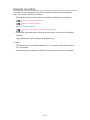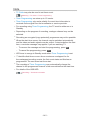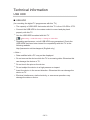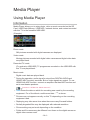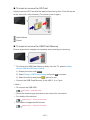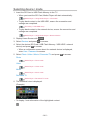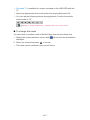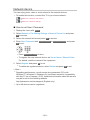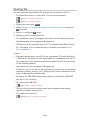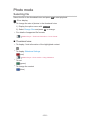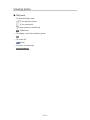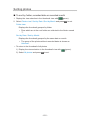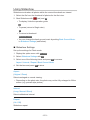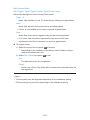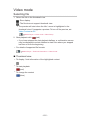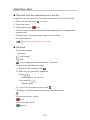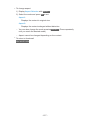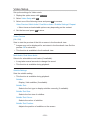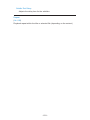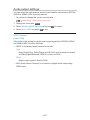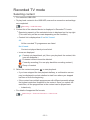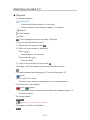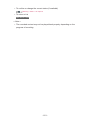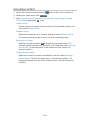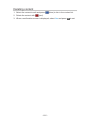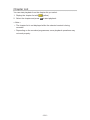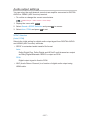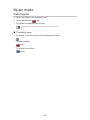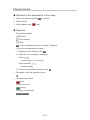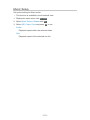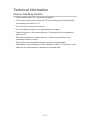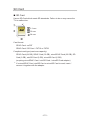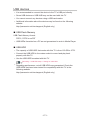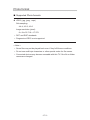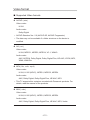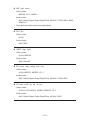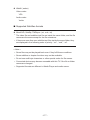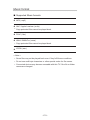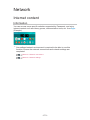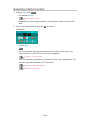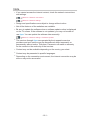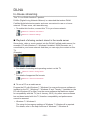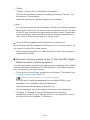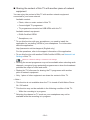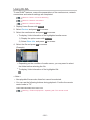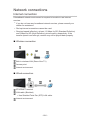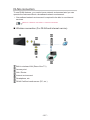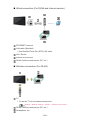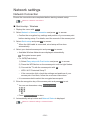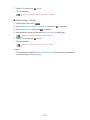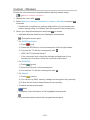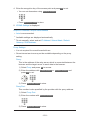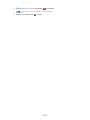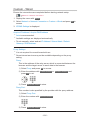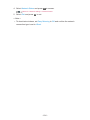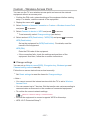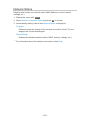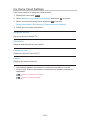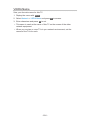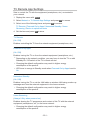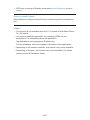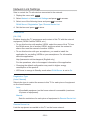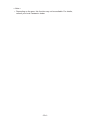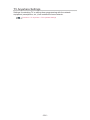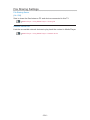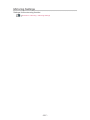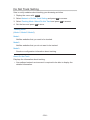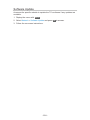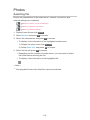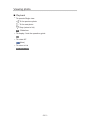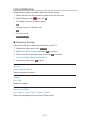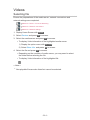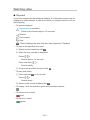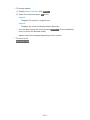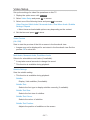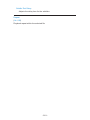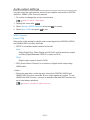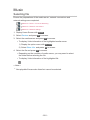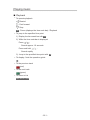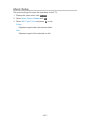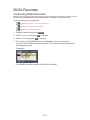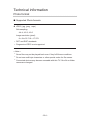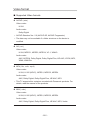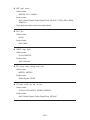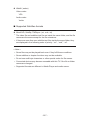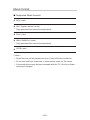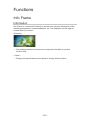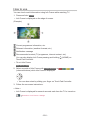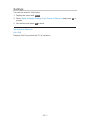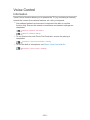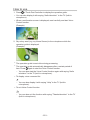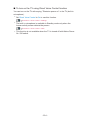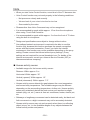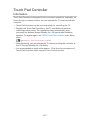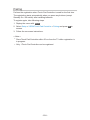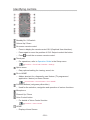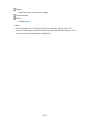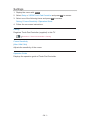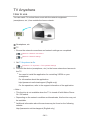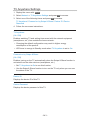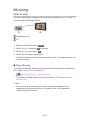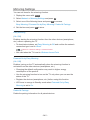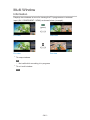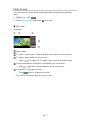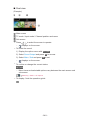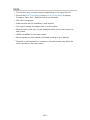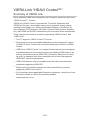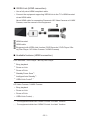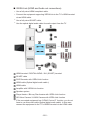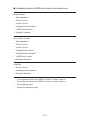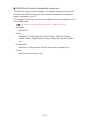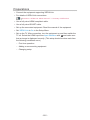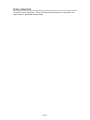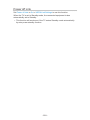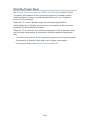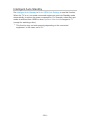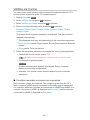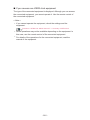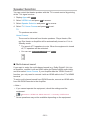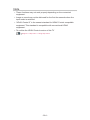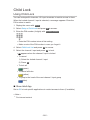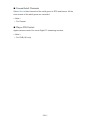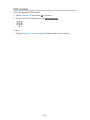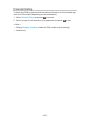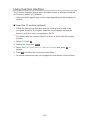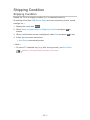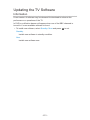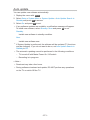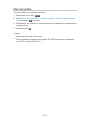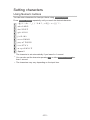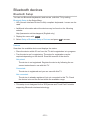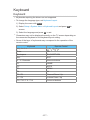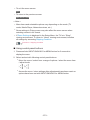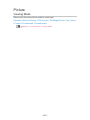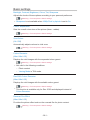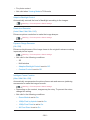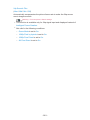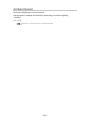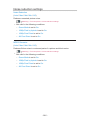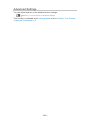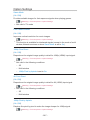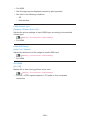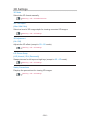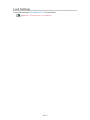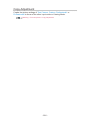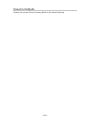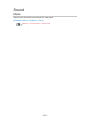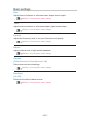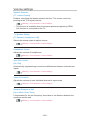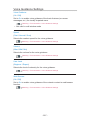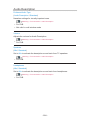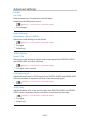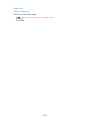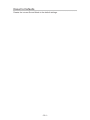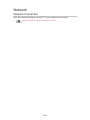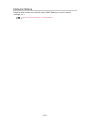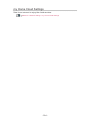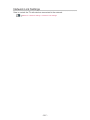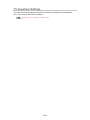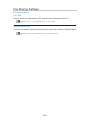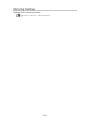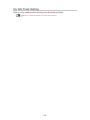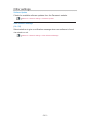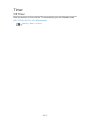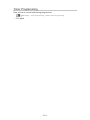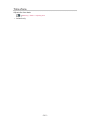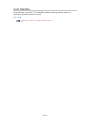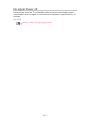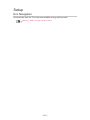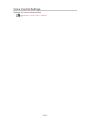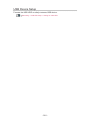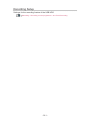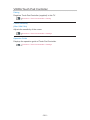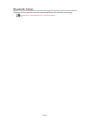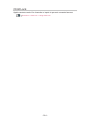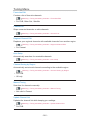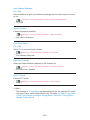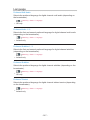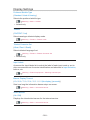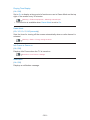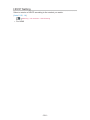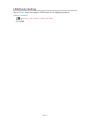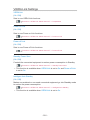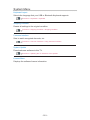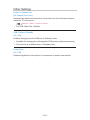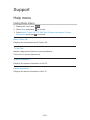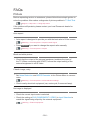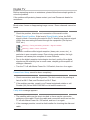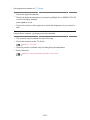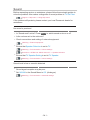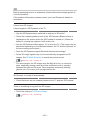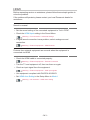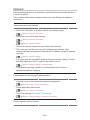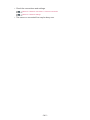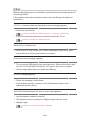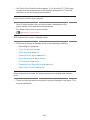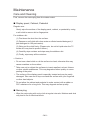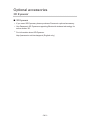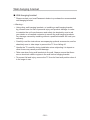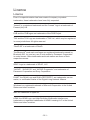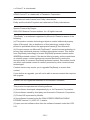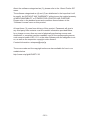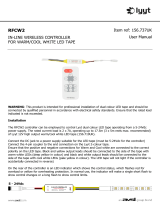Panasonic TX55CX802B Operating instructions
- Category
- LCD TVs
- Type
- Operating instructions
This manual is also suitable for

TX-50CX802B
TX-55CX802B
TX-65CX802B
e
HELP
English

- 2 -
Read first
eHELP
•How to use 13
Features
•4K resolution 14
•Home Screen 15
•Info Frame 16
•Touch Pad Controller 17
•TV Anywhere 18
•Freeview EPG 19
•Dual Tuner 20
•Easy Mirroring 21
Home Screen
Home Screen
•Information 22
•How to use 24
•Pin to HOME 25
•Option menu 26
Live TV
•How to use 27
•Option menu 28
Apps
•How to use 29
•Option menu 30
Devices
•How to use 31
•Option menu 32
Watching
Basic
•Satellite connection 33
•Basic connection 35

- 3 -
•Selecting channel 37
•Information banner 39
•AV Options 42
•Subtitle 44
•Last view 45
•Off Timer 46
•Energy saving functions 47
•Adjusting time 49
•Language 50
4K resolution
•4K compatible equipment 52
•HDCP Setting 53
•HDMI Auto Setting 54
•Valid 4K format 55
External equipment
•External connection 56
•Watching external input 60
•Operating with TV’s remote control 62
•HDMI features 64
•Terminal information 66
•Valid input signals 68
For best picture
•Viewing Mode 69
•Ambient Sensor 71
•Aspect 72
•Aspect Control Signal 73
•Basic settings 75
•Noise reduction settings 78
•Advanced Settings 79
•Option Settings 83
•Screen Settings 85
•Lock Settings 87
•Copy Adjustment 88

- 4 -
For best audio
•Sound mode 89
•Basic settings 90
•Volume settings 92
•Voice Guidance Settings 94
•Audio Description 95
•Advanced settings 96
TV Guide
•Freeview EPG (UK) 98
•TV Guide (Ireland) 100
•Timer Programming 102
•Guide link programming 103
Teletext
•Digital text service 104
•Viewing Teletext 105
•Teletext mode 107
•Teletext Character Set 108
3D
•Note 109
•Viewing 3D 110
•3D Mode Selection 112
•3D Settings 113
•Source image format 115
Tuning and editing channels
•Setting menu 116
•Favourites Edit 117
•Channel List 119
•Regional Channel Edit 121
•Auto Setup 122
•Channel Sorting by Region 125
•Manual Tuning 126
•Update Channel List 128
•New Channel Message 129

- 5 -
•Signal Condition 130
•Add New Channels 131
•Other settings 132
Recording
USB HDD setup
•Preparations 133
•Setting for USB HDD 135
Recording current programme
•One Touch Recording 137
Timer Programming
•Setting Timer Programming 138
•Editing Timer Programming 140
•Remote recording 141
•Note 142
Technical information
•USB HDD 143
Media Player
Using Media Player
•Information 144
•Selecting device / mode 146
•Network device 148
•Sharing file 149
Photo mode
•Selecting file 150
•Viewing photo 151
•Sorting photos 152
•Using Slideshow 153
Video mode
•Selecting file 155
•Watching video 156
•Video Setup 158

- 6 -
•Audio output settings 160
Recorded TV mode
•Selecting content 161
•Watching recorded TV 162
•Grouping content 164
•Deleting content 165
•Chapter List 166
•Audio output settings 167
Music mode
•Selecting file 168
•Playing music 169
•Music Setup 170
Technical information
•Device handling caution 171
•SD Card 172
•USB devices 173
•Photo format 174
•Video format 175
•Music format 178
Network
Internet content
•Information 179
•Selecting internet content 180
•Note 181
DLNA
•In-House streaming 182
•Using DLNA 185
Network connections
•Internet connection 186
•DLNA connection 187
•Note 189

- 7 -
Network settings
•Network Connection 190
•Custom - Wireless 192
•Custom - Wired 195
•Custom - Wireless Access Point 197
•Network Status 198
•my Home Cloud Settings 199
•VIERA Name 200
•TV Remote App Settings 201
•Network Link Settings 203
•TV Anywhere Settings 205
•File Sharing Settings 206
•Mirroring Settings 207
•Do Not Track Setting 208
•Software Update 209
•New Software Message 210
Photos
•Selecting file 211
•Viewing photo 212
•Using Slideshow 213
Videos
•Selecting file 214
•Watching video 215
•Video Setup 217
•Audio output settings 219
Music
•Selecting file 220
•Playing music 221
•Music Setup 222
DIGA Recorder
•Controlling DIGA Recorder 223
Technical information
•Photo format 224

- 8 -
•Video format 225
•Music format 228
Functions
Info Frame
•Information 229
•How to use 230
•Settings 231
Voice Control
•Information 232
•How to use 233
•Settings 235
•Note 236
Touch Pad Controller
•Information 237
•Pairing 238
•Identifying controls 239
•Settings 241
TV Anywhere
•How to use 242
•TV Anywhere Settings 243
Mirroring
•How to use 244
•Mirroring Settings 245
Multi Window
•Information 246
•How to use 247
•Note 249
VIERA Link “HDAVI Control™”
•Summary of VIERA Link 250
•Preparations 255
•Easy playback 256
•Power on Link 257

- 9 -
•Power off Link 258
•Standby Power Save 259
•Intelligent Auto Standby 260
•VIERA Link Control 261
•Speaker Selection 263
•Note 264
Child Lock
•Using Child Lock 265
•PIN number 267
•Parental Rating 268
Common Interface
•Caution 269
•Using Common Interface 270
Shipping Condition
•Shipping Condition 271
Updating the TV Software
•Information 272
•Auto update 273
•Manual update 274
Setting characters
•Using Numeric buttons 275
Bluetooth devices
•Bluetooth Setup 276
Keyboard
•Keyboard 277
Settings
Setting menu
•How to use 278
Picture
•Viewing Mode 280
•Basic settings 281

- 10 -
•Ambient Sensor 284
•Noise reduction settings 285
•Advanced Settings 286
•Option Settings 287
•Screen Settings 289
•3D Settings 290
•Lock Settings 291
•Copy Adjustment 292
•Reset to Defaults 293
Sound
•Mode 294
•Basic settings 295
•Volume settings 296
•Voice Guidance Settings 297
•Audio Description 298
•Advanced settings 299
•Reset to Defaults 301
Network
•Network Connection 302
•Network Status 303
•my Home Cloud Settings 304
•VIERA Name 305
•TV Remote App Settings 306
•Network Link Settings 307
•TV Anywhere Settings 308
•File Sharing Settings 309
•Mirroring Settings 310
•Do Not Track Setting 311
•Other settings 312
Timer
•Off Timer 313
•Timer Programming 314
•Time Zone 315
•Auto Standby 316

- 11 -
•No signal Power off 317
Setup
•Eco Navigation 318
•Voice Control Settings 319
•USB Device Setup 320
•Recording Setup 321
•VIERA Touch Pad Controller 322
•Bluetooth Setup 323
•Child Lock 324
•Tuning Menu 325
•Language 327
•Display Settings 328
•HDCP Setting 330
•HDMI Auto Setting 331
•VIERA Link Settings 332
•System Menu 333
•Other Settings 334
Support
Help menu
•Using Help menu 335
FAQs
•Picture 336
•Digital TV 338
•Analogue TV 340
•Sound 341
•3D 342
•HDMI 343
•Network 344
•Other 346
Maintenance
•Care and Cleaning 348

Read first
eHELP
How to use
■ Meaning of signs
OK :
Letters enclosed in brackets indicate remote control buttons.
Menu :
Letters in cyan indicate on-screen display items.
:
References in this eHELP
When the icon (
- ) is displayed, you can jump to the page for
detailed descriptions pressing Numeric buttons.
(red) :
Displays the menu related to the description (only for some descriptions)
= Note =
●
Design and Specifications are subject to change without notice.
●
The images shown in this eHELP are for illustrative purposes only.
- 13 -
Page is loading ...
Page is loading ...
Page is loading ...
Page is loading ...
Page is loading ...
Page is loading ...
Page is loading ...
Page is loading ...
Page is loading ...
Page is loading ...
Page is loading ...
Page is loading ...
Page is loading ...
Page is loading ...
Page is loading ...
Page is loading ...
Page is loading ...
Page is loading ...
Page is loading ...
Page is loading ...
Page is loading ...
Page is loading ...
Page is loading ...
Page is loading ...
Page is loading ...
Page is loading ...
Page is loading ...
Page is loading ...
Page is loading ...
Page is loading ...
Page is loading ...
Page is loading ...
Page is loading ...
Page is loading ...
Page is loading ...
Page is loading ...
Page is loading ...
Page is loading ...
Page is loading ...
Page is loading ...
Page is loading ...
Page is loading ...
Page is loading ...
Page is loading ...
Page is loading ...
Page is loading ...
Page is loading ...
Page is loading ...
Page is loading ...
Page is loading ...
Page is loading ...
Page is loading ...
Page is loading ...
Page is loading ...
Page is loading ...
Page is loading ...
Page is loading ...
Page is loading ...
Page is loading ...
Page is loading ...
Page is loading ...
Page is loading ...
Page is loading ...
Page is loading ...
Page is loading ...
Page is loading ...
Page is loading ...
Page is loading ...
Page is loading ...
Page is loading ...
Page is loading ...
Page is loading ...
Page is loading ...
Page is loading ...
Page is loading ...
Page is loading ...
Page is loading ...
Page is loading ...
Page is loading ...
Page is loading ...
Page is loading ...
Page is loading ...
Page is loading ...
Page is loading ...
Page is loading ...
Page is loading ...
Page is loading ...
Page is loading ...
Page is loading ...
Page is loading ...
Page is loading ...
Page is loading ...
Page is loading ...
Page is loading ...
Page is loading ...
Page is loading ...
Page is loading ...
Page is loading ...
Page is loading ...
Page is loading ...
Page is loading ...
Page is loading ...
Page is loading ...
Page is loading ...
Page is loading ...
Page is loading ...
Page is loading ...
Page is loading ...
Page is loading ...
Page is loading ...
Page is loading ...
Page is loading ...
Page is loading ...
Page is loading ...
Page is loading ...
Page is loading ...
Page is loading ...
Page is loading ...
Page is loading ...
Page is loading ...
Page is loading ...
Page is loading ...
Page is loading ...
Page is loading ...
Page is loading ...
Page is loading ...
Page is loading ...
Page is loading ...
Page is loading ...
Page is loading ...
Page is loading ...
Page is loading ...
Page is loading ...
Page is loading ...
Page is loading ...
Page is loading ...
Page is loading ...
Page is loading ...
Page is loading ...
Page is loading ...
Page is loading ...
Page is loading ...
Page is loading ...
Page is loading ...
Page is loading ...
Page is loading ...
Page is loading ...
Page is loading ...
Page is loading ...
Page is loading ...
Page is loading ...
Page is loading ...
Page is loading ...
Page is loading ...
Page is loading ...
Page is loading ...
Page is loading ...
Page is loading ...
Page is loading ...
Page is loading ...
Page is loading ...
Page is loading ...
Page is loading ...
Page is loading ...
Page is loading ...
Page is loading ...
Page is loading ...
Page is loading ...
Page is loading ...
Page is loading ...
Page is loading ...
Page is loading ...
Page is loading ...
Page is loading ...
Page is loading ...
Page is loading ...
Page is loading ...
Page is loading ...
Page is loading ...
Page is loading ...
Page is loading ...
Page is loading ...
Page is loading ...
Page is loading ...
Page is loading ...
Page is loading ...
Page is loading ...
Page is loading ...
Page is loading ...
Page is loading ...
Page is loading ...
Page is loading ...
Page is loading ...
Page is loading ...
Page is loading ...
Page is loading ...
Page is loading ...
Page is loading ...
Page is loading ...
Page is loading ...
Page is loading ...
Page is loading ...
Page is loading ...
Page is loading ...
Page is loading ...
Page is loading ...
Page is loading ...
Page is loading ...
Page is loading ...
Page is loading ...
Page is loading ...
Page is loading ...
Page is loading ...
Page is loading ...
Page is loading ...
Page is loading ...
Page is loading ...
Page is loading ...
Page is loading ...
Page is loading ...
Page is loading ...
Page is loading ...
Page is loading ...
Page is loading ...
Page is loading ...
Page is loading ...
Page is loading ...
Page is loading ...
Page is loading ...
Page is loading ...
Page is loading ...
Page is loading ...
Page is loading ...
Page is loading ...
Page is loading ...
Page is loading ...
Page is loading ...
Page is loading ...
Page is loading ...
Page is loading ...
Page is loading ...
Page is loading ...
Page is loading ...
Page is loading ...
Page is loading ...
Page is loading ...
Page is loading ...
Page is loading ...
Page is loading ...
Page is loading ...
Page is loading ...
Page is loading ...
Page is loading ...
Page is loading ...
Page is loading ...
Page is loading ...
Page is loading ...
Page is loading ...
Page is loading ...
Page is loading ...
Page is loading ...
Page is loading ...
Page is loading ...
Page is loading ...
Page is loading ...
Page is loading ...
Page is loading ...
Page is loading ...
Page is loading ...
Page is loading ...
Page is loading ...
Page is loading ...
Page is loading ...
Page is loading ...
Page is loading ...
Page is loading ...
Page is loading ...
Page is loading ...
Page is loading ...
Page is loading ...
Page is loading ...
Page is loading ...
Page is loading ...
Page is loading ...
Page is loading ...
Page is loading ...
Page is loading ...
Page is loading ...
Page is loading ...
Page is loading ...
Page is loading ...
Page is loading ...
Page is loading ...
Page is loading ...
Page is loading ...
Page is loading ...
Page is loading ...
Page is loading ...
Page is loading ...
Page is loading ...
Page is loading ...
Page is loading ...
Page is loading ...
Page is loading ...
Page is loading ...
Page is loading ...
Page is loading ...
Page is loading ...
Page is loading ...
Page is loading ...
Page is loading ...
Page is loading ...
Page is loading ...
Page is loading ...
Page is loading ...
Page is loading ...
Page is loading ...
Page is loading ...
Page is loading ...
Page is loading ...
Page is loading ...
Page is loading ...
Page is loading ...
Page is loading ...
Page is loading ...
Page is loading ...
Page is loading ...
Page is loading ...
Page is loading ...
Page is loading ...
Page is loading ...
Page is loading ...
Page is loading ...
Page is loading ...
-
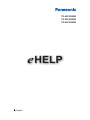 1
1
-
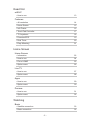 2
2
-
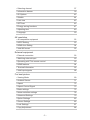 3
3
-
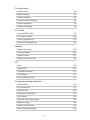 4
4
-
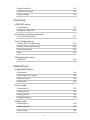 5
5
-
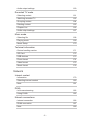 6
6
-
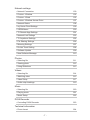 7
7
-
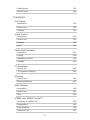 8
8
-
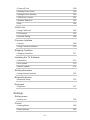 9
9
-
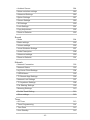 10
10
-
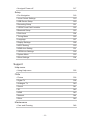 11
11
-
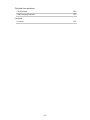 12
12
-
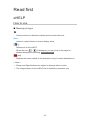 13
13
-
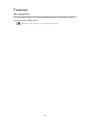 14
14
-
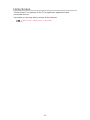 15
15
-
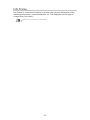 16
16
-
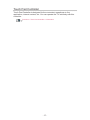 17
17
-
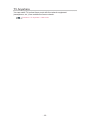 18
18
-
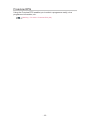 19
19
-
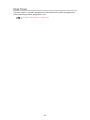 20
20
-
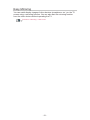 21
21
-
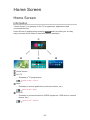 22
22
-
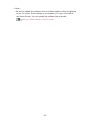 23
23
-
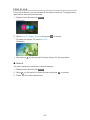 24
24
-
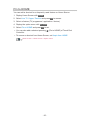 25
25
-
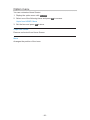 26
26
-
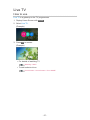 27
27
-
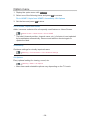 28
28
-
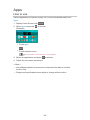 29
29
-
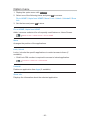 30
30
-
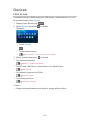 31
31
-
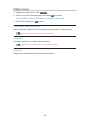 32
32
-
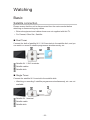 33
33
-
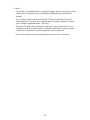 34
34
-
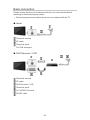 35
35
-
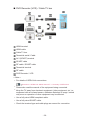 36
36
-
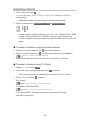 37
37
-
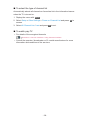 38
38
-
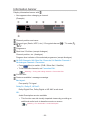 39
39
-
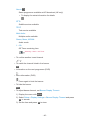 40
40
-
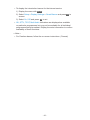 41
41
-
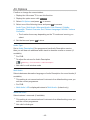 42
42
-
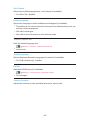 43
43
-
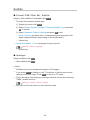 44
44
-
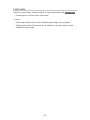 45
45
-
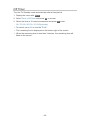 46
46
-
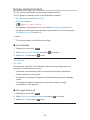 47
47
-
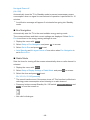 48
48
-
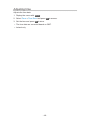 49
49
-
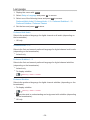 50
50
-
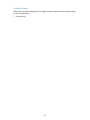 51
51
-
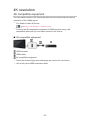 52
52
-
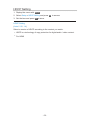 53
53
-
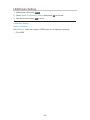 54
54
-
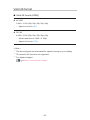 55
55
-
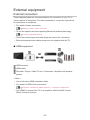 56
56
-
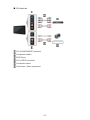 57
57
-
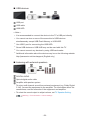 58
58
-
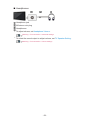 59
59
-
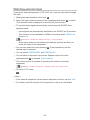 60
60
-
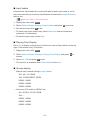 61
61
-
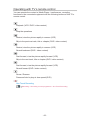 62
62
-
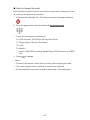 63
63
-
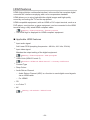 64
64
-
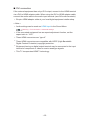 65
65
-
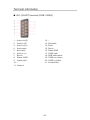 66
66
-
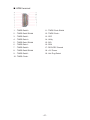 67
67
-
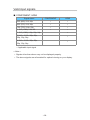 68
68
-
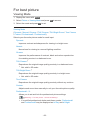 69
69
-
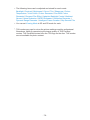 70
70
-
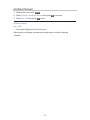 71
71
-
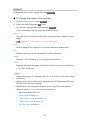 72
72
-
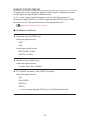 73
73
-
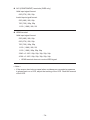 74
74
-
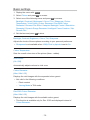 75
75
-
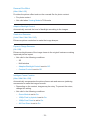 76
76
-
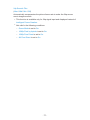 77
77
-
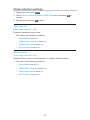 78
78
-
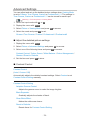 79
79
-
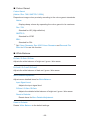 80
80
-
 81
81
-
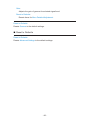 82
82
-
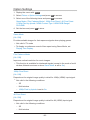 83
83
-
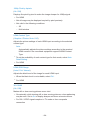 84
84
-
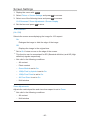 85
85
-
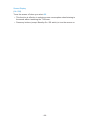 86
86
-
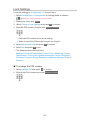 87
87
-
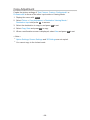 88
88
-
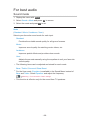 89
89
-
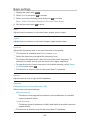 90
90
-
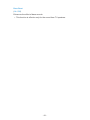 91
91
-
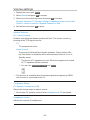 92
92
-
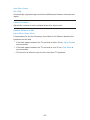 93
93
-
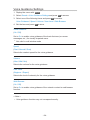 94
94
-
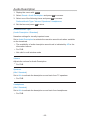 95
95
-
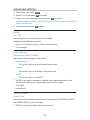 96
96
-
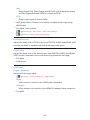 97
97
-
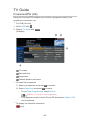 98
98
-
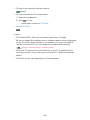 99
99
-
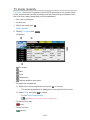 100
100
-
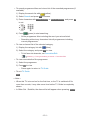 101
101
-
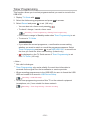 102
102
-
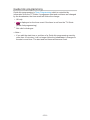 103
103
-
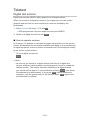 104
104
-
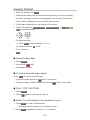 105
105
-
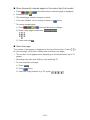 106
106
-
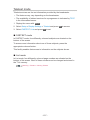 107
107
-
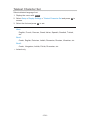 108
108
-
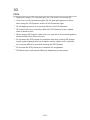 109
109
-
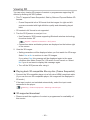 110
110
-
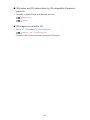 111
111
-
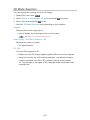 112
112
-
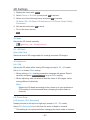 113
113
-
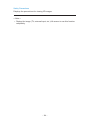 114
114
-
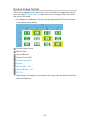 115
115
-
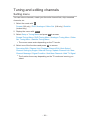 116
116
-
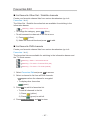 117
117
-
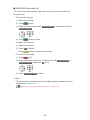 118
118
-
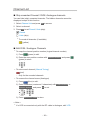 119
119
-
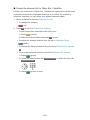 120
120
-
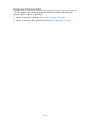 121
121
-
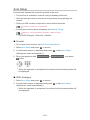 122
122
-
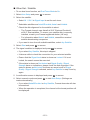 123
123
-
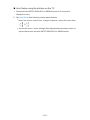 124
124
-
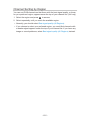 125
125
-
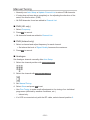 126
126
-
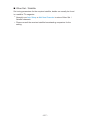 127
127
-
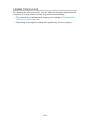 128
128
-
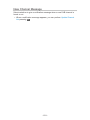 129
129
-
 130
130
-
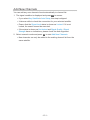 131
131
-
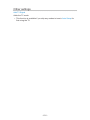 132
132
-
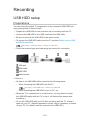 133
133
-
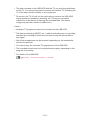 134
134
-
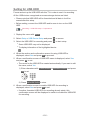 135
135
-
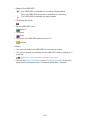 136
136
-
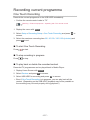 137
137
-
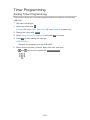 138
138
-
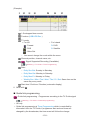 139
139
-
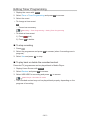 140
140
-
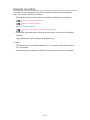 141
141
-
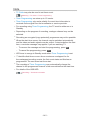 142
142
-
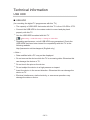 143
143
-
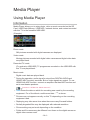 144
144
-
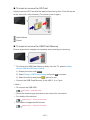 145
145
-
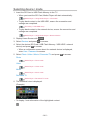 146
146
-
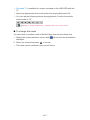 147
147
-
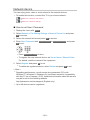 148
148
-
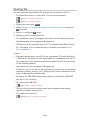 149
149
-
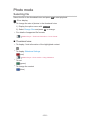 150
150
-
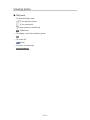 151
151
-
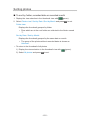 152
152
-
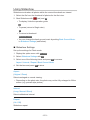 153
153
-
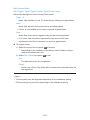 154
154
-
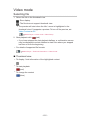 155
155
-
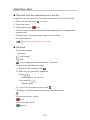 156
156
-
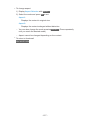 157
157
-
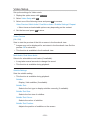 158
158
-
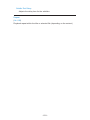 159
159
-
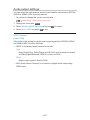 160
160
-
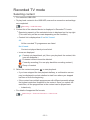 161
161
-
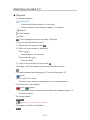 162
162
-
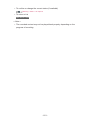 163
163
-
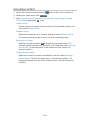 164
164
-
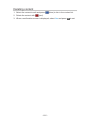 165
165
-
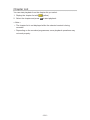 166
166
-
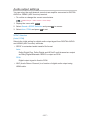 167
167
-
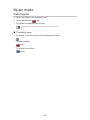 168
168
-
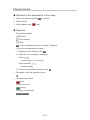 169
169
-
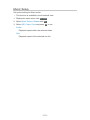 170
170
-
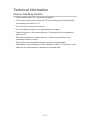 171
171
-
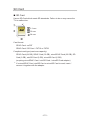 172
172
-
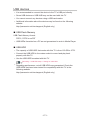 173
173
-
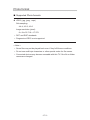 174
174
-
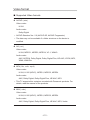 175
175
-
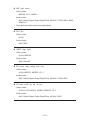 176
176
-
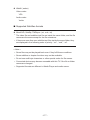 177
177
-
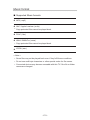 178
178
-
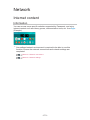 179
179
-
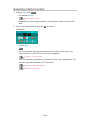 180
180
-
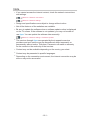 181
181
-
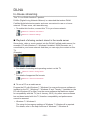 182
182
-
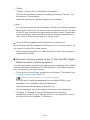 183
183
-
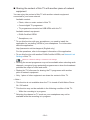 184
184
-
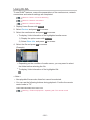 185
185
-
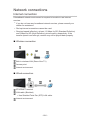 186
186
-
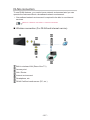 187
187
-
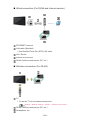 188
188
-
 189
189
-
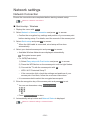 190
190
-
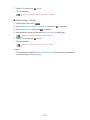 191
191
-
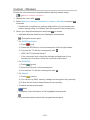 192
192
-
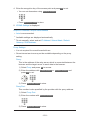 193
193
-
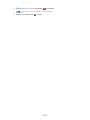 194
194
-
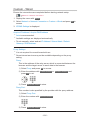 195
195
-
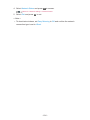 196
196
-
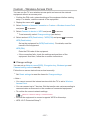 197
197
-
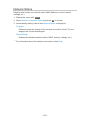 198
198
-
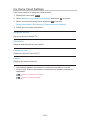 199
199
-
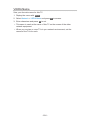 200
200
-
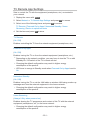 201
201
-
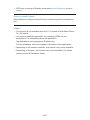 202
202
-
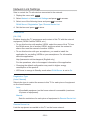 203
203
-
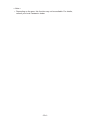 204
204
-
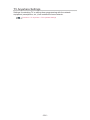 205
205
-
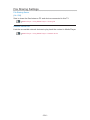 206
206
-
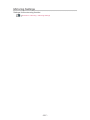 207
207
-
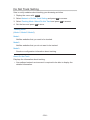 208
208
-
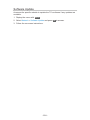 209
209
-
 210
210
-
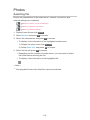 211
211
-
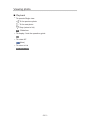 212
212
-
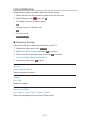 213
213
-
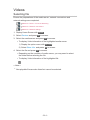 214
214
-
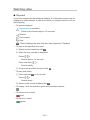 215
215
-
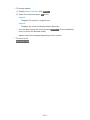 216
216
-
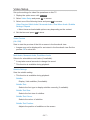 217
217
-
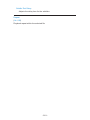 218
218
-
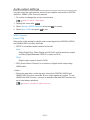 219
219
-
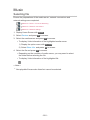 220
220
-
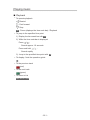 221
221
-
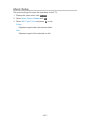 222
222
-
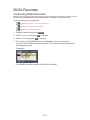 223
223
-
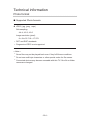 224
224
-
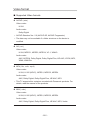 225
225
-
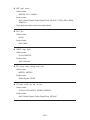 226
226
-
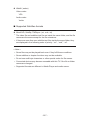 227
227
-
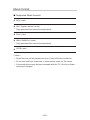 228
228
-
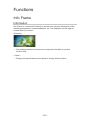 229
229
-
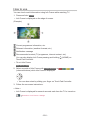 230
230
-
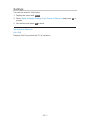 231
231
-
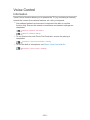 232
232
-
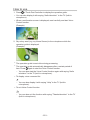 233
233
-
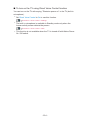 234
234
-
 235
235
-
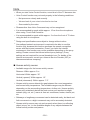 236
236
-
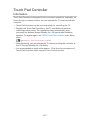 237
237
-
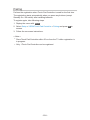 238
238
-
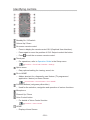 239
239
-
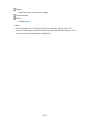 240
240
-
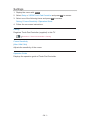 241
241
-
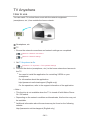 242
242
-
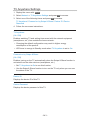 243
243
-
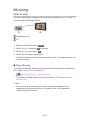 244
244
-
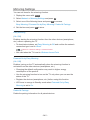 245
245
-
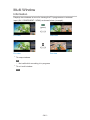 246
246
-
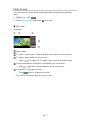 247
247
-
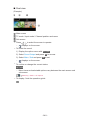 248
248
-
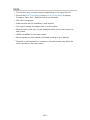 249
249
-
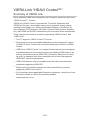 250
250
-
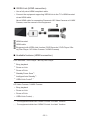 251
251
-
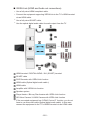 252
252
-
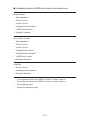 253
253
-
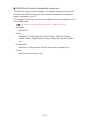 254
254
-
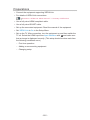 255
255
-
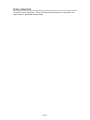 256
256
-
 257
257
-
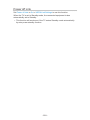 258
258
-
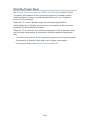 259
259
-
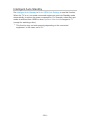 260
260
-
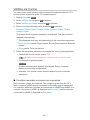 261
261
-
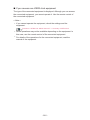 262
262
-
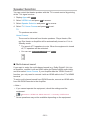 263
263
-
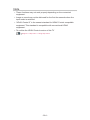 264
264
-
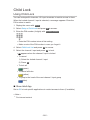 265
265
-
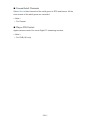 266
266
-
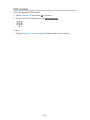 267
267
-
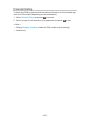 268
268
-
 269
269
-
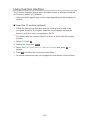 270
270
-
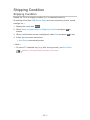 271
271
-
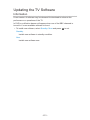 272
272
-
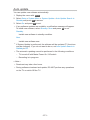 273
273
-
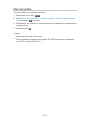 274
274
-
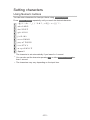 275
275
-
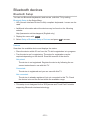 276
276
-
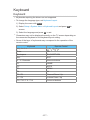 277
277
-
 278
278
-
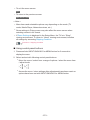 279
279
-
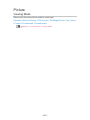 280
280
-
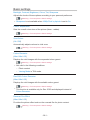 281
281
-
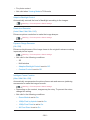 282
282
-
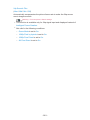 283
283
-
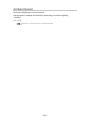 284
284
-
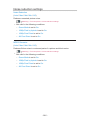 285
285
-
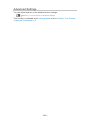 286
286
-
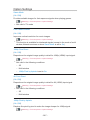 287
287
-
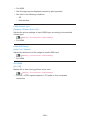 288
288
-
 289
289
-
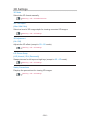 290
290
-
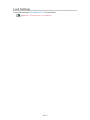 291
291
-
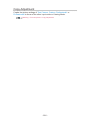 292
292
-
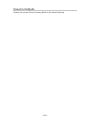 293
293
-
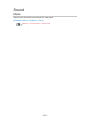 294
294
-
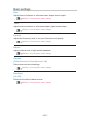 295
295
-
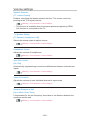 296
296
-
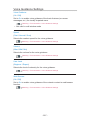 297
297
-
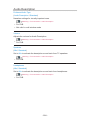 298
298
-
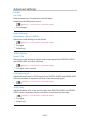 299
299
-
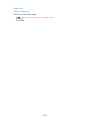 300
300
-
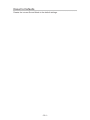 301
301
-
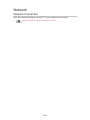 302
302
-
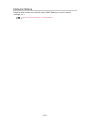 303
303
-
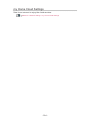 304
304
-
 305
305
-
 306
306
-
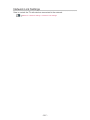 307
307
-
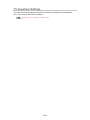 308
308
-
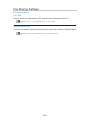 309
309
-
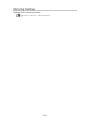 310
310
-
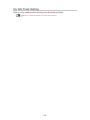 311
311
-
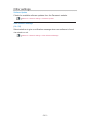 312
312
-
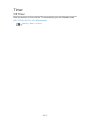 313
313
-
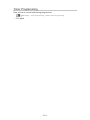 314
314
-
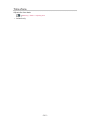 315
315
-
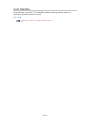 316
316
-
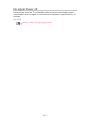 317
317
-
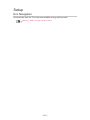 318
318
-
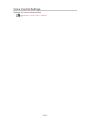 319
319
-
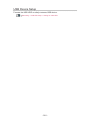 320
320
-
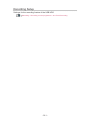 321
321
-
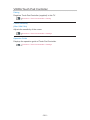 322
322
-
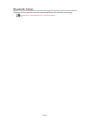 323
323
-
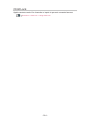 324
324
-
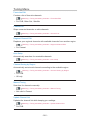 325
325
-
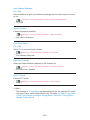 326
326
-
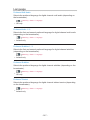 327
327
-
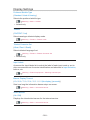 328
328
-
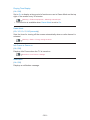 329
329
-
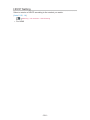 330
330
-
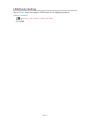 331
331
-
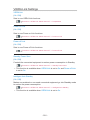 332
332
-
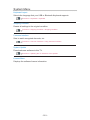 333
333
-
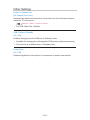 334
334
-
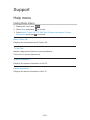 335
335
-
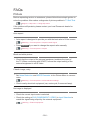 336
336
-
 337
337
-
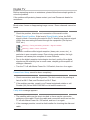 338
338
-
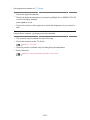 339
339
-
 340
340
-
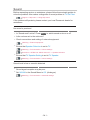 341
341
-
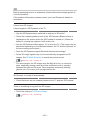 342
342
-
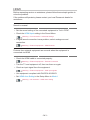 343
343
-
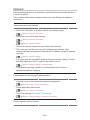 344
344
-
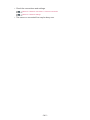 345
345
-
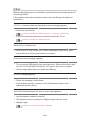 346
346
-
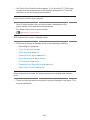 347
347
-
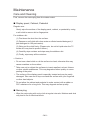 348
348
-
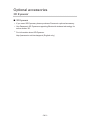 349
349
-
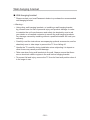 350
350
-
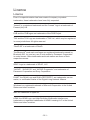 351
351
-
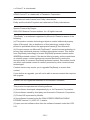 352
352
-
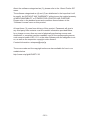 353
353
-
 354
354
Panasonic TX55CX802B Operating instructions
- Category
- LCD TVs
- Type
- Operating instructions
- This manual is also suitable for
Ask a question and I''ll find the answer in the document
Finding information in a document is now easier with AI
Related papers
-
Panasonic TX55FZ950E Operating instructions
-
Panasonic TX65FZC954 Owner's manual
-
Panasonic TX43CXW754 Operating instructions
-
Panasonic TX-50CX700E Owner's manual
-
Panasonic TX65FX750B Operating instructions
-
Panasonic TX55CXW704 Owner's manual
-
Panasonic TX65FZ952B Operating instructions
-
Panasonic TX65CZ950E Operating instructions
-
Panasonic TX50CXM710 Operating instructions
-
Panasonic TX40CX802B Operating instructions