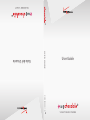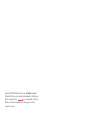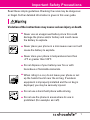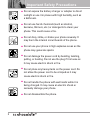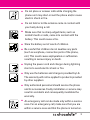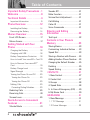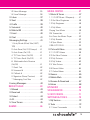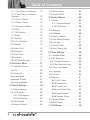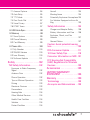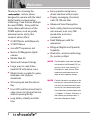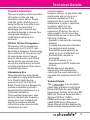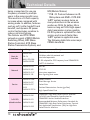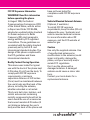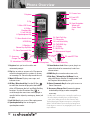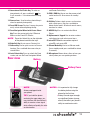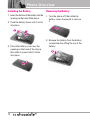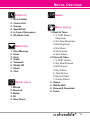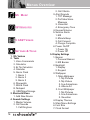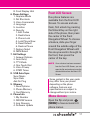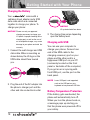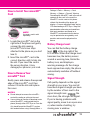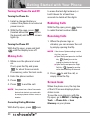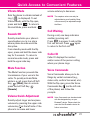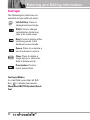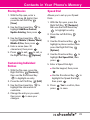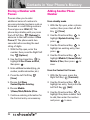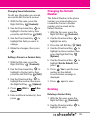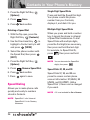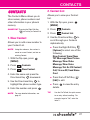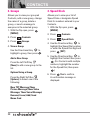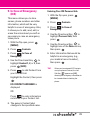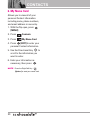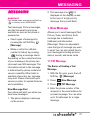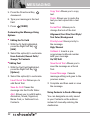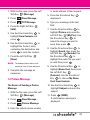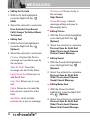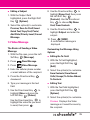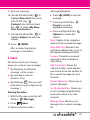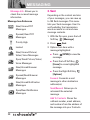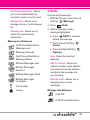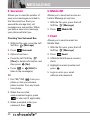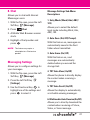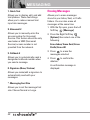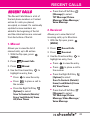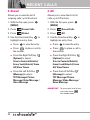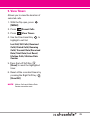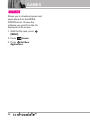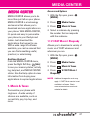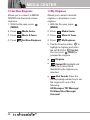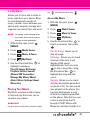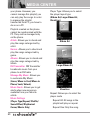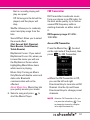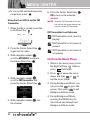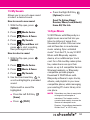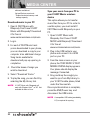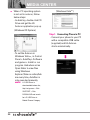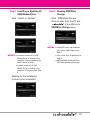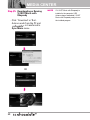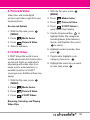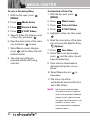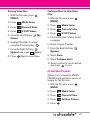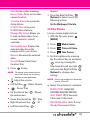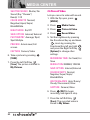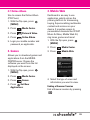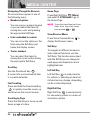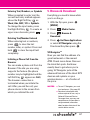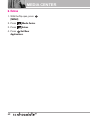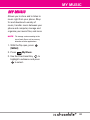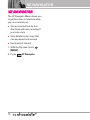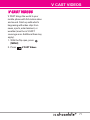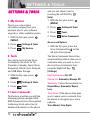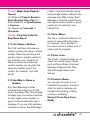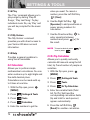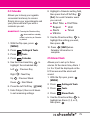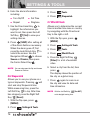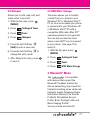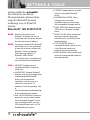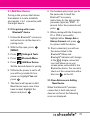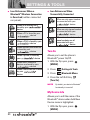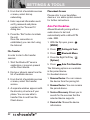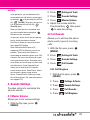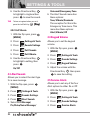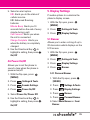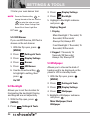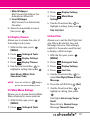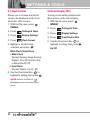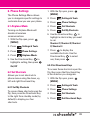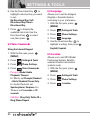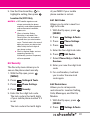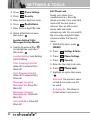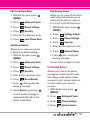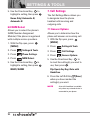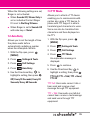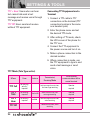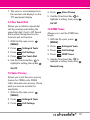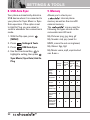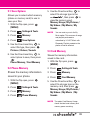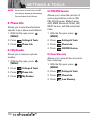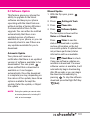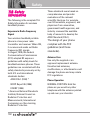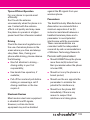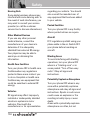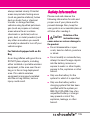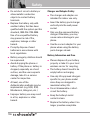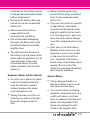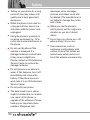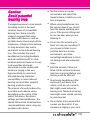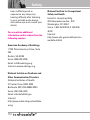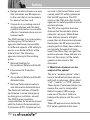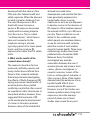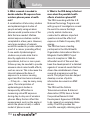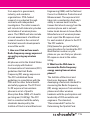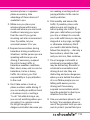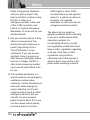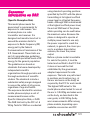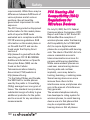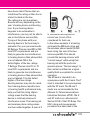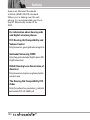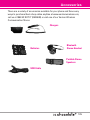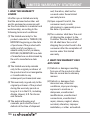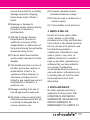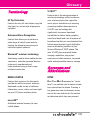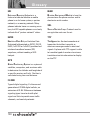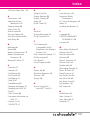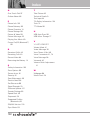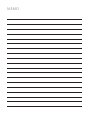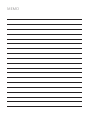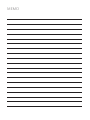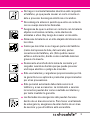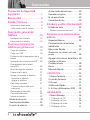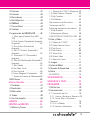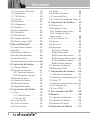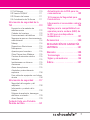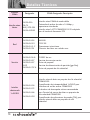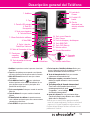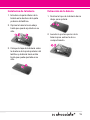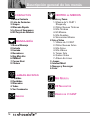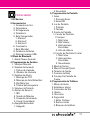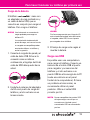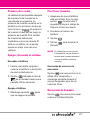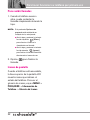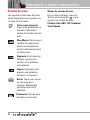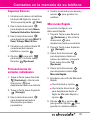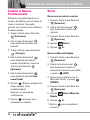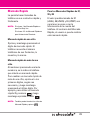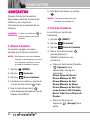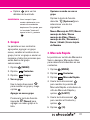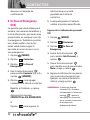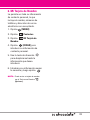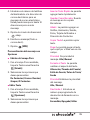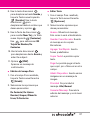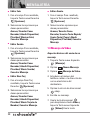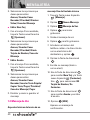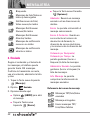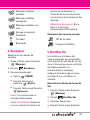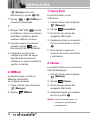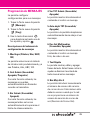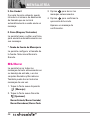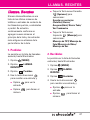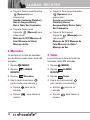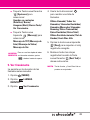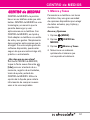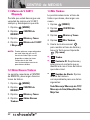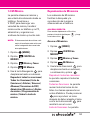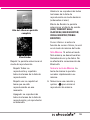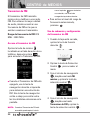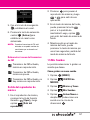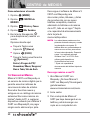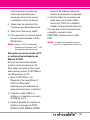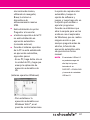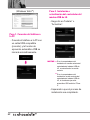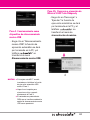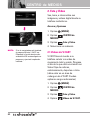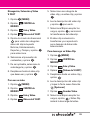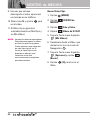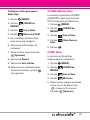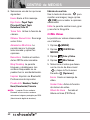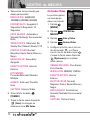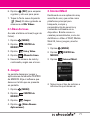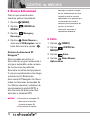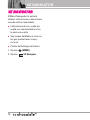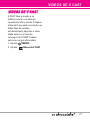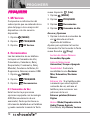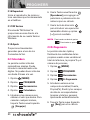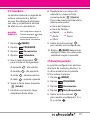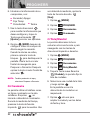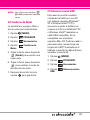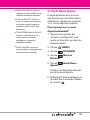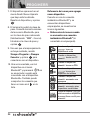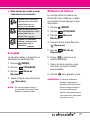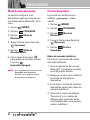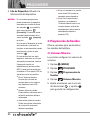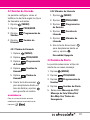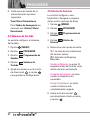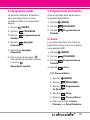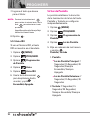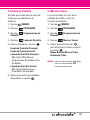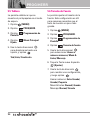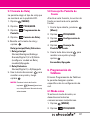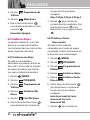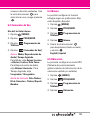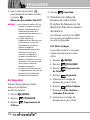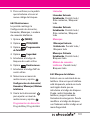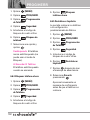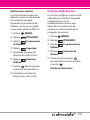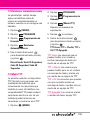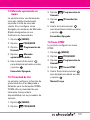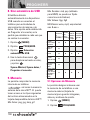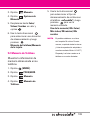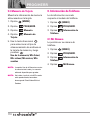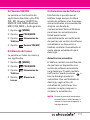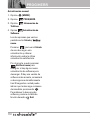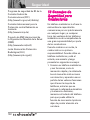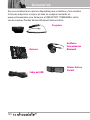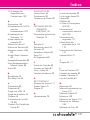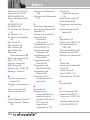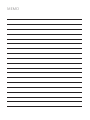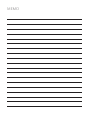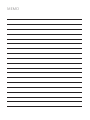LG VX VX8560 Verizon Wireless User manual
- Category
- Mobile phones
- Type
- User manual
This manual is also suitable for
Page is loading ...

Copyright©2008 LG Electronics, Inc. All rights reserved.
LG and the LG logo are registered trademarks of LG Group
and its related entities. is a trademark of Verizon
Wireless. All other trademarks are the property of their
respective owners.

Read these simple guidelines. Breaking the rules may be dangerous
or illegal. Further detailed information is given in this user guide.
Violation of the instructions may cause serious injury or death.
●
Never use an unapproved battery since this could
damage the phone and/or battery and could cause
the battery to explode.
●
Never place your phone in a microwave oven as it will
cause the battery to explode.
●
Never store your phone in temperatures less than
-4°F or greater than 122°F.
●
Do not dispose of your battery near fire or with
hazardous or flammable materials.
●
When riding in a car, do not leave your phone or set
up the hands-free kit near the air bag. If wireless
equipment is improperly installed and the air bag is
deployed, you may be seriously injured.
●
Do not use a hand-held phone while driving.
●
Do not use the phone in areas where its use is
prohibited. (For example: aircraft)
Important Safety Precautions
1

Important Safety Precautions
●
Do not expose the battery charger or adapter to direct
sunlight or use it in places with high humidity, such as
a bathroom.
●
Do not use harsh chemicals (such as alcohol,
benzene, thinners, etc.) or detergents to clean your
phone. This could cause a fire.
●
Do not drop, strike, or shake your phone severely. It
may harm the internal circuit boards of the phone.
●
Do not use your phone in high explosive areas as the
phone may generate sparks.
●
Do not damage the power cord by bending, twisting,
pulling, or heating. Do not use the plug if it is loose as
it may cause electric shock or fire.
●
Do not place any heavy items on the power cord. Do
not allow the power cord to be crimped as it may
cause electric shock or fire.
●
Do not handle the phone with wet hands while it is
being charged. It may cause an electric shock or
seriously damage your phone.
●
Do not disassemble the phone.
2

●
Do not place or answer calls while charging the
phone as it may short-circuit the phone and/or cause
electric shock or fire.
●
Do not hold or let the antenna come in contact with
your body during a call.
●
Make sure that no sharp-edged items, such as
animal’s teeth or nails, come into contact with the
battery. This could cause a fire.
●
Store the battery out of reach of children.
●
Be careful that children do not swallow any parts
(such as earphone, connection parts of the phone,
etc.) This could cause asphyxiation or suffocation
resulting in serious injury or death.
●
Unplug the power cord and charger during lightning
storms to avoid electric shock or fire.
●
Only use the batteries and chargers provided by LG.
The warranty will not be applied to products provided
by other suppliers.
●
Only authorized personnel should service the phone
and its accessories. Faulty installation or service may
result in accidents and consequently invalidate the
warranty.
●
An emergency call can be made only within a service
area. For an emergency call, make sure that you are
within a service area and that the phone is turned on.
3

Table of Contents
Important Safety Precautions .1
Welcome . . . . . . . . . . . . . . . . . . . .8
Technical Details . . . . . . . . . . . . .9
Important Information . . . . . . . . . . . .9
Phone Overview . . . . . . . . . . . .12
Installing the Battery . . . . . . . . . . . . .14
Removing the Battery . . . . . . . . . . .14
Menus Overview . . . . . . . . . . . .15
Front LCD Screen . . . . . . . . . . . . . . . .17
Menu Access . . . . . . . . . . . . . . . . . . .17
Getting Started with Your
Phone . . . . . . . . . . . . . . . . . . . . . .18
Charging the Battery . . . . . . . . . . . .18
Charging with USB . . . . . . . . . . . . . .18
Battery Temperature Protection . . .18
How to Install Your microSD
TM
Card 19
How to Remove Your microSD
TM
Card . . . . . . . . . . . . . . . . . . . . . . . . . .19
Battery Charge Level . . . . . . . . . . . .19
Signal Strength . . . . . . . . . . . . . . . . .19
Turning the Phone On and Off . . . .20
Turning the Phone On . . . . . . . . . .20
Turning the Phone Off . . . . . . . . . .20
Making Calls . . . . . . . . . . . . . . . . . . .20
Correcting Dialing Mistakes . . . . . .20
Redialing Calls . . . . . . . . . . . . . . . . . .20
Receiving Calls . . . . . . . . . . . . . . . . . .20
Screen Icons . . . . . . . . . . . . . . . . . . . .20
Quick Access to Convenient
Features . . . . . . . . . . . . . . . . . . . .21
Vibrate Mode . . . . . . . . . . . . . . . . . . .21
Sounds Off . . . . . . . . . . . . . . . . . . . . . .21
Mute Function . . . . . . . . . . . . . . . . . . .21
Volume Quick Adjustment . . . . . . . .21
Call Waiting . . . . . . . . . . . . . . . . . . . . .21
Caller ID . . . . . . . . . . . . . . . . . . . . . . . .21
Voice Commands . . . . . . . . . . . . . . . .21
Entering and Editing
Information . . . . . . . . . . . . . . . . .22
Text Input . . . . . . . . . . . . . . . . . . . . . . .22
Contacts in Your Phone’s
Memory . . . . . . . . . . . . . . . . . . . .23
Storing Basics . . . . . . . . . . . . . . . . . .23
Customizing Individual Entries . . . .23
Speed Dial . . . . . . . . . . . . . . . . . . . . . .23
Storing a Number with Pauses . . .24
Adding Another Phone Number . .24
Changing the Default Number . . . .25
Deleting . . . . . . . . . . . . . . . . . . . . . . . .25
Speed Dialing . . . . . . . . . . . . . . . . . . .26
CONTACTS . . . . . . . . . . . . . . . . . . . .27
1. New Contact . . . . . . . . . . . . . . . . . .27
2. Contact List . . . . . . . . . . . . . . . . . . .27
3. Groups . . . . . . . . . . . . . . . . . . . . . . .28
4. Speed Dials . . . . . . . . . . . . . . . . . . .28
5. In Case of Emergency (ICE) . . . .29
6. My Name Card . . . . . . . . . . . . . . . .30
MESSAGING . . . . . . . . . . . . . . . . . .31
1. New Message . . . . . . . . . . . . . . . .31
1.1 TXT Message . . . . . . . . . . . . . . .31
1.2 Picture Message . . . . . . . . . . . .33
4

1.3 Video Message . . . . . . . . . . . . .35
1.4 Voice Message . . . . . . . . . . . . . .36
2. Inbox . . . . . . . . . . . . . . . . . . . . . . . .37
3. Sent . . . . . . . . . . . . . . . . . . . . . . . . .38
4. Drafts . . . . . . . . . . . . . . . . . . . . . . . .39
5. Voicemail . . . . . . . . . . . . . . . . . . . .40
6. Mobile IM . . . . . . . . . . . . . . . . . . . .40
7. Email . . . . . . . . . . . . . . . . . . . . . . . . .40
8. Chat . . . . . . . . . . . . . . . . . . . . . . . . .41
Messaging Settings . . . . . . . . . . . . .41
1. Entry Mode (Word/ Abc/ ABC/
123) . . . . . . . . . . . . . . . . . . . . . . . . .41
2. Auto Save (On/ Off/ Prompt) . . .41
3. Auto Erase (On/ Off) . . . . . . . . . .41
4. TXT Auto View (On/Off) . . . . . . .41
5. TXT Auto Scroll (On/Off) . . . . . .41
6. Multimedia Auto Receive
(On/Off) . . . . . . . . . . . . . . . . . . . . . .41
7. Quick Text . . . . . . . . . . . . . . . . .42
8. Voicemail # . . . . . . . . . . . . . . . . .42
9. Callback # . . . . . . . . . . . . . . . . . .42
0. Signature (None/ Custom) . . . . .42
*. Messaging Font Size . . . . . . . . .42
Erasing Messages . . . . . . . . . . . . . . .42
RECENT CALLS . . . . . . . . . . . . . . . .43
1. Missed . . . . . . . . . . . . . . . . . . . . . . .43
2. Received . . . . . . . . . . . . . . . . . . . . .43
3. Dialed . . . . . . . . . . . . . . . . . . . . . . . .44
4. All . . . . . . . . . . . . . . . . . . . . . . . . . . . .44
5. View Timers . . . . . . . . . . . . . . . . . . .45
GAMES . . . . . . . . . . . . . . . . . . . . . . . .46
MEDIA CENTER . . . . . . . . . . . . . . . .47
1. Music & Tones . . . . . . . . . . . . . . . .47
1.1 V CAST Music l Rhapsody . . . . .47
1.2 Get New Ringtones . . . . . . . . . .48
1.3 My Ringtones . . . . . . . . . . . . . . .48
1.4 My Music . . . . . . . . . . . . . . . . . .49
Playing Your Music . . . . . . . . . . . . . .49
FM Transmitter . . . . . . . . . . . . . . . . .51
Exit From the Music Player . . . . . . .52
1.5 My Sounds . . . . . . . . . . . . . . . . .53
1.6 Sync Music . . . . . . . . . . . . . . . . .53
USB AUTO RUN . . . . . . . . . . . . . . . .55
2. Picture & Video . . . . . . . . . . . . . . .59
2.1 V CAST Videos . . . . . . . . . . . . . .59
2.2 Get New Pictures . . . . . . . . . . . .61
2.3 My Pictures . . . . . . . . . . . . . . . .62
2.4 My Videos . . . . . . . . . . . . . . . . . .62
2.5 Take Picture . . . . . . . . . . . . . . . .63
2.6 Record Video . . . . . . . . . . . . . .64
2.7 Online Album . . . . . . . . . . . . . . .65
3. Games . . . . . . . . . . . . . . . . . . . . . . . .65
4. Mobile Web . . . . . . . . . . . . . . . . . .65
5. Browse & Download . . . . . . . . . .67
6. Extras . . . . . . . . . . . . . . . . . . . . . . . .68
MY MUSIC . . . . . . . . . . . . . . . . . . . .69
VZ NAVIGATOR . . . . . . . . . . . . . . . .70
V CAST VIDEOS . . . . . . . . . . . . . . . .71
SETTINGS & TOOLS . . . . . . . . . . . .72
1. My Verizon . . . . . . . . . . . . . . . . . . . .72
2. Tools . . . . . . . . . . . . . . . . . . . . . . . . .72
2.1 Voice Commands . . . . . . . . . . . .72
5

Table of Contents
2.1.1 Call <Name or Number> . . .73
2.1.2 Send Msg to <Name or
Number> . . . . . . . . . . . . . . . . . . . . .73
2.1.3 Go to <Menu> . . . . . . . . . . .73
2.1.4 Check <Item> . . . . . . . . . . . .73
2.1.5 Contacts <Name> . . . . . . . .73
2.1.6 Play . . . . . . . . . . . . . . . . . . . .74
2.1.7 My Verizon . . . . . . . . . . . . . . .74
2.1.8 Help . . . . . . . . . . . . . . . . . . . .74
2.2 Calculator . . . . . . . . . . . . . . . . . .74
2.3 Ez Tip Calculator . . . . . . . . . . . . .74
2.4 Calendar . . . . . . . . . . . . . . . . . . .75
2.5 Alarm Clock . . . . . . . . . . . . . . . .75
2.6 Stopwatch . . . . . . . . . . . . . . . . . .76
2.7 World Clock . . . . . . . . . . . . . . . .76
2.8 Notepad . . . . . . . . . . . . . . . . . . .77
2.9 USB Mass Storage . . . . . . . . . .77
3. Bluetooth
®
Menu . . . . . . . . . . . . .77
3.1 Add New Device . . . . . . . . . . . .79
Turn On . . . . . . . . . . . . . . . . . . . . . . .80
My Device Info . . . . . . . . . . . . . . . . .80
Discovery Mode . . . . . . . . . . . . . . . .81
Supported Profiles . . . . . . . . . . . . . .81
Auto Pair Handsfree . . . . . . . . . . . . .82
4. Sounds Settings . . . . . . . . . . . . . . .83
4.1 Master Volume . . . . . . . . . . . . .83
4.2 Call Sounds . . . . . . . . . . . . . . . .83
4.2.1 Call Ringtone . . . . . . . . . . .83
4.2.2 Call Vibrate . . . . . . . . . . . . .84
4.3 Alert Sounds . . . . . . . . . . . . . . . .84
4.4 Keypad Volume . . . . . . . . . . . . .84
4.5 Service Alerts . . . . . . . . . . . . . .84
4.6 Power On/Off . . . . . . . . . . . . . .85
5. Display Settings . . . . . . . . . . . . . . .85
5.1 Banner . . . . . . . . . . . . . . . . . . .85
5.1.1 Personal Banner . . . . . . . . .85
5.1.2 ERI Banner . . . . . . . . . . . . .86
5.2 Backlight . . . . . . . . . . . . . . . . . .86
5.3 Wallpaper . . . . . . . . . . . . . . . . . .86
5.4 Display Themes . . . . . . . . . . . . .87
5.5 Main Menu Settings . . . . . . . . .87
5.6 Font Size . . . . . . . . . . . . . . . . . . .87
5.7 Clock Format . . . . . . . . . . . . . . .88
5.8 Front Display Hint . . . . . . . . . . .88
6. Phone Settings . . . . . . . . . . . . . . .89
6.1 Airplane Mode . . . . . . . . . . . . . .89
6.2 Set Shortcuts . . . . . . . . . . . . . . .89
6.2.1 Set My Shortcuts . . . . . . . . .89
6.2.2 Set Directional Keys . . . . . . .89
6.3 Voice Commands . . . . . . . . . . . .90
6.4 Language . . . . . . . . . . . . . . . . . .90
6.5 Location . . . . . . . . . . . . . . . . . . .90
6.6 Security . . . . . . . . . . . . . . . . . . .91
6.6.1 Edit Codes . . . . . . . . . . . . .91
6.6.2 Restrictions . . . . . . . . . . . .91
6.6.3 Phone Lock . . . . . . . . . . . .92
6.6.4 Lock Phone Now . . . . . . . .
93
6.6.5 Reset Default . . . . . . . . . .93
6.6.6 Restore Phone . . . . . . . . . .93
6.7 System Select . . . . . . . . . . . . . .93
6.8 NAM Select . . . . . . . . . . . . . . . .94
7. Call Settings . . . . . . . . . . . . . . . . . .94
6

7.1 Answer Options . . . . . . . . . . . . .94
7.2 Auto Retry . . . . . . . . . . . . . . . . . .95
7.3 TTY Mode . . . . . . . . . . . . . . . . .95
7.4 One Touch Dial . . . . . . . . . . . . .97
7.5 Voice Privacy . . . . . . . . . . . . . . . .97
7.6 DTMF Tones . . . . . . . . . . . . . . . .97
8. USB Auto Sync . . . . . . . . . . . . . . . .98
9. Memory . . . . . . . . . . . . . . . . . . . . . .98
9.1 Save Options . . . . . . . . . . . . . . .99
9.2 Phone Memory . . . . . . . . . . . . .99
9.3 Card Memory . . . . . . . . . . . . . .99
0. Phone Info . . . . . . . . . . . . . . . . . . .100
0.1 My Number . . . . . . . . . . . . . . .100
0.2 SW/HW Version . . . . . . . . . . . .100
0.3 Icon Glossary . . . . . . . . . . . . . .100
0.4 Software Update . . . . . . . . . . .101
Safety . . . . . . . . . . . . . . . . . . . . .102
TIA Safety Information . . . . . . . . .102
Exposure to Radio Frequency
Signal . . . . . . . . . . . . . . . . . . . . . . .102
Antenna Care . . . . . . . . . . . . . . . .102
Phone Operation . . . . . . . . . . . . . .102
Tips on Efficient Operation . . . . . .103
Driving . . . . . . . . . . . . . . . . . . . . . .103
Electronic Devices . . . . . . . . . . . .103
Pacemakers . . . . . . . . . . . . . . . . .103
Hearing Aids . . . . . . . . . . . . . . . . .104
Other Medical Devices . . . . . . . .104
Health Care Facilities . . . . . . . . . .104
Vehicles . . . . . . . . . . . . . . . . . . . . .104
Posted Facilities . . . . . . . . . . . . . .104
Aircraft . . . . . . . . . . . . . . . . . . . . . .104
Blasting Areas . . . . . . . . . . . . . . . .104
Potentially Explosive Atmosphere104
For Vehicles Equipped with an Air
Bag . . . . . . . . . . . . . . . . . . . . . . . .105
Safety Information . . . . . . . . . . . .105
Charger and Adapter Safety . . . .106
Battery Information and Care . . .106
Explosion, Shock, and Fire
Hazards . . . . . . . . . . . . . . . . . . . . .107
General Notice . . . . . . . . . . . . . . .107
Caution: Avoid potential hearing
loss. . . . . . . . . . . . . . . . . . . . . . . . . . .109
FDA Consumer Update . . . . . . . .111
10 Driver Safety Tips . . . . . . . . . . .118
Consumer Information on SAR .121
FCC Hearing-Aid Compatibility
(HAC) Regulations for Wireless
Devices . . . . . . . . . . . . . . . . . . . . . .122
Accessories . . . . . . . . . . . . . . .125
LIMITED WARRANTY
STATEMENT . . . . . . . . . . . . . .126
Glossary . . . . . . . . . . . . . . . . . . .129
Terminology . . . . . . . . . . . . . . . . . .129
Acronyms and Abbreviations . .129
7

Welcome
Thank you for choosing the
cellular phone
designed to operate with the latest
digital mobile communication
technology, Code Division Multiple
Access (CDMA). Along with the
many advanced features of the
CDMA system, such as greatly
enhanced voice clarity, this
compact phone offers:
●
V CAST Music with Rhapsody
●
V CAST Videos
●
microSD™ expansion slot
●
Built-in 2.0 Megapixel digital
camera
●
Mobile Web 2.0
●
Sleek and Compact Design
●
Large, easy-to-read, 8-line
backlit LCD with status icons
●
Media Center capable for game,
wallpaper and ringtone
downloads
●
24-key keypad and Directional
Key
●
Front LCD and Directional Key for
easy access to 5 phone features
without opening the flip
●
Long battery standby and talk
time
●
Easy operation using menu-
driven interface with prompts
●
Paging, messaging, Voicemail,
caller ID, IM and chat
●
Advanced Voice Recognition
●
Quick calling functions including,
auto answer, auto retry, 999
speed dials, and voice
commands
●
Flash Wallpaper with fun
animations
●
Bilingual (English and Spanish)
Capability
●
Bluetooth
®
wireless technology
(for certain profiles)
NOTE
The Bluetooth
®
word mark and logos
are owned by the Bluetooth SIG, Inc.
and any use of such marks by LG
Electronics is under license. Other
trademarks and trade names are
those of their respective owners.
NOTE
Find the interactive user guide on the
web for your convenience where you
can freely surf and interactively learn
how to use your phone step-by-step.
Go to http://www
.verizonwireless.com
->
Support
->
Phones & Devices
->
then choose your phone model
->
then select Equipment Guide.
8

Important Information
This user’s guide provides important
information on the use and
operation of your phone. Please
read this guide carefully prior to
using the phone to be able to use
your phone to its greatest
advantage and to prevent any
accidental damage or misuse. Any
unapproved changes or
modifications will void your
warranty.
FCC Part 15 Class B Compliance
This device and its accessories
comply with part 15 of FCC rules.
Operation is subject to the following
two conditions: (1) This device and
its accessories may not cause
harmful interference, and (2) this
device and its accessories must
accept any interference received,
including interference that causes
undesired operation.
Information to User
This equipment has been tested
and found to comply with the limits
for a Class B digital device,
pursuant to part 15 of the FCC
Rules. These limits are designed to
provide reasonable protection
against harmful interference in a
residential installation.
This equipment generates, uses
and can radiate radio frequency
energy and, if not installed and
used in accordance with the
instructions, may cause harmful
interference to radio
communications.
However, there is no guarantee that
interference will not occur in a
particular installation. If this
equipment does cause harmful
interference to radio or television
reception, which can be
determined by turning the
equipment off and on, the user is
encouraged to try to correct the
interference by one or more of the
following measures:
- Reorient or relocate the receiving
antenna
- Increase the separation between
the equipment and receiver
- Connect the equipment into an
outlet on a circuit different from
that which the receiver is
connected.
- Consult the dealer or an
experienced radio/TV technician
for help.
Modifications not expressly
approved by the manufacturer
could void the user’s authority to
operated the equipment under FCC
rules.
Technical Details
The is an all digital
phone that operates on both Code
Division Multiple Access (CDMA)
frequencies: Cellular services at 800
MHz and Personal Communication
Services (PCS) at 1.9 GHz.
CDMA technology uses a feature
called DSSS (Direct Sequence
Spread Spectrum) that enables the
phone to keep communication from
Technical Details
9

Technical Details
being crossed and to use one
frequency channel by multiple
users in the same specific area.
This results in a 10-fold capacity
increase when compared with
analog mode. In addition, features
such as soft / softer handoff, hard
handoff, and dynamic RF power
control technologies combine to
reduce call interruptions.
The Cellular and PCS CDMA
networks consist of MSO (Mobile
Switching Office), BSC (Base
Station Controller), BTS (Base
Station Transmission System), and
MS (Mobile Station).
* TSB -74: Protocol between an IS-
95A system and ANSI J-STD-008
1xRTT system receives twice as
many subscribers in the wireless
section as IS-95. Its battery life is
twice as long as IS-95. High-speed
data transmission is also possible.
EV-DO system is optimized for data
service and is much faster than
1xRTT system in applicable area.
The following table lists some major
CDMA standards.
10
CDMA Standard
Designator Description
Basic Air
Interface
TIA/EIA-95A
TSB-74
ANSI J-STD-008
TIA/EIA-IS2000
CDMA Dual-Mode Air Interface
14.4kbps radio link protocol and
int
er-band operations
IS-95 adapted for PCS frequency band CDMA2000
1xRTT Air Interface
Network
TIA/EIA/IS-634
TIA/EIA/IS/651
TIA/EIA/IS-41-C
TIA/EIA/IS-124
MAS-BS
PCSC-RS
Intersystem operations
Non-signaling data comm.
Service
TIA/EIA/IS-96-B
TIA/EIA/IS-637
TIA/EIA/IS-6
57
IS-801
TIA/EIA/IS-707-A
Speech CODEC
Short Message Service
Packet Data
Position Determination Service (gpsOne)
High Speed Packet Data
1x EV-DO
Related interface
TIA/EIA/IS-856
TIA/EIA/IS-878
TIA/EIA/IS-8
66
TIA/EIA/IS-890
CDMA2000 High Rate Packet Data Air Interface
1xEV-DO Inter-Operability Specification for
CDMA2000 Access Network Interfaces
Recommended Minimum Performance Standards for
CDMA2000 High Rate Packet Data Access Terminal
Test Application Specifica
tion (TAS) for High R
ate
Packet Data Air Interface

11
FCC RF Exposure Information
WARNING! Read this information
before operating the phone.
In August 1996, the Federal
Communications Commission (FCC)
of the United States, with its action
in Report and Order FCC 96-326,
adopted an updated safety standard
for human exposure to Radio
Frequency (RF) electromagnetic
energy emitted by FCC regulated
transmitters. Those guidelines are
consistent with the safety standard
previously set by both U.S. and
international standards bodies. The
design of this phone complies with
the FCC guidelines and these
international standards.
Bodily Contact During Operation
This device was tested for typical
use with the back of the phone kept
0.78 inches (2 cm) from the body. To
comply with FCC RF exposure
requirements, a minimum
separation distance of 0.78 inches
(2 cm) must be maintained between
the user’s body and the back of the
phone, including the antenna,
whether extended or retracted.
Third-party belt-clips, holsters, and
similar accessories containing
metallic components should not be
used. Avoid the use of accessories
that cannot maintain 0.78 inches (2
cm) distance between the user’s
body and the back of the phone and
have not been tested for
compliance with FCC RF exposure
limits.
Vehicle-Mounted External Antenna
(Optional, if available.)
To satisfy FCC RF exposure
requirements, keep 8 inches (20 cm)
between the user / bystander and
vehicle-mounted external antenna.
For more information about RF
exposure, visit the FCC website at
www.fcc.gov.
Caution
Use only the supplied antenna. Use
of unauthorized antennas (or
modifications to the antenna) could
impair call quality, damage the
phone, void your warranty and/or
violate FCC regulations.
Don't use the phone with a
damaged antenna. A damaged
antenna could cause a minor skin
burn.
Contact your local dealer for a
replacement antenna.

Phone Overview
1. Earpiece Lets you hear the caller and
automated prompts.
2. Flip Use to make or answer calls. Flip open to
reveal the keypad to dial a number or answer
an incoming call. Close the flip to end the call.
3. Main LCD Screen Displays messages and
indicator icons.
4. OK Key / Directional Key Use the OK Key
to select the function displayed at the bottom
of the LCD between the Left and Right Soft Key
functions. Use the Directional Key to
scroll through the menu items and highlight a
specific field or object by moving up, down, left
or right.
5. Left Soft Key Use to access Messaging menu.
6. Speakerphone Key Use to change to
speakerphone mode.
7. 3.5mm Headset Jack Allows you to plug in an
optional headset for convenient, hands-free
conversations.
8. SEND Key Use to make and answer calls.
9. Side Keys / Volume Keys Up/Down Use to
adjust the Master Volume in standby mode* and
the Earpiece Volume during a call.
10. Voice Commands Key Use for quick access to
Voice Commands.
11. Accessory Charger Port Connects the phone
to the battery charger, or other compatible
accessory.
12
2. Flip
9. Side Keys /
Volume Keys Up/Down
16. Right Soft Key
3. Main LCD Screen
4. OK Key /
Directional Key
6. Speakerphone Key
5. Left Soft Key
11. Accessory
Charger Port
1. Earpiece
8. SEND Key
23. microSD™ Slot
24. Vibrate Mode Key
20. CLR Key
19. PWR/END Key
22. Alphanumeric Keypad
17. Camera Key
7. 3.5mm Headset Jack
* Standby mode is when the phone is waiting for input from you.
No menu is displayed and the phone isn’t performing any
action. It’s the starting point for all of the instruction steps.
This User Manual giv
es navigation instructions according to the
default "Grid" Main Menu Layout in the Display Settings menu.
If other themes or menus are set, navigating the phone's menus
may be different.
12. International Call Prefix Key
25. Microphone
13. Camera Lens
10. Voice Commands Key
21. MUSIC Key
18. Lock/Unlock Key
15. Front Navigation
Wheel with
Center Select
Key
14. Front LCD
Screen

12. International Call Prefix Key To make an
international call, press and hold for
2 or 3 seconds. + is the international calling
code.
13. Camera Lens Used to take a photo. Keep it
clean for optimal photo quality.
14. Front LCD Screen Displays 5 menus for you to
easily select without opening the flip.
15. Front Navigation Wheel with Center Select
Key
Press the center to display 5 Shortcut
Menus on the Front LCD Screen.
NOTE
Press the Unlock Key on the right side
of the phone to activate the keys.
16. Right Soft Key Use to access Contact List.
17. Camera Key Use for quick access to Camera
function. Press and hold the camera key to
record Video.
18. Lock/ Unlock Key Press to unlock the Front
screen and use the Front Navigation Wheel
and Center Select Keys.
19. PWR / END Key Use to turn the power on/off
and to end a call. Also returns to standby
mode.
20. CLR Key Deletes single spaces or characters
with a quick press, but press and hold to
delete entire words. Also backs out of menus,
one level at a time.
21. MUSIC Key Press to activate the Music
Player.
22. Alphanumeric Keypad Use to enter numbers
and characters and select menu items.
23. microSD™ Slot Accommodates optional
microSD cards up to 8GB.
24. Vibrate Mode Key Use to set Vibrate mode
(from standby mode press and hold for about
3 seconds).
25. Microphone Allows other callers to hear you
clearly when you are speaking to them.
13
TIP
If you hold the phone
enclosing the upper edge, you
may interfere with the antenna's
ability to receive a clear signal
which affects call quality for voice
or data transfer.
NOTE
Antenna equipped inside
your phone.
Battery
Battery Cover
NOTES •
It’s important to fully charge
the battery before using the
phone for the first time.
•
Battery life and signal strength
are significant factors (among
others) that af
fect your phone’
s
ability to send/receive calls.
Rear view

Phone Overview
Installing the Battery
1. Insert the bottom of the battery into the
opening on the back of the phone.
2. Push the battery down until it clicks
into place.
3. Place the battery cover over the
opening on the back of the phone,
then slide it upward until it clicks
into place.
Removing the Battery
1. Turn the phone off, then slide the
battery cover downward to remove
it.
2. Remove the battery from the battery
compartment by lifting the top of the
battery.
14

C
C
ONT
ONT
ACTS
ACTS
1. New Contact
2. Contact List
3. Groups
4. Speed Dials
5. In Case of Emergency
6. My Name Card
M
M
ESSAGING
ESSAGING
1. New Message
2. Inbox
3. Sent
4. Drafts
5. Voicemail
6. Mobile IM
7. Email
8. Chat
R
R
ECENT
ECENT
C
C
ALLS
ALLS
1. Missed
2. Received
3. Dialed
4. All
5. View Timers
G
G
AMES
AMES
M
M
EDIA
EDIA
C
C
ENTER
ENTER
1. Music & Tones
1. V CAST Music |
Rhapsody
2. Get New Ringtones
3. My Ringtones
4. My Music
5. My Sounds
6. Sync Music
2. Picture & Video
1. V CAST Videos
2. Get New Pictures
3. My Pictures
4. My Videos
5. Take Picture
6. Record Video
7. Online Album
3. Games
4. Mobile Web
5. Browse & Download
6. Extras
Menus Overview
15

Menus Overview
M
M
Y
Y
M
M
USIC
USIC
VZ N
VZ N
A
A
VIGA
VIGA
TOR
TOR
V CAST V
V CAST V
IDEOS
IDEOS
S
S
ETTINGS
ETTINGS
& T
& T
OOLS
OOLS
1. My Verizon
2. Tools
1. Voice Commands
2. Calculator
3. Ez Tip Calculator
4. Calendar
5. Alarm Clock
1. Alarm 1
2. Alarm 2
3. Alarm 3
6. Stopwatch
7. World Clock
8. Notepad
9. USB Mass Storage
3. Bluetooth Menu
1. Add New Device
4. Sounds Settings
1. Master Volume
2. Call Sounds
1. Call Ringtone
2. Call Vibrate
3. Alert Sounds
1. TXT Message
2. Pic/Video/Voice
Message
3. Voicemail
4. Emergency Tone
4. Keypad Volume
5. Service Alerts
1. ERI
2. Minute Beep
3. Call Connect
4. Charge Complete
6. Power On/Off
1. Power On
2. Power Off
5. Display Settings
1. Banner
1. Personal Banner
2. ERI Banner
2. Backlight
1. Display
2. Keypad
3. Wallpaper
1. Main Wallpaper
1. My Pictures
2. My Videos
3. Fun Animations
4. Album Art
2. Front Wallpaper
1. My Pictures
2. Fun Animations
3. Visualizer
4. Display Themes
5. Main Menu Settings
6. Font Size
7. Clock Format
16

8. Front Display Hint
6. Phone Settings
1. Airplane Mode
2. Set Shortcuts
3. Voice Commands
4. Language
5. Location
6. Security
1. Edit Codes
2. Restrictions
3. Phone Lock
4. Lock Phone Now
5. Reset Default
6. Restore Phone
7. System Select
8. NAM Select
7. Call Settings
1. Answer Options
2. Auto Retry
3. TTY Mode
4. One Touch Dial
5. Voice Privacy
6. DTMF Tones
8. USB Auto Sync
Sync Music
Sync Data
Ask On Plug
9. Memory
1. Save Options
2. Phone Memory
3. Card Memory
0. Phone Info
1. My Number
2. SW/HW Version
3. Icon Glossary
4. Software Update
17
Some content in this user guide
may differ from your phone
depending on the phone
software. Features and
specifications are subject to
change without prior notice.
Menu Access
Open the flip and press
[MENU] to have access to 9
phone menus.
Front LCD Screen
Five phone features are
available from the Front LCD
Screen. To access and use
them, first unlock by pressing
the Unlock Key on the right
side of the phone, then press
the center of the Front
Navigation Wheel. To choose
a feature, slide your finger
around the outside edge of the
Front Navigation Wheel until
the one you want is brought to
the front, then press the
center of the key.
NOTE
Once a feature has been accessed
from the Front LCD Screen, you can
open the flip and continue to use the
selected feature from the Main LCD
Screen.

Getting Started with Your Phone
Charging the Battery
Your comes with a
cableless travel adapter and a USB
data cable which are connected
together to charge your phone. To
charge your phone:
NOTICE
Please use only an approved
charging accessory to charge your
LG phone. Improper handling of the
charging port, as well as the use of
an incompatible charger, may cause
damage to your phone and void the
warranty.
1. Connect the wall charger and USB
data cable. When connecting as
shown below, the LG logo on the
USB cable should face toward
you.
2. Plug the end of the AC adapter into
the phone's charger port and the
other end into an electrical outlet.
3. The charge time varies depending
upon the battery level.
Charging with USB
You can use your computer to
charge your phone. Connect one
end of the USB cable to the
charging accessory port on your
phone and the other end to a
highpower USB port on your PC
(commonly located on the front
panel or backside of the computer).
If you get an error syncing with
front USB port, use the port on the
back panel.
NOTE
Lower USB port is not supported,
such as the USB port on your
keyboard or bus-powered USB hub.
Battery Temperature Protection
If the battery gets overheated, the
phone will automatically turn off.
When you turn the phone back on,
a message pops up alerting you
that the phone was powered off for
your safety.
18
NOTICE
LG symbol should face down.

How to Install Your microSD
TM
Card
1. Locate the microSD
TM
slot on the
right side of the phone and gently
uncover the slot opening.
(microSD™ slot cover stays
attached to the phone so you don't
lose it).
2. Insert the microSD
TM
card in the
correct direction until it clicks into
the slot. If you insert the card in
the wrong direction, it may
damage your phone or your card.
How to Remove Your
microSD
TM
Card
Gently press and release the exposed
edge of the microSD
TM
card, then
remove it from the slot and replace
the cover.
NOTES
●
Do not attempt to remove the microSD
TM
card while reading or writing to the card.
●
Users wishing to transfer or download music
onto a MicroSD™ card inserted into this
phone (through either MTP Sync or Over the
Air) should format the MicroSD™ card on
this handset before using it through(Menu ->
Settings & Tools -> Memory -> Card
Memory -> Options -> Format). Warning:
Formatting the MicroSD™ card will erase all
contents on the card. In the event the
MicroSD™ card is used on this phone
without first formatting it,the phone will
display a “License acquisition failed” during
OTA downloading or MTP Sync. Song files
downloaded or otherwise purchased from
third party providers and stored on a
MicroSD™ card inserted into this device
may be protected or encrypted by such
provider and cannot be played on this
device.
Battery Charge Level
You can find the battery charge
level at the top right of the
LCD screen. When the charge level
becomes low, the battery sensor
sounds a warning tone, blinks the
battery icon, and displays a
warning message. As the charge
level approaches empty, the phone
automatically switches off without
saving.
Signal Strength
Call quality depends on the signal
strength in your area. You can tell
how much signal strength you have
by the number of bars next to the
signal strength icon: the
more bars, the stronger the signal.
If you’re having problems with
signal quality, move to an open area
or, when inside a building, try
moving near a window.
19
NOTE
A memory card is sold
separately.
Page is loading ...
Page is loading ...
Page is loading ...
Page is loading ...
Page is loading ...
Page is loading ...
Page is loading ...
Page is loading ...
Page is loading ...
Page is loading ...
Page is loading ...
Page is loading ...
Page is loading ...
Page is loading ...
Page is loading ...
Page is loading ...
Page is loading ...
Page is loading ...
Page is loading ...
Page is loading ...
Page is loading ...
Page is loading ...
Page is loading ...
Page is loading ...
Page is loading ...
Page is loading ...
Page is loading ...
Page is loading ...
Page is loading ...
Page is loading ...
Page is loading ...
Page is loading ...
Page is loading ...
Page is loading ...
Page is loading ...
Page is loading ...
Page is loading ...
Page is loading ...
Page is loading ...
Page is loading ...
Page is loading ...
Page is loading ...
Page is loading ...
Page is loading ...
Page is loading ...
Page is loading ...
Page is loading ...
Page is loading ...
Page is loading ...
Page is loading ...
Page is loading ...
Page is loading ...
Page is loading ...
Page is loading ...
Page is loading ...
Page is loading ...
Page is loading ...
Page is loading ...
Page is loading ...
Page is loading ...
Page is loading ...
Page is loading ...
Page is loading ...
Page is loading ...
Page is loading ...
Page is loading ...
Page is loading ...
Page is loading ...
Page is loading ...
Page is loading ...
Page is loading ...
Page is loading ...
Page is loading ...
Page is loading ...
Page is loading ...
Page is loading ...
Page is loading ...
Page is loading ...
Page is loading ...
Page is loading ...
Page is loading ...
Page is loading ...
Page is loading ...
Page is loading ...
Page is loading ...
Page is loading ...
Page is loading ...
Page is loading ...
Page is loading ...
Page is loading ...
Page is loading ...
Page is loading ...
Page is loading ...
Page is loading ...
Page is loading ...
Page is loading ...
Page is loading ...
Page is loading ...
Page is loading ...
Page is loading ...
Page is loading ...
Page is loading ...
Page is loading ...
Page is loading ...
Page is loading ...
Page is loading ...
Page is loading ...
Page is loading ...
Page is loading ...
Page is loading ...
Page is loading ...
Page is loading ...
Page is loading ...
Page is loading ...
Page is loading ...
Page is loading ...
Page is loading ...
Page is loading ...
Page is loading ...
Page is loading ...
Page is loading ...
Page is loading ...
Page is loading ...
Page is loading ...
Page is loading ...
Page is loading ...
Page is loading ...
Page is loading ...
Page is loading ...
Page is loading ...
Page is loading ...
Page is loading ...
Page is loading ...
Page is loading ...
Page is loading ...
Page is loading ...
Page is loading ...
Page is loading ...
Page is loading ...
Page is loading ...
Page is loading ...
Page is loading ...
Page is loading ...
Page is loading ...
Page is loading ...
Page is loading ...
Page is loading ...
Page is loading ...
Page is loading ...
Page is loading ...
Page is loading ...
Page is loading ...
Page is loading ...
Page is loading ...
Page is loading ...
Page is loading ...
Page is loading ...
Page is loading ...
Page is loading ...
Page is loading ...
Page is loading ...
Page is loading ...
Page is loading ...
Page is loading ...
Page is loading ...
Page is loading ...
Page is loading ...
Page is loading ...
Page is loading ...
Page is loading ...
Page is loading ...
Page is loading ...
Page is loading ...
Page is loading ...
Page is loading ...
Page is loading ...
Page is loading ...
Page is loading ...
Page is loading ...
Page is loading ...
Page is loading ...
Page is loading ...
Page is loading ...
Page is loading ...
Page is loading ...
Page is loading ...
Page is loading ...
Page is loading ...
Page is loading ...
Page is loading ...
Page is loading ...
Page is loading ...
Page is loading ...
Page is loading ...
Page is loading ...
Page is loading ...
Page is loading ...
Page is loading ...
Page is loading ...
Page is loading ...
Page is loading ...
Page is loading ...
Page is loading ...
Page is loading ...
Page is loading ...
Page is loading ...
Page is loading ...
Page is loading ...
Page is loading ...
Page is loading ...
Page is loading ...
Page is loading ...
Page is loading ...
Page is loading ...
Page is loading ...
Page is loading ...
Page is loading ...
Page is loading ...
Page is loading ...
Page is loading ...
Page is loading ...
Page is loading ...
Page is loading ...
Page is loading ...
Page is loading ...
Page is loading ...
Page is loading ...
Page is loading ...
Page is loading ...
Page is loading ...
Page is loading ...
Page is loading ...
Page is loading ...
Page is loading ...
Page is loading ...
Page is loading ...
Page is loading ...
Page is loading ...
Page is loading ...
Page is loading ...
Page is loading ...
Page is loading ...
Page is loading ...
Page is loading ...
Page is loading ...
Page is loading ...
Page is loading ...
Page is loading ...
Page is loading ...
Page is loading ...
Page is loading ...
Page is loading ...
Page is loading ...
Page is loading ...
Page is loading ...
Page is loading ...
Page is loading ...
Page is loading ...
Page is loading ...
Page is loading ...
Page is loading ...
Page is loading ...
Page is loading ...
Page is loading ...
Page is loading ...
Page is loading ...
Page is loading ...
-
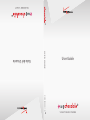 1
1
-
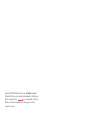 2
2
-
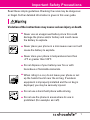 3
3
-
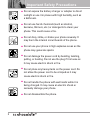 4
4
-
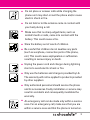 5
5
-
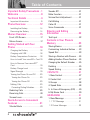 6
6
-
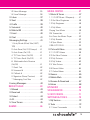 7
7
-
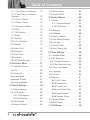 8
8
-
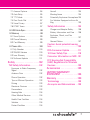 9
9
-
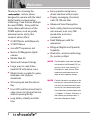 10
10
-
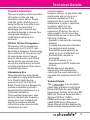 11
11
-
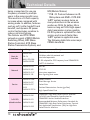 12
12
-
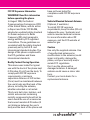 13
13
-
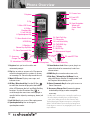 14
14
-
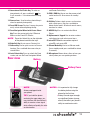 15
15
-
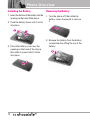 16
16
-
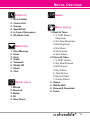 17
17
-
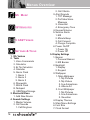 18
18
-
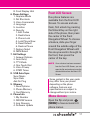 19
19
-
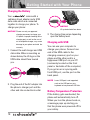 20
20
-
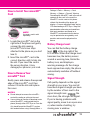 21
21
-
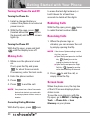 22
22
-
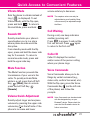 23
23
-
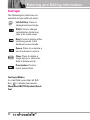 24
24
-
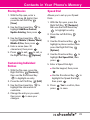 25
25
-
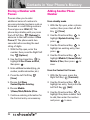 26
26
-
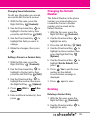 27
27
-
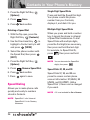 28
28
-
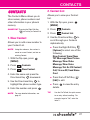 29
29
-
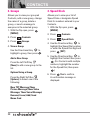 30
30
-
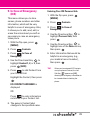 31
31
-
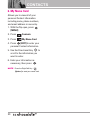 32
32
-
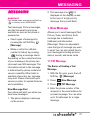 33
33
-
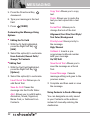 34
34
-
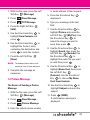 35
35
-
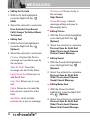 36
36
-
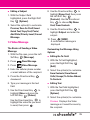 37
37
-
 38
38
-
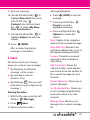 39
39
-
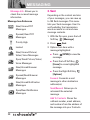 40
40
-
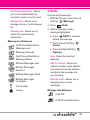 41
41
-
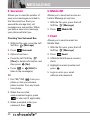 42
42
-
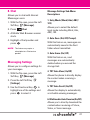 43
43
-
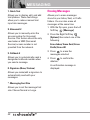 44
44
-
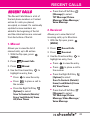 45
45
-
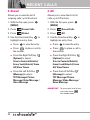 46
46
-
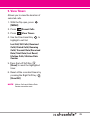 47
47
-
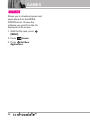 48
48
-
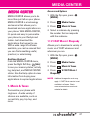 49
49
-
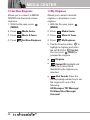 50
50
-
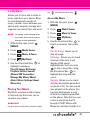 51
51
-
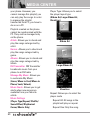 52
52
-
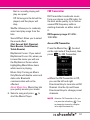 53
53
-
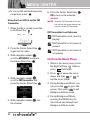 54
54
-
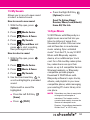 55
55
-
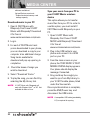 56
56
-
 57
57
-
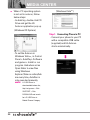 58
58
-
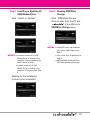 59
59
-
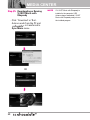 60
60
-
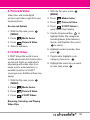 61
61
-
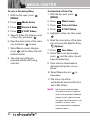 62
62
-
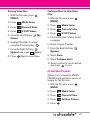 63
63
-
 64
64
-
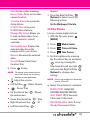 65
65
-
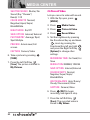 66
66
-
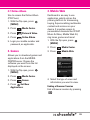 67
67
-
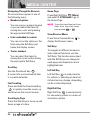 68
68
-
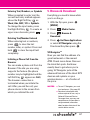 69
69
-
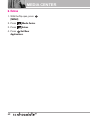 70
70
-
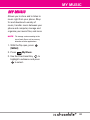 71
71
-
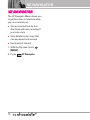 72
72
-
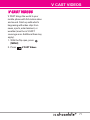 73
73
-
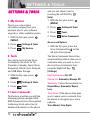 74
74
-
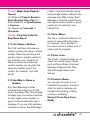 75
75
-
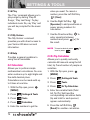 76
76
-
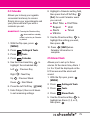 77
77
-
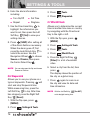 78
78
-
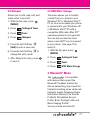 79
79
-
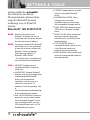 80
80
-
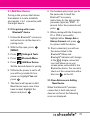 81
81
-
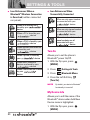 82
82
-
 83
83
-
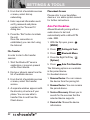 84
84
-
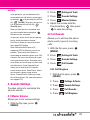 85
85
-
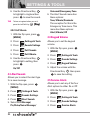 86
86
-
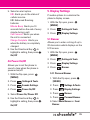 87
87
-
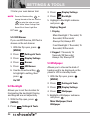 88
88
-
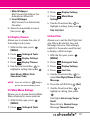 89
89
-
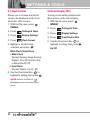 90
90
-
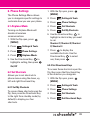 91
91
-
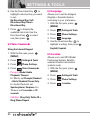 92
92
-
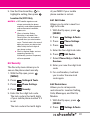 93
93
-
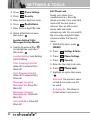 94
94
-
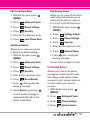 95
95
-
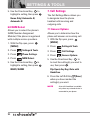 96
96
-
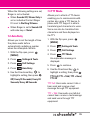 97
97
-
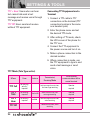 98
98
-
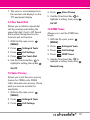 99
99
-
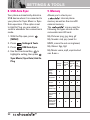 100
100
-
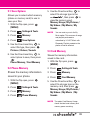 101
101
-
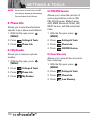 102
102
-
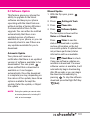 103
103
-
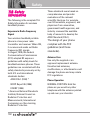 104
104
-
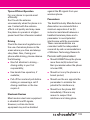 105
105
-
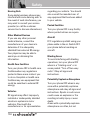 106
106
-
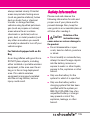 107
107
-
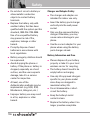 108
108
-
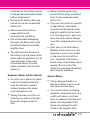 109
109
-
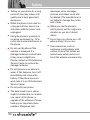 110
110
-
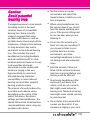 111
111
-
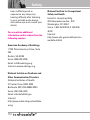 112
112
-
 113
113
-
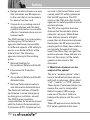 114
114
-
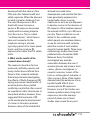 115
115
-
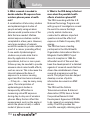 116
116
-
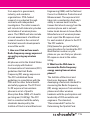 117
117
-
 118
118
-
 119
119
-
 120
120
-
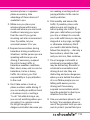 121
121
-
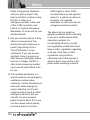 122
122
-
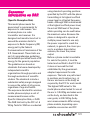 123
123
-
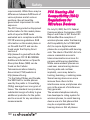 124
124
-
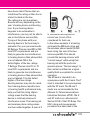 125
125
-
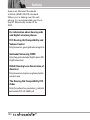 126
126
-
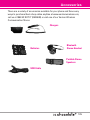 127
127
-
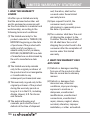 128
128
-
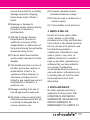 129
129
-
 130
130
-
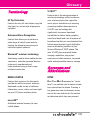 131
131
-
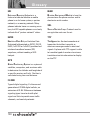 132
132
-
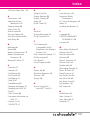 133
133
-
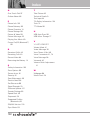 134
134
-
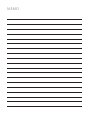 135
135
-
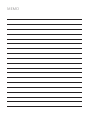 136
136
-
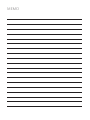 137
137
-
 138
138
-
 139
139
-
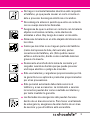 140
140
-
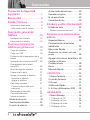 141
141
-
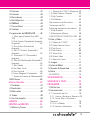 142
142
-
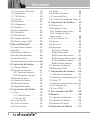 143
143
-
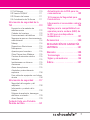 144
144
-
 145
145
-
 146
146
-
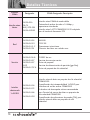 147
147
-
 148
148
-
 149
149
-
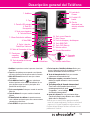 150
150
-
 151
151
-
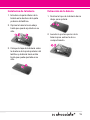 152
152
-
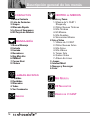 153
153
-
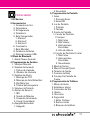 154
154
-
 155
155
-
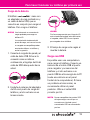 156
156
-
 157
157
-
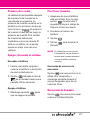 158
158
-
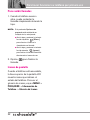 159
159
-
 160
160
-
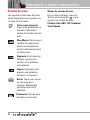 161
161
-
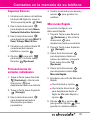 162
162
-
 163
163
-
 164
164
-
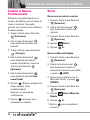 165
165
-
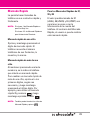 166
166
-
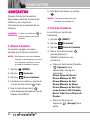 167
167
-
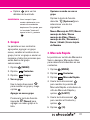 168
168
-
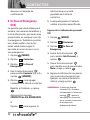 169
169
-
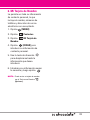 170
170
-
 171
171
-
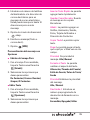 172
172
-
 173
173
-
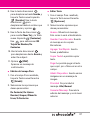 174
174
-
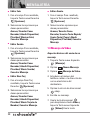 175
175
-
 176
176
-
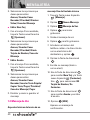 177
177
-
 178
178
-
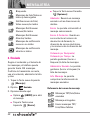 179
179
-
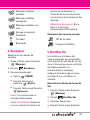 180
180
-
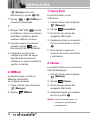 181
181
-
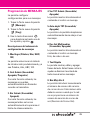 182
182
-
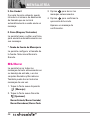 183
183
-
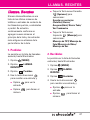 184
184
-
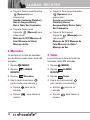 185
185
-
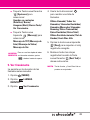 186
186
-
 187
187
-
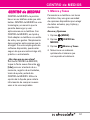 188
188
-
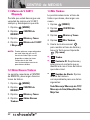 189
189
-
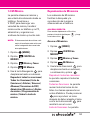 190
190
-
 191
191
-
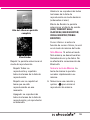 192
192
-
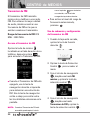 193
193
-
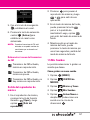 194
194
-
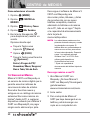 195
195
-
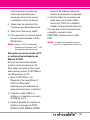 196
196
-
 197
197
-
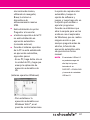 198
198
-
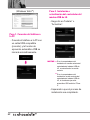 199
199
-
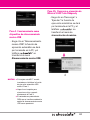 200
200
-
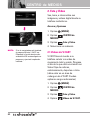 201
201
-
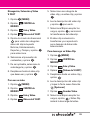 202
202
-
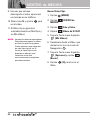 203
203
-
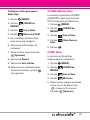 204
204
-
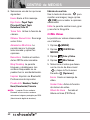 205
205
-
 206
206
-
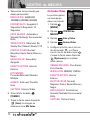 207
207
-
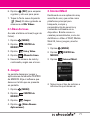 208
208
-
 209
209
-
 210
210
-
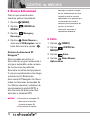 211
211
-
 212
212
-
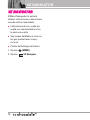 213
213
-
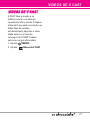 214
214
-
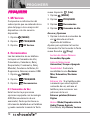 215
215
-
 216
216
-
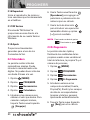 217
217
-
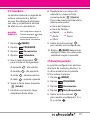 218
218
-
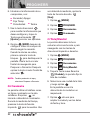 219
219
-
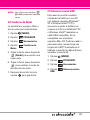 220
220
-
 221
221
-
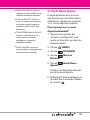 222
222
-
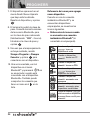 223
223
-
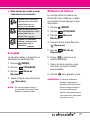 224
224
-
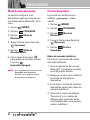 225
225
-
 226
226
-
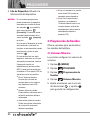 227
227
-
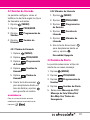 228
228
-
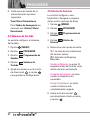 229
229
-
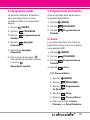 230
230
-
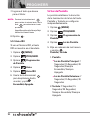 231
231
-
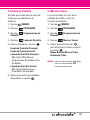 232
232
-
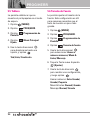 233
233
-
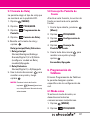 234
234
-
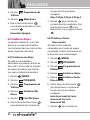 235
235
-
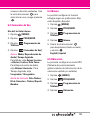 236
236
-
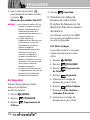 237
237
-
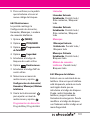 238
238
-
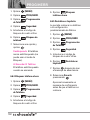 239
239
-
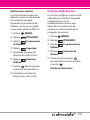 240
240
-
 241
241
-
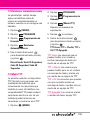 242
242
-
 243
243
-
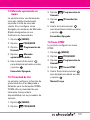 244
244
-
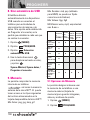 245
245
-
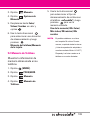 246
246
-
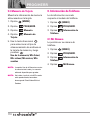 247
247
-
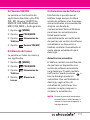 248
248
-
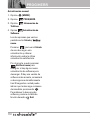 249
249
-
 250
250
-
 251
251
-
 252
252
-
 253
253
-
 254
254
-
 255
255
-
 256
256
-
 257
257
-
 258
258
-
 259
259
-
 260
260
-
 261
261
-
 262
262
-
 263
263
-
 264
264
-
 265
265
-
 266
266
-
 267
267
-
 268
268
-
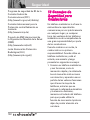 269
269
-
 270
270
-
 271
271
-
 272
272
-
 273
273
-
 274
274
-
 275
275
-
 276
276
-
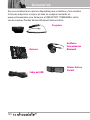 277
277
-
 278
278
-
 279
279
-
 280
280
-
 281
281
-
 282
282
-
 283
283
-
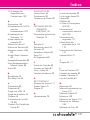 284
284
-
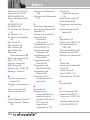 285
285
-
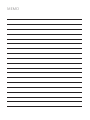 286
286
-
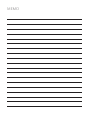 287
287
-
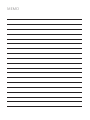 288
288
LG VX VX8560 Verizon Wireless User manual
- Category
- Mobile phones
- Type
- User manual
- This manual is also suitable for
Ask a question and I''ll find the answer in the document
Finding information in a document is now easier with AI
in other languages
Related papers
-
LG VX VX8600 Verizon Wireless User guide
-
 LG Chocolate Chocolate Verizon Wireless User guide
LG Chocolate Chocolate Verizon Wireless User guide
-
LG VX VX11000 Verizon Wireless User guide
-
LG VX enV Verizon Wireless User manual
-
LG VX VERIZON VX8300 User manual
-
 LG Chocolate VX8575 User manual
LG Chocolate VX8575 User manual
-
LG Chocolate Chocolate Verizon Wireless User manual
-
LG VX verizon VX3300 User manual
-
LG VX VX9400 User manual
-
LG VX VX4650 Verizon Wireless User manual