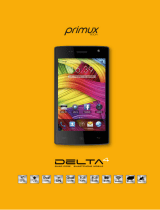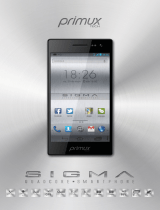Page is loading ...

motorola.com
L2
GSM
English

1
HELLOMOTO
Introducing your new Motorola L2 GSM wireless phone.
Here’s a quick anatomy lesson.
Left Soft Key
Navigate menus.
Select menu
items.
Smart Key
Right Soft Key
Turn on & off,
hang up, exit
menus.
Make & answer
calls.
Open menus.
Charge up and
connect phone
accessories.

2
Motorola, Inc.
Consumer Advocacy Office
1307 East Algonquin Road
Schaumburg, IL 60196
www.hellomoto.com
Certain mobile phone features are dependent on the capabilities and
settings of your service provider’s network. Additionally, certain features
may not be activated by your service provider, and/or the provider's
network settings may limit the feature’s functionality. Always contact your
service provider about feature availability and functionality. All features,
functionality, and other product specifications, as well as the information
contained in this user's guide are based upon the latest available
information and are believed to be accurate at the time of printing.
Motorola reserves the right to change or modify any information or
specifications without notice or obligation.
MOTOROLA and the Stylized - Logo are registered in the US Patent &
Trademark Office. The Bluetooth trademarks are owned by their proprietor
and used by Motorola, Inc. under license. Java and all other Java-based
marks are trademarks or registered trademarks of Sun Microsystems, Inc.
in the U.S. and other countries. All other product or service names are the
property of their respective owners.
© Motorola, Inc., 2006.
Caution:
Changes or modifications made in the radio phone, not expressly
approved by Motorola, will void the user’s authority to operate the
equipment.
Software Copyright Notice
The Motorola products described in this manual may include copyrighted
Motorola and third-party software stored in semiconductor memories or
other media. Laws in the United States and other countries preserve for
Motorola and third-party software providers certain exclusive rights for
copyrighted software, such as the exclusive rights to distribute or

3
reproduce the copyrighted software. Accordingly, any copyrighted software
contained in the Motorola products may not be modified,
reverse-engineered, distributed, or reproduced in any manner to the extent
allowed by law. Furthermore, the purchase of the Motorola products shall
not be deemed to grant either directly or by implication, estoppel, or
otherwise, any license under the copyrights, patents, or patent applications
of Motorola or any third-party software provider, except for the normal,
non-exclusive, royalty-free license to use that arises by operation of law in
the sale of a product.
Manual Number: 6809500A65-O

4
contents
contents
menu map . . . . . . . . . . . 6
essentials. . . . . . . . . . . . 8
about this guide. . . . . . 8
SIM card . . . . . . . . . . . 9
battery . . . . . . . . . . . . . 10
turn it on & off . . . . . . 12
make a call . . . . . . . . 12
answer a call . . . . . . . 13
your phone number. . 13
main attractions . . . . . 14
mobile email . . . . . . . 14
cable connections . . . 14
Bluetooth® wireless . 15
basics . . . . . . . . . . . . . . 20
display . . . . . . . . . . . . 20
menus . . . . . . . . . . . . 23
create SMS . . . . . . . . 25
volume . . . . . . . . . . . 29
navigation key . . . . . . 30
handsfree speaker. . . 30
codes & passwords. . 30
lock & unlock phone . 31
customize . . . . . . . . . . 32
audio style. . . . . . . . . 32
time & date . . . . . . . . 33
wallpaper. . . . . . . . . . 33
screen saver . . . . . . . 33
display appearance . . 34
answer options . . . . . 35
calls . . . . . . . . . . . . . . . 36
turn off a call alert . . . 36
recent calls . . . . . . . . 36
redial . . . . . . . . . . . . . 37
return a call . . . . . . . . 38
notepad. . . . . . . . . . . 38
hold or mute a call. . . 38
call waiting . . . . . . . . 39
caller ID. . . . . . . . . . . 39
emergency calls . . . . 39
international calls . . . 40
1-touch dial . . . . . . . . 40
voicemail. . . . . . . . . . 41
other features . . . . . . . 42
advanced calling . . . . 42
address book. . . . . . . 44
messages . . . . . . . . . 48
instant messaging. . . 49
personalizing . . . . . . . 50
call times . . . . . . . . . 52
handsfree . . . . . . . . . 53
data & fax calls . . . . . 54
network. . . . . . . . . . . 55
personal organizer. . . 55
security . . . . . . . . . . . 57

6
menu map
menu map
main menu
ã
IM
e
Messaging
• Create Message
• Message Inbox
• Outbox
•Drafts
• MMS Templates
•Quick Notes
•Browser Msgs
•Voicemail
s
Recent Calls
• Received Calls
• Dialed Calls
• Notepad
•Call Times*
• Data Times *
• Data Volumes *
V
MEdia Net
P
Cingular Mall
?
Mobile Email
h
My Stuff
• Sounds
•Pictures
• Games & Apps
n
Address Book
w
Settings
• (see next page)
* optional features
This is the standard main
menu layout. Your phone’s
menu may be a little
different.

7
menu map
settings menu
É
Tools
• SIM Applications *
•Calculator
• Datebook
• Shortcuts
•Alarm Clock
• Dialing Services
•Fixed Dial
• Service Dial *
•Voice Dial
l
Personalize
• Home Screen
• Main Menu
• Color Style
•Greeting
• Wallpaper
• Screen Saver
t
Audio
L
Connection
• Bluetooth Link
•Sync
H
Call Forward *
•Voice Calls
•Fax Calls
•Data Calls
•Cancel All
• Forward Status
U
In-Call Setup
• In-Call Timer
• My Caller ID
• Talk and Fax
• Answer Options
• Call Waiting
Z
Initial Setup
• Time and Date
• 1-Touch Dial
• Display Timeout
• Backlight
• TTY Setup *
•Scroll
• Language
• Brightness
•DTMF
• Master Reset
• Master Clear
m
Phone Status
• My Tel. Numbers
• Battery Meter
• Software Update
• Other Information
S
Headset
• Auto Answer
• Voice Dial
J
Car Settings
j
Network
•Network Setup
•Service Tone
• Network Jingle *
• Call Drop Tone
u
Security
• Phone Lock
• Lock Keypad *
• Lock Application
•Fixed Dial
• Restrict Calls
•SIM PIN
•New Passwords
• Certificate Mgmt *
c
Java Settings
• Java System
• Delete All Apps
• App Vibration
•App Volume
• App Backlight
á
Web Access
• Web Shortcuts
•Stored Pages
•History
•Go To URL
•Browser Setup
• Web Sessions *
* optional features

8
essentials
essentials
about this guide
This guide shows how to locate a menu feature as follows:
Find it:
Press
-
>
Recent Calls
>
Dialed Calls
This example shows that, from the home screen, you press
-
to open the menu, highlight and select
s Recent Calls
, then
highlight and select
Dialed Calls
.
Press
S
to scroll to and highlight a menu feature. Press the
center key
s
to select the highlighted menu feature.
symbols
This means a feature is network/subscription
dependent and may not be available in all areas.
Contact your service provider for more information.
This means a feature requires an optional accessory.
CAUTION:
Before using the
phone for the first time, read the
Important Safety and Legal
Information
included in the gray-
edged pages at the back of this
guide.

9
essentials
SIM card
Yo u r Subscriber Identity Module (SIM) card contains personal
information like your phone number and address book
entries.
Caution:
Don’t bend or scratch your SIM card. Keep it away
from static electricity, water, and dirt.
12
34
5

10
essentials
battery
battery installation
battery charging
New batteries are not fully
charged. Plug the travel charger
into your phone and an
electrical outlet. Your phone
display shows
Charge Complete
when finished.
Tip:
Relax, you can’t overcharge your phone battery. It will
perform best after you fully charge and discharge it a few
times.
12
34

11
essentials
You can charge your phone battery by connecting a
cable from your phone's mini-USB port to a USB
port on a computer. Both your phone and the
computer must be turned on, and your computer
must have the correct software drivers installed. Cables and
software drivers are available in Motorola Original data kits,
sold separately.
If your phone battery is completely drained, a PC USB
charger will not charge it. Use the travel charger.
battery tips
Battery life depends on the network, signal strength,
temperature, features, and accessories you use.
•
Always use Motorola Original batteries and
chargers. The warranty does not cover
damage caused by non-Motorola batteries
and/or chargers.
•
New batteries or batteries stored for a long time may
take more time to charge.
•
When charging your battery, keep it near room
temperature.
•
When storing your battery, keep it uncharged in a cool,
dark, dry place, such as a refrigerator.
•
Never expose batteries to temperatures below -10°C
(14°F) or above 45°C (113°F). Always take your phone
with you when you leave your vehicle.
•
It is normal for batteries to gradually wear down and
require longer charging times. If you notice a change in

12
essentials
your battery life, it is probably time to purchase a new
battery.
Contact your local recycling center for proper battery
disposal.
Warning:
Never dispose batteries in a fire because they may
explode.
Before using your phone, read the battery safety information
in the “Safety and General Information” section included in
this guide.
turn it on & off
To turn on your phone, press and hold
P
for a few seconds or until the display turns
on. If prompted, enter your 4-digit unlock
code.
Caution:
If you enter an incorrect PIN
code 3 times in a row, your SIM card is disabled and your
display shows
SIM Blocked
. Contact your service provider.
To turn off your phone, press and hold
P
for 2 seconds.
make a call
Enter a phone number and press
N
to make a call.
To “hang up,” press
P
.
032375o

13
essentials
To maintain high audio quality during calls,
please note the location of the phone's
microphone (as indicated by the arrow)
and keep this area free of obstruction
while in use.
answer a call
When your phone rings and/or vibrates, just press
N
to
answer.
To “hang up,” press
P
.
your phone number
From the home screen, press
-#
to see your number.
Tip:
Want to see your phone number while you’re on a call?
Press
-
>
My Tel. Numbers
.
You can edit the name and phone number stored on
your SIM card. From the home screen, press
-#
,
select an entry, and press the
Edit
key. If you don’t know your
phone number, contact your service provider.

14
main attractions
main attractions
You can do much more with your phone than make and
receive calls!
mobile email
Your phone has mobile email capabilities in
Mobile Email
:
Find it:
Press
-
>
Mobile Email
>
[Email Provider]
You can use an existing email account for the listed providers
or create a new account. Use the prompts provided to set up
your mobile email account.
cable connections
Note:
Motorola Original USB data cable and
supporting software may be sold together with the
phone or separately. Check your computer or
hand-held device to determine the type of cable
you need. To
transfer data
between your phone and
computer, you must install the software included with the
Motorola Original data kit. See the data kit user’s guide for
more information. To make
data and fax calls
through a
connected computer, see page 54.

15
main attractions
Your phone has a
mini-USB port so you can
connect it to a computer to
transfer data.
Bluetooth®
wireless
Your phone supports Bluetooth wireless pairing (also called
linking or bonding). You can pair your phone with a Bluetooth
headset or car kit, or pair your phone with a computer to
exchange and synchronize files.
Note:
The use of wireless devices and their accessories may
be prohibited or restricted in certain areas. Always obey the
laws and regulations on the use of these products.
turn Bluetooth power on or off
Find it:
Press
-
>
Bluetooth Link
>
Setup
>
Power
>
On
If Bluetooth
Power
is
On
, your phone can automatically pair with
the handsfree device you have used before. Just turn on the
device or move it near the phone.
Note:
To extend battery life, use the above procedure and set
Bluetooth
Power
to
Off
when not in use. Your phone will not pair
with devices until you set Bluetooth
Power
back to
On
and pair
your phone with the devices again.
pair with a headset or handsfree device
Before you try to pair your phone with a device
, make
sure your phone’s Bluetooth power is
on
and the device is
on

16
main attractions
and
ready
in pairing or bonding mode (see the user’s guide
for the device). You can pair your phone with only one device
at a time.
Find it:
Press
-
>
Bluetooth Link
>
Handsfree
>
[Look For Devices]
Your phone lists the devices it finds within range.
1
Highlight a device in the list and press the
Select
key.
2
If necessary, enter the device passkey (such as 0000) and
press the
Ok
key.
When your phone is paired, the Bluetooth indicator
à
shows
in the home screen.
Tip:
For information about your headset or handsfree device,
refer to the instructions that came with it.
copy objects to another device
You can use Bluetooth pairing to copy a media object,
address book entry, datebook event, or bookmark from
your phone to a computer or other device.
Note:
Preloaded multimedia objects cannot be copied.
1
Highlight the object on your phone that you want to copy
to the other device.
2
Press
-
>
Mark
(or press
0
to mark objects) and then
press
-
>
Copy Marked Files
(for media objects),
Send
(for
datebook events), or
Share Phonebook Entry
(for address book
entries).

17
main attractions
3
Select a recognized device name, or
[Look For Devices]
to
search for the device where you want to copy the object.
advanced Bluetooth features
features
make phone
visible to other
device
Allow a Bluetooth device to
discover your phone:
-
>
Bluetooth Link
>
Setup
>
Find Me
pair with
recognized
device
Pair your phone with a recognized
handsfree device:
-
>
Bluetooth Link
>
Handsfree
>
Look for Devices
drop pairing
with device
Highlight the device name and
press the
Drop
key.
switch to
device during
call
Switch to a headset or car kit
during a call:
-
>
Use Bluetooth
move
multimedia
object to
device
Move a multimedia object to
another device:
Note:
Preloaded multimedia objects
cannot be moved.
Highlight the object, press
-
>
Move
,
select the device name.
Caution:
Moving an object
deletes
the
original object from your phone.

18
main attractions
copy media
objects,
datebook
events, and
address book
entries
Highlight the object you want to copy to
another location.
Press
-
>
Mark
(or press
0
to mark
objects) and then press
-
>
Copy Marked
Files
(for media objects), or press
Send
(for
datebook events and address book
entries).
print media
objects,
datebook
events, and
address book
entries
Highlight the object you want to print to
a printer.
Press
-
>
Mark
(or press
0
to mark
objects) and then press
-
>
Print Marked
Files
(for media objects), or press
Print
(for
datebook events and address book
entries).
select print
templates
You can select desired print templates in
the
Print Options
screen. After you have
selected
Print Marked Files
or
Print
select
Template
>
Change
>
View
(press navigation
key up or down to view different
templates) >
Select
>
[Print]
Note:
For Border Free picture printing,
select
Copy Marked Files
instead of
Print Marked
Files
. Preloaded pictures cannot be
printed.
features

19
main attractions
edit device
properties
Edit the properties of a recognized
device:
Highlight the device name, press the
Edit
key.
set Bluetooth
options
Highlight the device name, press
-
>
Bluetooth Link
>
Setup
features
/