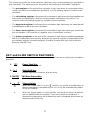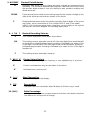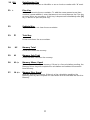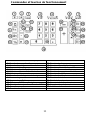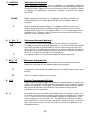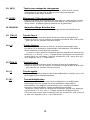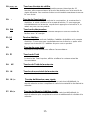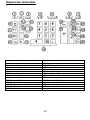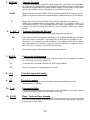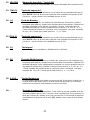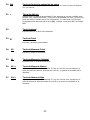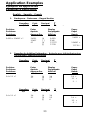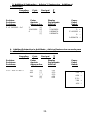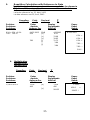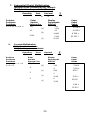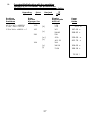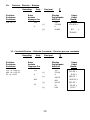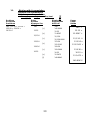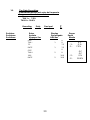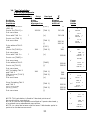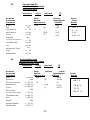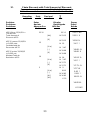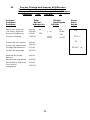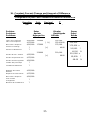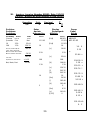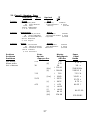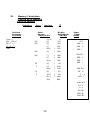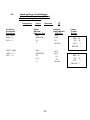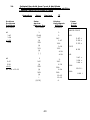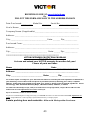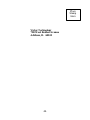Victor Technology 1460-3 User manual
- Category
- Water pumps
- Type
- User manual
This manual is also suitable for
Page is loading ...

2
Preface
Congratulations on your choice of a Victor electronic calculator. Careful design, quality
materials, painstaking workmanship, and advanced research and production facilities have
given you a calculator that, with proper care, will provide years of trouble-free service. To
assure future optimum performance, ask your Victor representative about low-cost
protection offered by Victor’s Extended Guarantee Protection Program. (To order see
enclosed form on Page 43 )
This operating manual describes the features and operation of the Victor 1460-3 and 1430-
3 electronic calculators. Where applicable, differences among the two calculators are
clearly noted in the manual. Each model is a commercial-grade calculator with 10 or 12-
digit capacity and two-color ribbon printing.
Model 1430-3 is a print/display calculator, 10-digit
Model 1460-3 is a print/display calculator, 12-digit
Each calculator also features the four basic arithmetic operations, two independent tax
keys, percentage and percentage-of-change, change sign, sigma, item count, non-add/date
functions, and backspace.
TABLE OF CONTENTS
General Maintenance 3
Replacing the Ribbon 3
Paper Feed 3
Keyboard Diagrams 4
Key Features 5
Application Examples 23
Warranty 42
Extended Warranty 43
BEFORE BEGINNING CALCULATION
1. Plug in AC power cord.
2. Be sure that paper roll and ribbon have been installed properly.
3. Turn power switch on, and make sure that display lights.
“C” will automatically be printed on the paper tape.
4. Set decimal point selector switch at the desired position.
NOTE: Please remove ribbon-tape over ribbon-spool before operating.

3
GENERAL MAINTENANCE
1. Do not place the machine in hot, dusty or damp locations.
2. To clean the housing use a silicon-treated cloth. Do not use water or detergents.
3. Do not place anything on the housing, particularly on the head of the printer
mechanism.
4. Turn off the power switch before removing the plug from AC wall outlet.
5. Turn the power switch off while not in use.
REPLACING THE RIBBON
Your calculator is shipped with a 2-color ribbon already in place. You do not need to install
or change it before you begin using the calculator. When you have been using your
calculator for some time, however, the print will gradually become faint, indicating that you
should change the ribbon. To change the ribbon, follow these steps.
1. Remove paper roll, tearing paper at rear of calculator. Use the Paper Advance ()
key to feed the remaining paper tape through the printer. Then remove the printer
cover.
2. Remove the old ribbon by pulling upward.
3. Install the ribbon spool with the black edge up. Roll from the outside of the full spool
and place the first spool on the spindle not engaged by the lever. Thread the new
ribbon along the outside of the guides and in front of the print wheels. Switch the lever
to the other side and replace the second spool.
4. Rotate the spools to take up any slack. Replace the printer cover and the paper tape.
(Replace with Victor Ribbon #7010)
HOW TO FEED THE PAPER TAPE
1. Put the new paper roll in the paper holder, slightly opening the paper holders.
2. Insert the paper into the slot as indicated.
3. Depress the paper feed key.
4. Suitable paper roll:
Width: max. 58mm (2.25”)
Diameter: max. 80mm (1.97”)
Paper: Normal paper
(45kg/1000 sheets/788 x 1091 mm)
Correct Direction
Incorrect Direction

4
KEYBOARD LAYOUT
1. Paper Feed Key
15. Tax 2 Key
2. Back Space Key 16. Equal Key
3. Rate Key 17. Multiplication Key
4. Sigma Switch 18. Numeric Key and Decimal Point Key
5. Decimal Switch 19. Minus Key
6. Rounding Switch 20 Non-Add Key
7. Print Mode Switch 21. Plus Key
8. Change Sign Key 22. Subtotal Key
9. Percent Key 23. Total Key
10 Delta Percent 24. Memory Total Key
11. Clear/Clear Entry Key 25. Memory Subtotal Key
12. Mark Up/Gross Profit Margin Key 26. Memory Minus Key
13.Tax 1 Key 27. Memory Plus Key
14. Division

5
This section describes the mode switches, data entry keys, and operating keys provided on
your calculator. The following terms are used in discussing your calculator’s operation:
• The accumulator is the area of the calculator’s logic that stores a running total of the
results of addition and subtraction operations. It is the “adding machine” portion of the
calculator.
• The calculating register is the area of the calculator’s logic where the intermediate and
final results of multiplication, division and percentage calculations are stored. The
contents of the calculating register do not affect the accumulator.
• The keyboard register is the area of the calculators logic that stores the value that will
immediately be used in the next calculation.
• The item count register is the area of the calculator’s logic that counts your entries into
the accumulator. Each positive or negative entry is counted as one item..
• The memory register is the area of the calculator’s logic that accumulates amounts you
add to or subtract from the memory. Because the memory register is independent of the
accumulator and the calculating register, it retains its value until you clear it with the
Memory Total (MT) key.
KEY and SLIDE SWITCH FEATURES
This section illustrates and describes the mode switches you can use to control your calculator’s
operation.
1. [↑↑] Paper Feed Key
Advance the paper roll.
2. [→→] Right Shift Key
Deletes right most character of a live entry.
3. [RATE] TAX Rate Preset Key
Used to enter TAX rate.
4. •• ∑∑ Sigma Switch
∑∑ When the Sigma switch is in the “∑∑” position, the results of multiplication or
division calculations completed by the = or % key are automatically added
to the accumulator.
•• When the Sigma switch is in this position, the results of these calculations
are not added to the accumulator. The sum of these accumulations is
displayed by depressing the Subtotal key and is displayed and cleared by
depressing the Total key.

6
5. A02346F Decimal Point Selector
A Monetary Add Mode: At this setting, amounts entered are assumed to be
monetary. The calculator automatically supplies a decimal point to the left of
the last two digits entered. Use this setting to add, subtract, multiply and
divide decimals.
02346 Fixed decimal point mode; these settings specify the number of digits to the
right of the decimal point that are shown in the result.
F Floating decimal point mode; this setting specifies that all digits of the result
are shown, up to a maximum of 10 on model 1430-3, and 12 on model
1460-3. If the result exceeds these capacities, excess digits to the right of
the decimal point are dropped. No rounding takes place.
6. ↓↓ 5/4 ↑↑ Decimal Rounding Selector
↓↓ This causes automatic round down (truncation).
5/4 This setting causes automatic round off. If the last digit of the result that will
be printed or printed/displayed upon rounding is followed by a value of 0 to
4, the digit is unchanged. If the last digit of the result that will be printed or
printed/displayed upon rounding is followed by a value of 5 to 9, the digit is
rounded up.
↑↑ This setting causes automatic round up
7. NP P IC Printer Select Switch
NP Printer is activated only when feed key or non-add/date key is pressed.
P Printer is activated as long as calculator is turned on.
IC Activates item count to print.
8. [+/-] Sign Change Key
Reverse the sign on the display
9. [%] Percent Key
Completes percent calculation when Multiple or Division key is used.
10. [∆∆%] Delta Percentage
Automatically compares any two amounts and then calculates and prints
the difference and percent of change.

7
11. [C/CE] Clear / Clear Entry Key
Clears a live entry by pressing this key once. Press twice to clear the
accumulator or pending calculation. Does not clear the Memory.
12. MU/GPM Mark Up/Gross Profit Margin
Calculates selling price based on desired gross profit margin.
13. [TAX 1] Tax 1 Key
Calculate an amount of tax with tax rate preset by RATE key. Use + key
for calculating an amount including VAT, and – key for calculating an
amount excluding VAT.
14. [÷÷] Division Key
The Division key performs division, automatic constant division and intermediate
sequential operations. It establishes the next amount as a constant divisor. The ÷
key also causes the calculator to divide when you depress the =, %, M+, M-, X
or÷ key. Each divisor entry is retained as a constant (except M+ and M- entries)
until you depress the x, ÷, Clear.
15. [TAX 2] Tax 2 Key
Calculate an amount of tax with tax rate preset by RATE key. Use + key
for calculating an amount including VAT, and – key for calculating an
amount excluding VAT.
16. [=] Equal Key
To get the result in multiplication or division.
17. [X] Multiplication Key
The multiplication key performs multiplication, automatic constant
multiplication and intermediate sequential operations. It establishes the
amount entered or the previous printed or printed/displayed amount as a
constant multiplicand.
The x key also causes the calculator to multiply when you depress the =, %,
M=,M-, x or ÷ key. Each multiplicand entry is retained as a constant (except
M+ and M- entries) until you depress the x, ÷, or Clear.
18. 0-9,00 . Numeric Keys
The calculator uses the conventional 10-key indexing keyboard, and
includes the double zero key and decimal point key. Whole numbers are
entered exactly as they are written.
19. - Minus Key
Subtracts an amount from the accumulator. To subtract the same amount
more than one time (repeat subtraction), enter that amount once and
depress the Minus key as many times as necessary. If this key is depressed
immediately after [%] key, it works as percent minus key.

8
20. D/# Date/Number Key
It will print live entry as an identifier or as an invoice number with “#” mark
21. + Plus Key
Adds an amount to the accumulator. To add the same amount more than
onetime (repeat addition), enter that amount once and depress the Plus key
as many times as necessary. If this key is depressed immediately after [%]
key, it works as percent plus key.
22. Subtotal Key
It prints but does not clear the accumulator.
23.
*
Total Key
Prints and clears the accumulator.
24. M* Memory Total
Prints and clears the memory.
25. M Memory Sub-Total
Prints but does not clear the memory.
26. M -/= Memory Minus, Equal
Subtracts an amount from memory. If there is a live calculation pending, the
Memory Minus key will complete the calculation and subtract the amount
from Memory.
27. M +/= Memory Plus, Equal
Adds an amount to memory. If there is a live calculation pending, the
Memory plus key will complete the calculation and accumulate the result to
Memory.
Page is loading ...
Page is loading ...
Page is loading ...
Page is loading ...
Page is loading ...
Page is loading ...
Page is loading ...
Page is loading ...
Page is loading ...
Page is loading ...
Page is loading ...
Page is loading ...
Page is loading ...
Page is loading ...

23
Application Examples
Ejemplos de Applicacion
Exemples d'Application
English – Spanish – French
1. Backspace – Retroceso – Rappel Arriére
Rounding Print Decimal ∑∑
5/4 P 4 . .
Problem Enter Display Paper
Problema Apriete Desplegado Papel
Problème Appuyer Sur Afficher Bande
5.4321 + 2.34567 = ? 5.4321 [+] 5.4321
2.3457 [] 2.345
67 [+] 7.77777
[*] 7.7778
2. Rounding for Addition/Subtraction – Redondeo para Adicion/Sustraccion-
Arrondi pour l'addition/soustraction
Rounding Print Decimal ∑∑
P 0 .
Problem Enter Display Paper
Problema Apriete Desplegado Papel
Problème Appuyer Sur Afficher Bande
3.4 + 2.1 = ? 3.4 [+] 3.4
2.1 [+] 5.5
[*] 5.
Rounding Print Decimal ∑∑
5/4 P 0 .
3.4 + 2.1 = ? 3.4 [+] 3.4
2.1 [+] 5.5
[*] 6.
5.4321 +
2.34567 +
7.7778 *
3.4 +
2.1 +
5. *
3.4 +
2.2 +
6. *

24
3. Addition & Subtraction – Adicion Y Sustraccion – Addition et
Soustraction
Rounding Print Decimal ∑∑
5/4 P F .
Problem Enter Display Paper
Problema Apriete Desplegado Papel
Problème Appuyer Sur Afficher Bande
2 + 3.1415926 – 6=? 2 [+] 2.
3.1415926 [+] 5.1415926
6 [-] 0.8584074
[*] 0.8584074
4. Addition/Subtraction in Add Mode – Adicion/Sustraccion en modo para
Anadir– Addition/soustraction en mode monétaire
Rounding Print Decimal ∑∑
5/4 P A .
Problem Enter Display Paper
Problema Apriete Desplegado Papel
Problème Appuyer Sur Afficher Bande
1.23 – 4.56 + 7.89 = ?
123
[+]
1.23
456 [-] -3.33
[] -3.33
789 [+] 4.56
[*] 4.56
2. +
3.1415926 +
6. −
0.8584074 -*
1.23 +
4.56 −
3.33 -
7.89 +
4.56 *
Page is loading ...
Page is loading ...

27
9. Constant Multiplication with Accumulation
Multiplicación constante can Acumulación
Multiplication par une constante avec accumulation
Rounding Print Decimal
∑∑
5/4 P 2
∑∑
Problem Enter Display Paper
Problema Apriete Desplegado Papel
Problème Appuyer Sur Afficher Bande
$1.79 x 167 = $298.38
1.79
1.79
1.79 x –230 = -411.70 [X] 1.79
1.79 x 104 = +186.16 = ? 167
167.
[=]
298.93
230
230.
[+/-]
-230.
[=]
-411.70
104
104.
[=]
186.16
[*]
73.39
1.79 X
167.00 =
298.93 +
230.00 - =
411.70 - +
104.00 =
186.16 +
73.39 *

28
10. Division – División – Division
Rounding Print Decimal ∑∑
P 3 .
Problem Enter Display Paper
Problema Apriete Desplegado Papel
Problème Appuyer Sur Afficher Bande
11. Constant Division – División Constante – Division par une constante
Rounding Print Decimal ∑∑
5/4 P 2 .
Problem Enter Display Paper
Problema Apriete Desplegado Papel
Problème Appuyer Sur Afficher Bande
178 ÷ 6 =?
178
178.
[÷] 178.000
6
6.
[=]
29.666
755 ÷ 4 = 188.75
755
755.
409 ÷ 4 = 102.25 [÷] 755.00
32 ÷ 4 = 8.00 4
4.
[=]
188.75
409
409.
[=]
102.25
32
32.
[=]
8.00
178.000 ÷
6.0 =
29.666 *
755.00 ÷
4.00 =
188.75 *
409.00 =
102.25 *
32.00 =
8.00 *

29
12. Division with Accumulation
División con Acumulación
Division avec Accumulation
Rounding Print Decimal
∑∑
5/4 P 4
∑∑
Problem Enter Display Paper
Problema Apriete Desplegado Papel
Problème Appuyer Sur Afficher Bande
145 ÷ 12.25 + 15130 ÷
145
145.
123.50 + 159.36 ÷ [÷] 145.0000
10.25=? 12.25
12.25
[=]
11.8367
15,130
15,130.
[÷]
15,130.0000
123.50
123.50
[=]
122.5101
159.36
159.36
[÷]
159.3600
10.25
10.25
[=]
15.5473
[*]
149.8941
145. ÷
12.25 =
11.8367 +
15,130. ÷
123.50 =
122.5101 +
159.36 ÷
10.25 =
15.5473 +
149.8941*

30
13. Tax Rate Presetting
Preestablecimiento del valor del impuesto
Programmation du taux de taxe
TAX I = 7.5%
TAX II = 18.6%
Rounding Print Decimal ∑∑
P 2 .
Problem Enter Display Paper
Problema Apriete Desplegado Papel
Problème Appuyer Sur Afficher Bande
C/CE
0.
TAX I 1 0.
7.5 7.5
RATE 1 7.5
C/CE
0.
TAX II 2 0.
18.6 18.6
RATE 2 18.6
0.C
..1.. 0.%
..1.. 7.5%
0.C
0.C
..2.. 0.%
..2.. 18.6%

31
14. Tax Calculation
Calculo del Impuesto
Calcul de la taxe
Rounding Print Decimal
∑∑
P 2 .
Problem Enter Display Paper
Problema Apriete Desplegado Papel
Problème Appuyer Sur Afficher Bande
…
1
1
NOTE: TAX calculation is fixed to 2 decimal points and
the result will be rounded up.
NOTA: El calculo del impuesto esta fijado a 2 puntos decimals y
el resultado sera redondeado para arriba.
NOTE: Le calcul de la taxe sera fixé avec 2 décimales après le
point et le résultat sera arrondi.
Price without TAX 1
=261.56
[C/CE]
0.
Precio Sin [TAX 1] = 261.56 [TAX 1] 261.56
Prix sans taxe
Price with TAX 1 = ?
[+]
281.18
Precio con [TAX 1]
Prix avec taxe [TAX 1]
281.18
[-]
281.16
Price without TAX 2
=300
[C/CE]
0.
Precio Sin [TAX2} = 300 [TAX 2]
300.
Prix sans taxe
Price with TAX 2 = ? [+]
355.80
Precio con [TAX2] =
Prix avec taxe
Price without TAX 2 [TAX2]
355.80
Precio sin [TAX 2] [-]`
300.00
Prix sans taxe
VAT including TAX 1
and TAX 2
200 [TAX 1]
200.
IVA incluyendo [TAX 1]
y [TAX2]
[TAX 2]
200.
Prix avec taxe [+]
252.20
Price Excluding TAX 1
and TAX 2
[TAX 1]
252.20
Precio excluyendo
[TAX1] y [TAX2]
[TAX 2]
252.20
Prix sans taxe [-]
200.00
252.20
…
1
…
7.5 %
15.00
-
…
2
…
18.6 %
37.20
-
..
1,2
…
52.20 -
200.00 *
0. C
300.
…
2
…
18.6 %
55.80
+
355.80 *
355.80
…
2
…
18.6 %
55.80
-
300.00 *
200.
…
1
…
7.5 %
15.00 +
...
2
…
18.6 %
37.20 +
…
1,2
…
52.20 +
252.20 *
0. C
261.56
7.5 %
19.62 +
281.18 *
7.5 %
19.62 -
261.56 *

32
15. Percent Add On
Adicion del porcentaje
Ajout pour cent
Rounding Print Decimal
∑∑
P 2 .
Problem Enter Display Paper
Problema Apriete Desplegado Papel
Problème Appuyer Sur Afficher Bande
16. Percent Discount
Porcentaje de descuento
Rabais en pour cent
Rounding Print Decimal
∑∑
5/4 P 2 .
Problem Enter Display Paper
Problema Apriete Desplegado Papel
Problème Appuyer Sur Afficher Bande
Price
$ 3.95
3.95
3.95
Tax 5% [X] 3.95
Tax Amount $ .19 5
5.
Net Amount $ 4.14 [%±]
0.19
Precio
$ 3.95
[+]
4.14
Impuesto
5%
Cantidad de impuesto
$ .19
Cantidad neta $ 4.14
Prix
$ 3.95
Montant de Taxe
5%
Taxe $ .19
Montant Net $ 4.14
Price
$ 169.50
169.5
169.5
Discount 14% [X] 169.50
Discount Amount $ 23.70 14
14.
Net Amount $ 145.77 [%±]
23.73
Precio
$ 169.50
[-]
145.77
Descuento
14%
Cantidad descontado
$ 23.70
Canatidad neta $ 145.77
Prix
$ 169.50
Rabais
14%
Montant Rabais $ 23.70
Montant Net $ 145.77
3.95 X
5. %
0.19 *
4.14 +%
169.5 X
14.00 %
23.73
145.77 -%

33
17. Chain Discount with Total Amount of Discount
Descuento en cadena con cantidad total de descuento
Réduction en chaîne avec montant total de la réduction
Rounding Print Decimal ∑∑
5/4 P 2 .
Problem Enter Display Paper
Problema Apriete Desplegado Papel
Problème Appuyer Sur Afficher Bande
$23.15 less 15/10/5% =
$16.82 Net
23.15
23.15
Total Amount of
Discount $6.33
[M+] M 23.15
[X]
M 23.15
$23.15 menos 15/10/5%
= $16.82 neto
15
M 15.
Cantidad total de
Descontar $6.33
[%±]
M 3.47
[-]
M 19.68
$23.15 moins 15/10/5/5
= $16.82 net
[X]
M 19.68
Montant Total de
Reduction $6.33
10
M 10.
[%±]
M 1.97
[-]
M 17.71
[X]
M 17.71
5
M 5.
[%±]
0.89
[-]
M 16.82
[M-]
M 16.82
[M*]
6.33
23.15 M+
23.15 X
15.00 %
3.47 *
19.68 -%
19.68 X
10.00 %
1.97 *
17.71 -%
17.71 X
5.00 *
0.89 *
16.82 -%
16.82 M-
6.33 M*

34
18. Percent Change and Amount of Difference
Cambio de porcentaje y cantidad de diferencia
Changement en pour cent et montant de la différence
Rounding Print Decimal ∑∑
5/4 P 2 .
Problem Enter Display Paper
Problema Apriete Desplegado Papel
Problème Appuyer Sur Afficher Bande
Last Year’s Expense
$ 60.00
60
60.
This Year’s Expense $130.00 [%] 60.00
Amount of Difference $ 70.00 130
130.
Percent of Change 116.37%
[=] or
[%±]
116.67
Gastos del ano anterior
$ 60.00
Gastos del presente ano
$130.00
Cantidad de diferencia $ 70.00
Cambio del porcentaje 116.37%
Depense de l’annee
derniere
$ 60.00
Depense de cette annee
$130.00
Montant de la Difference $ 70.00
Pour cent de
changement
116.37%
60.
130. =
70. *
116.67 %

35
19. Constant Percent Change and Amount of Difference
Cambio del porcentaje y cantidad de diferencia constantes
Changement en pour cent constant et montant de la différence
Rounding Print Decimal ∑∑
5/4 P 2 .
Problem Enter Display Paper
Problema Apriete Desplegado Papel
Problème Appuyer Sur Afficher Bande
Last Year’s Expense
$125,000
125000
125,000.
This Year’s Expense
$175,000 [%] 125,000.00
Next Year’s Expense
$210,000 175000
175,000.
Percent of Change
? [=]
40.00
Amount of Difference
?
210000
210,000.
Gastos del ano anterior
$125,000
[=]
68.00
Gastos del presente ano
$175,000
Gastos del año siguiente
$210,000
Cambio del porcentaje
?
Cantidad de diferencia
?
Depense de l’annee
derniere
$125,000
Depense de cette annee
$175,000
Next Year’s Expense
$210,000
Pour cent de
changement
?
Montant de la Difference
?
125,000.
175,000. =
50,000. *
40.00 %
210,000. =
85,000. *
68.00 %

36
20. Invoice –Invoice Number 88901; Date 11/5/03
Factura – Numera de factura 88901; Fecha 11/5/03
Facture – Numéro de facture 88901; Date 11/5/03
Rounding Print Decimal ∑∑
5/4 P A ∑∑
Problem Enter Display Paper
Problema Apriete Desplegado Papel
Problème Appuyer Sur Afficher Bande
Quantity Price Net
88901
88901.
Cantidad Precio Neto [D/#] 88,901.
Quantite Prix Net 11.5.03 11.503
16 3.29 52.64 [D/#] 11.503
108 1.39 150.12
16 16.
Gross,Grueso,Brut 202.76
[x] 16.00
Less 10% discount
Menos 10% descuento
Moins Rabais de 10% - 20.28
3.29 3.29
182.48
[=] 52.64
Tax 5%
Impuesto 5%,Taxe de 5% + 9.12
108 108.
Net, Neto, Net 191.60 [X] 108.00
1.39 1.39
[=] 150.12
[*] 202.76
[X] 202.76
10 10.
[%±] 20.28
[-] 182.48
[X] 182.48
5 5.
[%±] 9.12
[+] 191.60
[C/CE] 0
#88901
#11.05.03
16. X
3.29
=
52.64 +
108.00 X
1.39 =
150.12 +
202.76 *
202.76 X
10.00 %
20.28 +
182.48-%
182.48 X
5.00 %
9.12 +
191.60+%
0. C

37
21. Payroll – Nomina – Paye
Rounding Print Decimal
∑∑
5/4 P 2
∑∑
Problem: Given Find
$ 5.75 Hourly Rate Regular Pay $218.50
38 Hours Worked Total Deductions $ 44.12
7.15% FICA Net Pay $174.38
$23.75 Withholding
$ 4.75 Insurance
Problema: Determinado Buscar
$ 5.75 Sueldo por horas Paga Regular $218.50
38 Horas trabajadas Deducciones totales $ 44.12
7.15% FICA(contribucion) Pago Neto $174.38
$23.75 Retencion
$ 4.75 Seguro
Problème Donne Trouver
$ 5.75 Taxu horaire Paye Reguliere $218.50
38 Heures de travail Total Deductioins $ 44.12
7.15% Assurance Sociale Salaire net $174.38
$23.75 Retenue
$ 4.75 Assurance
Problem Enter Display Paper
Problema Apriete Desplegado Papel
Problème Appuyer Sur Afficher Bande
See Above
5.75
5.75
Miraar arriba [X] 5.75
Voir ci-dessus 38 38.
[M+]
I 218.50
[X] I 218.50
7.15 I 7.15
[%±] I 15.62
23.75 I 23.75
[+] I 39.37
4.75 I 4.75
[+] I 44.12
[*] I 44.12
[M-] 44.12
[M*] 174.38
5.75 X
38. =
218.50 M+
218.50 X
7.15 %
15.62 +
23.75 +
4.75 +
44.12 *
44.12 M-
174.38 M*
Page is loading ...
Page is loading ...
Page is loading ...
Page is loading ...
Page is loading ...
Page is loading ...
Page is loading ...
-
 1
1
-
 2
2
-
 3
3
-
 4
4
-
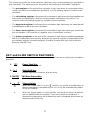 5
5
-
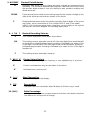 6
6
-
 7
7
-
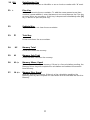 8
8
-
 9
9
-
 10
10
-
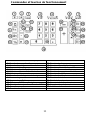 11
11
-
 12
12
-
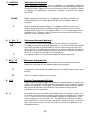 13
13
-
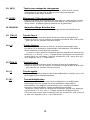 14
14
-
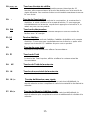 15
15
-
 16
16
-
 17
17
-
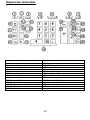 18
18
-
 19
19
-
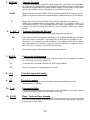 20
20
-
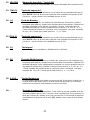 21
21
-
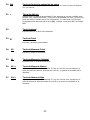 22
22
-
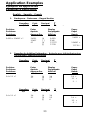 23
23
-
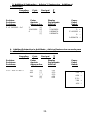 24
24
-
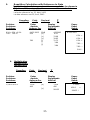 25
25
-
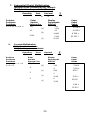 26
26
-
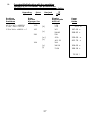 27
27
-
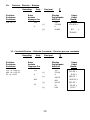 28
28
-
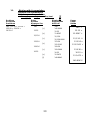 29
29
-
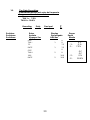 30
30
-
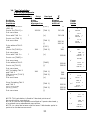 31
31
-
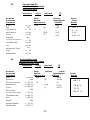 32
32
-
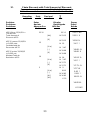 33
33
-
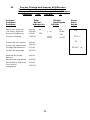 34
34
-
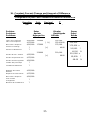 35
35
-
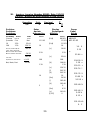 36
36
-
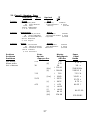 37
37
-
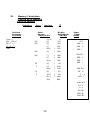 38
38
-
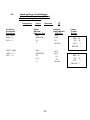 39
39
-
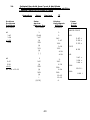 40
40
-
 41
41
-
 42
42
-
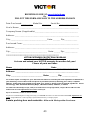 43
43
-
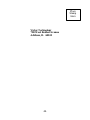 44
44
Victor Technology 1460-3 User manual
- Category
- Water pumps
- Type
- User manual
- This manual is also suitable for
Ask a question and I''ll find the answer in the document
Finding information in a document is now easier with AI
in other languages
Related papers
-
Victor Technology 1240-3A User manual
-
Victor 1297 User manual
-
Victor 1310 User manual
-
Victor Technology 1260-3 User manual
-
Victor Technology 1776 User manual
-
Victor 1228-2 User manual
-
Victor 1560-6 User manual
-
Victor Technology 1280-7 User manual
-
Victor Technology 909 User manual
-
Victor Technology 1260-2 User manual
Other documents
-
 Victor Enterprise 1260-3 User manual
Victor Enterprise 1260-3 User manual
-
Victor 1260-3 Owner's manual
-
Victor calculator User manual
-
Victor 1260-3 Owner's manual
-
Victor 1297 Owner's manual
-
Sharp EL-1197PII Owner's manual
-
Sharp EL-2630PII Owner's manual
-
Citizen CX-146 Owner's manual
-
Citizen CX-185III Owner's manual
-
Sharp EL-2607P User manual